Importing a Vector Logo into SOLIDWORKS
Often, engineers need to include their company’s logo or another image in part files. However, this can be difficult if you only have vector images of your logo. Currently, SOLIDWORKS is unable to directly import .svg, .eps, and other vector image files as sketches or use them as sketch pictures or decals. An easy workaround to this is to use a third-party vector editing software to convert the vector image to a .dxf file, which SOLIDWORKS can import as sketch entities.
- Suggested Article >> Inserting Logos Into SOLIDWORKS Parts and Drawings
In this example, I have an .svg of the GoEngineer logo that I want to emboss on a rectangular plate. “SVG” stands for “scalable vector graphics” and is an example of a vector file format.

Figure 1: GoEngineer Logo
I’ve chosen to use Inkscape, a free vector editing tool, to convert my logo to a .dxf. After opening my .svg file in Inkscape, all I have to do is go to File > Save As and select either of the .dxf options in the Save as type dropdown.
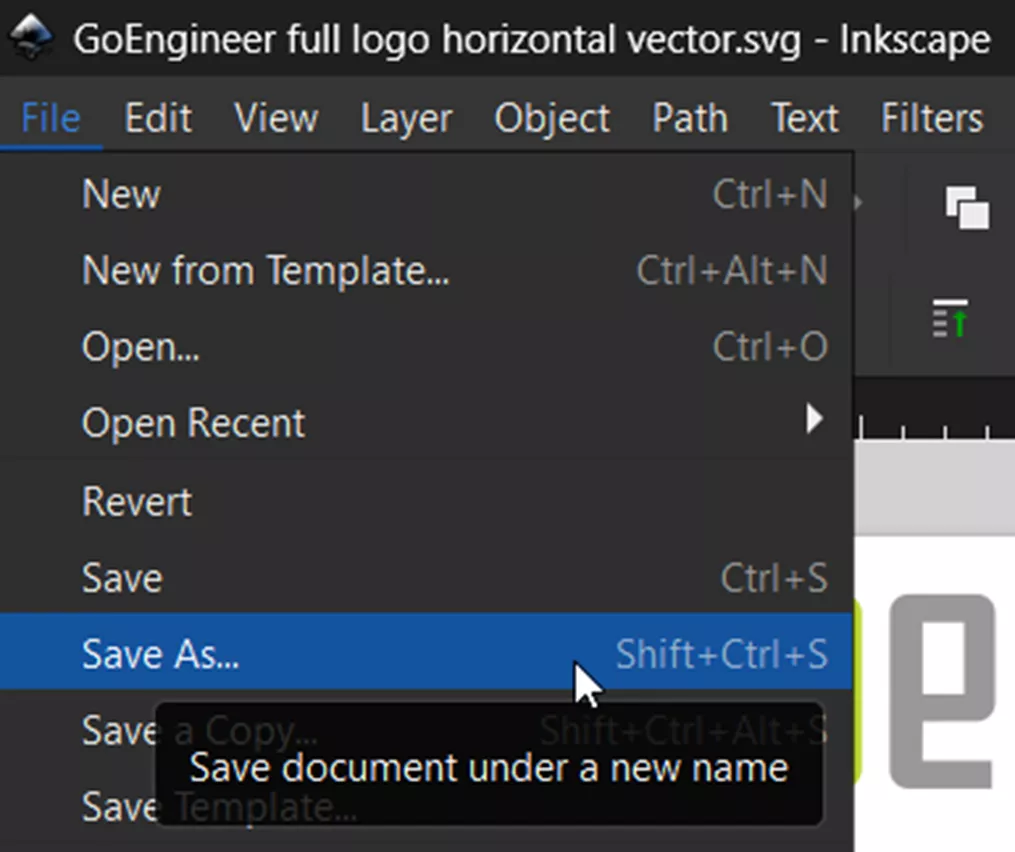
Figure 2: File Dropdown in Inkscape
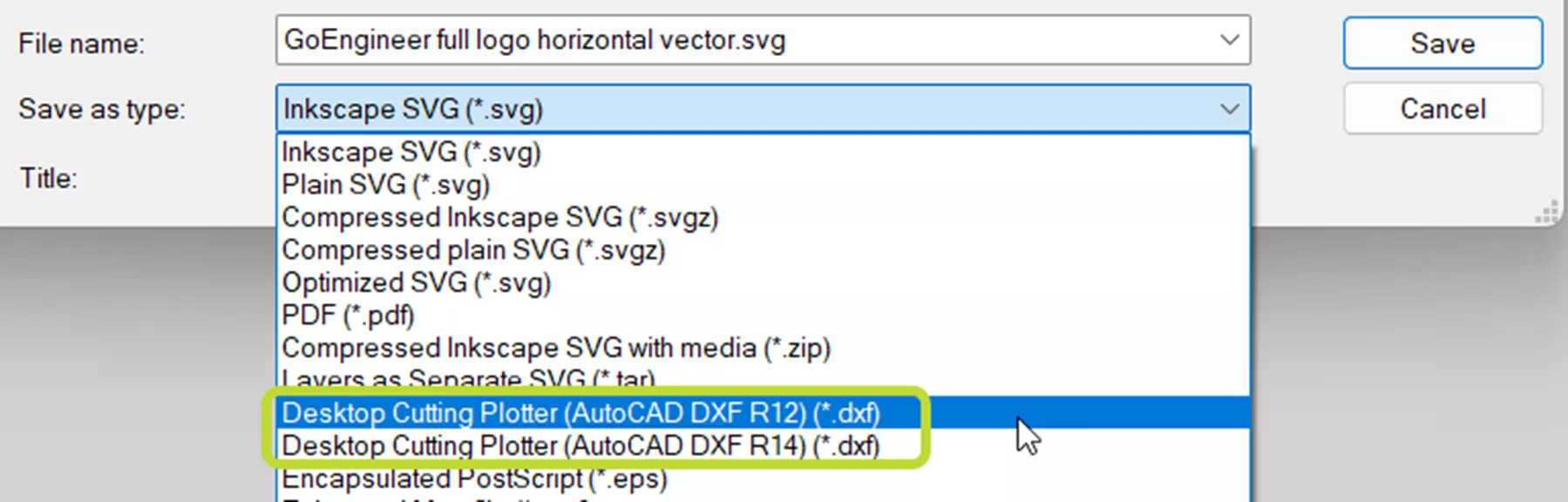
Figure 3: Inkscape Save As Dialog with .dxf File Types Circled
To import a .dxf as a 2D sketch in SOLIDWORKS, go to File > Open and select that .dxf. This will give you the option to import the DXF as a 2D sketch in a new part.
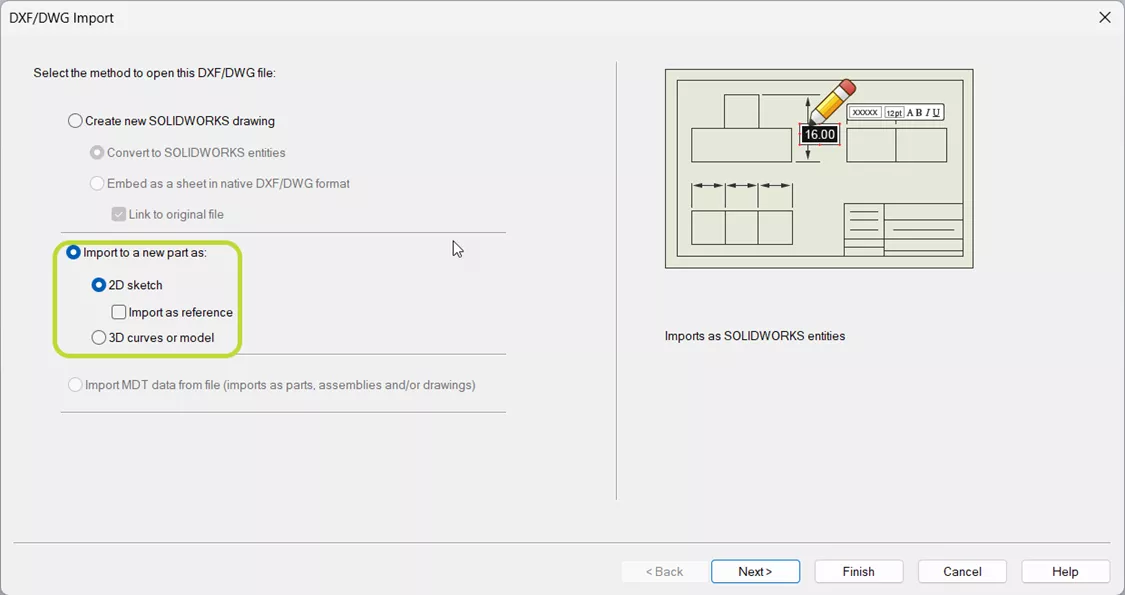
Figure 4: DXF/DWG Import Dialog in SOLIDWORKS
If you have an existing part in which to use the logo, you can instead select the face or plane on which you want to create the 2D sketch, then go to Import > DXF/DWG and browse for your .dxf.
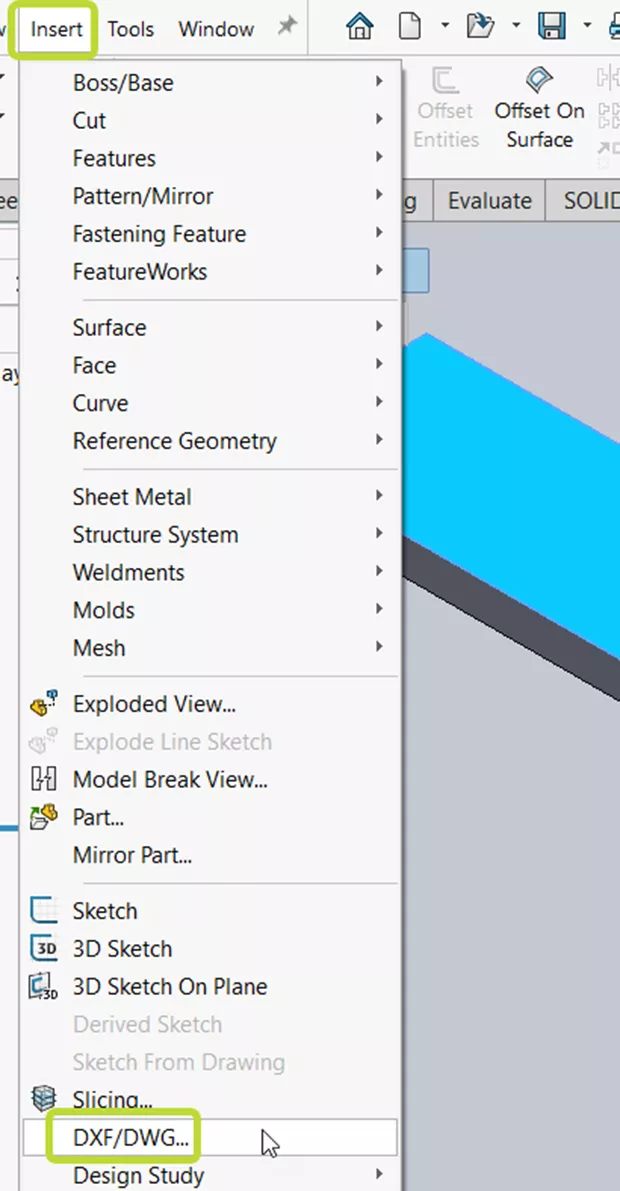
Figure 5: Insert > DXF/DWG Option in SOLIDWORKS
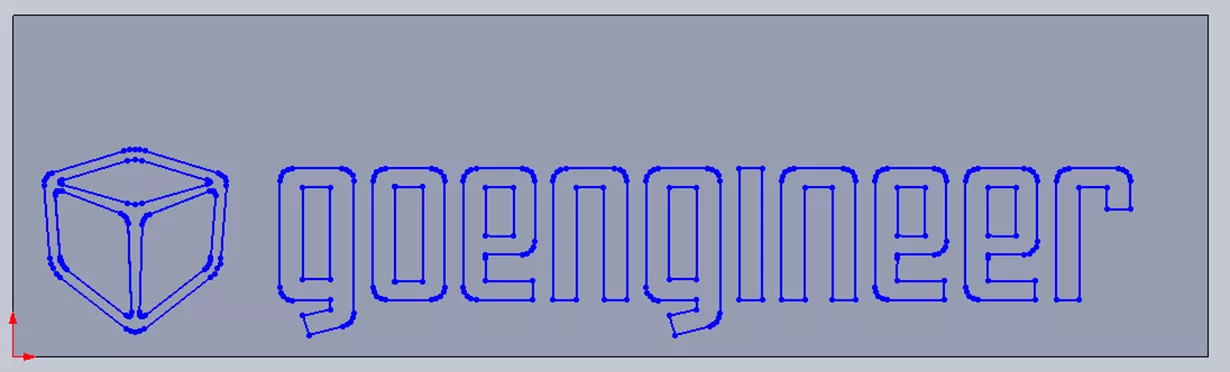
Figure 6: GoEngineer Logo as 2D Sketch in SOLIDWORKS
Now that the logo is imported as a sketch, you can use it to create one or more features to bring the logo into 3D space or anything else you need a sketch to create.
Using an .SVG File as a Decal or Sketch Picture
Decals and sketch pictures are two tools used to apply 2D images directly onto model geometry or sketch planes. Neither supports the .svg file format. Therefore, as before, the first step is to convert the .svg into a different file format.
- Suggested Article >> SOLIDWORKS Decals from Scratch
There are many websites that offer .svg to .png or .jpeg conversion for free. You can also use a program like Adobe Photoshop or Inkscape. In Inkscape, to save an .svg file as a .png or .jpeg, go to File > Export.
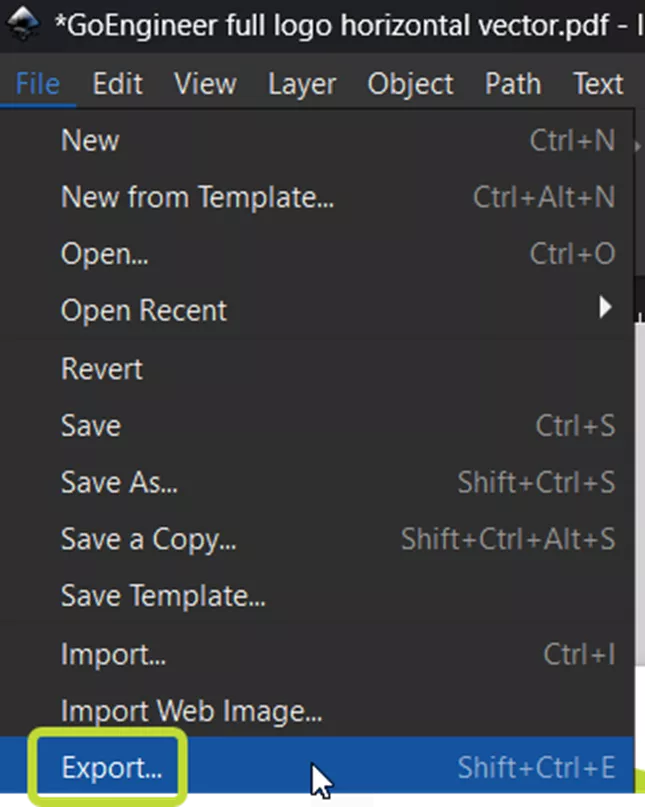
Figure 7: Export Option in File Menu in Inkscape
This opens a panel on the right-hand side of the window. To change the file type, click the Export format dropdown button.
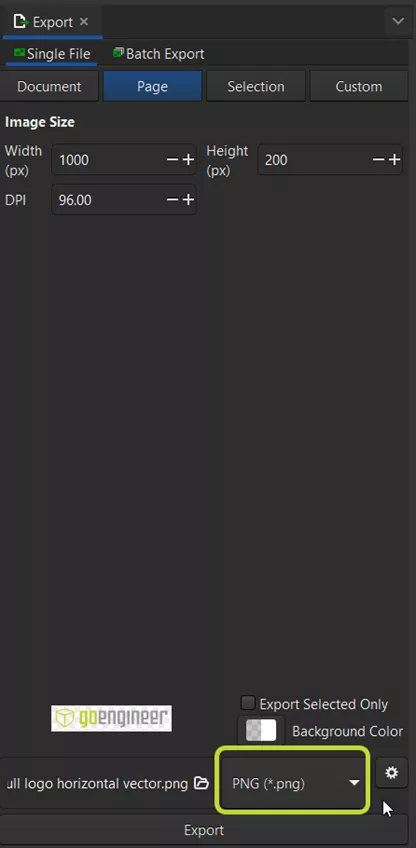
Figure 8: Inkscape Export Options with Export Format Circled
Of the available formats (pictured below in FIG. 9), .png, .jpeg, and .tiff can all be used for custom decals and sketch pictures.
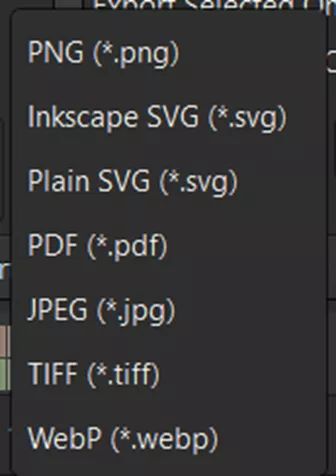
Figure 9: Available File Formats when Exporting from Inkscape
A common issue when converting from .svg to a raster format like .png or .jpeg is that the quality of the image can decrease. In Inkscape and other programs and conversion utilities, you can change the image size and DPI settings to offset that.

Figure 10: Custom Decal that Uses a .png that was Converted from an .svg
I hope you found this article for importing vector logos into SOLIDWORKS helpful. Check out more tips and tricks below. Additionally, join the GoEngineer Community to participate in the conversation, create forum posts, and answer questions from other SOLIDWORKS users.

SOLIDWORKS CAD Cheat Sheet
SHORTCUTS ⋅ MOUSE GESTURES ⋅ HOT KEYS
Our SOLIDWORKS CAD Cheat Sheet, featuring over 90 tips and tricks, will help speed up your process.
More SOLIDWORKS Tutorials
Mastering SOLIDWORKS Model Display Properties
Changing SOLIDWORKS Temporary Graphics Colors
Creating Exploded Views in SOLIDWORKS with Selection Sets
How to Customize the SOLIDWORKS Hatch Pattern File

About Lauren McGarry
Lauren McGarry is a Certified SOLIDWORKS Expert based out of San Diego, California. She earned her Bachelor of Science degree from Case Western Reserve University and has been with GoEngineer as a Technical Support Engineer since 2016.
Get our wide array of technical resources delivered right to your inbox.
Unsubscribe at any time.