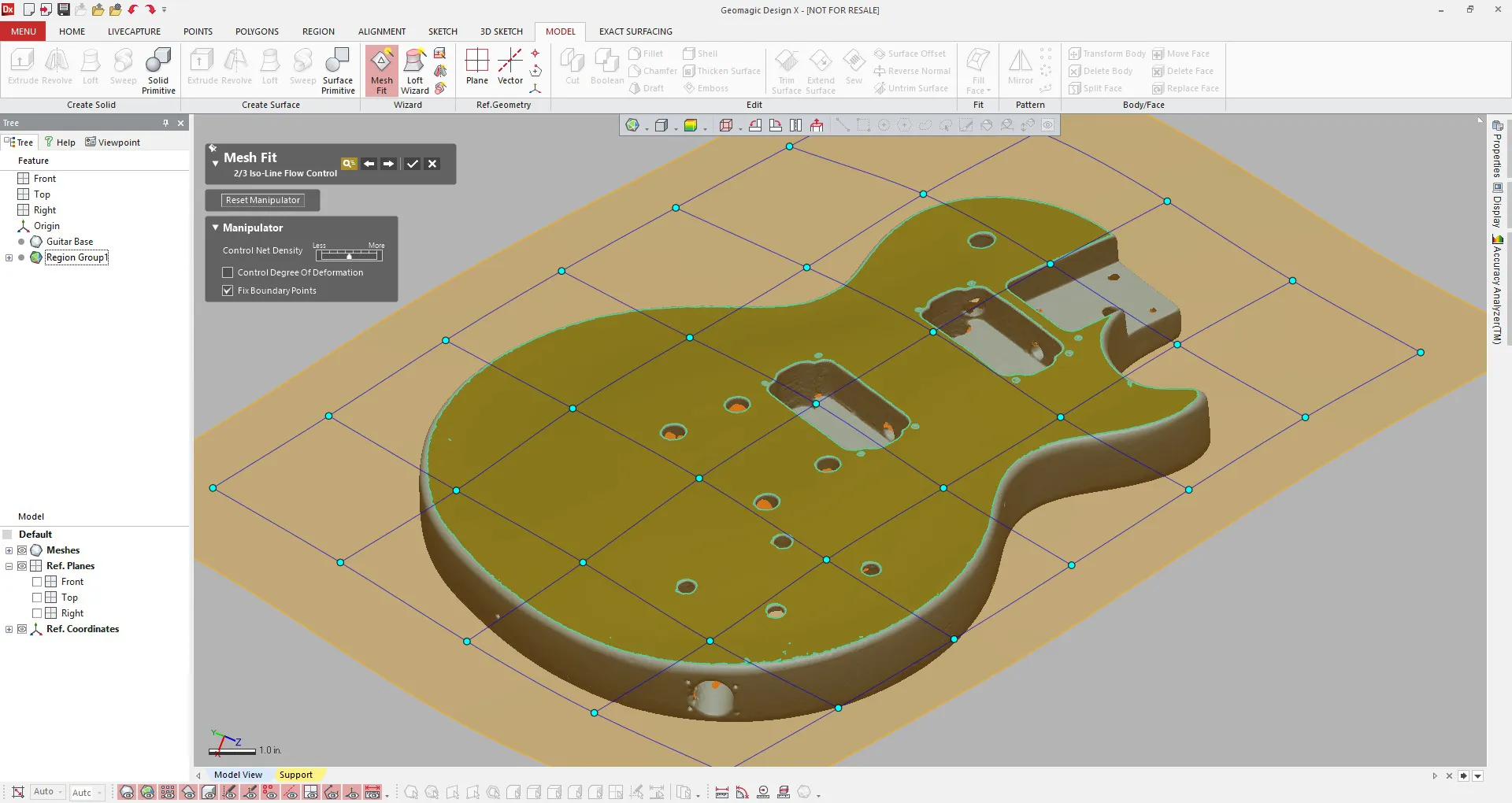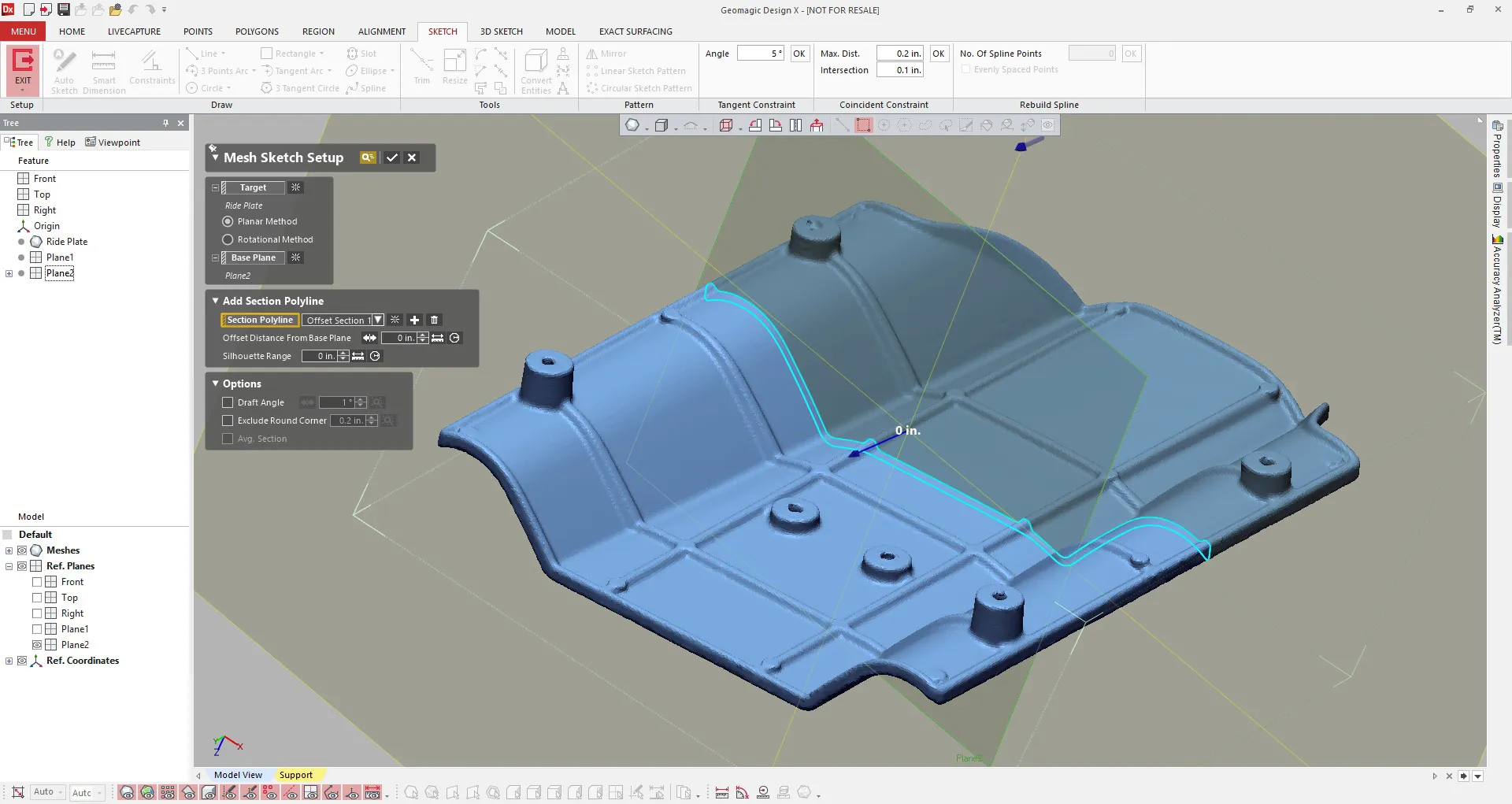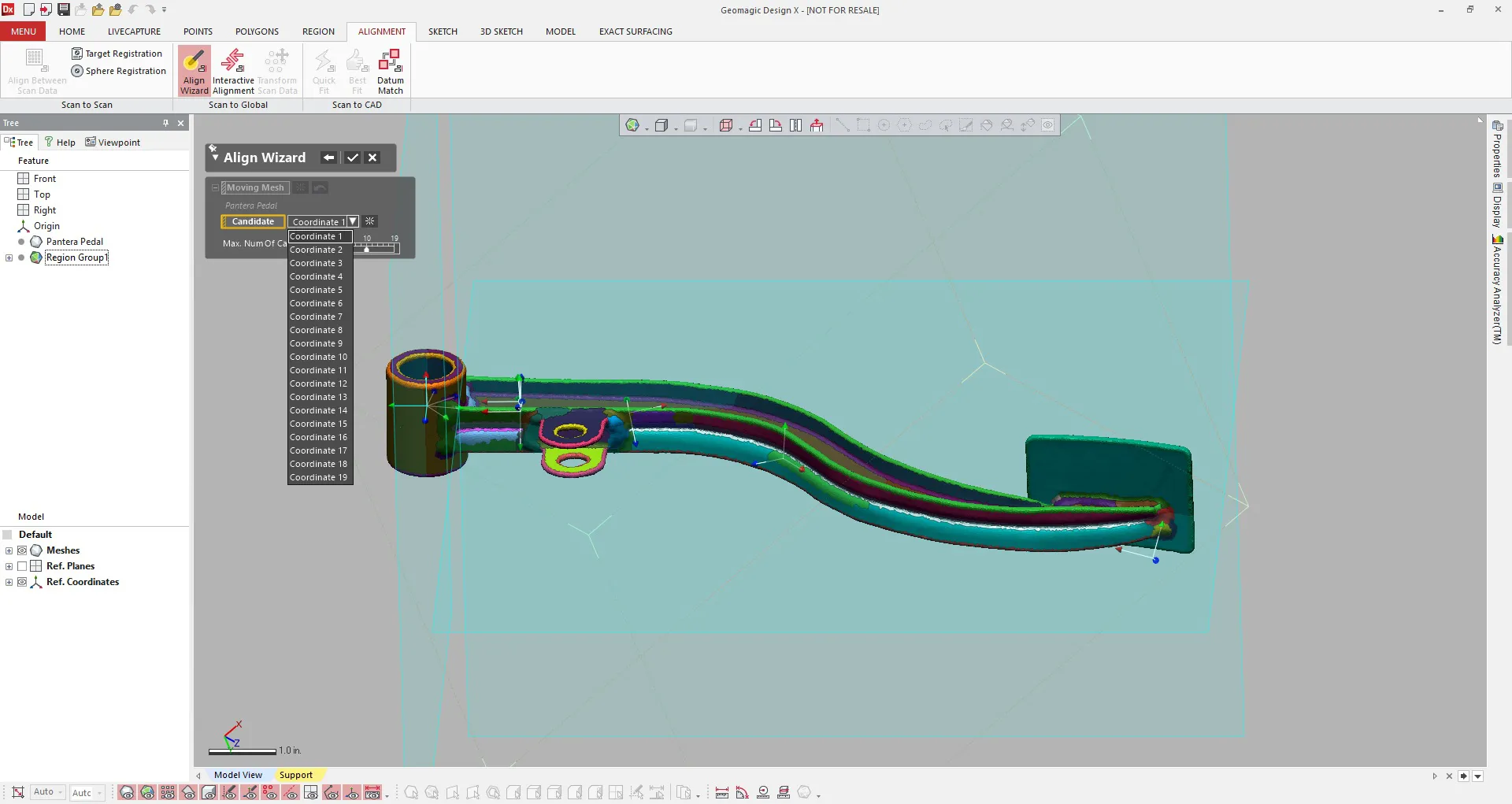The X-Y-Z method allows you to assign reference geometry to any of the standard CAD axis. During the alignment process the software displays a split screen that gives you a preview of your selections. This makes it easy for you to make any changes before you accept your final alignment.
GEOMAGIC DESIGN X
Intuitive Scan-to-CAD Software
What is Geomagic Design X?
Geomagic Design X is a complete Scan-to-CAD solution for various manufacturing and engineering applications. The software has reverse engineering and parametric CAD capabilities. This makes it the only software of its kind.


Will Geomagic Design X Work With SOLIDWORKS?
The Design X user interface was modeled very closely to that of SOLIDWORKS and compatibility is key to its success. It can convert 3D scan data into usable/editable features in SOLIDWORKS. Features have similar names/functions which make the learning curve very quick and easy for the average SOLIDWORKS user. You can transfer an entire feature tree into SOLIDWORKS with a click of a button..
Tools
GEOMAGIC DESIGN X
Advanced tools for 3D scanning to CAD modeling.
3D Scan Data Processing
Clean up your 3D scan data with ease using a variety of fixing tools and wizards with Geomagic Design X. Merge or combine multiple scans together. 3D Scan Data Processing repairs holes and creates a watertight mesh. Optimize the scan data by manipulating triangle count or smoothing any imperfections. Edit the mesh by trimming unwanted areas or splitting it up into multiple sections.
Modeling Wizards
The faster a part is reverse engineered, the faster it can be re-manufactured. Modeling wizards can create quick and accurate parametric features. Using reference geometry, Modeling Wizards can automatically create extrusions, revolves, lofts and sweeps. Minimal sketch entities are required and, in most cases, unnecessary. You can choose to use these wizards for solid or surface features.
2D & 3D Sketching
Create planar or rotational cross sections from scan data. Sketch profiles can be used to create parametric features. 2D&3D Sketching lets you add dimensions and constraints to fully define your sketches. Convert, trim, offset, or pattern sketch entities. Unique 3D sketch tools are available for creating patch networks and custom surfaces.
Scan Data Alignment
Align scans to the origin or other coordinate system using reference geometry with the Scan Data Alignment tool. If your scan data is very complex and you don’t know where to start, the align wizard gives you lots of options. Using datums you can align a scan to a solid body if available.
Frequently Asked Questions
GEOMAGIC DESIGN X Features
Healing Wizard
Identify and fix a variety of issues with your scan data, with a click of a button. The healing wizard goes through your entire mesh data and looks for potential problems. Raw scan data can contain triangles that are: non-manifold, intersecting, dangling, folded, and small clusters.
The healing wizard will first highlight these issues with a specific color to differentiate them. If you decide that you want to fix these issues you simply click the check box and the software will run a series of operations to fix them. This feature helps you create a clean and manifold mesh ready for reverse engineering or even 3D printing.
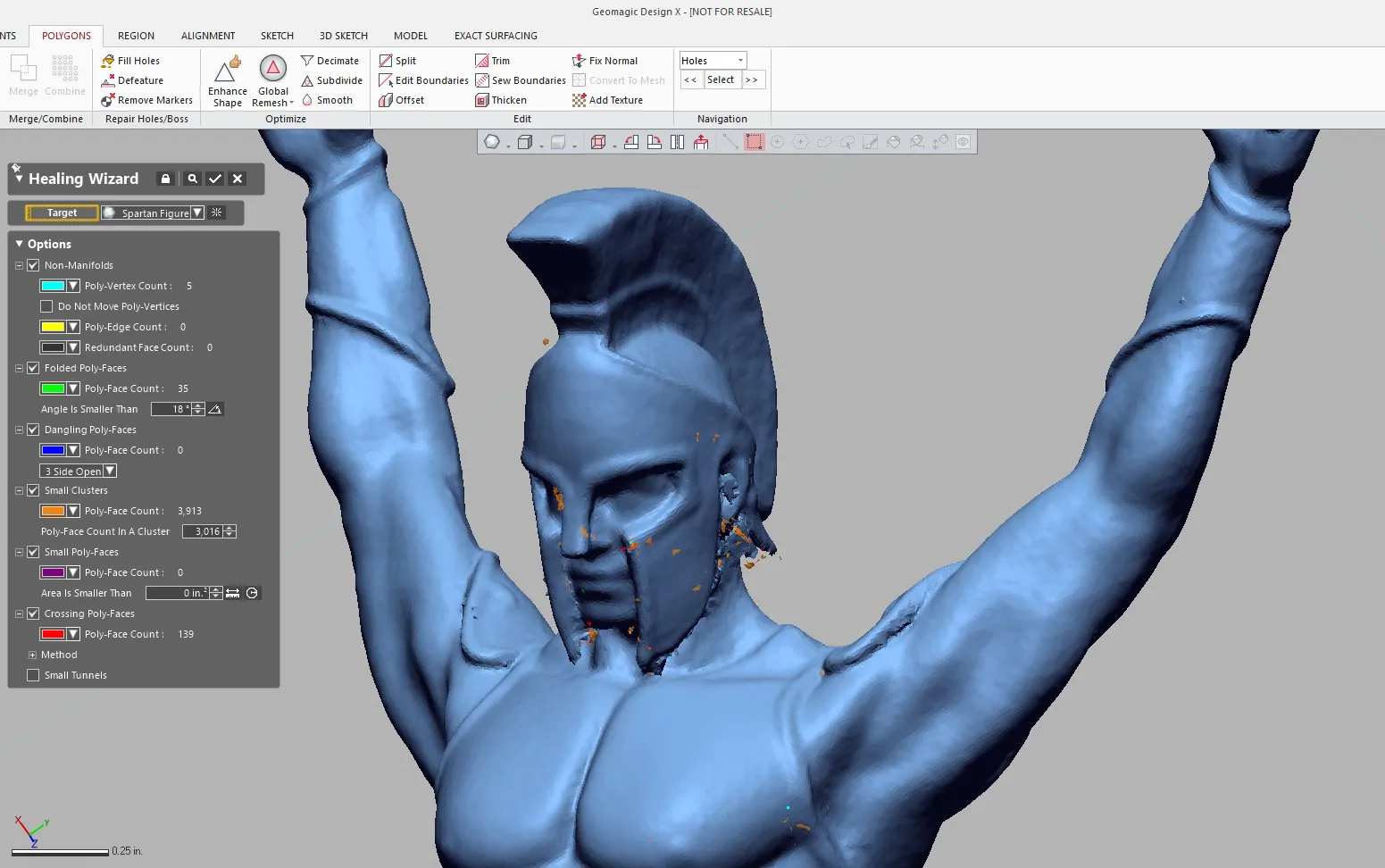
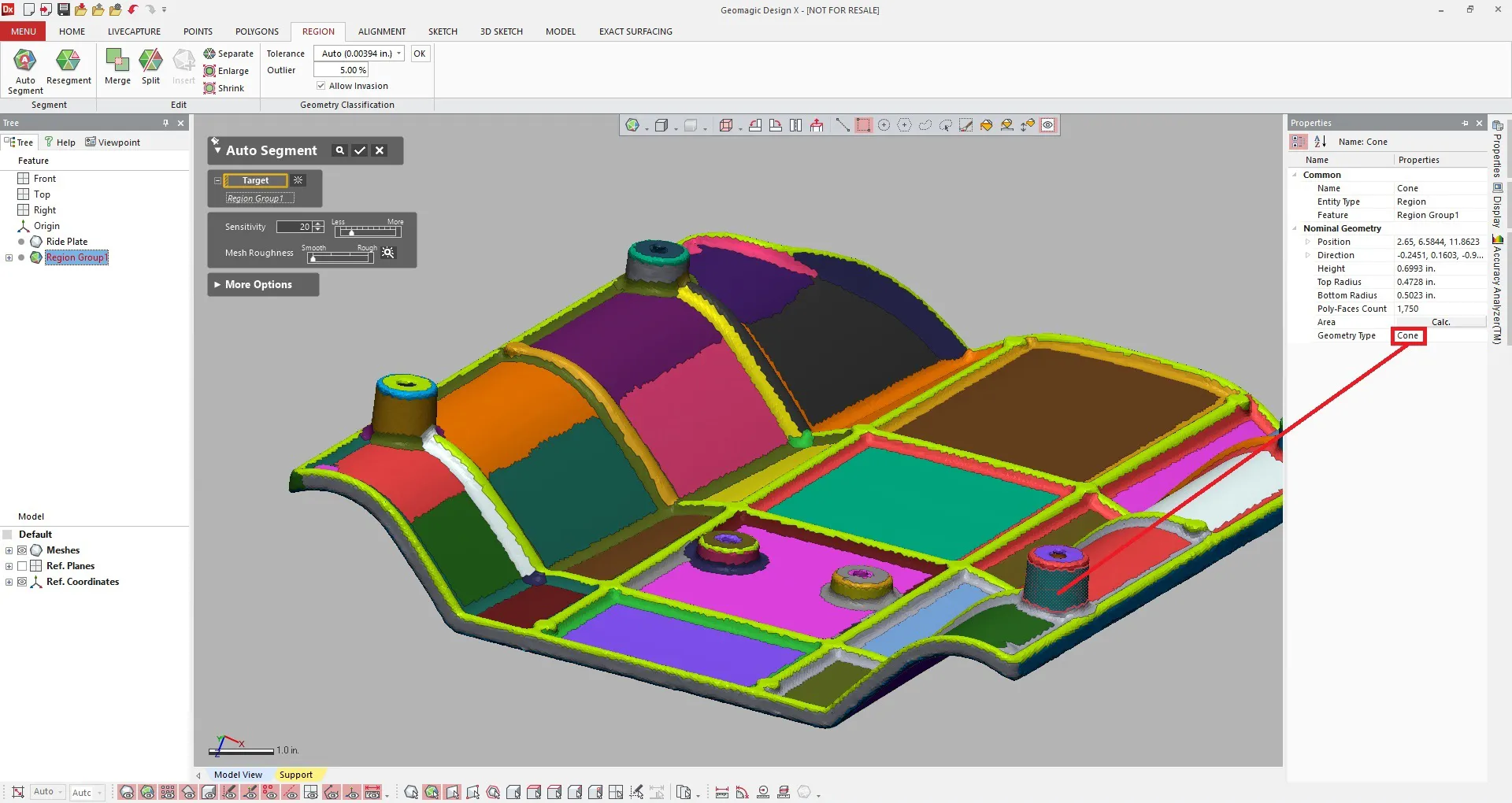
Region Groups
Regions are a very unique feature that creates reference geometry for different areas of your scan data. It basically groups triangles and points together into geometry classifications. For example, if the software identifies a flat area of the mesh, it is very likely to “group” that area as a plane region.
Other examples of regions include cylinders, cones, revolves, spheres, and freeform. These regions can be used to align your scan data or create features using the modeling wizards. Regions can also help you obtain quick measurements and basic CAD features using “primitives.” Regions can also be modified to include or exclude selected data.
Interactive Alignment
Align your scan data to a pre-existing or global origin. With the help of reference geometry or regions, this is a quick and easy process. You can align your data using the 3-2-1 or the X-Y-Z method. The 3-2-1 method translates to plane-line-point which is derived from traditional machining alignments.
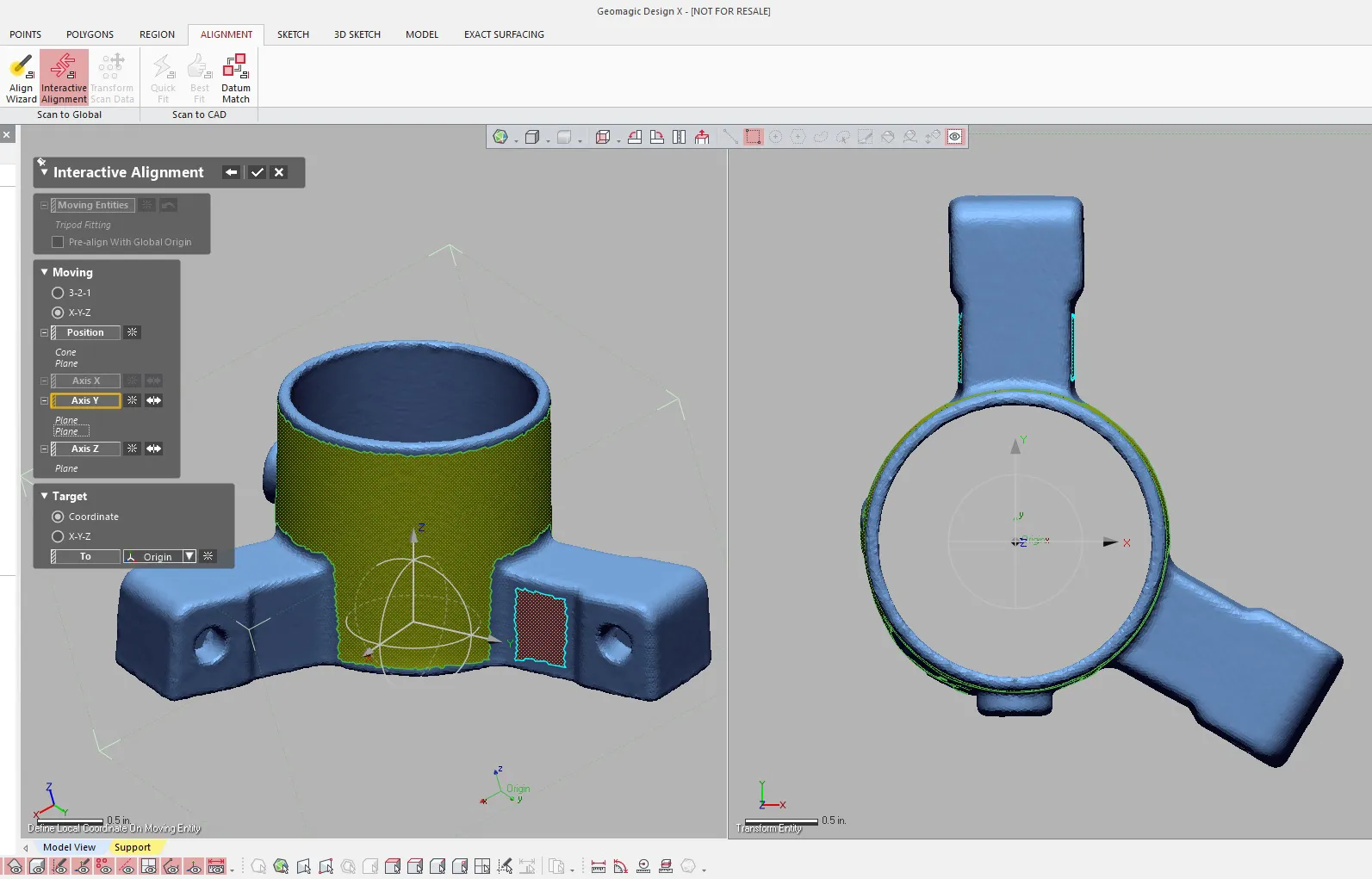
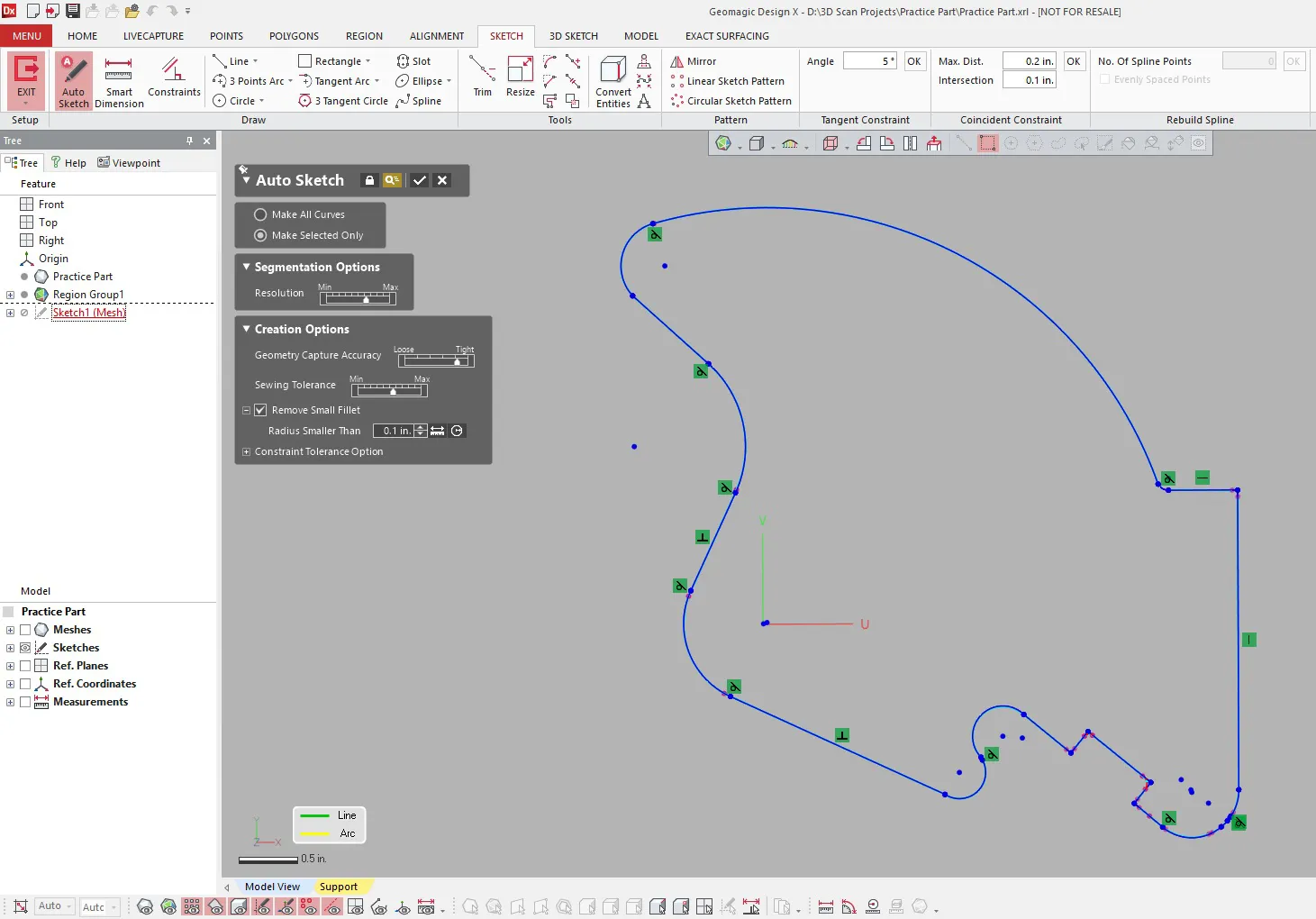
Auto Sketch
Create very quick and accurate sketches from 2D cross sections. The auto sketch feature in Geomagic Design X can trace over polylines and draw an entire profile that even includes sketch constraints. By simply window selecting over polylines, the software will best fit an entity to create actual geometry.
Accuracy and resolution tolerances can be adjusted to achieve the desired result. If you want to create sketch entities one at a time, that is also possible. There is also an option to remove small fillets which is very useful for users that need nice sharp corners
LIVE TRANSFER
One of the most important features of Geomagic Design X is the ability to transfer an entire feature tree into SOLIDWORKS. The is where other reverse engineering software fall short. Having all of the feature history in SOLIDWORKS allows the user to make any necessary changes to the model. It will appear as though you designed this part in SOLIDWORKS from scratch.
This means you can create drawings, machining toolpaths, assemblies, simulations, and many other operations. You have the option to transfer an entire model or individual features. If any feature mistakes are found during the transfer, you can pause it and resume after changes are made


Additional Resources
Take Advantage of GoEngineer’s Extensive Knowledge Base and Resources

Find a Solution
Our robust Knowledge Base contains over 12,000 resources to help answer your product design questions. From basic CAD questions to in-depth guides and tutorials, find your solution here. Find a Solution

PROFESSIONAL TRAINING
Improve your skills with professional training and certifications in SOLIDWORKS, CAM, 3D Printing, and 3D Scanning offered four ways: self-paced, online, on-site, or in-classroom. Certified Training Courses

BLOG
#1 Technical Resource Worldwide - Right at your fingertips. Search or browse through hundreds of SOLIDWORKS tips & tricks, additive manufacturing product developments, announcements, how-to guides, and tutorials. Blog

YouTube Channel
Our YouTube channel hosts hundreds of educational tutorials, product demonstrations, recorded webinars, and best practices for all of our products and services. GoEngineer's YouTube Channel

ONLINE STORE
Order 3D printing materials and consumables, enroll in SOLIDWORKS training classes, and buy official GoEngineer gear directly from our online store. Online Store

WEBINARS
Our engineering webinars are hosted by some of the top experts in the industry. They are always recorded, always free, and always offer a live Q&A. WEBINARS
3D Printing Services
Need to 3D print a part? Our Additive Manufacturing experts will 3D print your part and deliver it to you using the latest technology on one of our professional FDM, PolyJet and SL 3D printers. 3D Printing Services