SOLIDWORKS Error: Online License Transaction Failed
It is common to receive the SOLIDWORKS error Online license transaction failed. Please check your internet connection and try again while trying to open up SOLIDWORKS using a license that has been switched from machine activated to online licensing. This error arises when a certain temp file starts experiencing issues and needs to be reset. This article provides two methods of fixing this error.
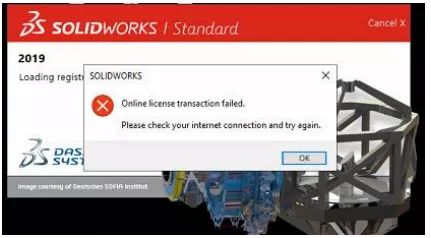
Delete SW_D files
This is the easiest method of resetting the temp file needed to clear this licensing error. If the files fail to delete, you will need to open the task manager and make sure no SOLIDWORKS processes are running in the background.
- Open your file explorer and navigate to C:\ProgramData\FLEXnet
- Delete all files containing SW_D in the name
- Start SOLIDWORKS back up to ensure the problem is corrected.
Download and reset the temp file
If resetting the temp file by simply deleting files from the FLEXNet folder fails to correct the problem, try downloading and resetting the temp file manually using the CommandManager.
- On the machine experiencing the issue, download and extract the temp file based on version of SOLIDWORKS installed to C:\temp 2018 (11.13) - https://goengineer.sharefile.com/d-s4d2372045c645528 2019020 (11.14) - https://goengineer.sharefile.com/d-s2c98ad7fb9f48ceb
- Double-check in the admin portal to ensure the license is switched to online licensing
- Run the command prompt as administrator for the following command C:\temp\tsreset_app-11.1#\tsreset_app.exe -reset (note the # as a place holder for the version downloaded in step 1)
- Start SOLIDWORKS back up to ensure the problem is corrected
I hope you found this tutorial helpful. Check out more solutions to common SOLIDWORKS errors below.
Related Articles
SOLIDWORKS Warning: A Journal File Could Not Be Created
Fix SOLIDWORKS System Resources Running Low
SOLIDWORKS Error: A Newer Version for this Application is Already Installed
Fix SOLIDWORKS Previous Toolbox Installed Blocking Upgrade Error
Quick Fix for SOLIDWORKS Install Error
SOLIDWORKS Error Message: The Sheet Format Could Not Be Located

About Cassidy Kelsch
Cassidy Kelsch is a SOLIDWORKS Technical Support Engineer and Certified SOLIDWORKS Professional based out of Salt Lake City, Utah. She earned her Bachelor’s degree in Mechanical Engineering from Utah Valley University and has over five years experience in CAD design. Cassidy joined GoEngineer in 2020.
Get our wide array of technical resources delivered right to your inbox.
Unsubscribe at any time.