SOLIDWORKS Error: A Newer Version of this Application is Already Installed
The SOLIDWORKS error "A newer version of this application is already installed" occurs when installing, repairing, or modifying a version of SOLIDWORKS older than 2021 SP2, when 2021 SP2 or newer is/or has been installed on the machine. This error appears because of a change made in the Visual Basic for Application version 7.1 (VBA 7.1) introduced in 2021 SP2. Older versions of SOLIDWORKS Installation Manager do not recognize this new VBA 7.1, and will then try to install its own VBA when a newer one is already present.
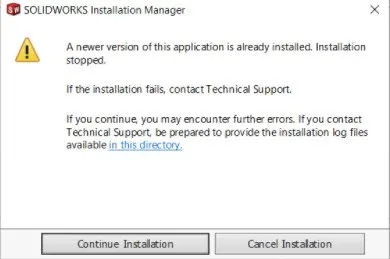
There are two methods to correct this error:
- Use this script to uninstall the VBA 7.1 (If you are on Windows 11, this script may not run, use the step below)
- Use the 2021 SP2 or newer installation media to uninstall the VBA 7.1
Using the script to uninstall
- Download the script from the link above
- Turn on File name extensions in the Windows Explorer
- Rename the file from a .txt to a .bat file
- Right-click on the file and run it as administrator
- Install the older version of SOLIDWORKS
- Run a repair of the 2021 SP2 or newer version of SOLIDWORKS to reinstall the new VBA 7.1
Using installation files to uninstall
- Download the installation media
- Navigate to the PreReqs folder
- Open the VBA folder
- Right-click on the file named vba71.msi and uninstall
- Right-click on the file named vba71_1033.msi and uninstall
- Install the older version of SOLIDWORKS
- Run a repair of the 2021 SP2 or newer version of SOLIDWORKS to reinstall the new VBA 7.1
Don't let SOLIDWORKS errors keep you from designing. Find out how to resolve other common warning messages and errors below.
Common SOLIDWORKS Error Messages
Top 3 Causes of the SOLIDWORKS Journal File Warning
SOLIDWORKS Error Message: The Sheet Format Could Not Be Located
3 Ways tO Resolve SOLIDWORKS Freezing on Splash Screen

About Cassidy Kelsch
Cassidy Kelsch is a SOLIDWORKS Technical Support Engineer and Certified SOLIDWORKS Professional based out of Salt Lake City, Utah. She earned her Bachelor’s degree in Mechanical Engineering from Utah Valley University and has over five years experience in CAD design. Cassidy joined GoEngineer in 2020.
Get our wide array of technical resources delivered right to your inbox.
Unsubscribe at any time.