SOLIDWORKS Electrical Schematic 2025 - What's New
There are some great new enhancements to SOLIDWORKS Electrical Schematic 2025. Let's get started by opening a few of the drawings from the Proteus Motion V2 project.
When opening them, you can see that they're zoomed in on the different areas of the drawing depending on the last time you closed them.
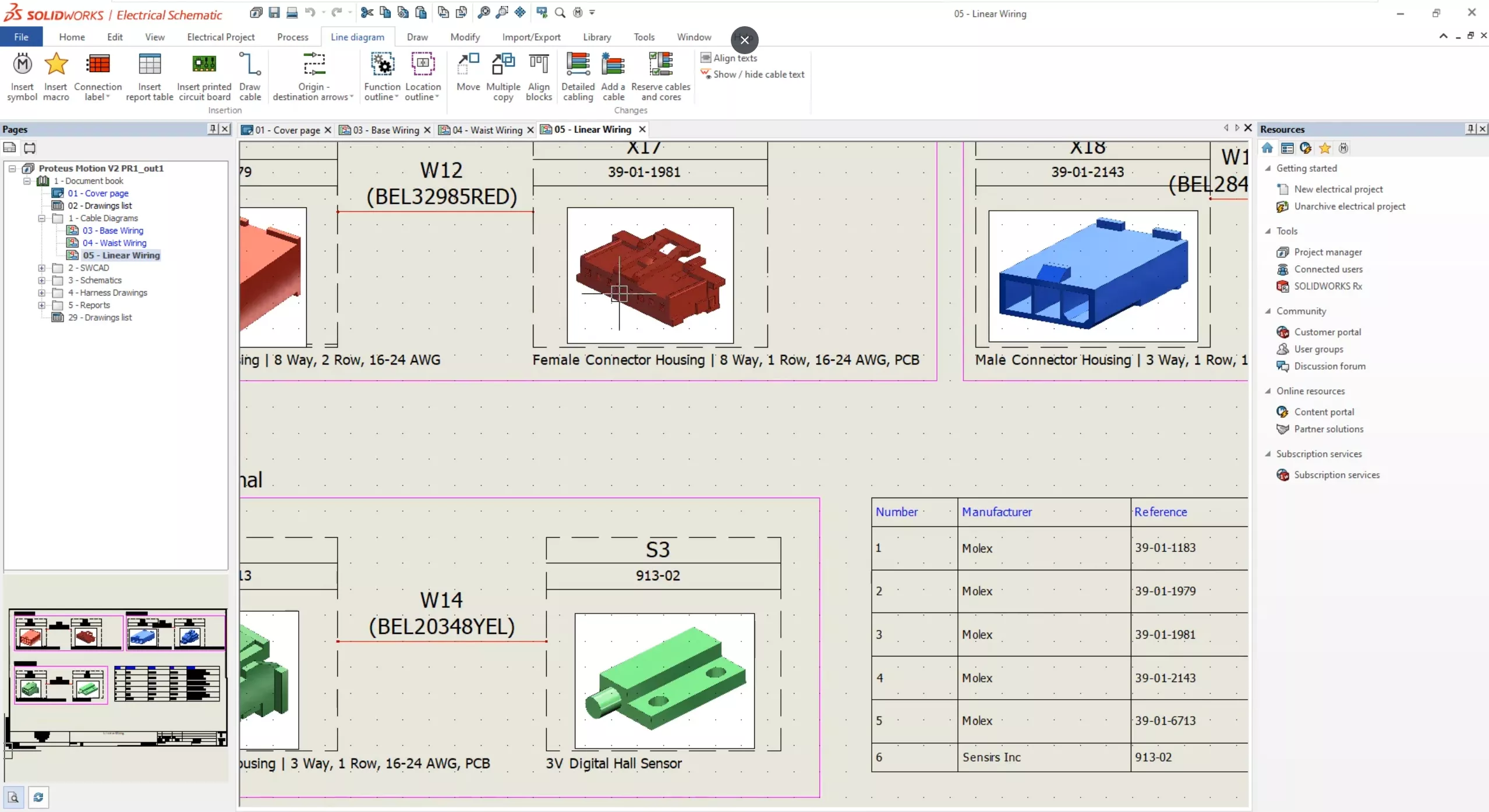
Now, there's a new interface configuration setting that will zoom to fit when you open any SOLIDWORKS Electrical drawing.
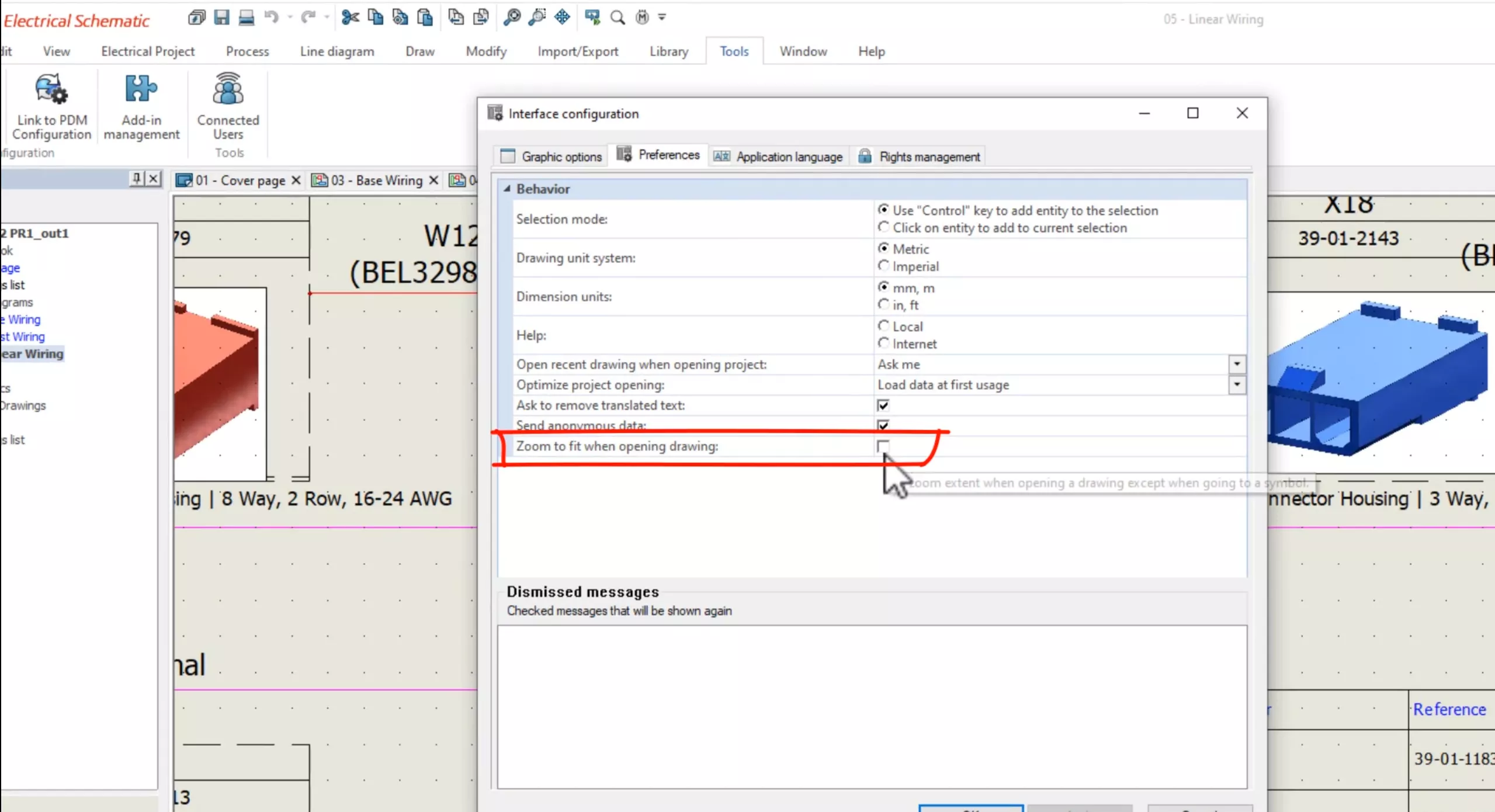
If you enable the setting and reopen any of the drawings, each drawing is zoomed to fit to the entire drawing in the graphics zone.
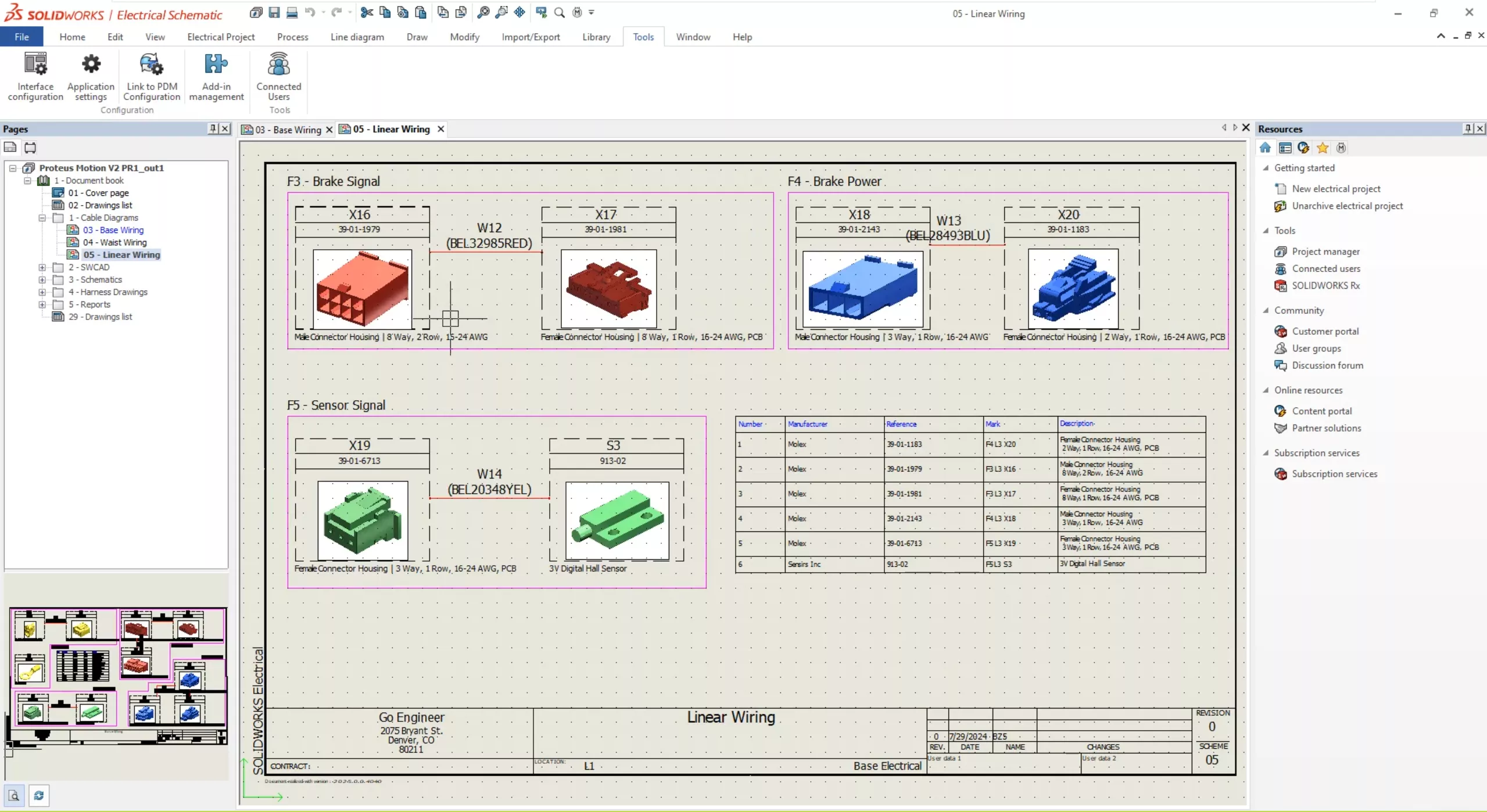
Looking at one of the Bill of Materials reports, you can see that the Proteus Motion V2 design is fully defined with off-the-shelf connectors and cables, and all the manufacturer part data can be viewed in my library.
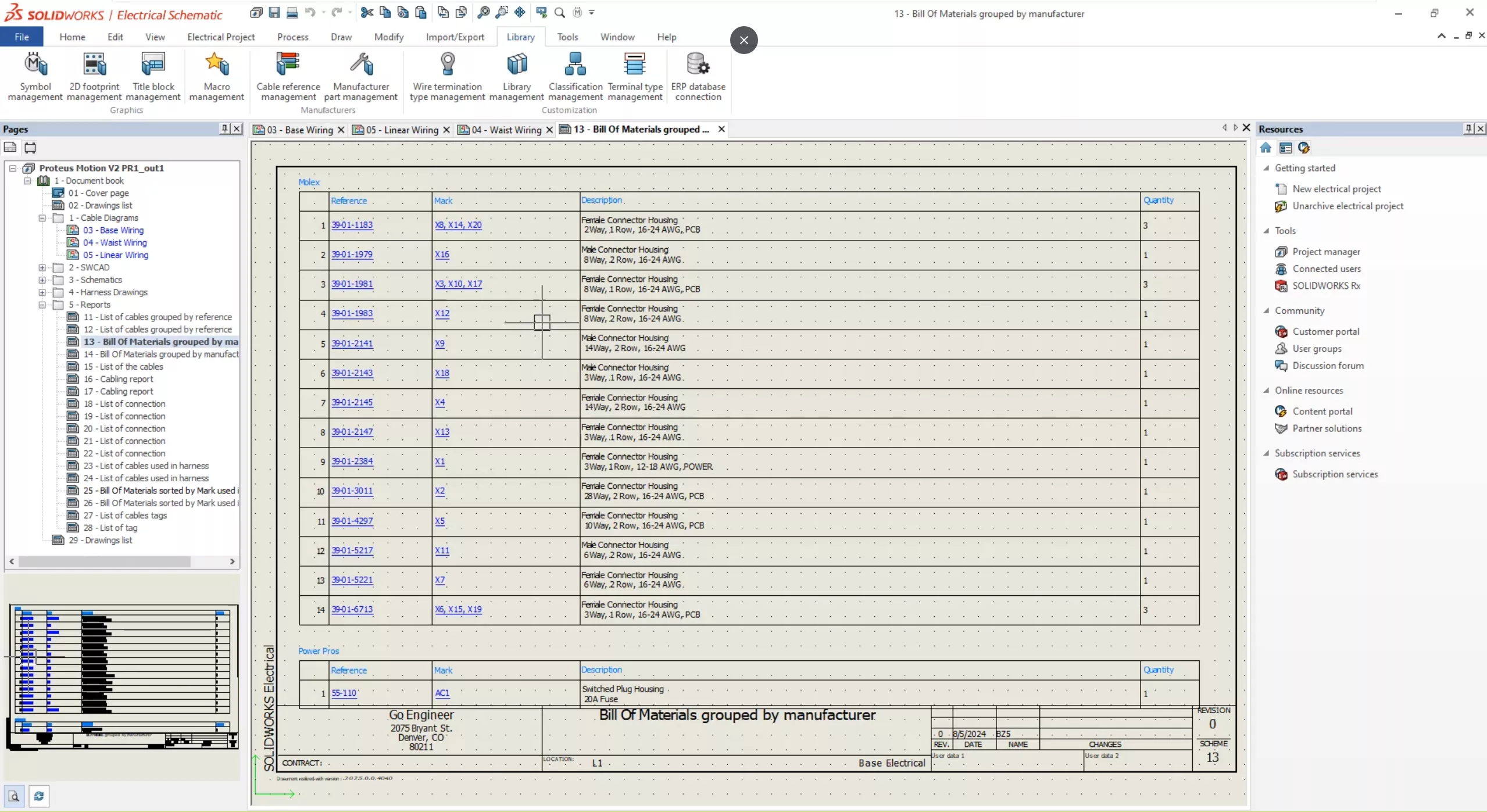
But how do we get this data in here?
Using the new and improved Import tool, you can use Excel to add fully defined components and cables to your libraries.
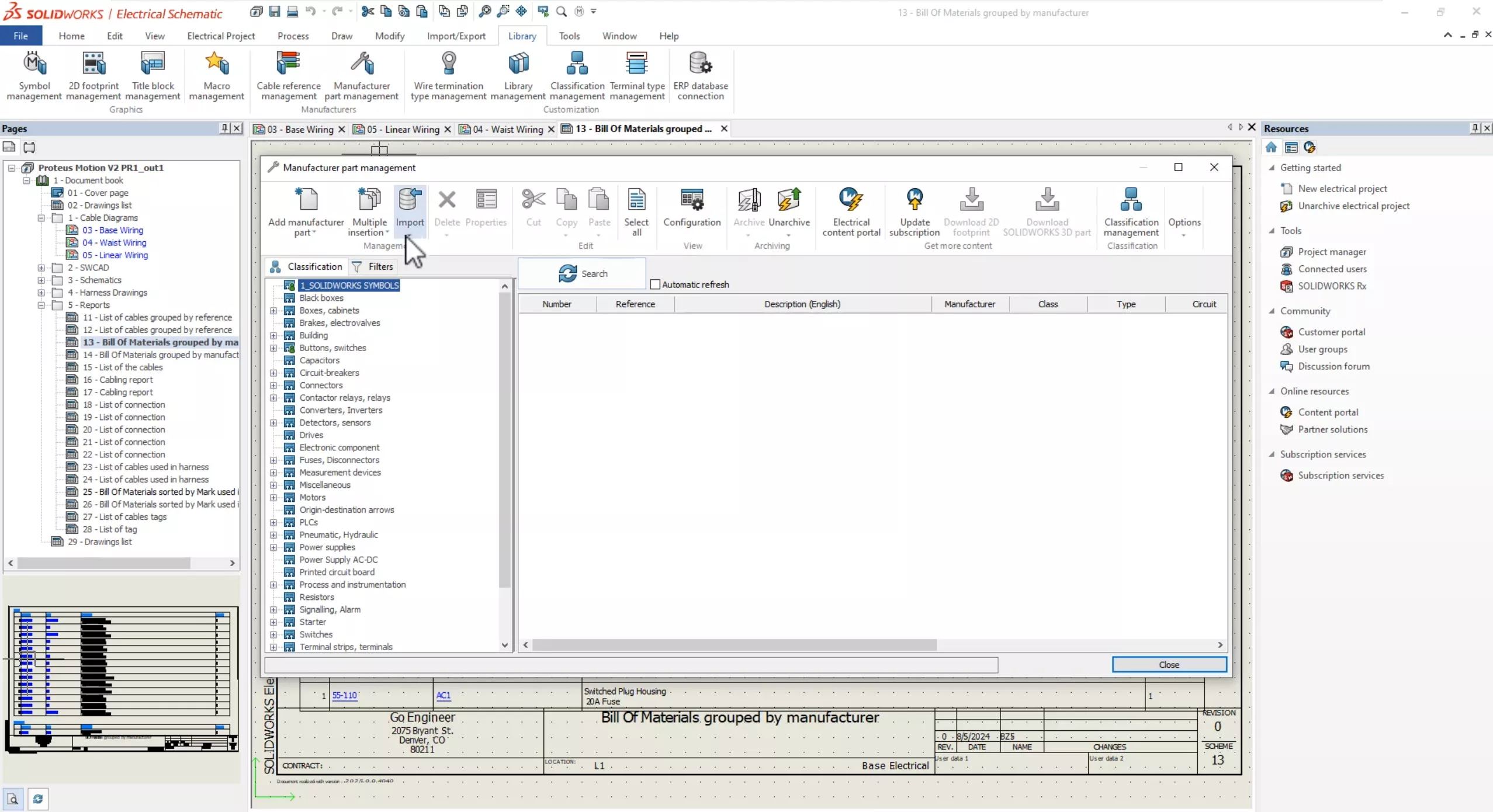
Let's generate a new template for connectors.
The properties in each column correspond to the same manufacturer part properties in SOLIDWORKS Electrical and the template clearly indicates the mandatory, required, or optional fields to be entered.
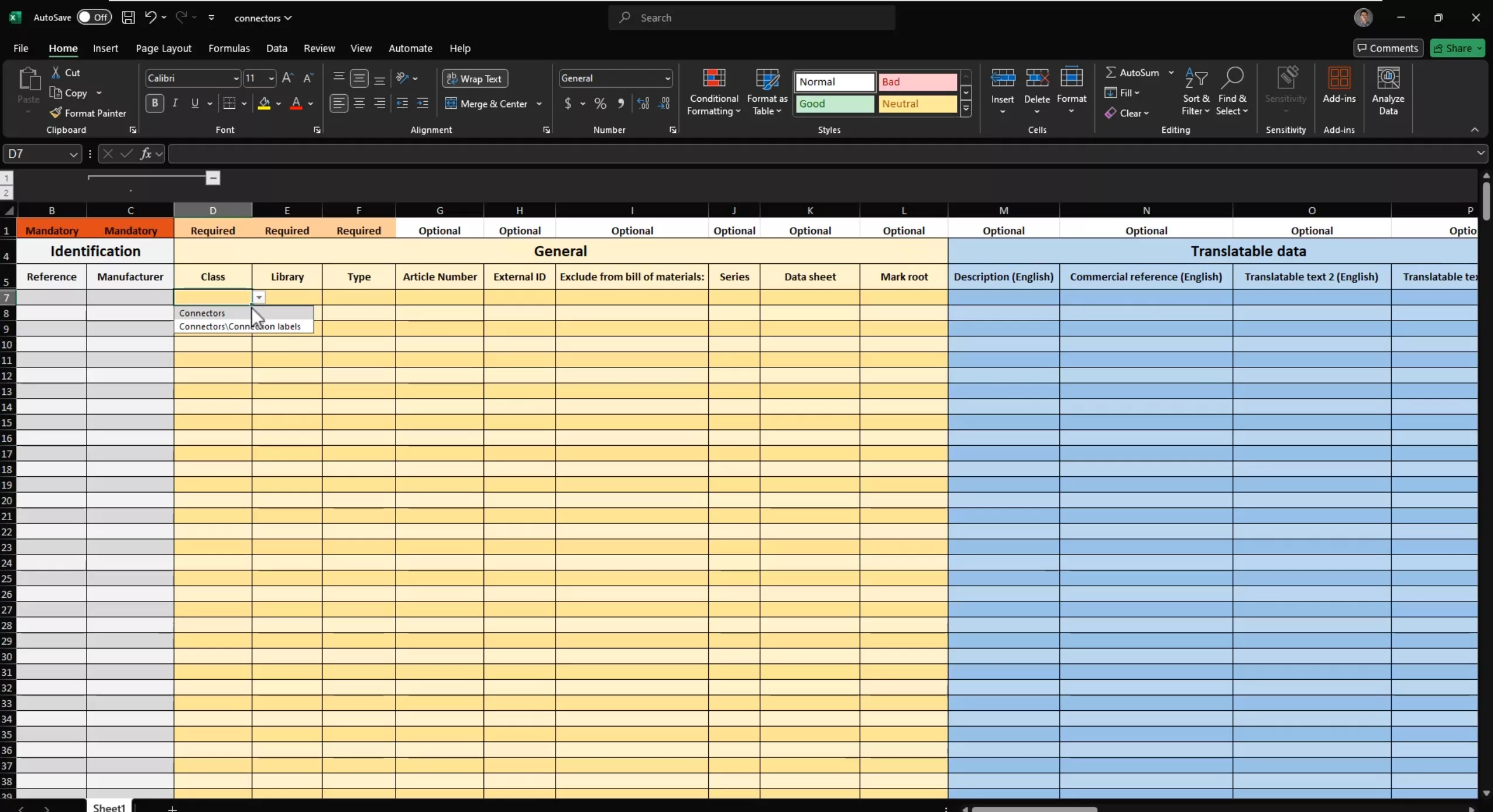
If you look at the template that is ready to be imported, all the manufacturer part properties are defined including the circuit and terminal information.
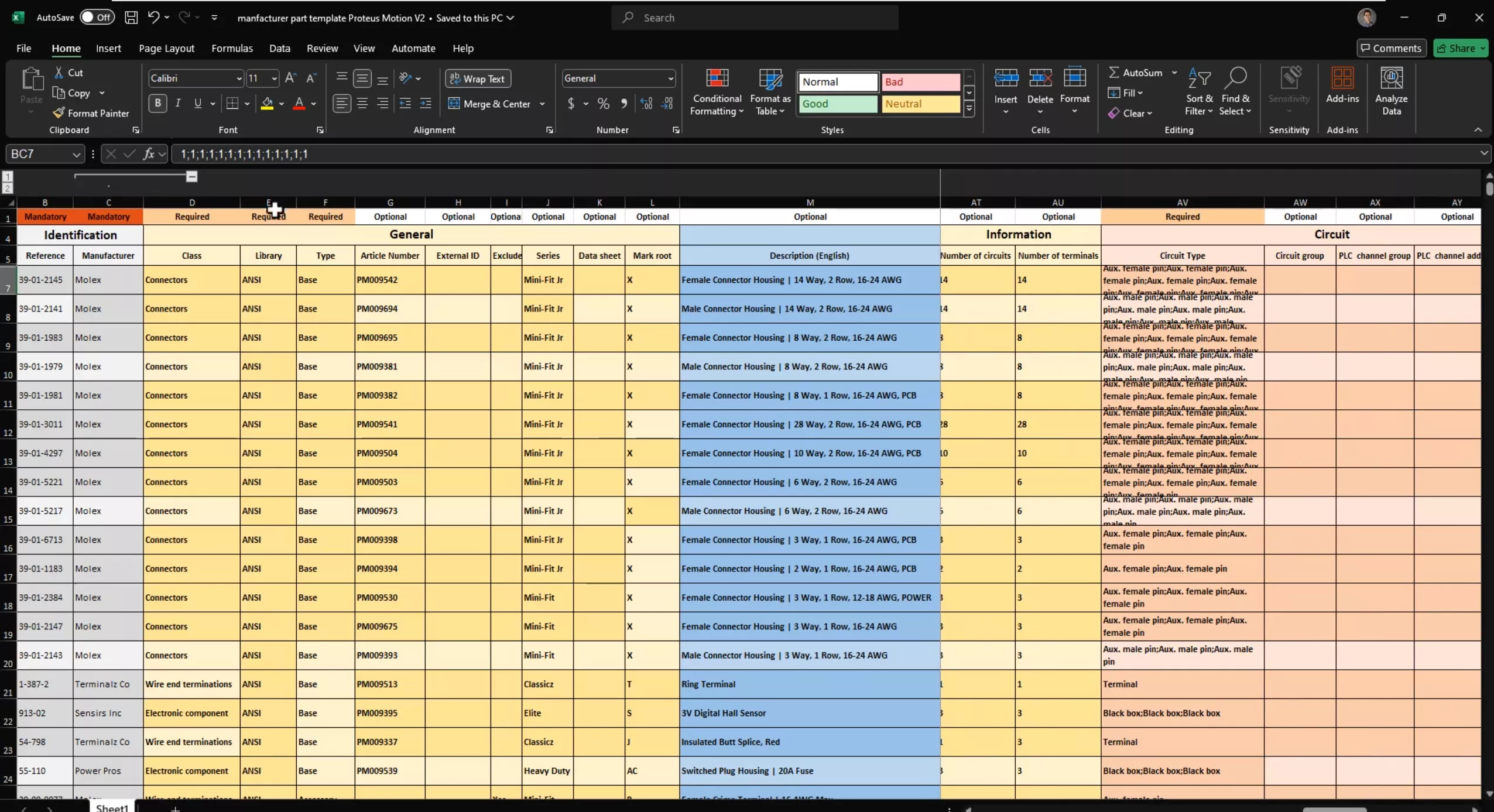
As mentioned, the Excel Import tool can also be used for cables and you can define them entirely even with the cable core information.
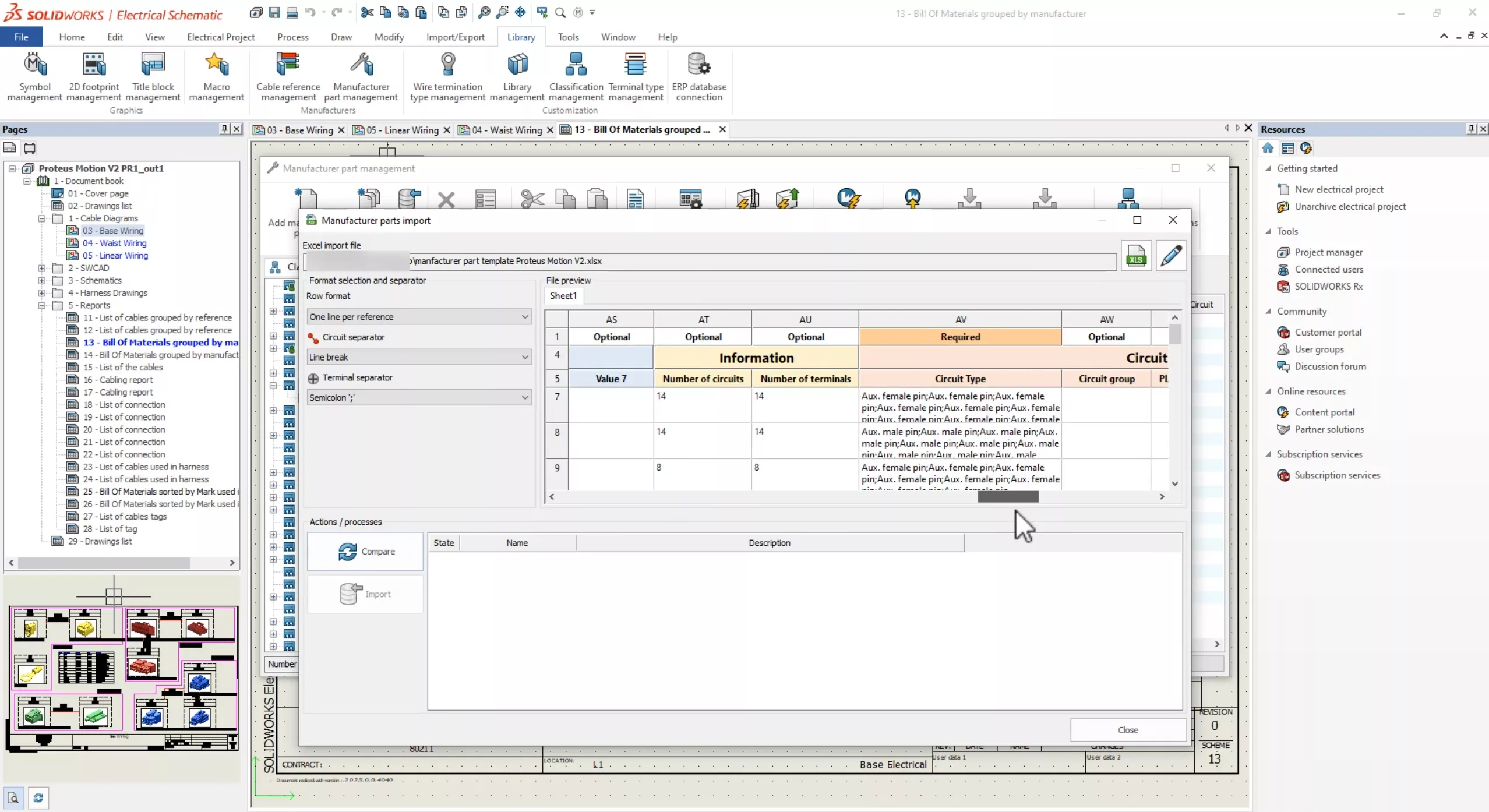
With this new import tool, you can quickly add your exact part numbers with all possible properties into your manufacturer part library. The import tool will help verify the content of the Excel file as well as validate the data where it will compare and flag any duplicate parts found in your library.
If you check out the properties of this AC1 component, you can see all the details added to the manufacturer part.
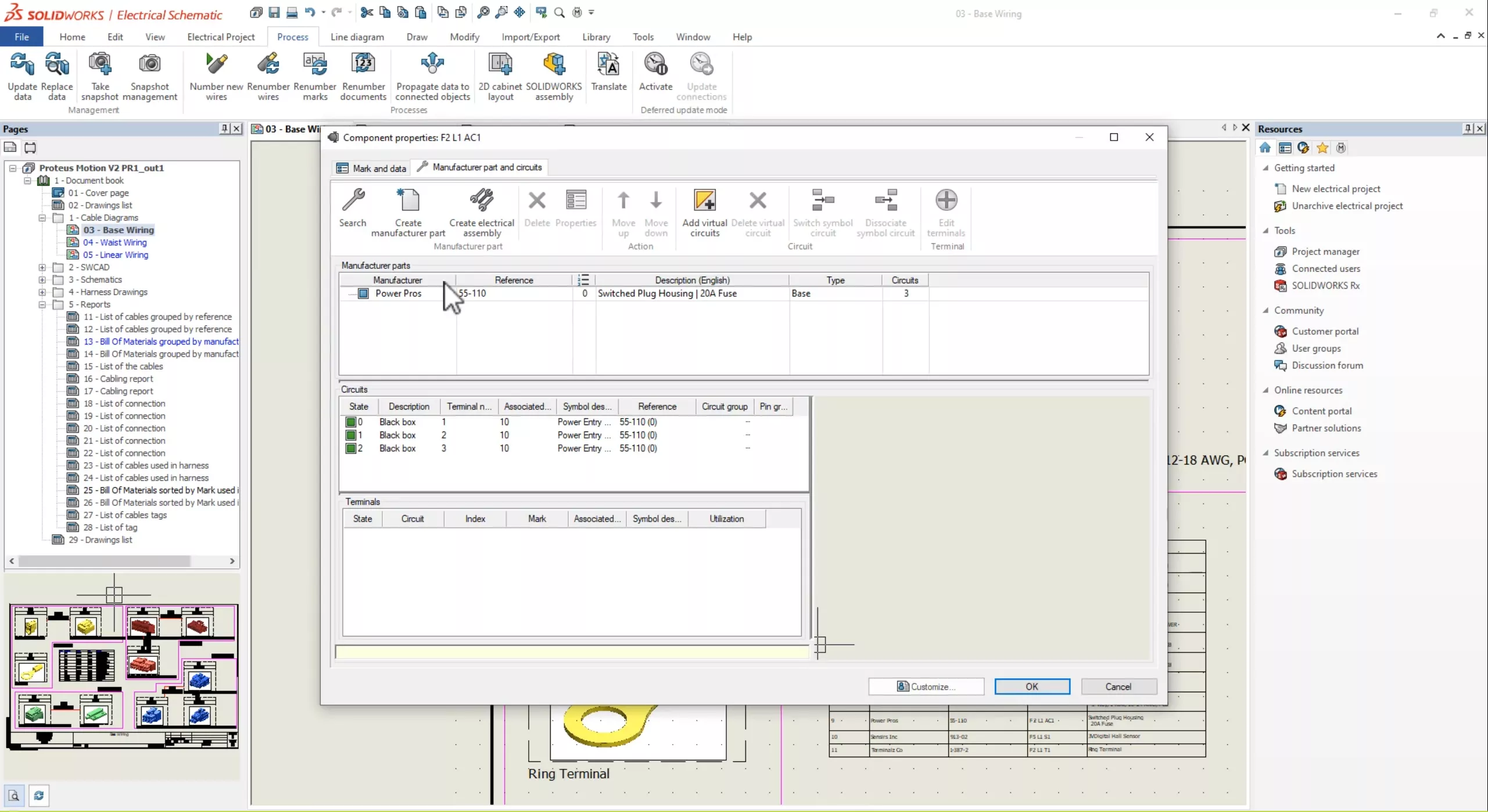
Enhancements in Cable Reference Management
Let's focus on cables now and look at some of the significant enhancements made to Cable Reference Management and configuration.
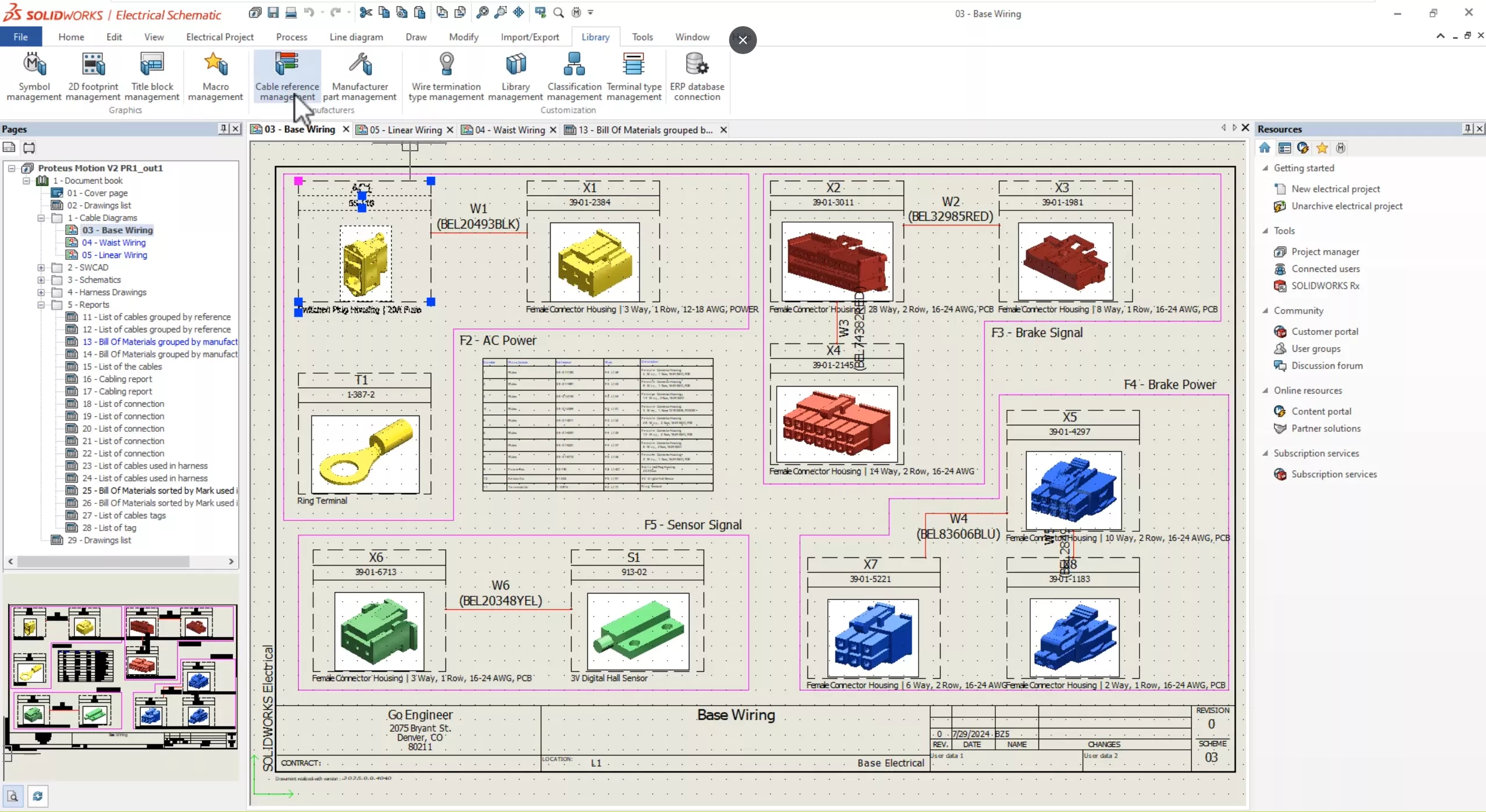
Starting with the cable reference properties, you can now set the mark root value for individual cable references.
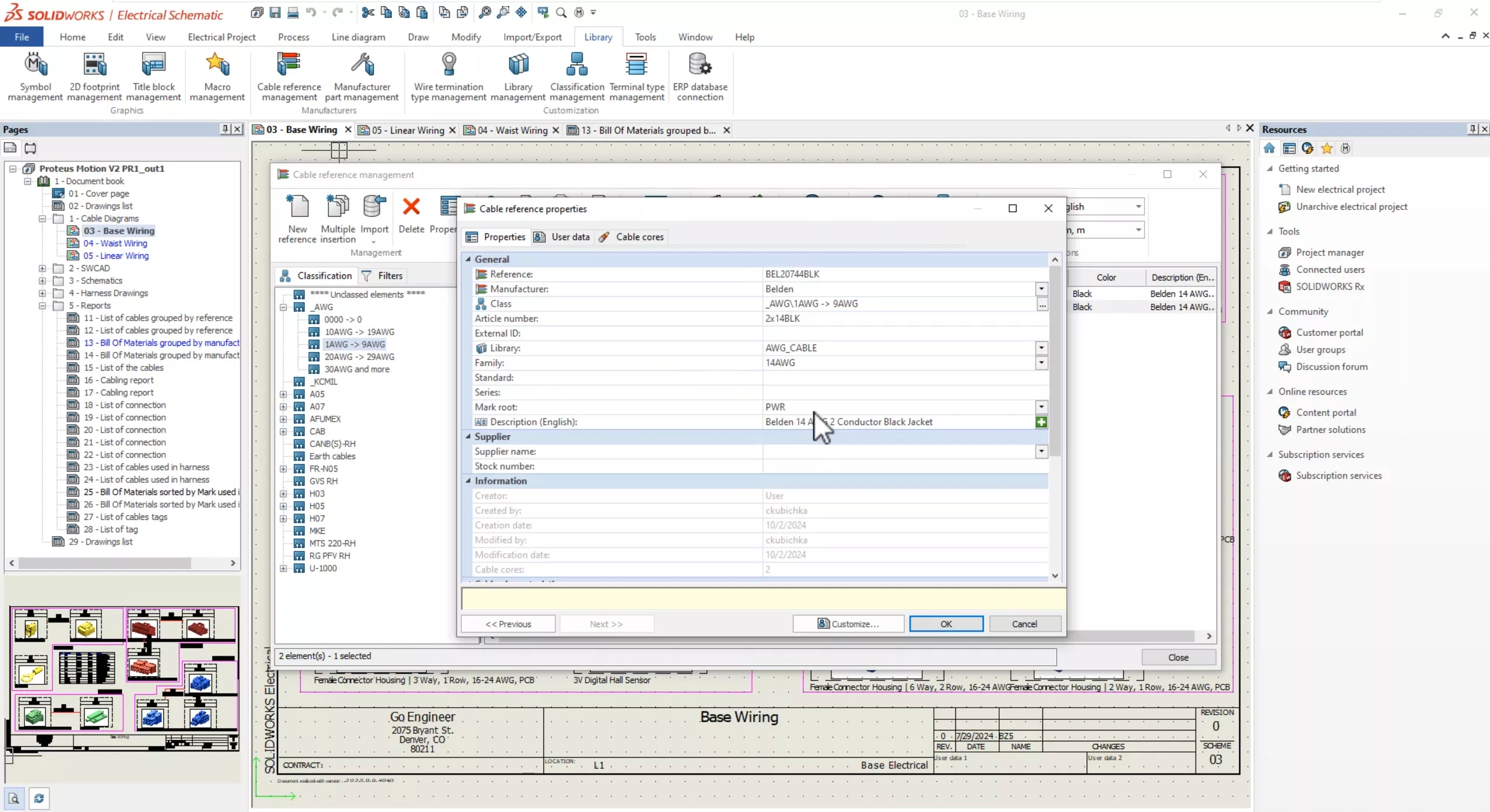
In the Electrical Project tab, you can use the search command to view all of the cables in your active project.
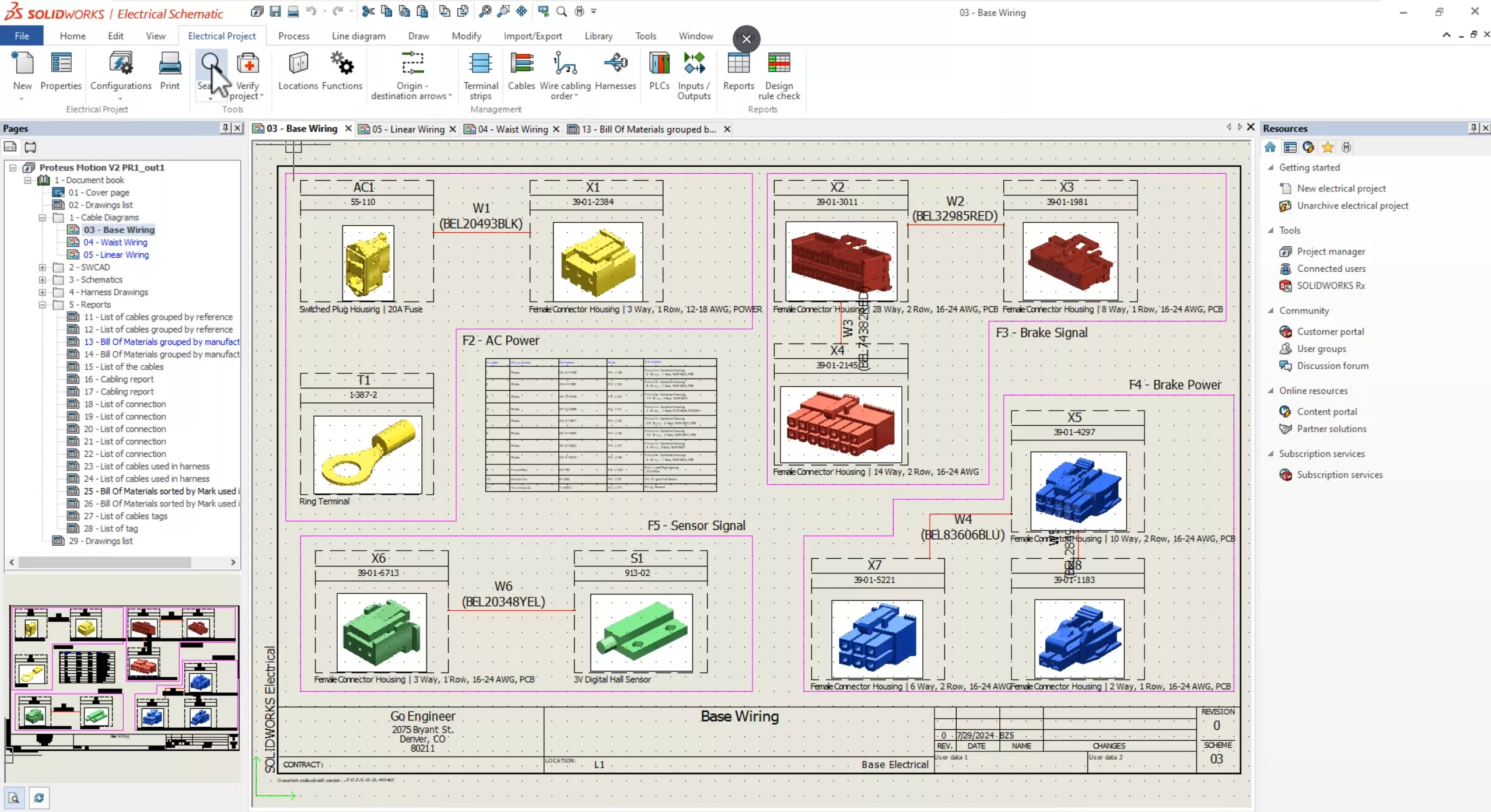
Additionally, if you select a cable, you can go directly to it, whether it's in a schematic diagram, line diagram, or you can even go to the origin component that the cable is connected to by choosing Go to Browser.
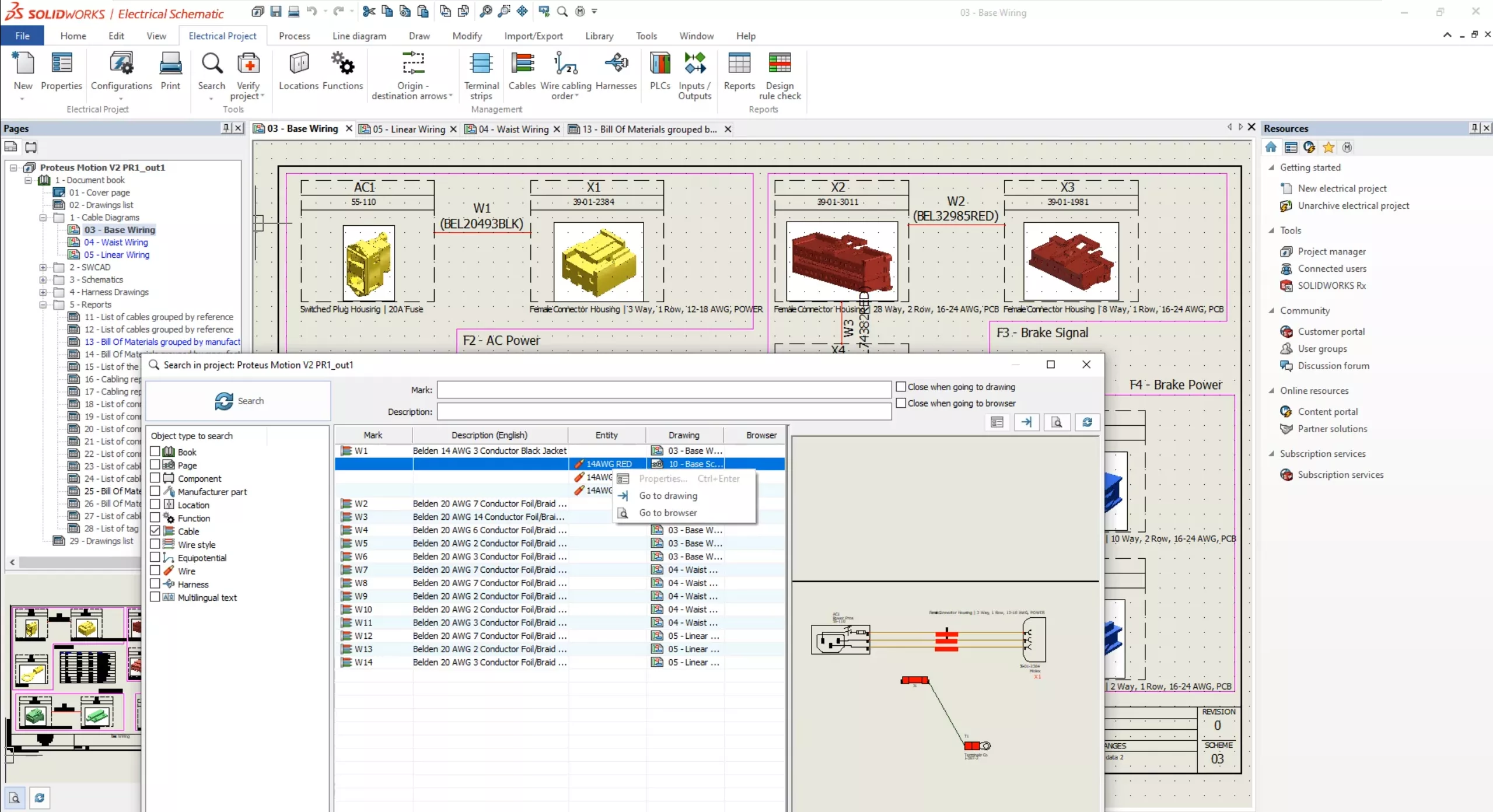
Moving on to cable management, you can now select a cable and delete it regardless of whether it's in a single-line or schematic diagram.
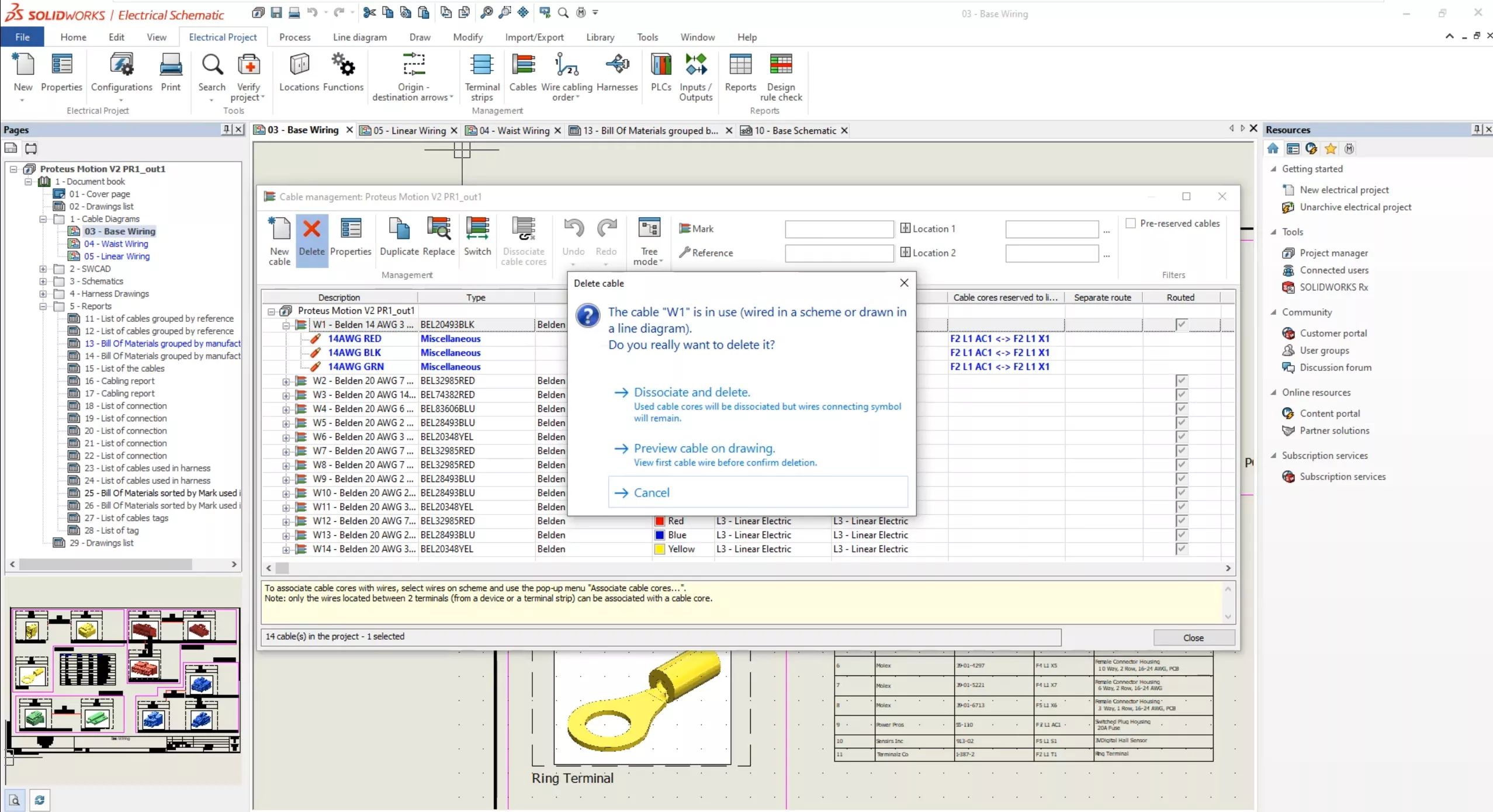
You can preview it first, then disassociate and delete the entire cable reference from your design.
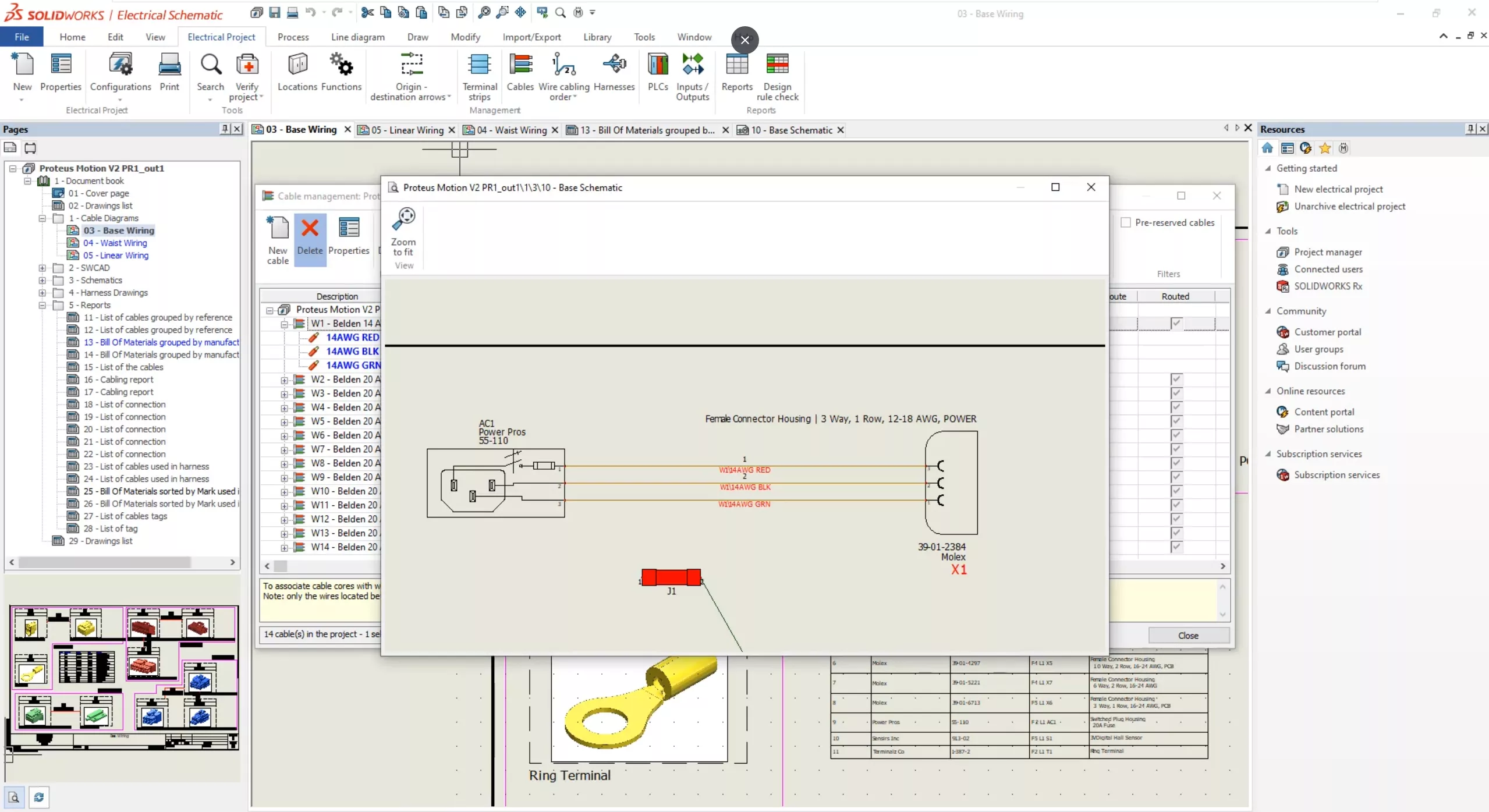
A design like this with a lot of cables can become complex. Luckily, with these new search, delete, and cable mark properties, you can easily modify and keep track of all cables in your next project.
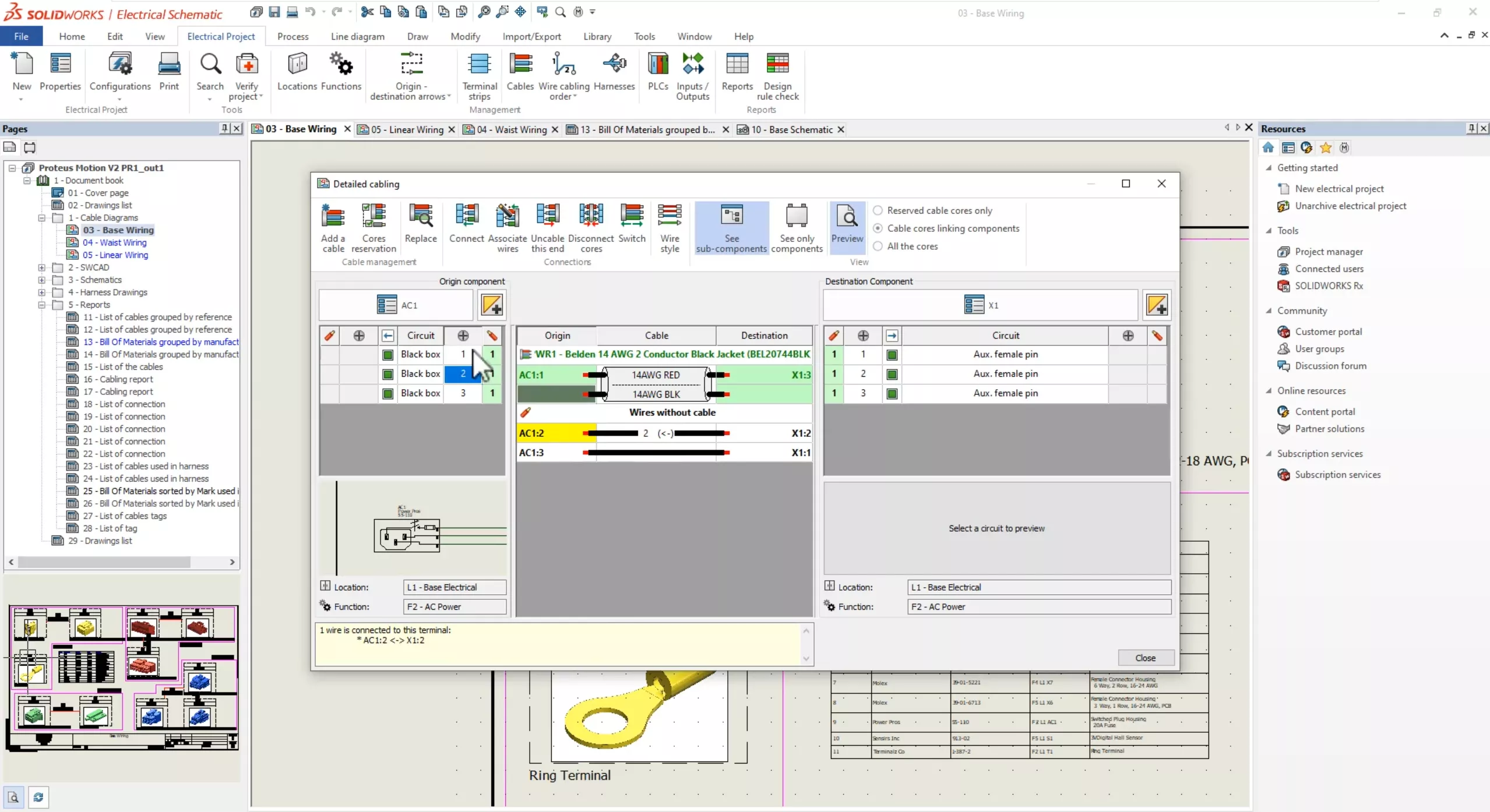
For a more advanced cable naming convention, users can leverage two new variables in the cable mark formula.
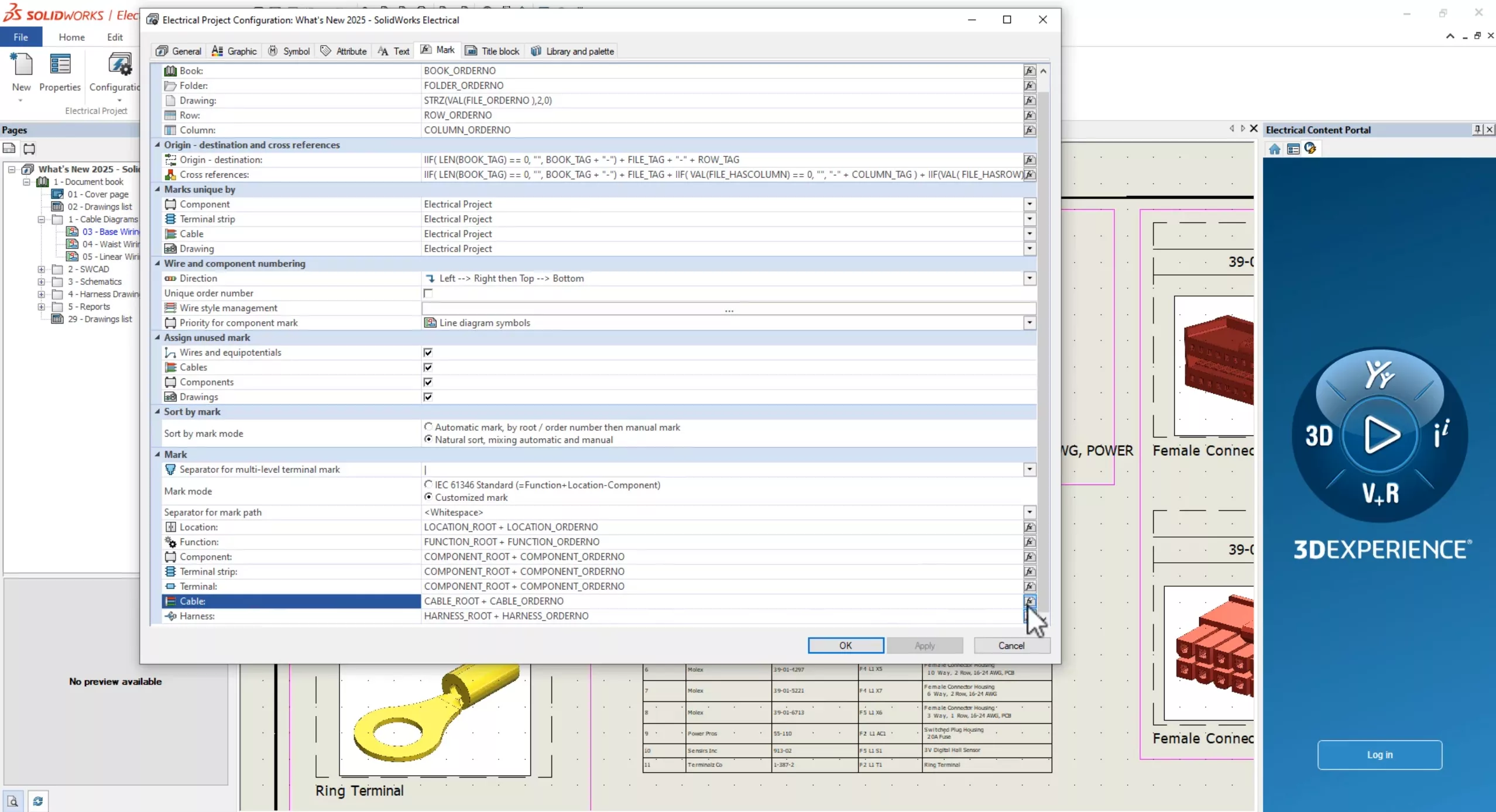
Going into the project configuration, mark tab, we'll modify the cable mark formula. We now have component origin and component destination.
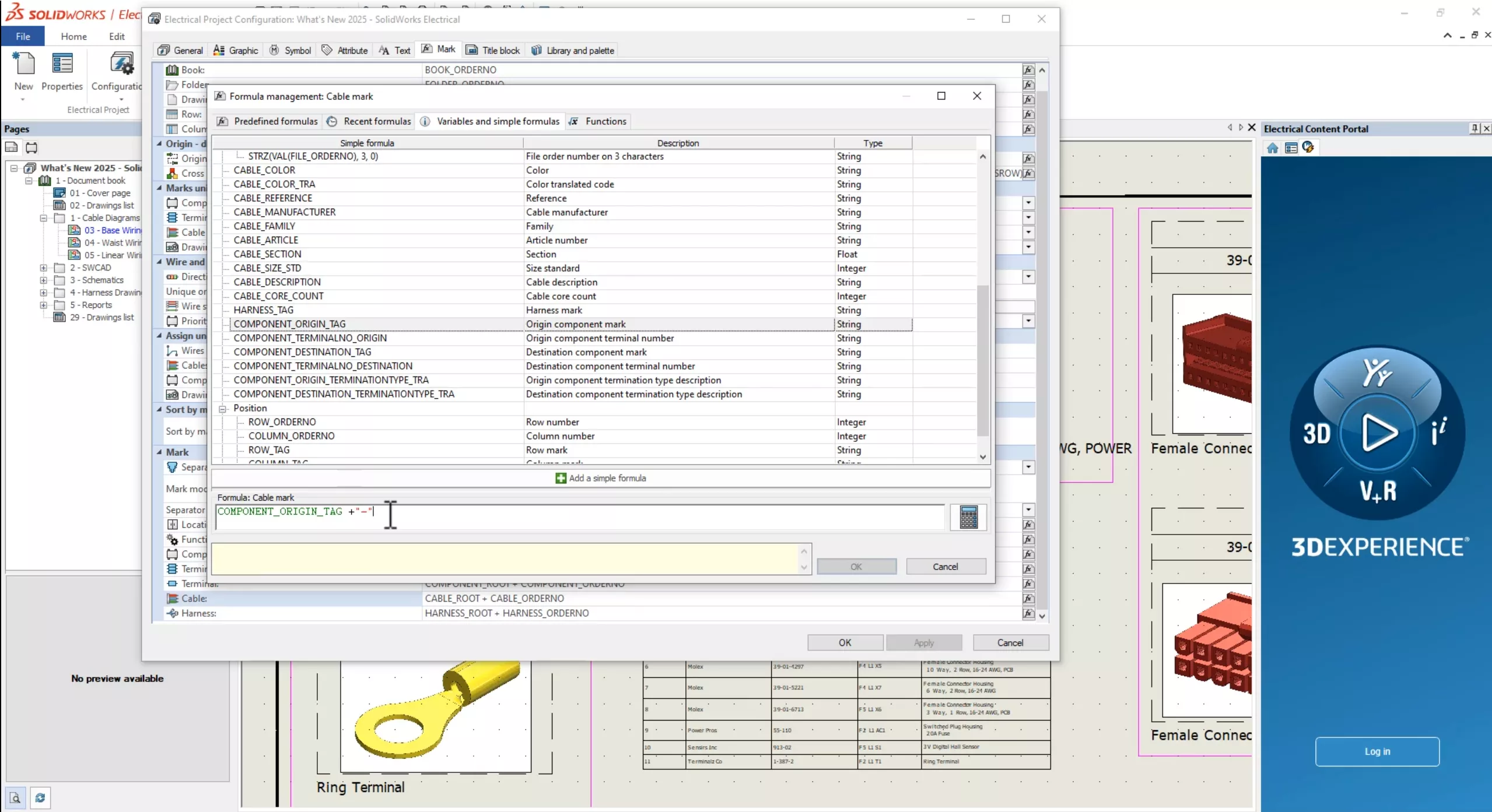
For existing cables, use the Renumber Marks command to recalculate and update the cable marks.
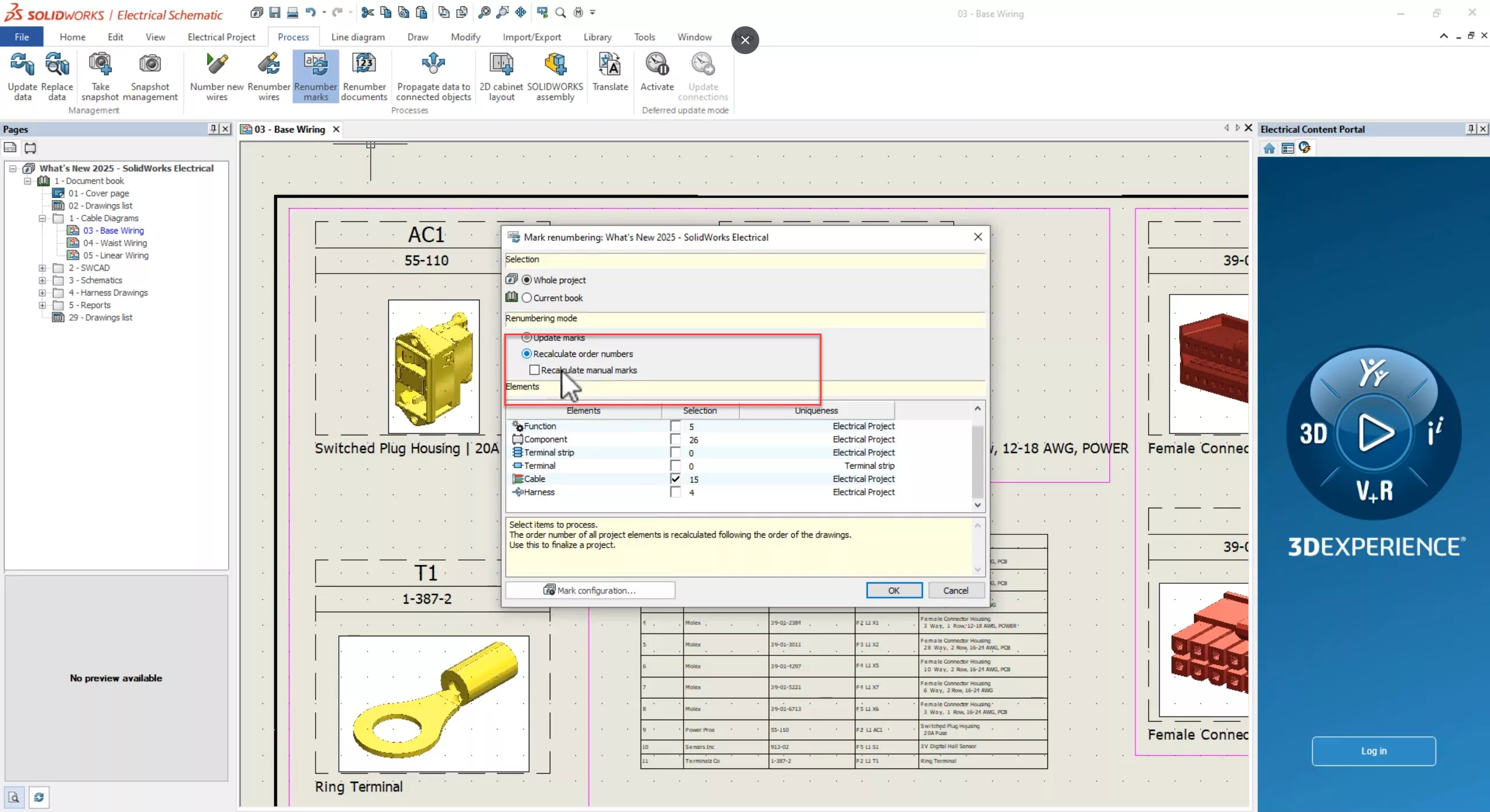
Let's use the right click go to browser to find AC1 in the component tree.
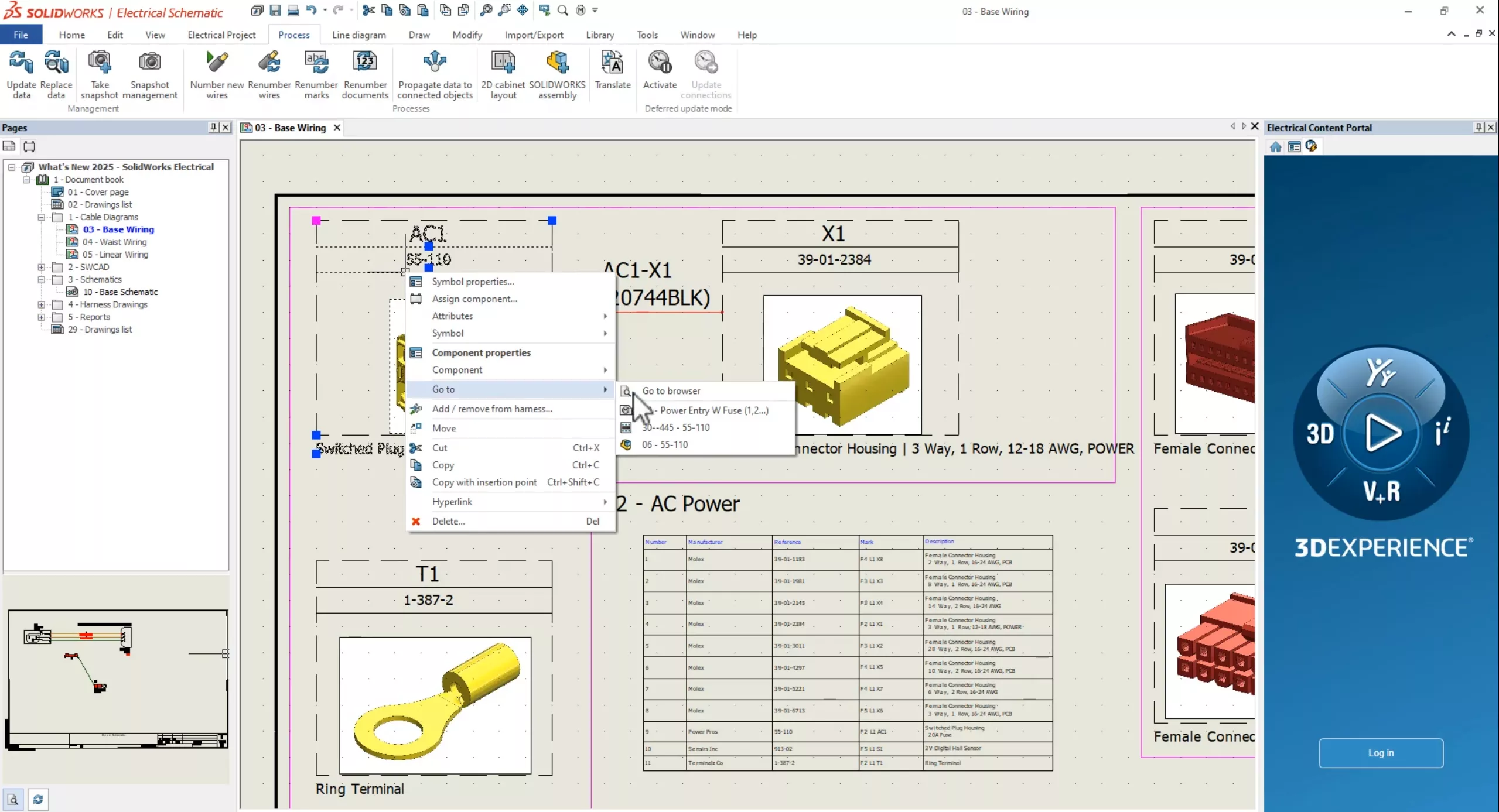
Notice the new auto-created sub-node to help keep you organized.
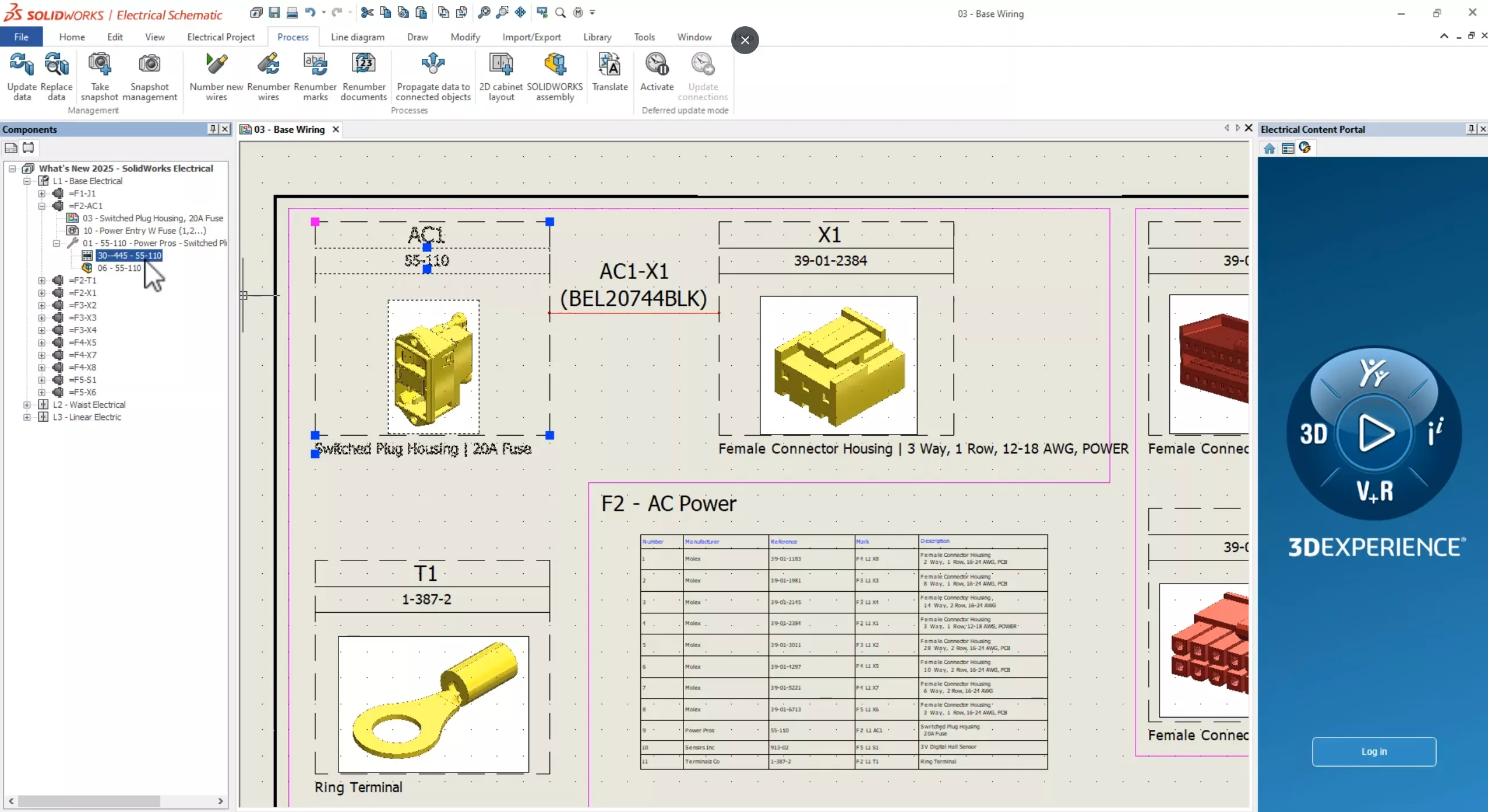
They've even added a link to the 3D drawing that's been made intelligent this year.
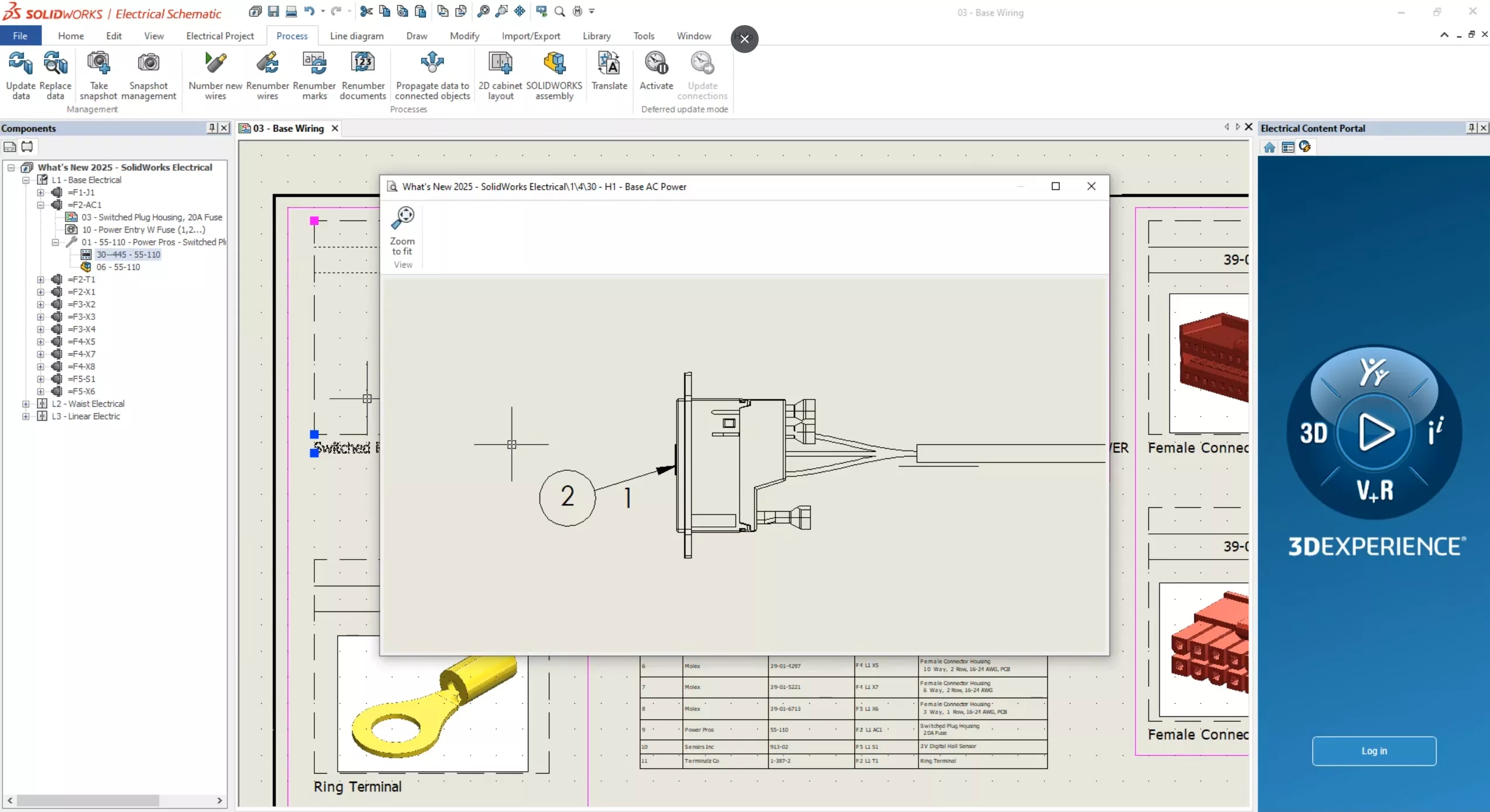
Managing Terminal Arrangements in Schematics
Managing complex terminal arrangements in your electrical schematics can be challenging. Luckily, now in SOLIDWORKS 2025, the Distribute Terminal feature is here to help.
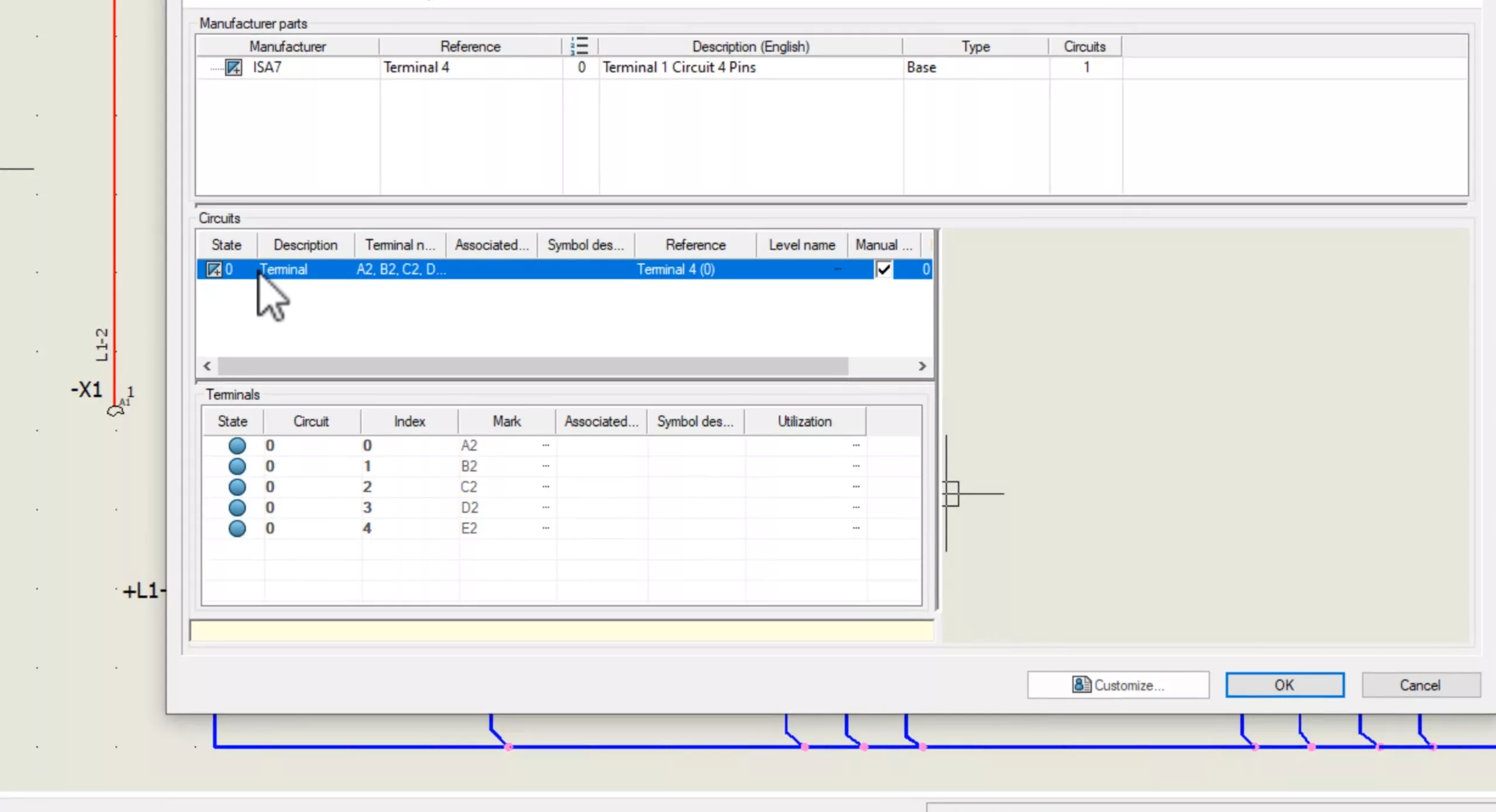
This tool helps you link symbols directly to specified circuits and pins, making it easier to handle complex terminal configurations in your electrical schematics.
With an updated manufacturer part and circuits tab, once you add a part, you'll see there's a new terminal group below the circuits. Now, you can clearly see all terminals and their state for a single circuit.
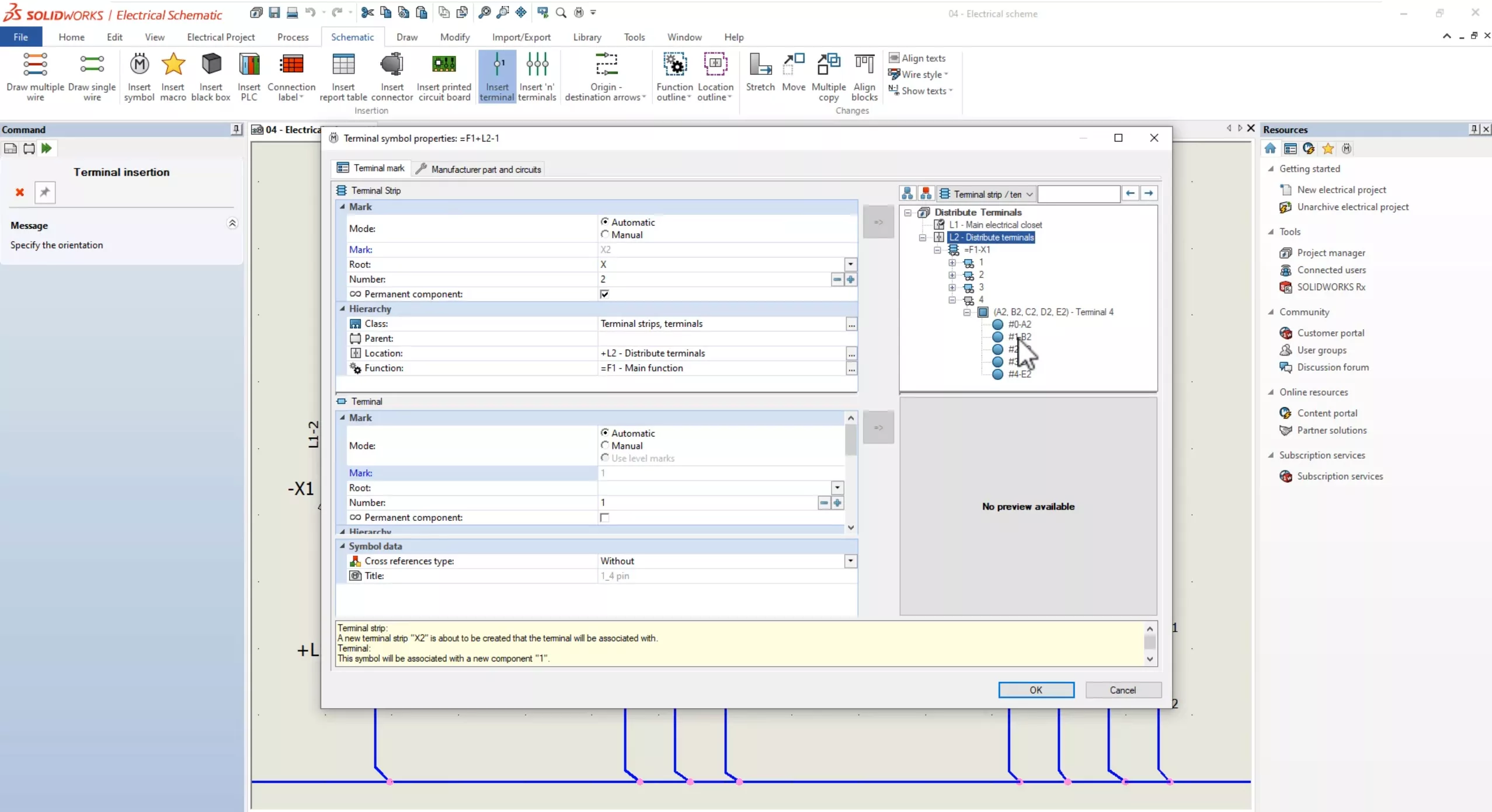
Going into schematics, you can insert a terminal symbol, find the terminal component that you want to associate it to and select any individual terminal from the circuit to complete the placement.
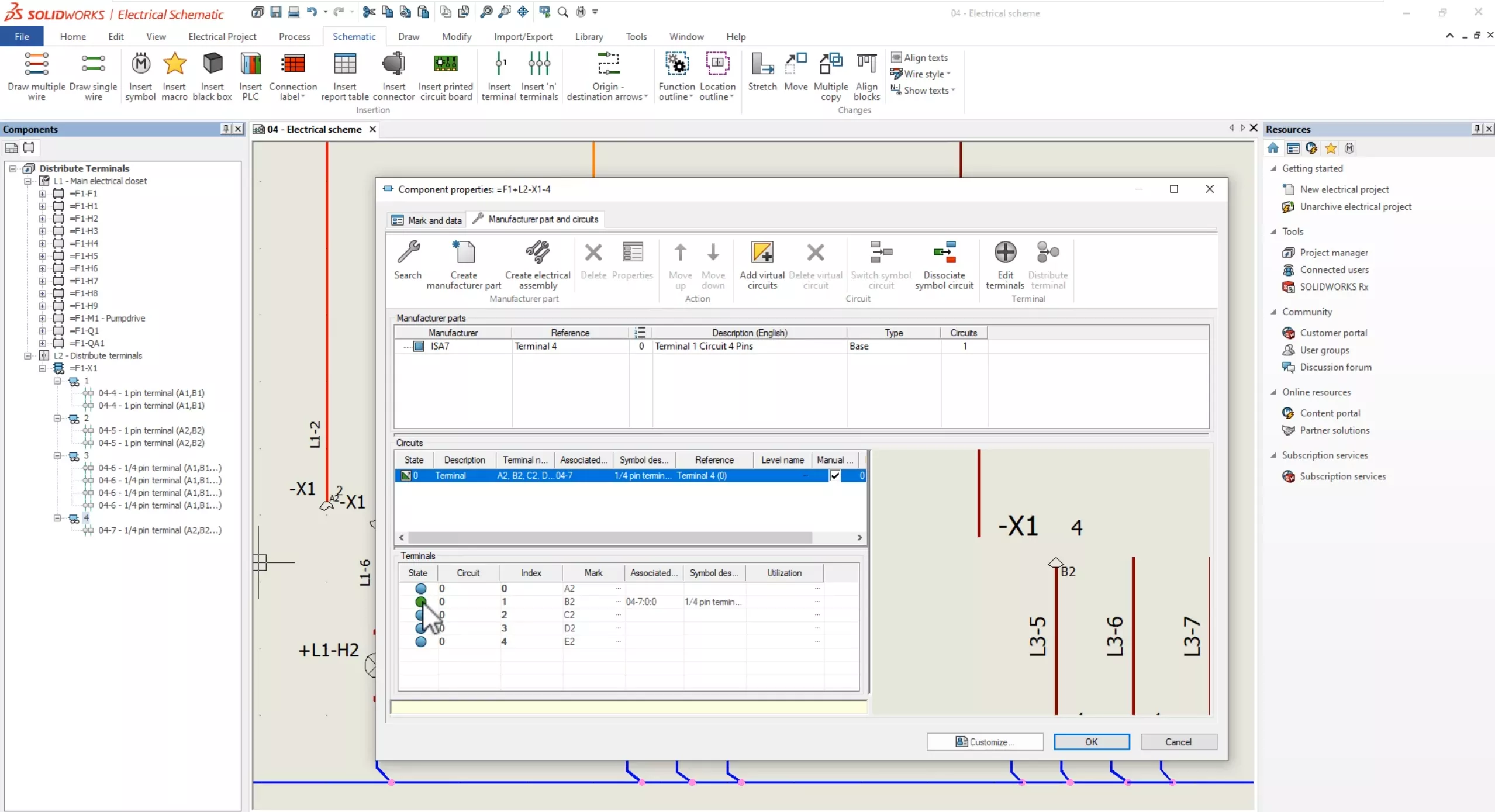
Now, if you look at the properties for X4, you'll notice that one of the states changed for the terminal we associated the symbols to.
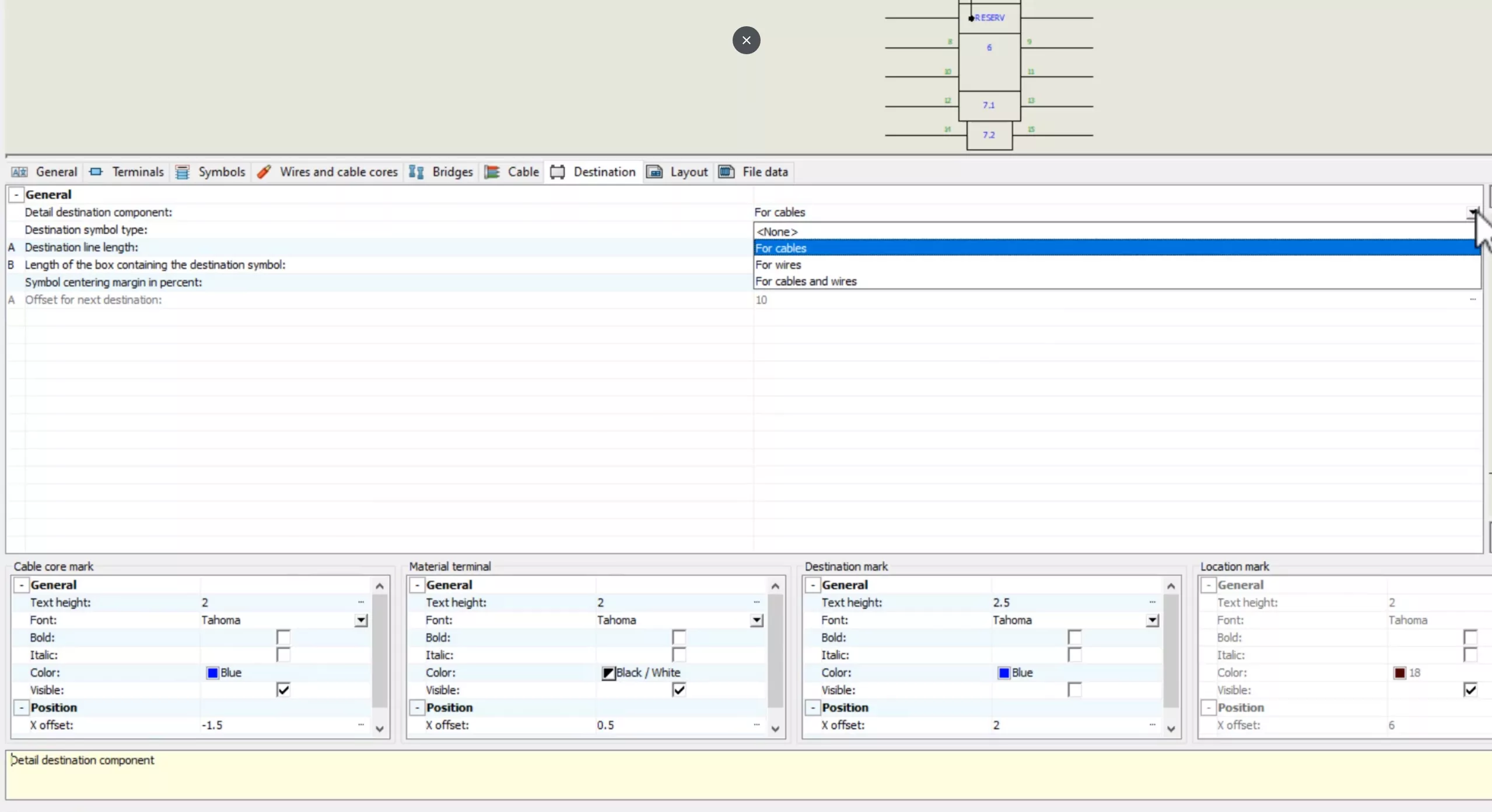
This intuitive interface allows for dynamic circuit and pin selection ensuring accurate symbol to terminal mapping in your electrical schematics.
Wire Termination Details and Custom Data
In the terminal strip drawing, SOLIDWORKS Electrical 2025 introduces more complete wire destination details. In this example, I want to show destination components for the wires and cables.
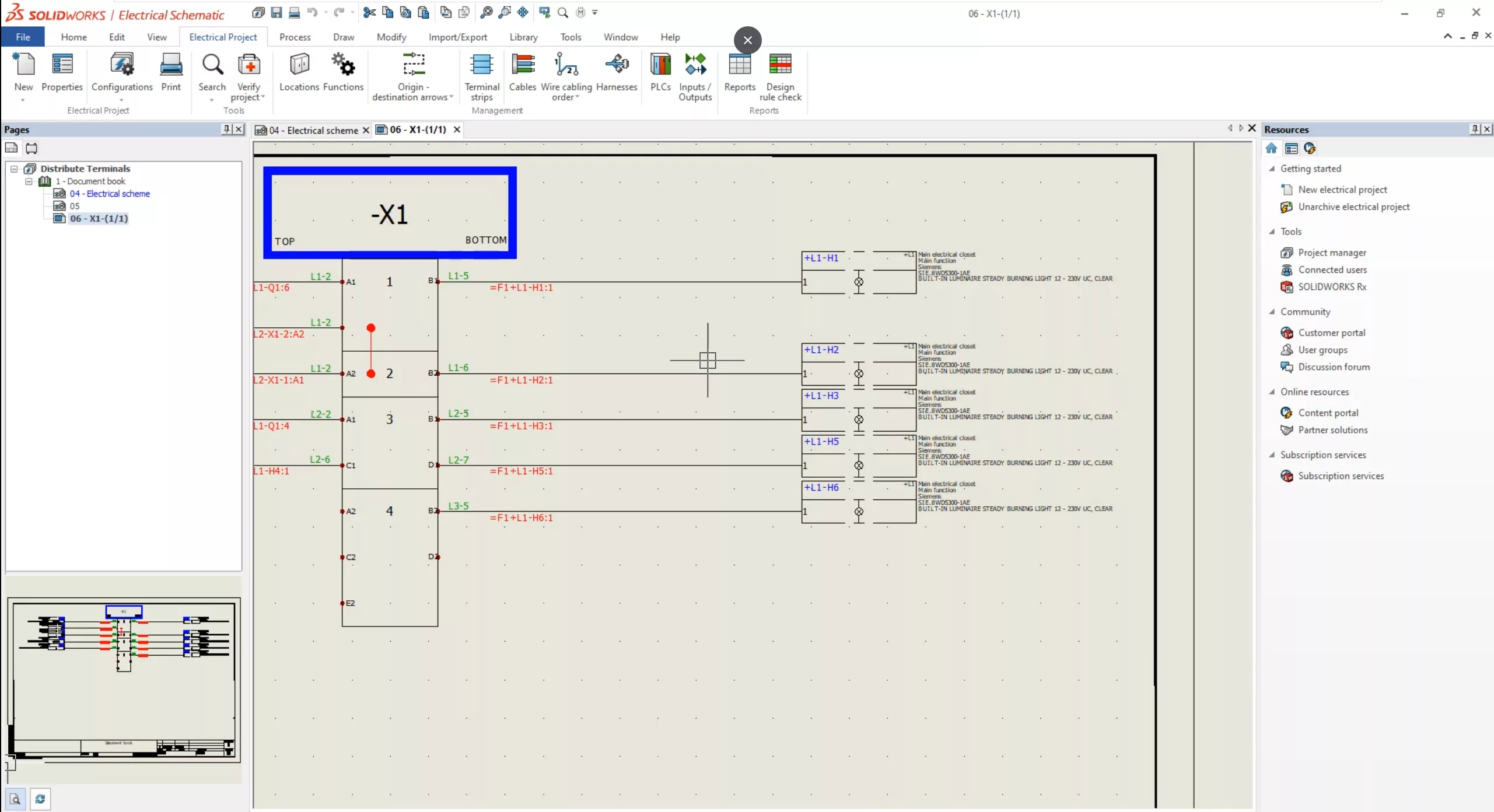
Show and organize destination components with wires.
Lastly, new to SOLIDWORKS Electrical 2D 2025, you can add custom data to your wire termination types.
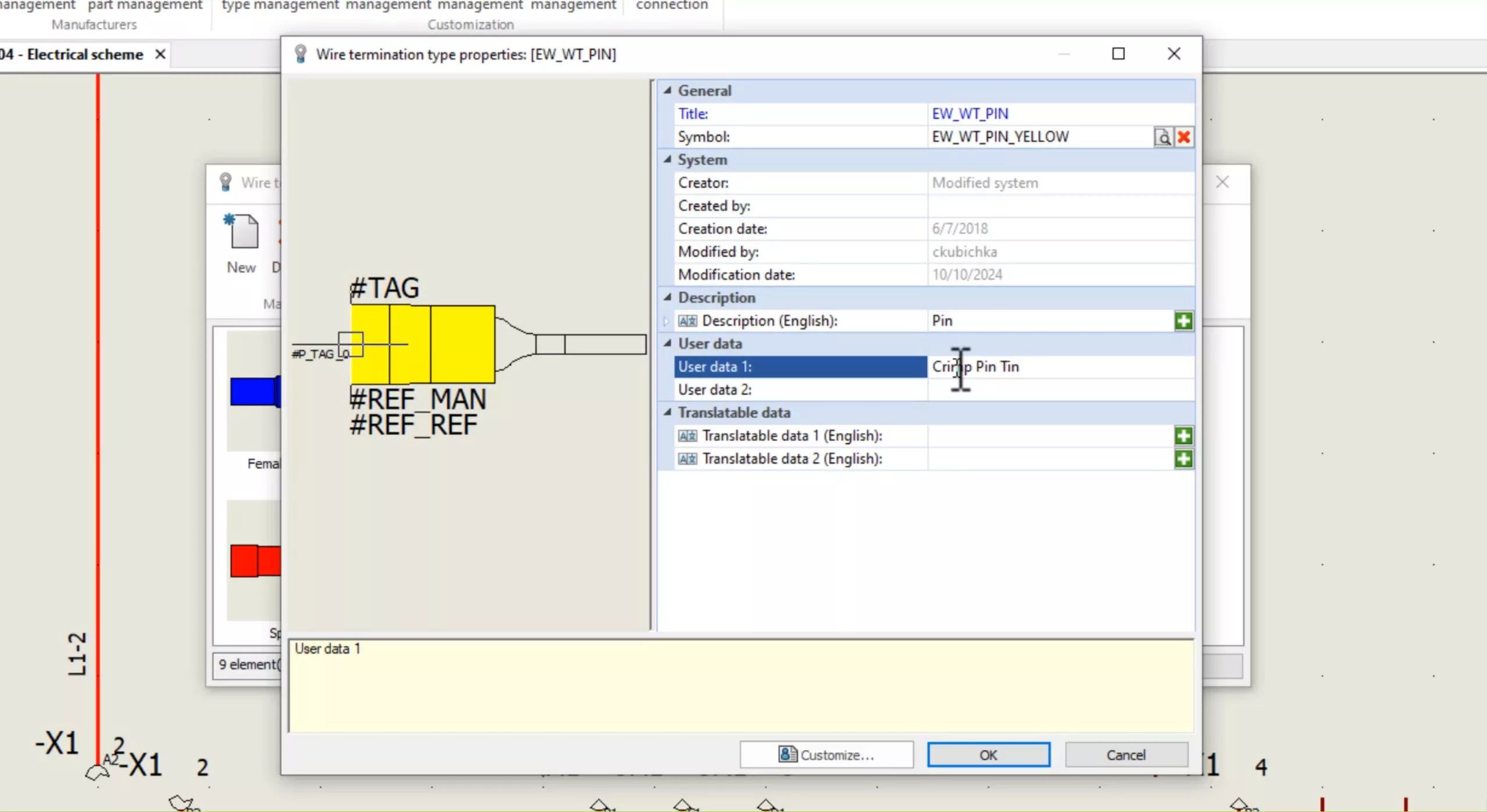
Things like what wire termination is made out of can be applied here. Like if it's conductive or non conductive. If it's conductive, what metal is being used? The list goes on of what can be added here now. Any detail about your wires and what's going around them can be captured.
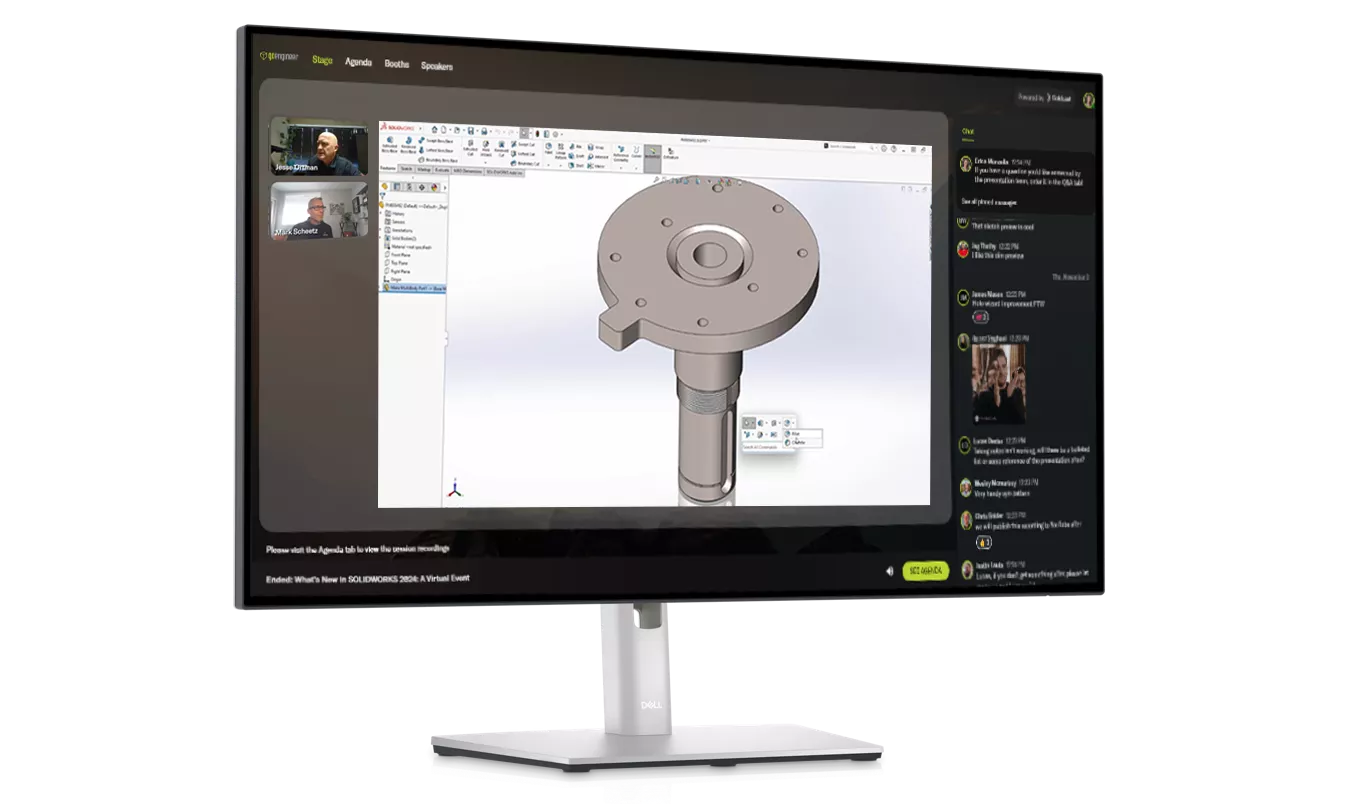
SEE WHAT'S NEW
Watch the On-Demand Launch Event
Join our panel of expert engineers as they unveil the powerful new features of SOLIDWORKS 2025.
Related Articles
SOLIDWORKS 2025 Sheet Metal - What's New
SOLIDWORKS 2025 Parts & Features - What's New
SOLIDWORKS 2025 Weldments - What's New
What's New in SOLIDWORKS 2025 Assemblies

About GoEngineer
GoEngineer delivers software, technology, and expertise that enable companies to unlock design innovation and deliver better products faster. With more than 40 years of experience and tens of thousands of customers in high tech, medical, machine design, energy and other industries, GoEngineer provides best-in-class design solutions from SOLIDWORKS CAD, Stratasys 3D printing, Creaform & Artec 3D scanning, CAMWorks, PLM, and more
Get our wide array of technical resources delivered right to your inbox.
Unsubscribe at any time.
