What Causes the Low Resources Warning in SOLIDWORKS?
There are a couple of reasons why you may get the low resources warning in SOLIDWORKS that reads, "SOLIDWORKS has detected that your system resources are running low. It is recommended that you close some applications to free additional resources. Those reasons are low RAM and GDI objects limit. We'll dive deeper into what causes this warning here.

Low RAM
The SOLIDWORKS System Requirements states at least 8GB of RAM or more is recommended. We recommend at least 16GB of RAM; therefore, if you have less, you may want to consider adding more.
To check your system's RAM
- Start>Right-click Computer>Select Properties
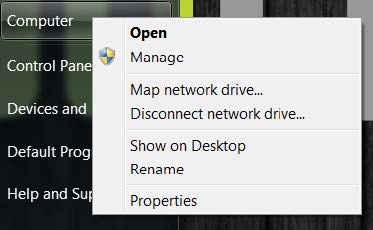
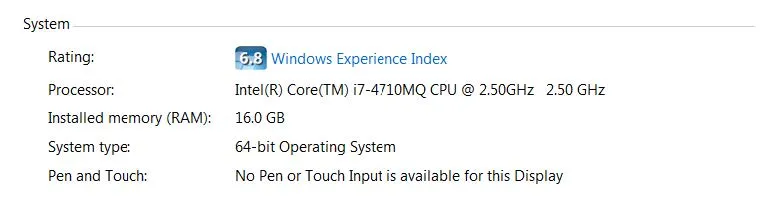
GDI Objects Limit
Windows has a default limit of 10,000 GDI Objects per process. Therefore, if SOLIDWORKS reaches that limit, it will shut down. Opening, working in, and closing files can cause the GDI (Graphics Device Interface) objects to increase. They do not always get released when closing, and you end up needing to restart the program when the GDI Objects reach their limit.
There are a couple of options to alleviate this warning:
- Monitor GDI Objects in Windows Task Manager
- Change the GDI objects limit
Monitor GDI Objects in Windows Task Manager
By having the Windows Task Manager open while working in SOLIDWORKS, you can monitor SOLIDWORKS’ GDI objects.
- Open Windows Task Manager
- Right-click taskbar > Select Start Task Manager
- View GDI Objects
- View > Select Columns > Checkmark GDI Objects > Click OK
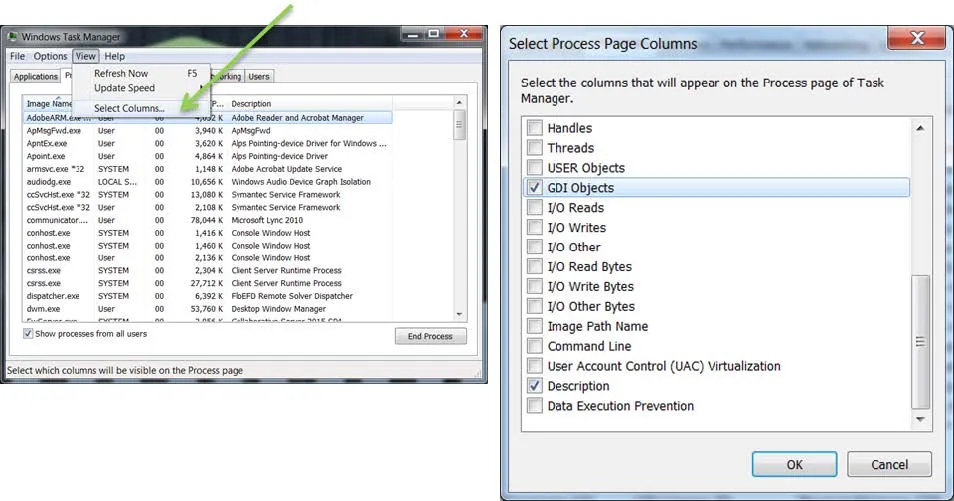
Change GDI Objects Limit
Increasing the limit provides more GDI Objects per process.
- Start > Type “Regedit” in the search bar
- Right-click “Regedit” and select “Run as Administrator”
- Locate:
- HKEY_LOCAL_MACHINE\SOFTWARE\Microsoft\Windows NT\CurrentVersion\Windows > Double-click GDIProcessHandleQuota
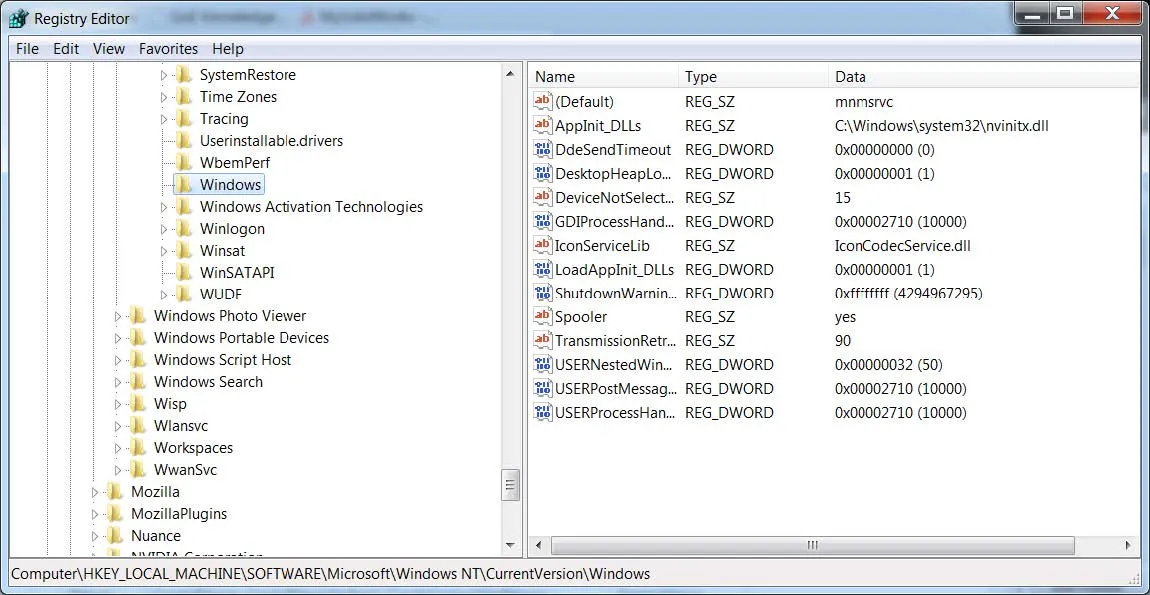
- HKEY_LOCAL_MACHINE\SOFTWARE\Microsoft\Windows NT\CurrentVersion\Windows > Double-click GDIProcessHandleQuota
- Edit:
- Base:
- Select Decimal
- Value Data:
- This value can be set to a number between 256 and 65,536. Setting the value between 20,000-30,000 will be sufficient.
- Windows 2000 operating system, this value can be set to a number between 256 and 16,384.
- Base:
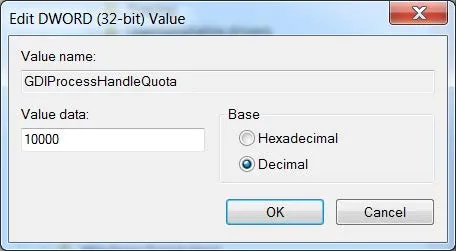
I hope you found this article helpful. For more SOLIDWORKS tips and tricks check out the links below.
SOLIDWORKS Tips and Tricks
Fix SOLIDWORKS System Resources Running Low

About GoEngineer
GoEngineer delivers software, technology, and expertise that enable companies to unlock design innovation and deliver better products faster. With more than 40 years of experience and tens of thousands of customers in high tech, medical, machine design, energy and other industries, GoEngineer provides best-in-class design solutions from SOLIDWORKS CAD, Stratasys 3D printing, Creaform & Artec 3D scanning, CAMWorks, PLM, and more
Get our wide array of technical resources delivered right to your inbox.
Unsubscribe at any time.