Benefits of SOLIDWORKS PDM Task List
The SOLIDWORKS PDM Task List provides an overview of tasks inside the vault where an Administrator can do the following:
- View completed tasks
- View pending tasks
- Run a task
- Run a task on a batch of files
- View task errors
SOLIDWORKS PDM Task List Location
The Task List is within the Tasks node.
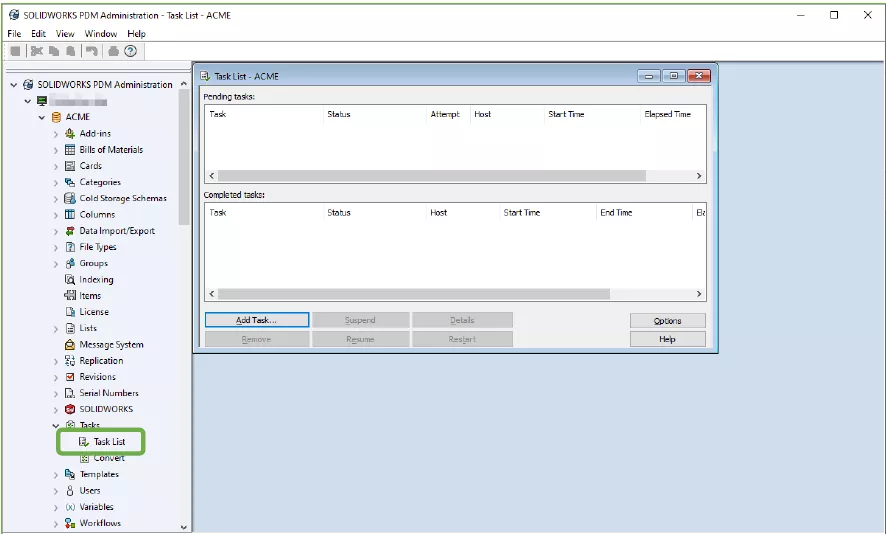
Within the Task List window, the Pending tasks will show tasks that are in the process of being executed or waiting to be executed.
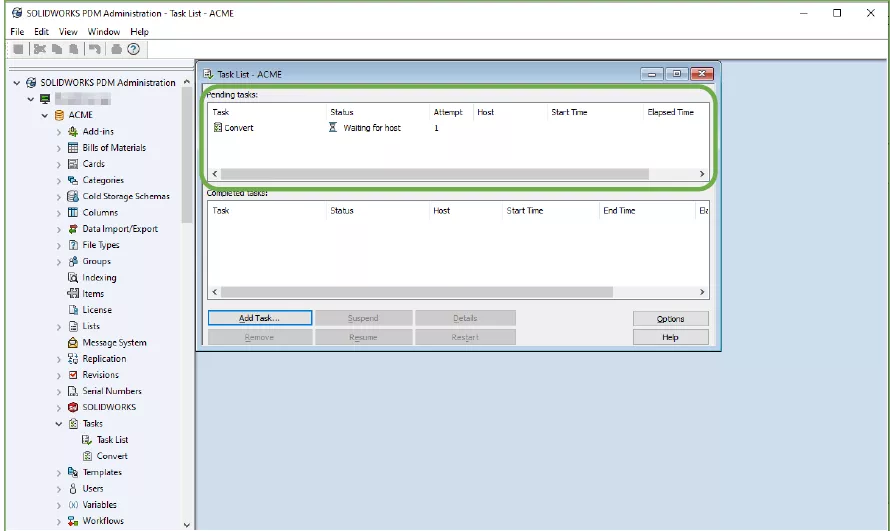
When a task is pending, you can Suspend , Resume , or Cancel that task by right-clicking on the task.
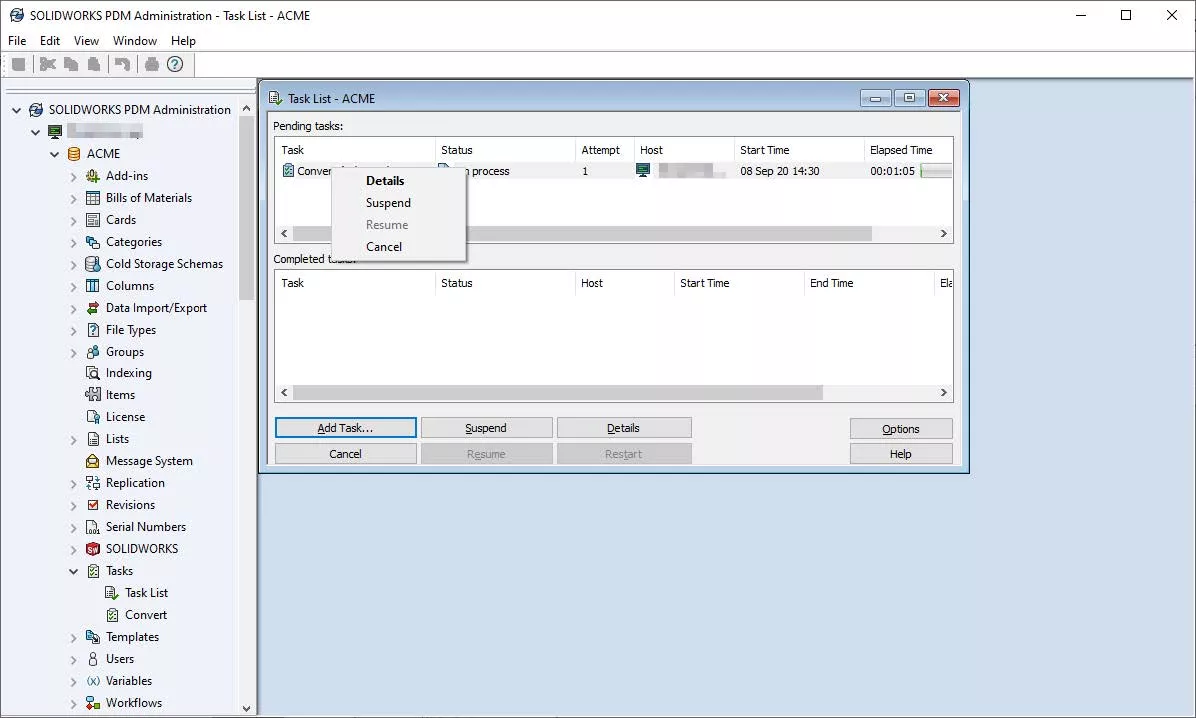
The Completed tasks show which tasks have finished.
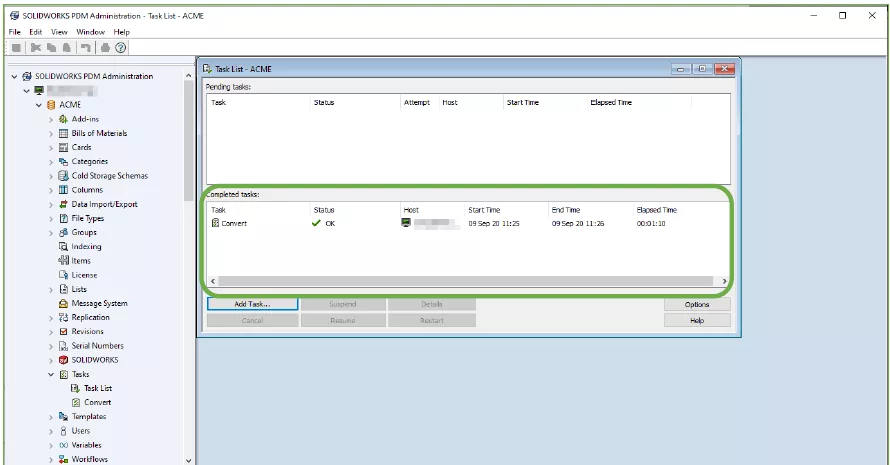
Selecting Options in the Task List window will allow you to customize which Successful and Failed tasks to keep.
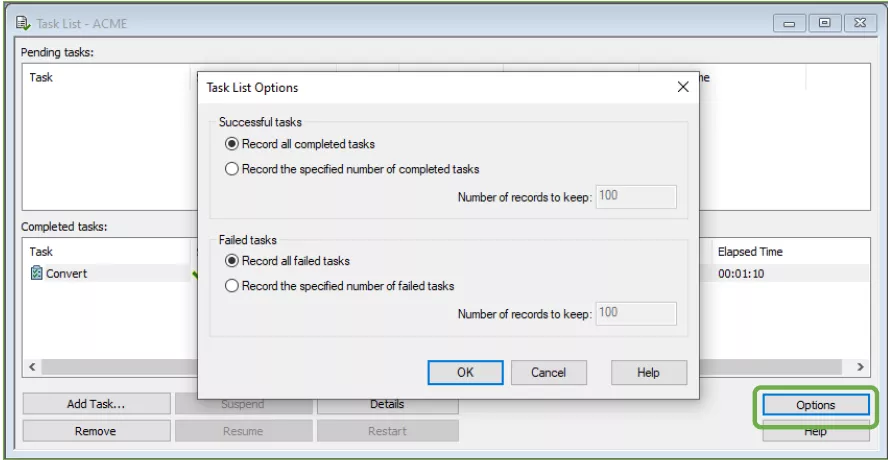
Tasks can also be launched manually in the Task List window by selecting Add Task.. ., rather than through the local view or a transition.
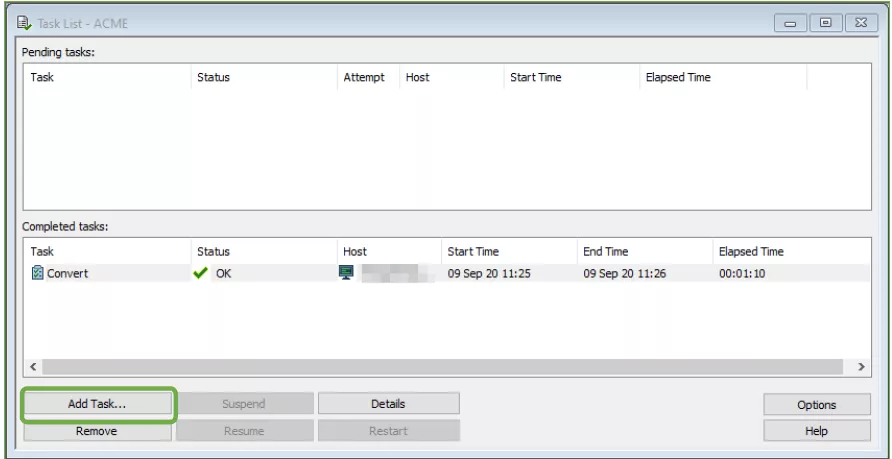
Select which task to run from the dropdown menu, then select OK .
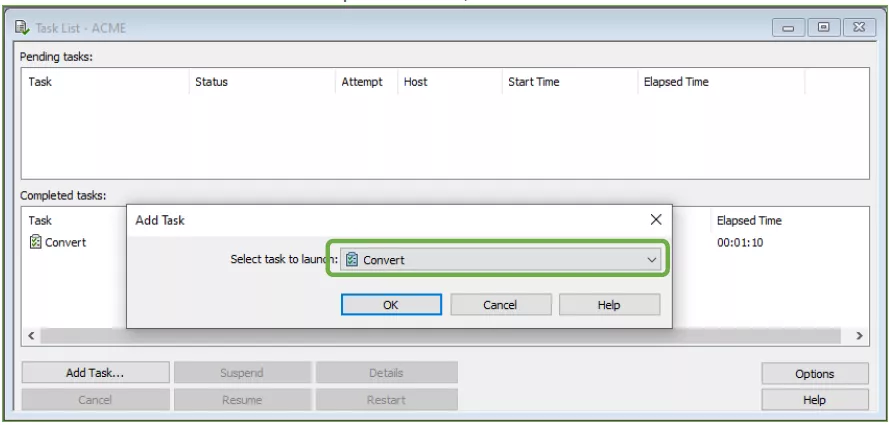
You can choose Add Files or Add Folder to have the task run on. Add Files will let you select individual files, whereas Add Folder will allow you to select whole folders.
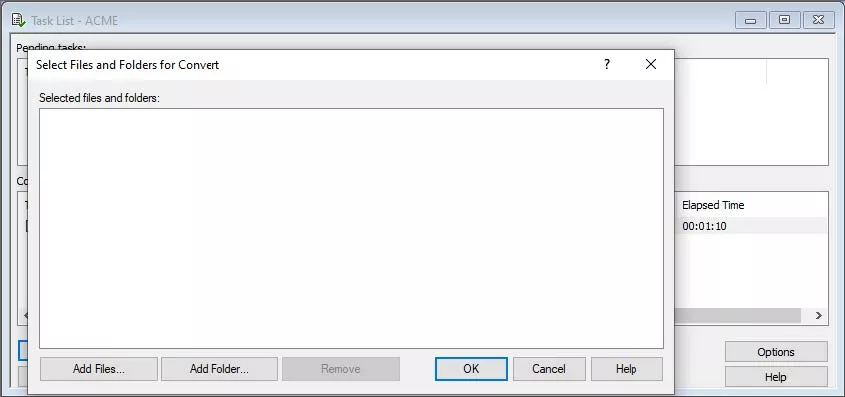
Browse the vault and select the files or folders on which you want to run the task, then select Open .
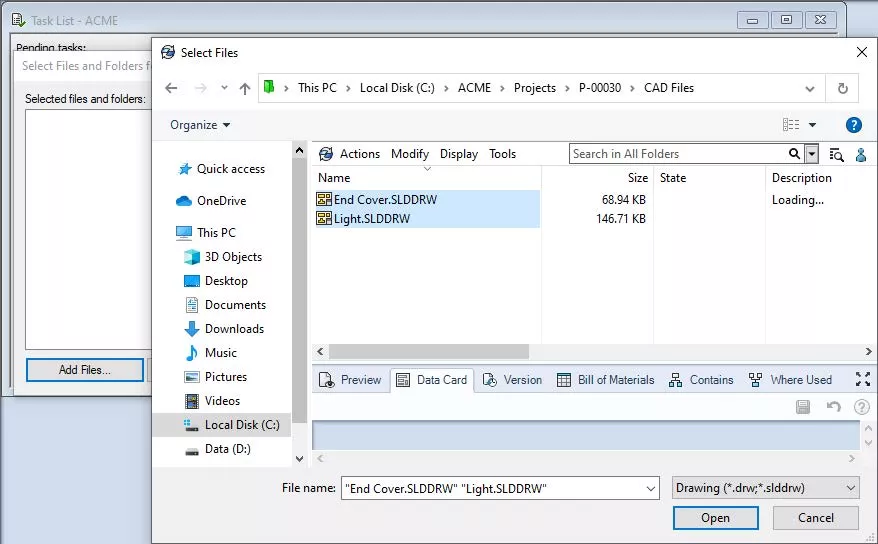
The following window will show your selected files. You can add more files or folders to the list by selecting Add Files… or Add Folder . When you are finished, select OK .
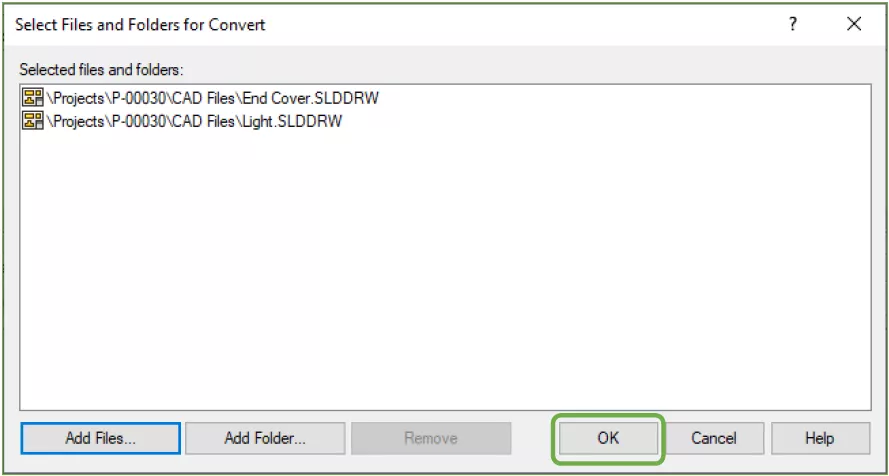
The SOLIDWORKS PDM Tasks List can be very helpful in administrating tasks inside the vault.
More SOLIDWORKS PDM Tutorials
Editing Users in SOLIDWORKS PDM
Blocking SOLIDWORKS PDM Log-ins
Adding Users to a SOLIDWORKS PDM Vault
SOLIDWORKS PDM Undo Checkout By Other Administrators

About Enrico Tolentino
Enrico graduated from California State Polytechnic University with a degree in Engineering. He is a data management specialist at GoEngineer based in Southern California. A car guy, Enrico frequents the SoCal open track days to test his limits. And, of course, his corgi's name is Rally. :)
Get our wide array of technical resources delivered right to your inbox.
Unsubscribe at any time.