Blocking SOLIDWORKS PDM Log-ins
There will be times when a PDM administrator needs to block users from being able to log into the vault. This article covers how blocking SOLIDWORKS PDM log-ins and why one would want to block PDM log-ins.
Why Block PDM Log-ins
An administrator would need to block log-ins when an upgrade on the server is planned for over a weekend or is going to be moving the archive server or the database server to a new location, or if there is some extensive maintenance that will be going on. These are just a few examples of why one might want to block the PDM log-ins.
Blocking the Log-ins
To block log-ins to the PDM vault open the administration tool, right-click on the vault name, select Properties and log in to the vault as Admin. This will open the properties box. Select the Block Log-ins button.
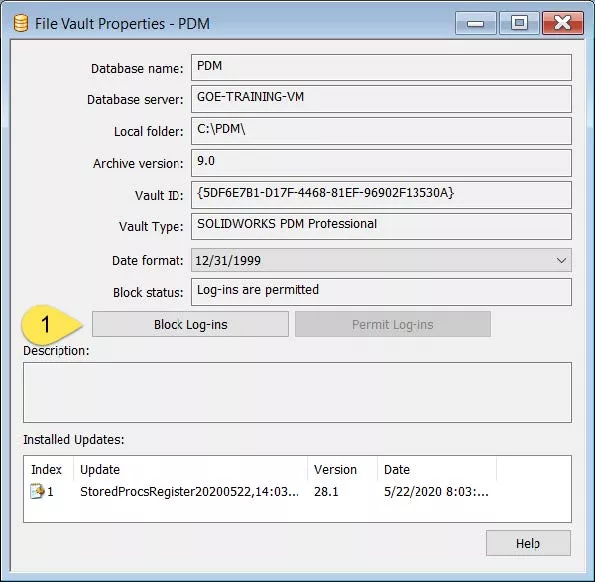
Now when the user attempts to sign in, they will see the following message.
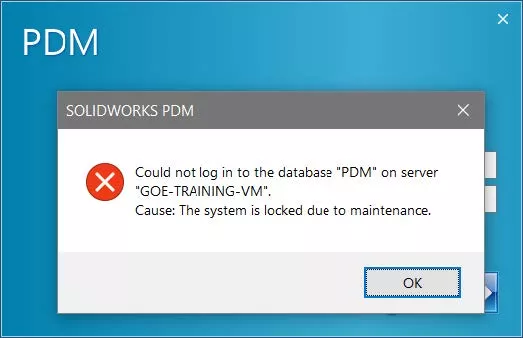
While this will stop users from logging in, it will not kick people out who are already signed in.
Allowing SOLIDWORKS PDM Log-ins
After the work is complete and you are ready to allow users to log in again, open the Administration tool, right-click on the vault, and select properties. Select the Allow Log-ins button, and users will be able to log into the vault.
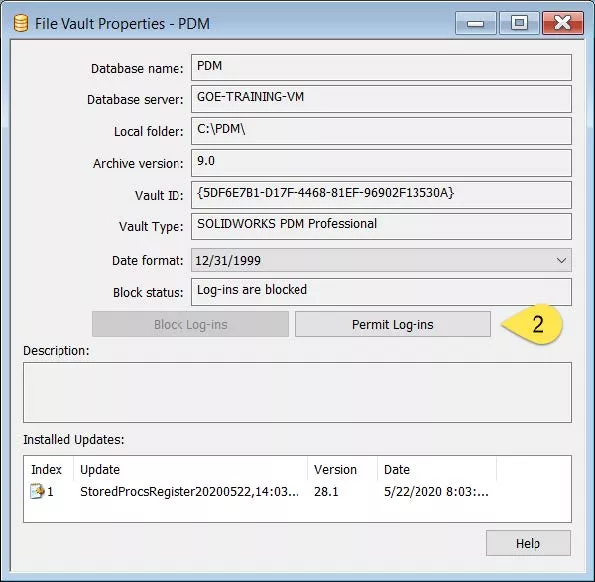
Keep in mind that this is a setting in the database, so if the database is being moved, log-ins will not be allowed until the Allow Log-ins button is selected.
Learn More About SOLIDWORKS PDM
Editing Users in SOLIDWORKS PDM
SOLIDWORKS PDM Copy Tree Explained
SOLIDWORKS PDM Gray Folders and Local Files
Quickly Access SOLIDWORKS PDM Searches Using Keyboard Shortcuts

About Daniel Gibson
Daniel Gibson is a Technical Support Engineer at GoEngineer based out of Headquarters in Salt Lake City, Utah. He received his Bachelor’s degree in Mechanical Engineering from the University of Utah in 2011 as well as an Associate’s degree in Drafting/Design Engineering Technologies. Daniel has over 10 years of experience in the manufacturing industry and has been with GoEngineer since 2019.
Get our wide array of technical resources delivered right to your inbox.
Unsubscribe at any time.