SOLIDWORKS PDM Gray Folders and Local Files
Gray Folders and Files
There can be instances where users might see gray folders or local files in their Vault View. These gray folders indicate that a local folder existed in your local Vault View but not in the SOLIDWORKS PDM vault itself.
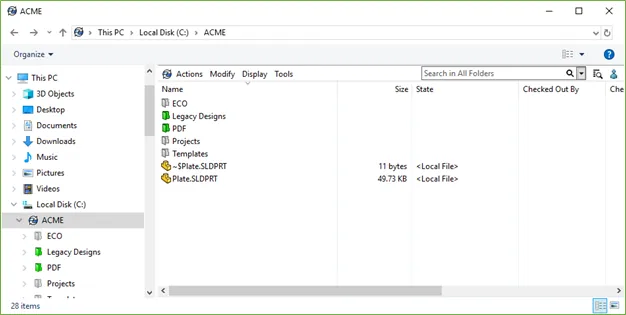
SOLIDWORKS PDM grabs and caches copies of folders and files locally as users browse and work with files in the vault. By default, these cached files and folders will remain locally even after you log out of the Vault View so that the files don’t have to be retrieved again the next time you log in.
Why am I seeing Gray Folders?
Gray folders show that the cached copy of a file is no longer accessible from the vault.
There are a few reasons why you could be seeing these gray folders:
- If multiple users use the same Vault View and a user that does not have permissions to view a folder or file logs into the Vault; that user would see the gray previously cached folder or file.
- If a folder or file has been deleted, moved, or renamed, a gray cached local copy might remain.
- Applications can create files that do not need to be added to the vault, such as temporary files.
Clearing your local cache
Clearing the local cache removes all files that are not checked out from the working folder and are not referenced by a file that is checked out.
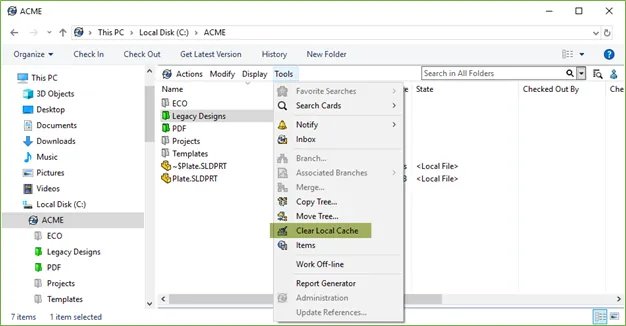
User Settings
Administrators can change the user settings so that users are only able to see files that are part of the vault. Another option is to select the check box for Automatically delete local read-only files that are not part of the vault; this will automatically remove local copies of deleted or renamed files and folders.
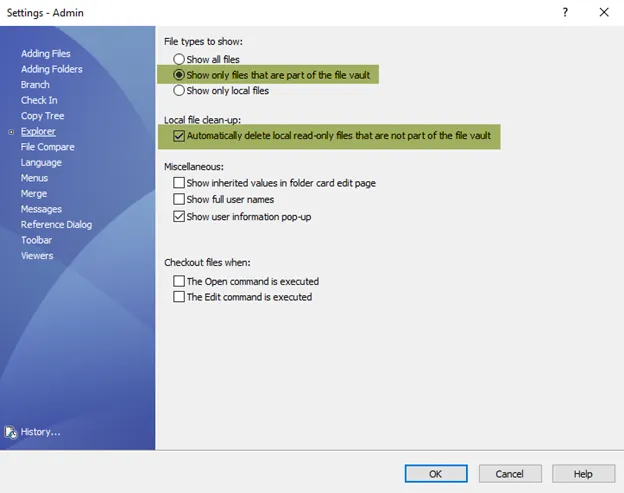
More SOLIDWORKS PDM Articles
Quickly Access SOLIDWORKS PDM Searches Using Keyboard Shortcuts
Removing or Deleting a Local Vault View in SOLIDWORKS PDM
Customizing SOLIDWORKS PDM Checked Out By Column
Ultimate Guide to SOLIDWORKS PDM Permissions

About Enrico Tolentino
Enrico graduated from California State Polytechnic University with a degree in Engineering. He is a data management specialist at GoEngineer based in Southern California. A car guy, Enrico frequents the SoCal open track days to test his limits. And, of course, his corgi's name is Rally. :)
Get our wide array of technical resources delivered right to your inbox.
Unsubscribe at any time.