Sharing Your SOLIDWORKS PDM Vault Without Sharing Licenses
There are plenty of reasons why one might share their SOLIDWORKS PDM vault with an outside entity, but not their licenses. This could certainly apply to outside vendors or sister companies that have their own PDM licensing and wish to remain separate. In this article, we'll detail how to set this up.
Configuring solidworks PDM
To get us started and allow SOLIDWORKS PDM clients to grab a license from a SolidNetWork license manager, we need to add it to our vault configuration. Launch the PDM Administration tool and log in as a user with permissions to administrate the license node.
On the server list tab, we will need to add a new license server. In some cases, we may not have access to this server. What's important is that the clients that need to access that server do have that access. PDM just needs to know that it is an option.
To perform the addition, we need to click the Add button at the bottom. A dialog will pop up to enter the server port and address. Default porting is 25734, so the string to enter would be 25734@[Server Name]. As noted above, we may not have direct access to this server from our client. If not, a dialog will show to note that communication could not be established. Provided that our port and server name are correct, we can click Yes to dismiss this.
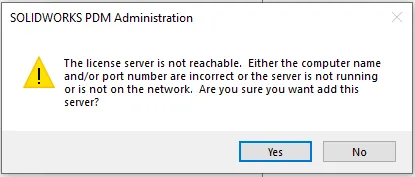
Clients connected to the vault will need SOLIDWORKS PDM to be restarted to then grab licenses from the newly added server.
Configuring the SNL server
Users will now potentially (depending on our connection methods), be able to grab licenses from either of the available license server. However, this isn’t necessarily ideal if users can accidentally grab from the wrong license server. To alleviate this situation, we will need to create an Options file for the SNL.
Information for doing more with the Options file can be found here. In this article, we cover the necessary entries to limit our users from grabbing licenses in PDM.
The items below are the names required for the options file to INCLUDE or EXCLUDE users from using. As we choose to do this, we may do this on one or both (or more if the situation applies) of the license servers.
The easiest solution is often to INCLUDE or EXCLUDE the shortest list of USERS or HOSTS to maintain. Each time we only want a user to get a license from a specific location, they either need to be EXCLUDED from other license servers or have the SNL servers INCLUDE only the users that it should be giving licenses to. It is also not necessary to do both an INCLUDE and an EXCLUDE at the same time. Examples are provided to assist with proper syntax.
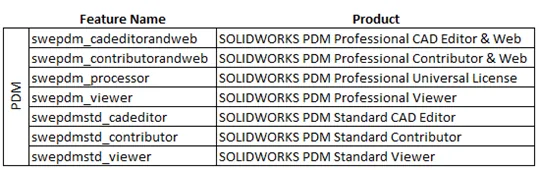
In the example below, this license server is at a company sharing their vault with outside engineers. They do not wish to share their licenses, but the VPN the outside engineers are on grants access to the SNL. The company doing the sharing does not have access to the outside engineer’s server, so no options file is required for the outside engineering group’s server.
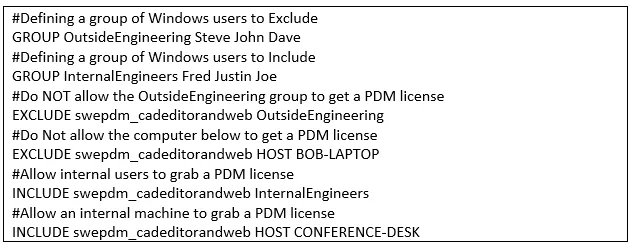
I hope you found this article helpful. Learn more about SOLIDWORKS PDM below.
Expand Your SOLIDWORKS PDM Skillset
Enabling the SOLIDWORKS PDM Administration Tool Shortcut
Locking a SOLIDWORKS PDM Vault Quick Tip

About Bryce Hooper
Bryce has been using SOLIDWORKS since 2008 in multiple roles across multiple industries from industrial vacuum to RV frame design. He spent many of those years spent as a PDM administrator, implementing 3 PDM vaults along the way. He earned his CSWP in 2019, followed by his CSWE in 2013. Programming is a passion that has followed Bryce through his various positions, writing custom business applications to improve design processes. In his spare time Bryce is a gamer, a maker, and a brewer.
Get our wide array of technical resources delivered right to your inbox.
Unsubscribe at any time.