Setting the Preview Tab Viewer in SOLIDWORKS PDM
What Causes Preview/View in Explorer to Fail?
The preview window in Explorer and the View option in PDM History are both often used when reviewing files because SOLIDWORKS eDrawings is not associated properly to preview. You may be presented with the error below or with a blank display.
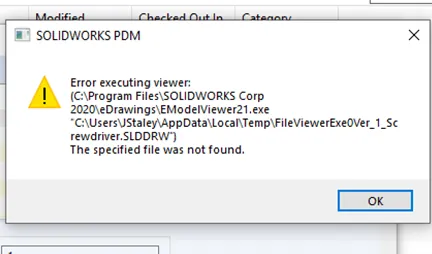
This is indicating that the location for the needed viewer tool is not valid for the right application. In some cases, it’s pointing to an older viewer that cannot preview the newer versions of the files. In either event, you need to have it corrected inside of the SOLIDWORKS PDM Administration tool.
Fixing the Preview/View in Explorer
How to fix this from your workstation
To fix this, you will need the assistance of a SOLIDWORKS PDM Administrator from your company. They have the rights to make the changes needed and will more than likely need to make the change for more than just you.
These settings are best set at the group level but sometimes require individual changes. The PDM Administrator will need to locate the viewer in the file locations or search your C drive for emodelviewer.exe.
Common locations include:
- C:\Program Files\Common Files\eDrawings20xx
- C:\Program Files (x86)\Common Files\eDrawings20xx
- C:\Program Files\SOLIDWORKS Corp\SOLIDWORKS eDrawings
- C:\Program Files (x86)\SOLIDWORKS Corp\SOLIDWORKS eDrawings
You’ll want to be sure to attach to the viewer that is the same major release version as your SOLIDWORKS or associated files are saved into. When you browse to find the EModelView.exe you can use the Icons view which will show you the year version of the application.
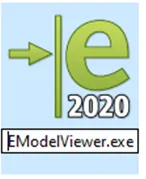
What the PDM Admin will need to do to correct this issue
The PDM Admin will now need to access the SOLIDWORKS PDM Administration Tool. Once logged into the vault in question you will need to right mouse select or double-click the Group who is having issues and go to Settings…
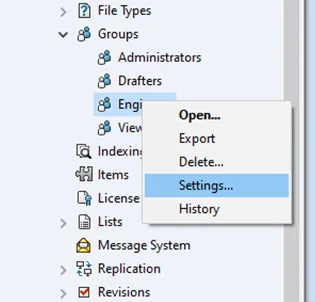
Now you can set the viewer. You might find your group or user's properties are blank.
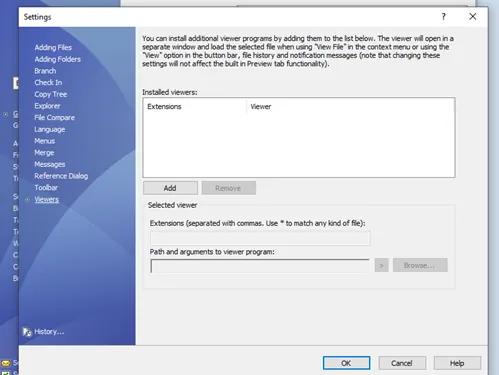
No worries! Here are the two default extension lists and their viewers. Use the Add button and add the following. Remember to verify the .exe exists on the machine in the paths provided.
ALL SOLIDWORKS FILES
Extensions:
sldasm, sldprt, slddrw, eprt, easm, edrw, dwg, dxf, 3dxml, stl, prt, xpr, asm, prtdot, asmdot, drwdot
Path and Argument:
C:\Program Files\SOLIDWORKS Corp\eDrawings\EModelViewer.exe
"%1%"
ALL OTHER FILES
Extensions:
* (This is used to capture all other files not associated with a specific extension)
Path and Argument:
C:\Program Files\SOLIDWORKS Corp\SOLIDWORKS PDM\FileViewer.exe "%1%"Ensure there is a space after .exe and no space after the Argument".
Your Group Setting for the viewer will look like the image below.
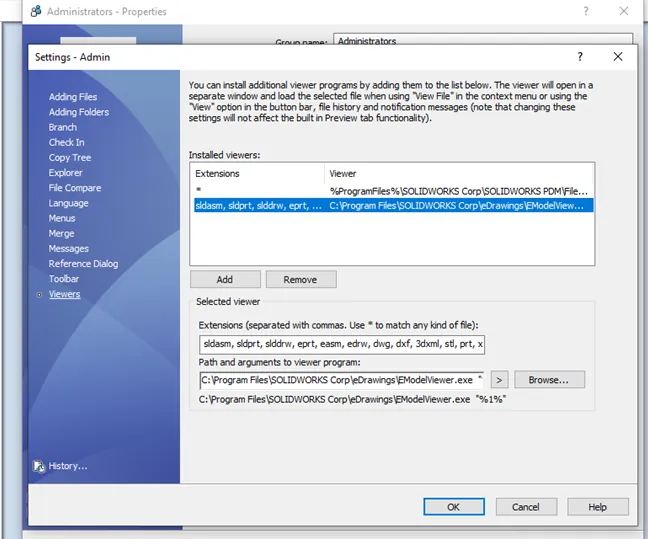
This should allow them to preview from Explorer in PDM and View from PDM History.
I hope you found this SOLIDWORKS PDM tutorial helpful. Check out more SOLIDWORKS PDM tips and tricks below.
Related SOLIDWORKS PDM Articles
The PDM Administrator Experience
Changing SOLIDWORKS PDM License Types
Copying PDM Client Windows Registry in SOLIDWORKS PDM
Feature Feud: SOLIDWORKS PDM Rollback VS. Checking in a Previous Version

About Jerald Staley
Jerald Staley is an Elite AE with over 15 years of experience as a SOLIDWORKS Instructor, Application Engineer, and Technical Support Lead first at DASI now GoEngineer. Jerald studied at the University of Michigan and Mott Community College where he earned his degree in Engineering Design and Mechanical Engineering.
Get our wide array of technical resources delivered right to your inbox.
Unsubscribe at any time.