Changing SOLIDWORKS PDM License Types
This article explains how to quickly switch the SOLIDWORKS PDM license types on a per-client basis. This method works for both SOLIDWORKS PDM Professional and SOLIDWORKS PDM Standard.
You pick the client license type during the SOLIDWORKS PDM installation process, so naturally, you can modify the installation (if it’s not an administrative image) and change the license type that way. If you have time, you can uninstall and reinstall with a different client license type. You can also use the SOLIDWORKS PDM Administration tool and change it on the fly. Before we get into what changes we’ll be making in the admin tool, let’s recap the different license types.
Available licenses for SOLIDWORKS PDM Professional
- SOLIDWORKS PDM Professional CAD Editor & Web - supports working with all file types with CAD add-ins. It can also use the WEB client to perform basic functions in the vault.
- SOLIDWORKS PDM Professional Contributor & Web - can perform the same functions as with the Editor License type, except that CAD add-ins are not enabled. The same WEB features as Editor.
- SOLIDWORKS PDM Professional Viewer - allows read-only access to vaults.
Available licenses for SOLIDWORKS PDM Standard
- SOLIDWORKS PDM Standard CAD Editor - supports working with SOLIDWORKS, DWG/DXF format, Microsoft Word, and Microsoft Excel files. All file formats that Office plug-in handles behave in the same way in SOLIDWORKS PDM Standard except Preview.
- SOLIDWORKS PDM Standard Contributor - supports working with SOLIDWORKS, DWG/DXF format, Microsoft Word, and Microsoft Excel files.
- SOLIDWORKS PDM Standard Viewer - allows read-only access to vaults.
Pro Tip: To change the license type if the client was installed using an admin image, you’d have to uninstall and reinstall with a new admin image with the correct license type.
How to Change Your License Type
First, head over to the Administration tool found in the SOLIDWORKS PDM folder under All Programs and right-click Administration and Run as Administrator. Making this change will modify some values in the registry which is why the elevated permissions are needed.
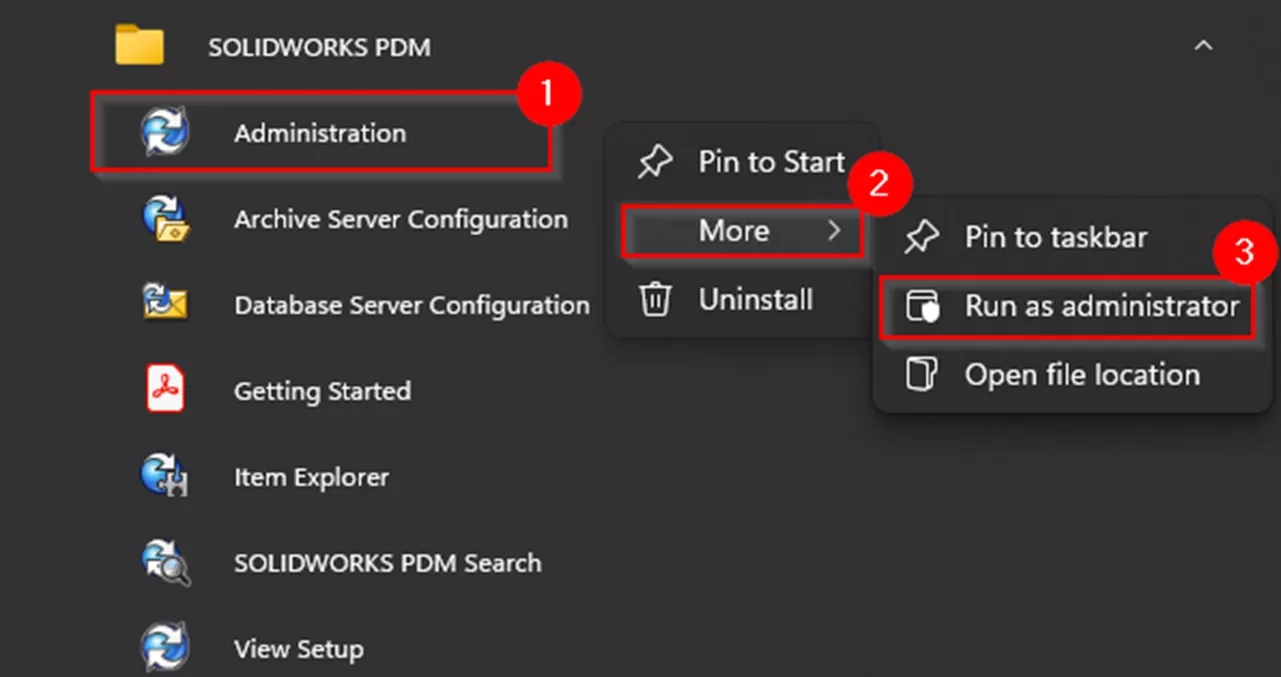
Next, click on Help > About SOLIDWORKS PDM Administration…
Note: In newer versions of PDM, you can alternatively click on the question mark icon in the top-left to open the client dialog box.
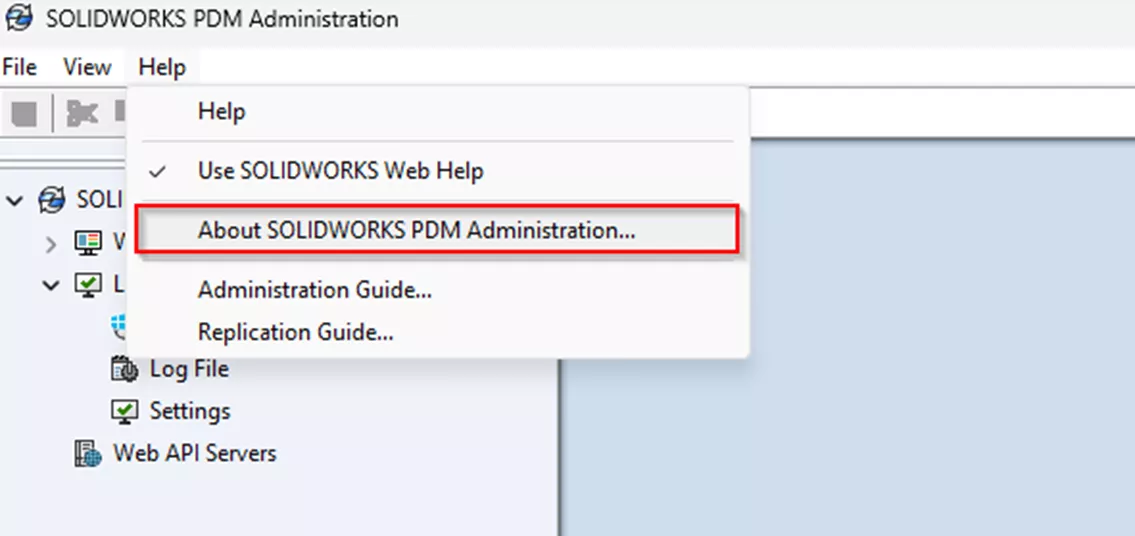
Click on the Client type drop-down and select the new license type.
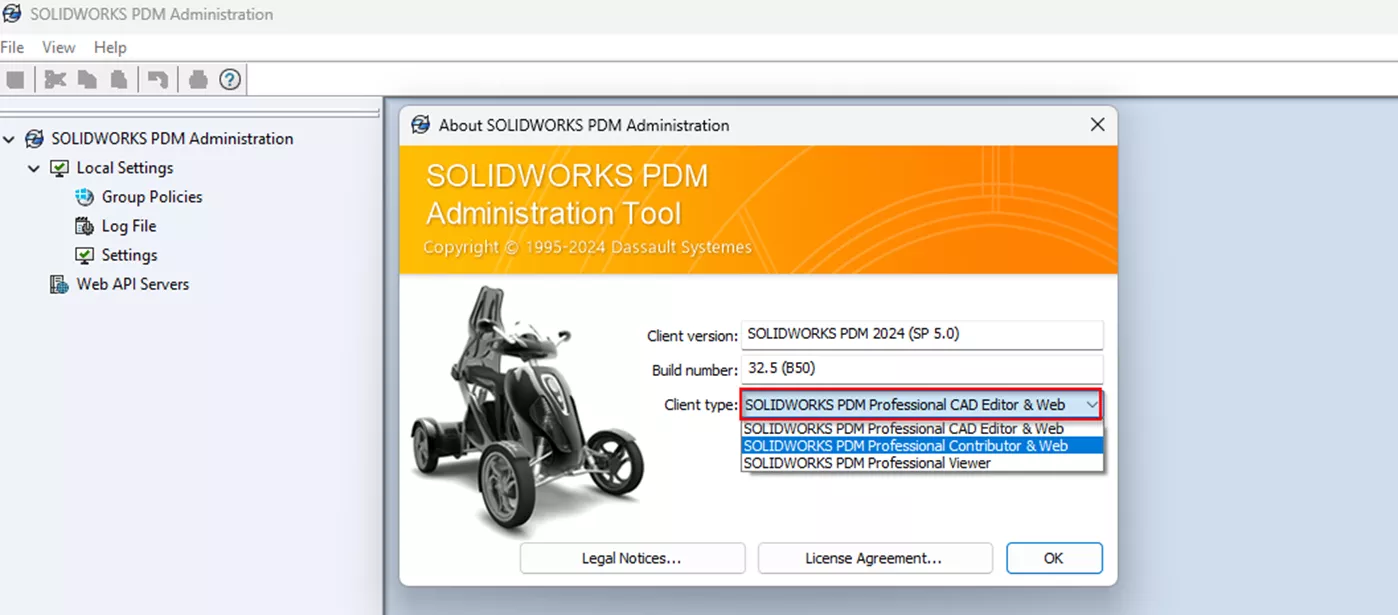
After selecting your new license type, it will prompt you to restart your computer. A restart is required for the new license type to take in.
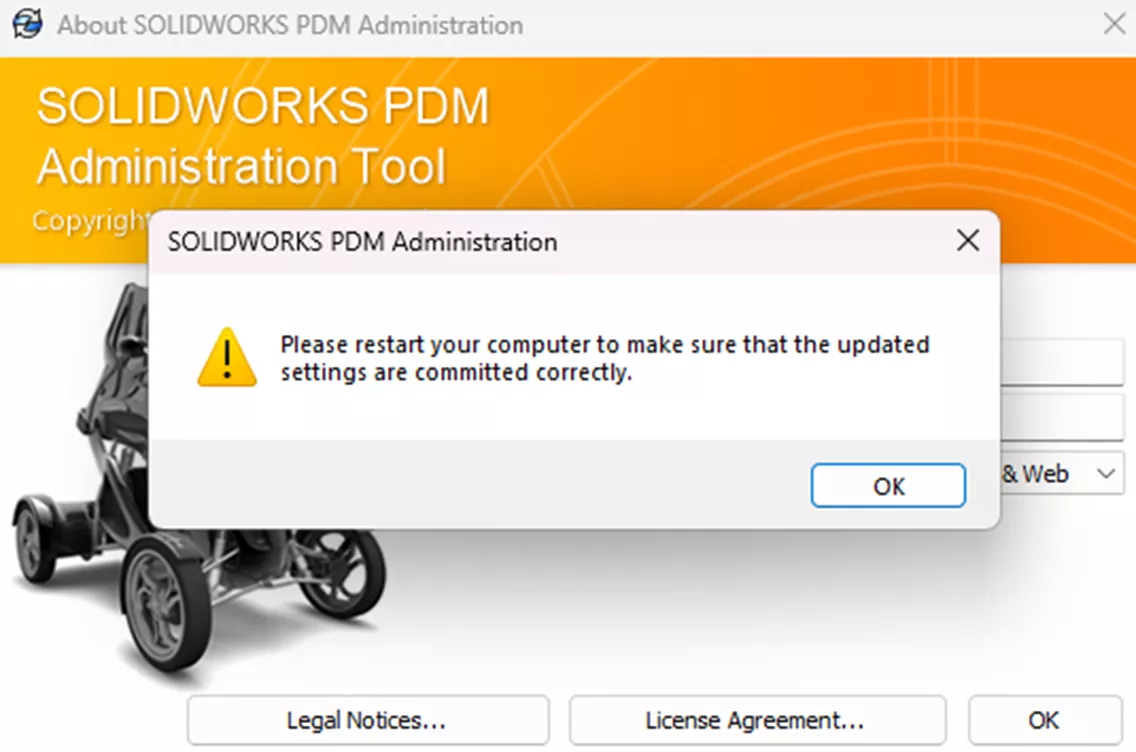
Editor's Note: This article was originally published in March 2017 and has been updated for accuracy and comprehensiveness.
Expand your SOLIDWORKS PDM Skillset
Linking Configuration-Specific Information to a SOLIDWORKS PDM Data Card
How to Set Up Dynamically-Controlled Card Lists in SOLIDWORKS PDM
How to Search for Variables That Have Been Left Blank in SOLIDWORKS PDM Data Cards
Default Expressions in SOLIDWORKS PDM Data Cards
Configuration Properties in SOLIDWORKS PDM Data Cards
Get our wide array of technical resources delivered right to your inbox.
Unsubscribe at any time.
