Copying PDM Client Windows Registry in SOLIDWORKS PDM
During a SOLIDWORKS PDM Server move, the PDM Client Windows registry information must be adjusted for the client to know the new server name. The process to adjust these keys can be found in the official SOLIDWORKS PDM Installation Guide under “Updating Client Registry Keys”. This document, however, will provide a process to copy PDM Client Windows registry keys to expedite this process and to mitigate human error that can occur while editing the Windows registry. This is applicable for when the PDM Archive server, and or Microsoft SQL server has been moved to another server machine and if the vault database name or SQL server instance has been changed.
Assumptions
- You have full administrative permissions to perform these actions.
- You have read the provided SOLIDWORKS Installation Guide on this topic.
- You have successfully completed the move of SOLIDWORKS PDM server components to another system.
Your roadmap
- Successfully perform the server move.
- Edit the registry of the first PDM client using provided installation guide above and confirm that it is functioning well.
- Copy the registry keys from the first client in step 2. (How to copy the keys is shown below)
- Apply the copied keys in every client of the vault. This will overwrite the old server information with the new server information acquired from client in step 2.
- Do not forget to delete the ConisioAdmin Key.
- We have created a batch file to help delete the ConisioAdmin key quickly and avoid human error in the registry editor. This program is provided for free, "asis" without any warranty, express or implied. Download it from here: Delete ConisioAdmin Key.bat. Alternatively, you can create the batch file yourself – the code is provided at the end of this guide.
How to Copy the registry keys
- Open registry editor
- Navigate this key, right mouse click and select “Export”
HKEY_LOCAL_MACHINE\SOFTWARE\SolidWorks\Applications\PDMWorks Enterprise\Databases\MyVault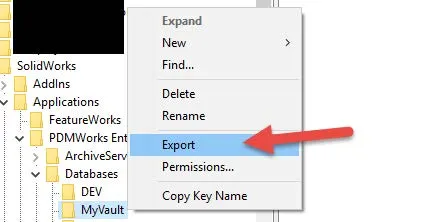
- Name it “HKLM-YourVaultNameHere.reg”
- Navigate this next key, right mouse click and select “Export”
HKEY_LOCAL_MACHINE\SOFTWARE\WOW6432Node\SolidWorks\Applications\PDMWo rks Enterprise\Databases\MyVault - Name it “HKLM-Wow-YourVaultNameHere.reg”
- It is highly recommended to number the files in the order that they should be applied:
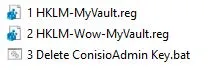
- To Apply them, simply double click one at a time. a. Click “Yes” on the dialog confirming the application of the key b. Click “OK” to close the “success” dialog that follows.
- Copy the files to the next client and repeat only steps 7 and 8.
Delete ConisioAdmin Key batch file code
Save this code into a text file, change the extension from .txt to .bat, and run as administrator
@echo off
:: Do not edit below this line: -------------------------------------
echo.
echo -------------------------------CAUTION!--------------------------------
echo.
echo This program will now close all open PDM Administration tools in this client WITHOUT SAVE.
echo.
pause
taskkill /IM "ConisioAdmin.exe" /F
echo.
reg delete "HKEY_CURRENT_USER\Software\SolidWorks\Applications\PDMWorks Enterprise\ConisioAdmin" /f
echo The ConisioAdmin key has been deleted. It will be automatically recreated the next time you open the PDM Administration tool.
echo.
pause
::created by FCO. GoEngineer. This program is provided for free, "as-is" without any warranty, express or implied.
Related articles
Moving the SOLIDWORKS PDM Archive Server Yourself? Start Here

About Francisco Guzman
Francisco Guzman is the PDM Technical Support Lead at GoEngineer, and is pursuing his degree in mechanical engineering at the University of Utah. In addition to providing guidance and support to SOLIDWORKS and SOLIDWORKS PDM customers, Francisco also provides support for DriveWorks design automation. He won the world-wide DriveWorks reseller CPD contest as the best DriveWorks AE for 2015. For fun, he designs, 3D-Prints, builds and races custom first-person-view (FPV) racing drone frames.
Get our wide array of technical resources delivered right to your inbox.
Unsubscribe at any time.
