Create a SOLIDWORKS PDM Search Shortcut on Your Desktop
The following steps will show you how to set up a SOLIDWORKS PDM search shortcut on your desktop. You can create a shortcut to any search, but for this example, I’m going to show you how to create a shortcut to one of my most used searches, ECN search.
In Windows Explorer, navigate to the SOLIDWORKS PDM installation folder. Default location – C:\Program Files\SOLIDWORKS PDM
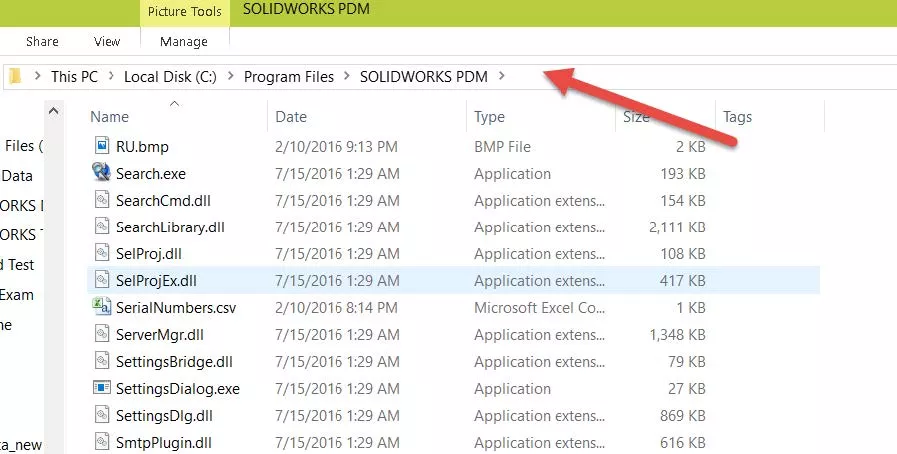
Find the file Search.exe then right-click and select Copy.
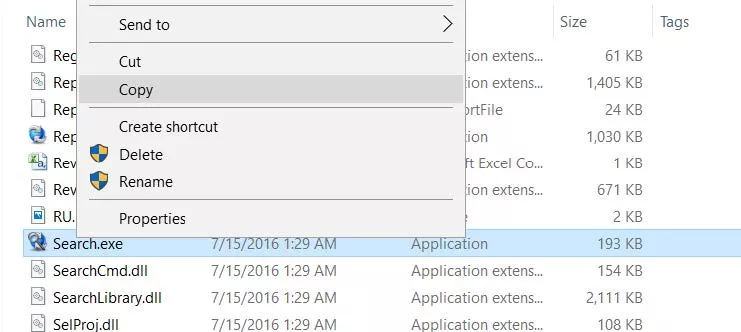
Navigate to your desktop, right-click, and select Paste Shortcut.
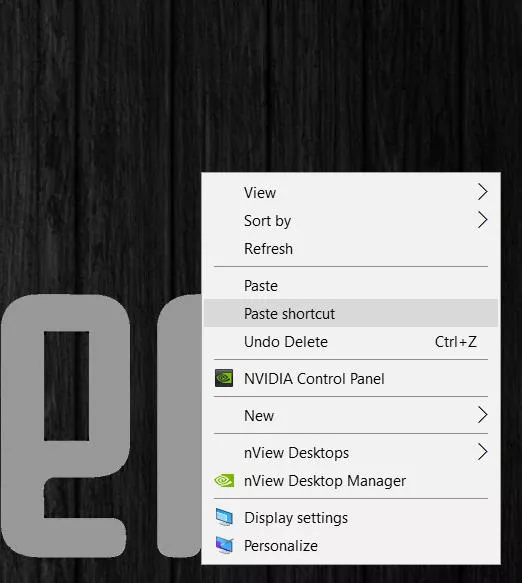
Right-click on the new shortcut and select Properties.
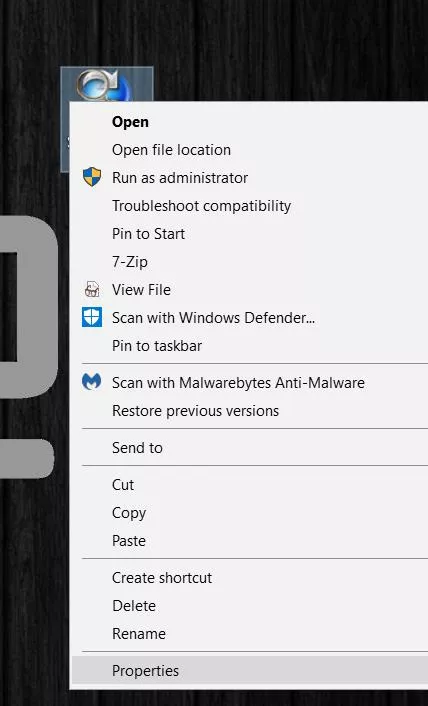
Add the following information to the Target field:
“C:\Program Files\SolidWorks Enterprise PDM\Search.exe” “/V:[Vault Name]” “/F:[Search Favorite Name]”
My Vault Name is ACME, and my favorite search I’d like to point to is called ECN Search. My target section will look like this:
“C:\Program Files\SOLIDWORKS PDM\Search.exe” “/V:ACME” “/F:ECN Search“
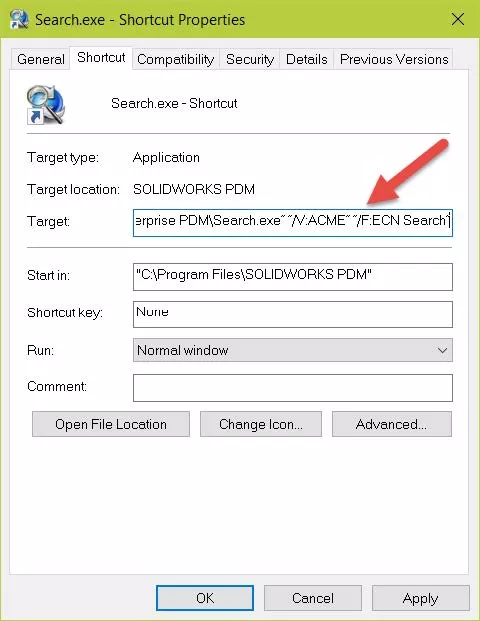
Now every time I double click this shortcut my “ECN Search” pops up and I can search for my files.
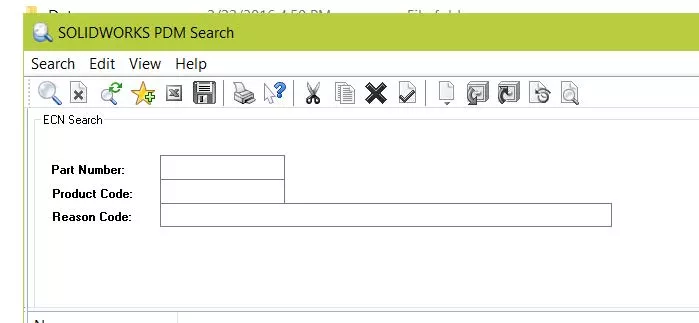
This will also work for any other searches, and search favorites. Just replace the /F value in the target with the name of the search or search favorite.
More SOLIDWORKS PDM Tutorials
Quickly Access SOLIDWORKS PDM Searches Using Keyboard Shortcuts
PDM Search Enhancements in SOLIDWORKS 2020
How to Update Documents in SOLIDWORKS PDM with a New Revision

About GoEngineer
GoEngineer delivers software, technology, and expertise that enable companies to unlock design innovation and deliver better products faster. With more than 40 years of experience and tens of thousands of customers in high tech, medical, machine design, energy and other industries, GoEngineer provides best-in-class design solutions from SOLIDWORKS CAD, Stratasys 3D printing, Creaform & Artec 3D scanning, CAMWorks, PLM, and more
Get our wide array of technical resources delivered right to your inbox.
Unsubscribe at any time.