SOLIDWORKS PDM Create Custom Search Results Columns for Export
If you are familiar with SOLIDWORKS PDM, then you are probably aware of the ability within the software to create custom column views to display metadata in Windows Explorer. This is also possible with search results. We can create custom search results columns to display desired metadata in our search results lists.
Oftentimes, there is a need to export this information into a spreadsheet for personal use and distribution within an organization. This is very common and with SOLIDWORKS PDM, we have that capability right at our fingertips. In this article, we are going to take a look at how to create a custom search results column set and utilize it to be able to output the metadata you desire to an Excel spreadsheet.
Create Custom Search Result Column Set in SOLIDWORKS PDM
We'll start by creating the search result columns that will include the customized properties that we desire.
- Log into the vault in the PDM Admin tool. Locate the Columns node. Right-click on this node and select New column set.
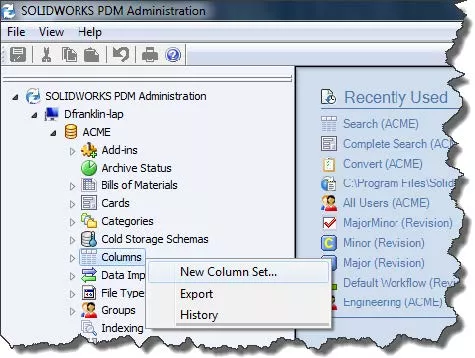
- Give the column set a name in the Column set name field and select Search Result in the Type drop-down list.
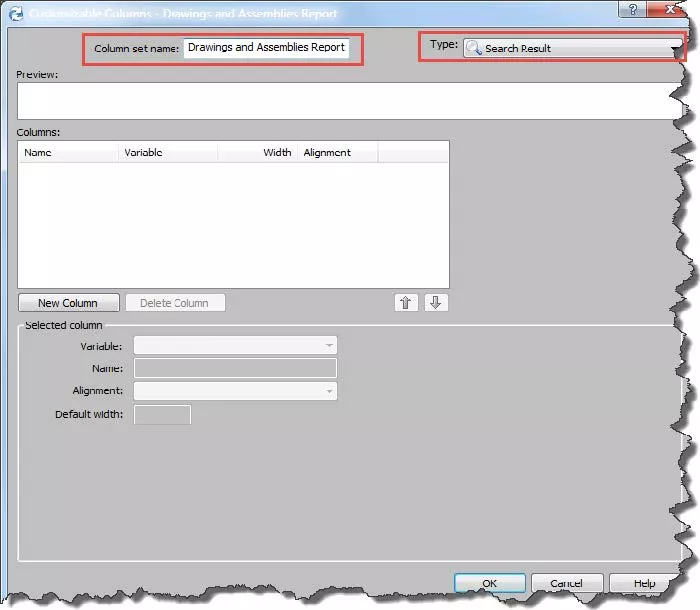
- Create the search result columns that will include the customized properties desired. To do so, click the New Column button, and then select the variable that you want to display from the drop-down list. You can include as many variables as you would like. Click OK to save the column. (Note: As an example, in the screenshot below, the properties I used are Name, Description, Revision, and Project Number.)
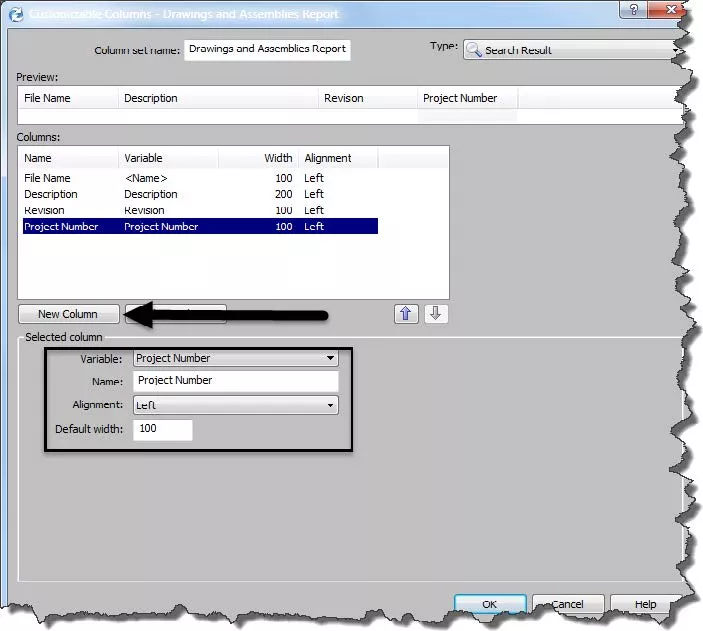
Modify Search Card to Use the Column Set
We now need to modify our search card to use the custom search column set that we just created in the previous steps.
- In the SOLIDWORKS PDM Administration tool, expand the Cards node, and double click on the search card that you want to use listed under the Search Cards section. This will open the card in the card editor.
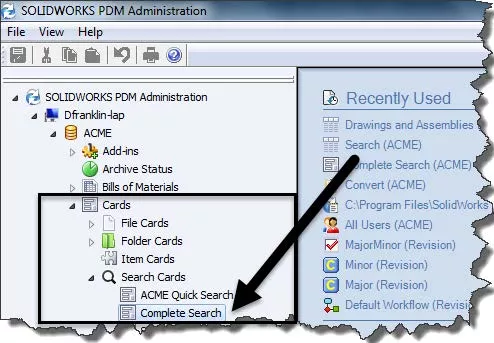
- In the card editor, under the Card Properties section, go to Result column set drop-down list, and select the column set that you created previously.
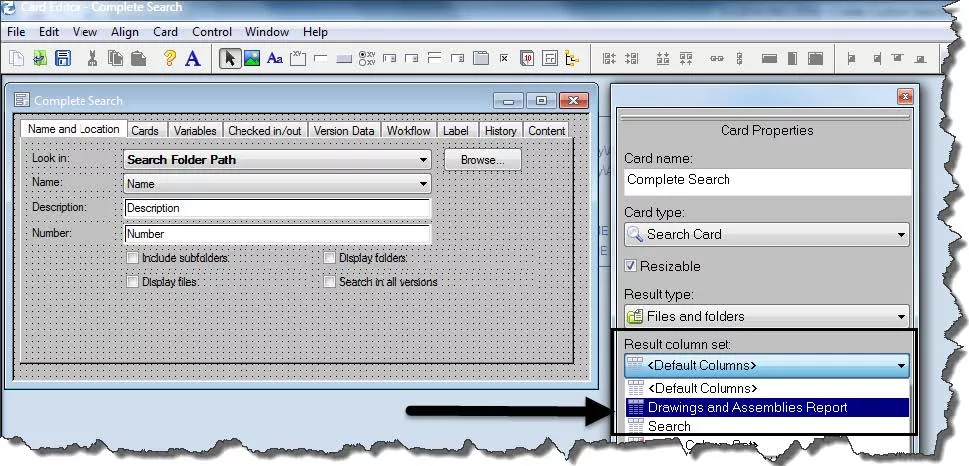
- Assign user and/or group permission in the Card Properties section to allow the users to have access to the form when running the search in the vault.
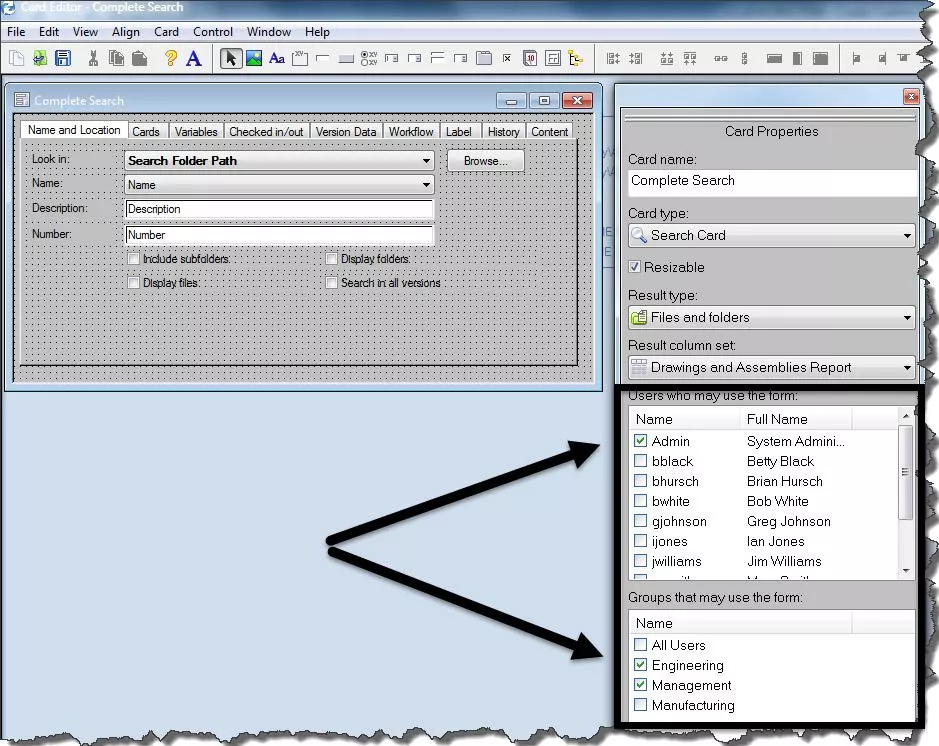
- Save the card and close the card editor.
Run Search in Windows Explorer to Retrieve and Export Results
We are now ready to run a search in the vault view to see the results and export them out to an Excel spreadsheet.
- In Windows Explorer, log into your vault, and click on the Search Tool option.
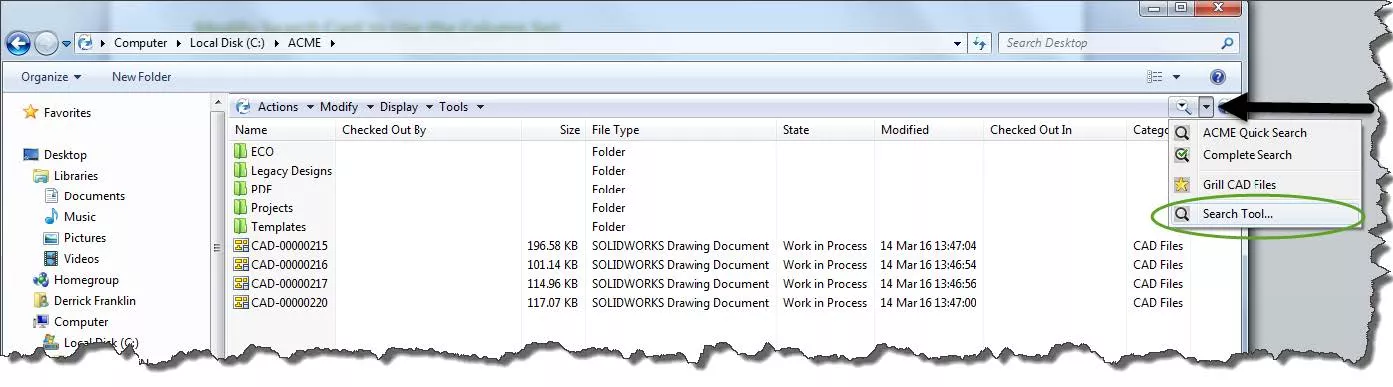
- Select your search card and input your search criteria. Click Start Search. (Magnifying Glass Icon)
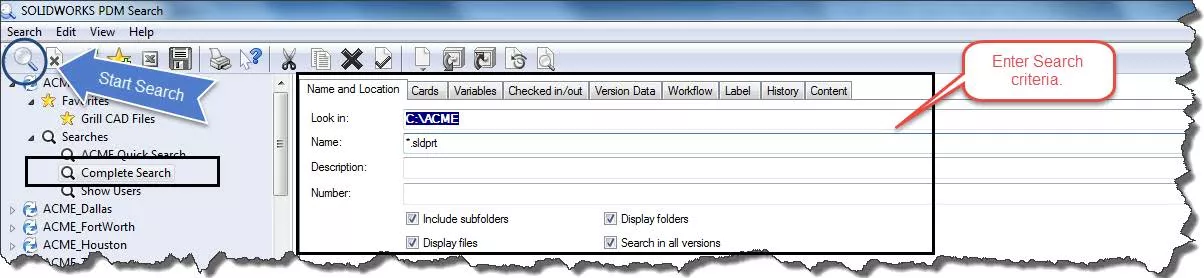
- Your results will show in the search results window and you will see the column views that you created. You can now click on the Open search result button (represented by the Excel icon) and export these results to an excel spreadsheet.
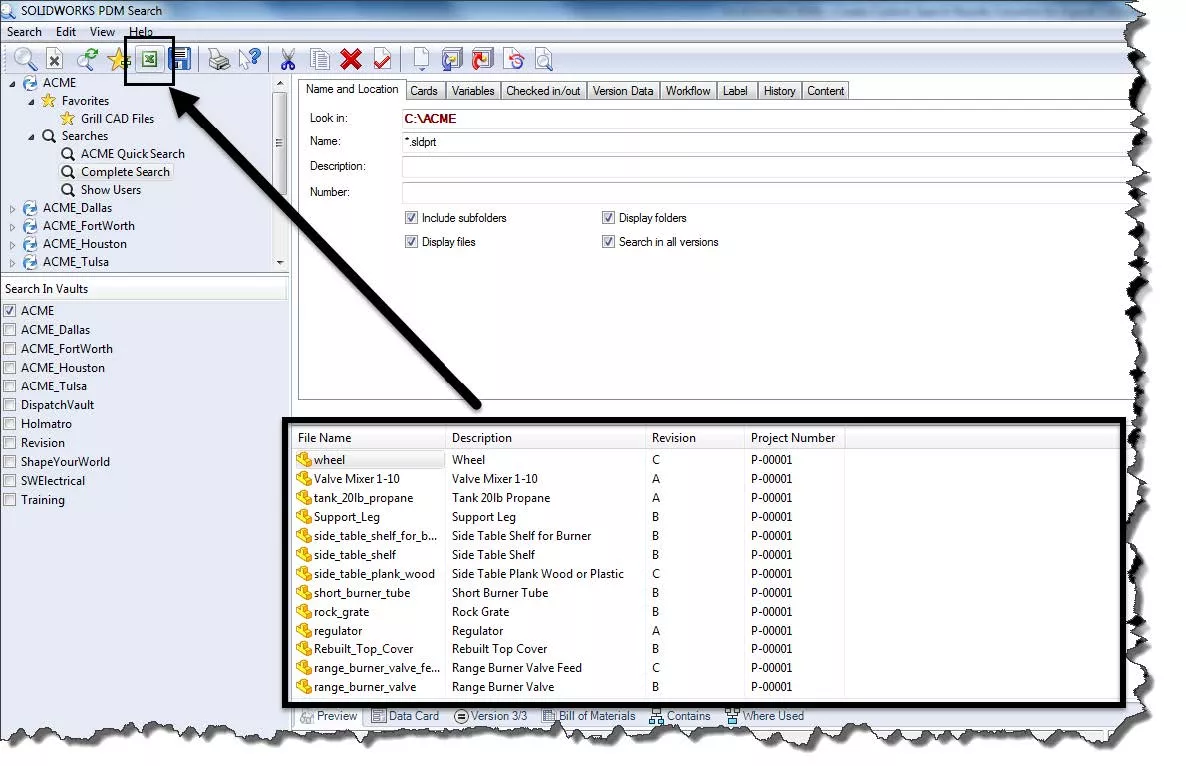
I hope you found this SOLIDWORKS PDM tutorial helpful. Check out more tips and tricks listed below.
More SOLIDWORKS PDM Tutorials
SOLIDWORKS PDM and SQL Server Performance Considerations
New SOLIDWORKS PDM Column Configurations
SOLIDWORKS PDM Preserve Relative Paths Explained
SOLIDWORKS PDM Gray Folders and Local Files
How to Update PDF Documents in SOLIDWORKS PDM with a New Revision

About Derrick Franklin
Derrick is an Engineering Manager in Northern California. He assists in both pre-sales and post-sales capacities for the SOLIDWORKS software as well as serves as an Enterprise PDM Product Specialist. Derrick received his Bachelor’s degree in Biological Engineering from Mississippi State University and has a Master’s degree in Mechanical Engineering from the University of Utah. He is also a Certified SOLIDWORKS Expert and a Certified PDM Professional.
Get our wide array of technical resources delivered right to your inbox.
Unsubscribe at any time.