How to Change SOLIDWORKS Electrical User Data
This article explains how to change the user data fields in SOLIDWORKS Electrical to more relevant property names that a company might use for reporting. Rather than holding a cheat sheet that explains what User Data 1 coincides with, we can change the name of the field to a better description of the property. Each component classification gets its own user data fields that can be changed.
- Open SOLIDWORKS Electrical.
- Go to the Library Tab and select the Component Classification.
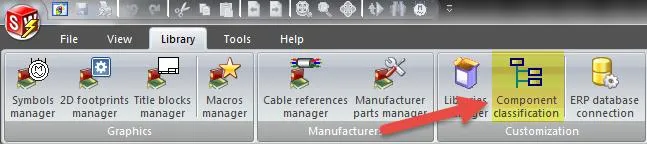
- Select one of the component classifications and hit customize. In this example, I selected the Detectors, sensors Classification. This process can be repeated for other component classifications.
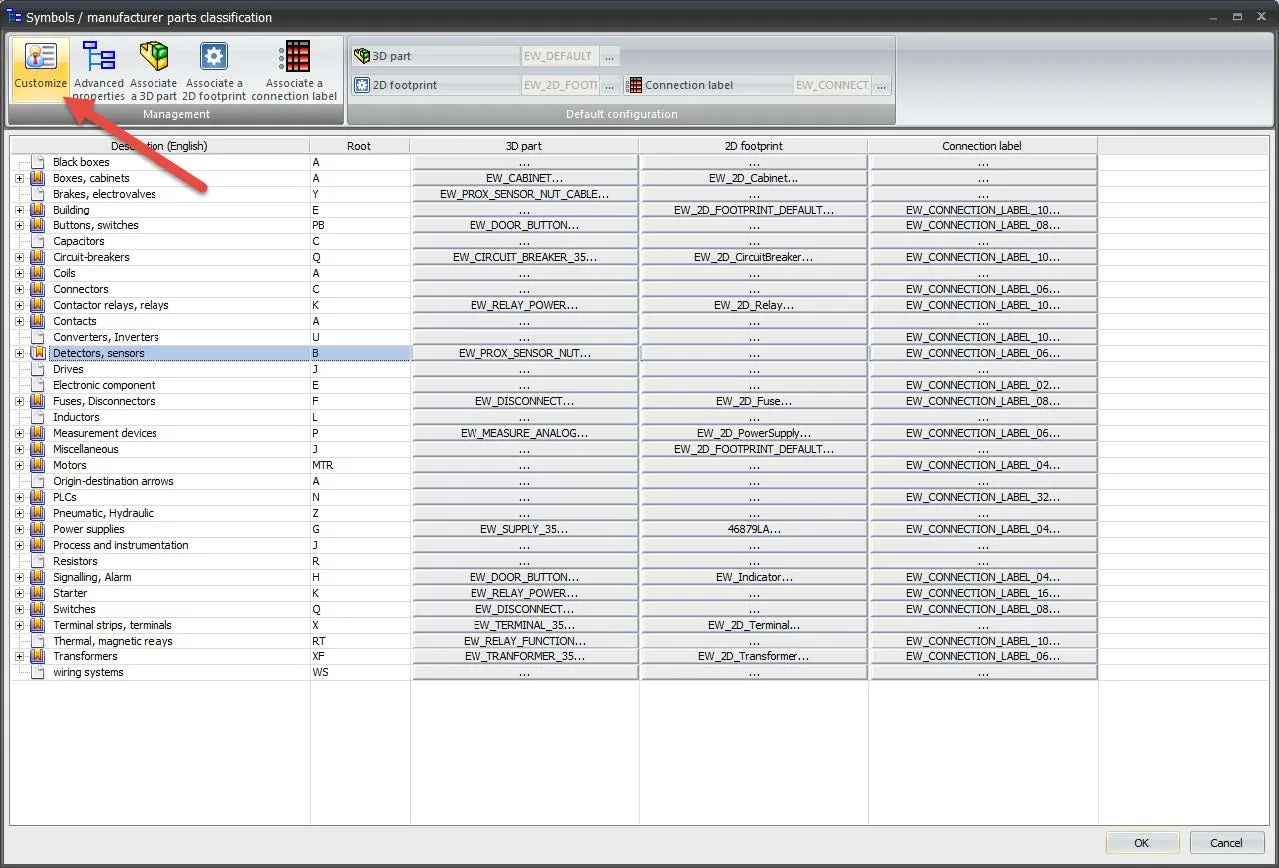
- Select the property you would like to change. The data properties will update on the right side of the panel for the selected property. In this example, the User Data 1 field was selected.
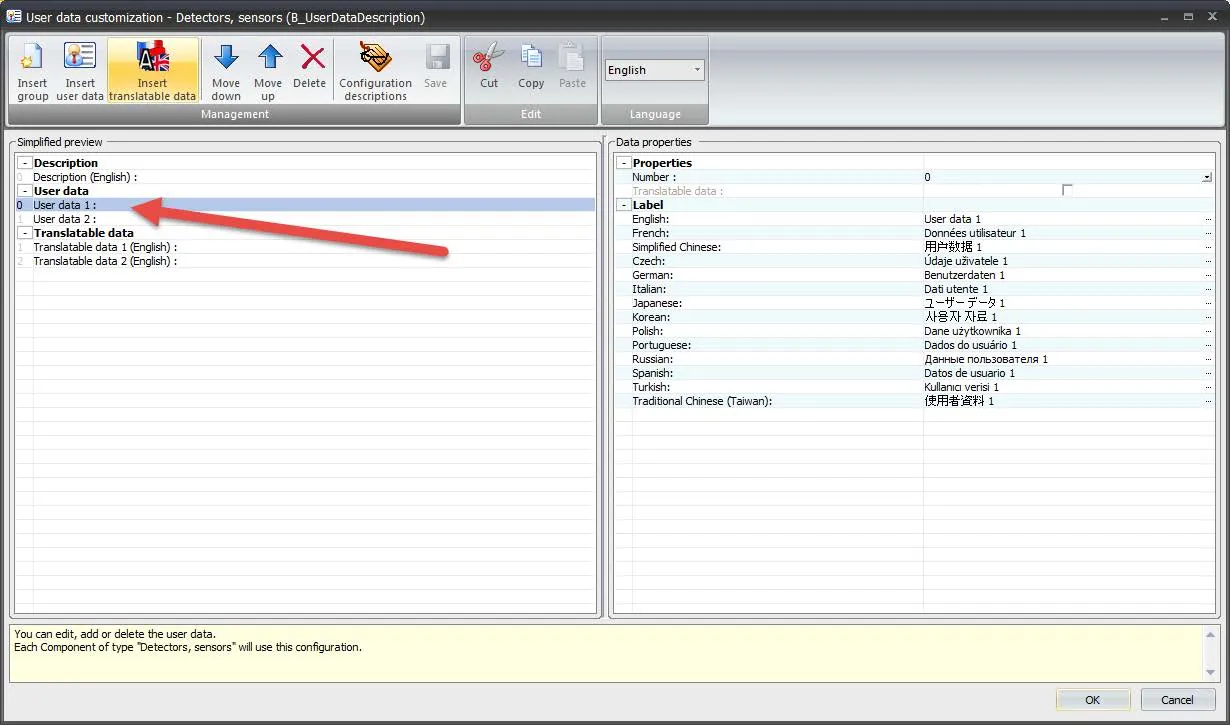
- Under the Data properties, type the new description that will replace User data 1 under Label > English. In this example, “User Data 1” was replaced with Unit Price. This process can be repeated for other languages if you have other languages in the project.
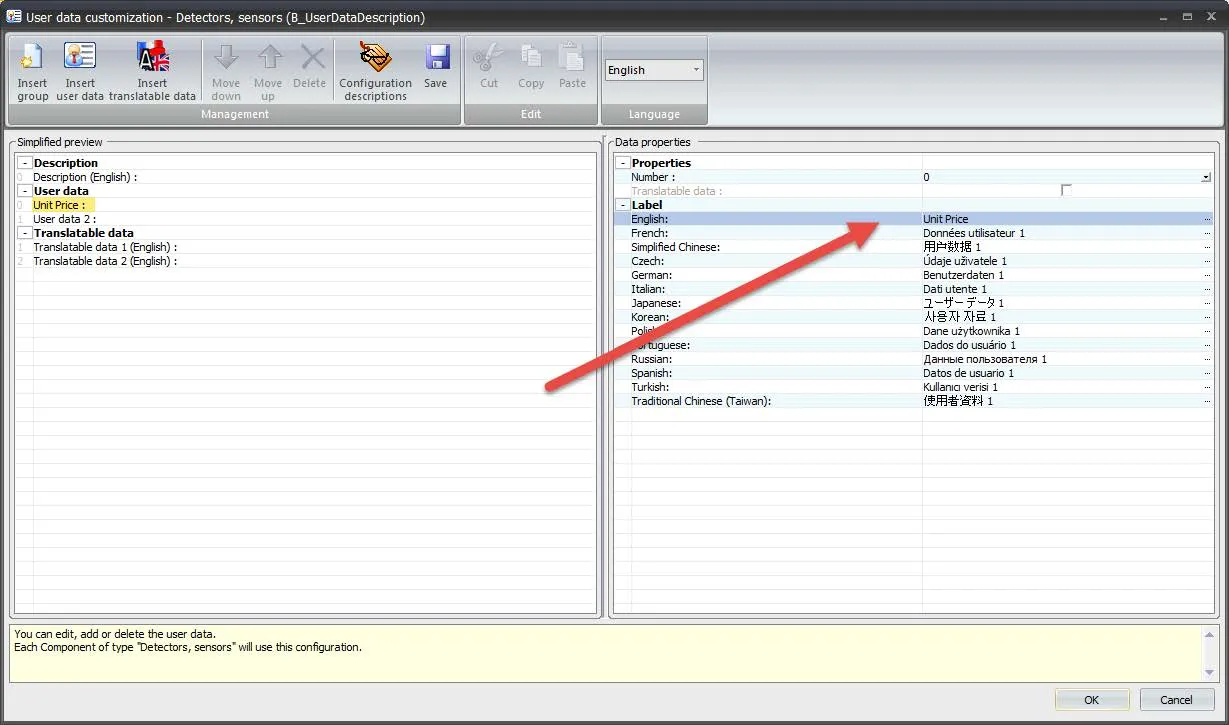
- Hit Save and OK.
For this example, when a detector, sensor symbol is used, the “User data 1” field will read “Unit Price” (shown below). This change will save confusion when using the User Data fields for reporting. Now it will be transparent what property that field is referring to when entering in data when a symbol is placed.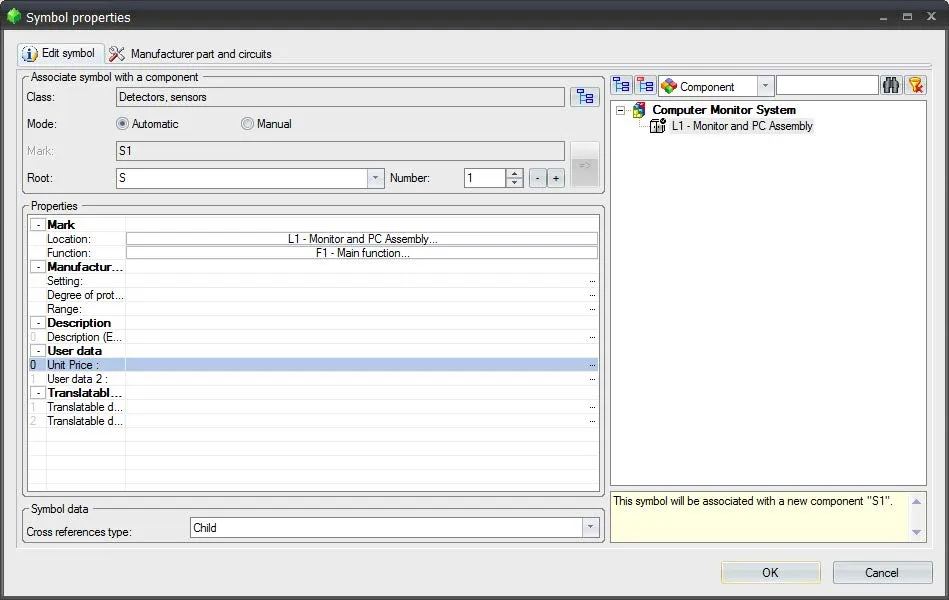
More SOLIDWORKS Electrical Tutorials
Easy Way to Add Watermarks in SOLIDWORKS Electrical
Schematics on the Road: SOLIDWORKS Electrical
Why Won't My WIres Route in SOLIDWORKS Electrical Part 1 & Part 2

About GoEngineer
GoEngineer delivers software, technology, and expertise that enable companies to unlock design innovation and deliver better products faster. With more than 40 years of experience and tens of thousands of customers in high tech, medical, machine design, energy and other industries, GoEngineer provides best-in-class design solutions from SOLIDWORKS CAD, Stratasys 3D printing, Creaform & Artec 3D scanning, CAMWorks, PLM, and more
Get our wide array of technical resources delivered right to your inbox.
Unsubscribe at any time.