Accessing Gold Libraries in the SOLIDWORKS Electrical Content Portal
SOLIDWORKS Electrical Content Portal (ECP) hosts a multitude of resources that are highly beneficial to the electrical designer who wants to utilize specific manufacturer parts and symbols in their designs. SOLIDWORKS Electrical comes with a large library of very common symbols, manufacturer parts, title blocks, and cables that are available upon installation and download, but the ECP can provide your library with a tremendous amount more.
The Electrical Content Portal can be accessed in SOLIDWORKS Electrical by going to the Help tab and then, under the Get more content category, click Online Content as shown in Figure 1 below.

Figure 1
Registering an account on the Electrical Content Portal
If you have not registered in the ECP, click the Register button below the login prompt, shown in Figure 2, and follow the login creation instructions to create your account and gain access to the ECP.
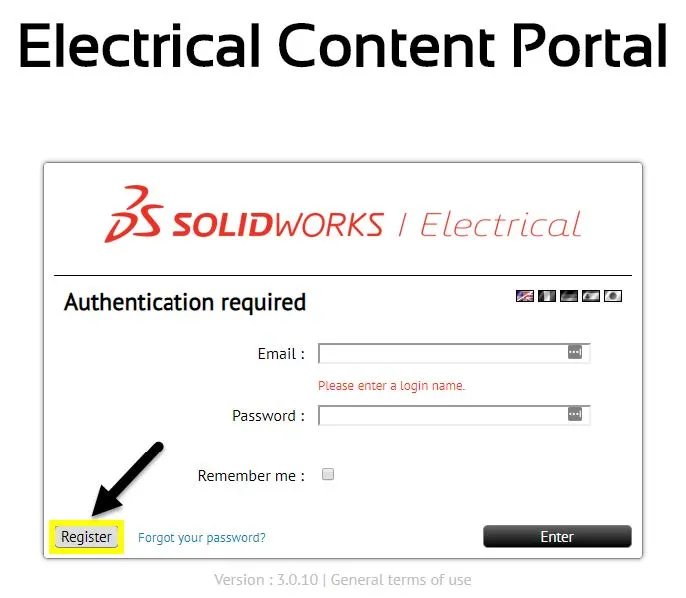
Figure 2
Once your account has been created or you have logged in with your credentials, you will go to the Catalog page and search for your desired manufacturer, part number, etc. When you have found your desired library, press the download button, shown in Figure 3, and unarchive the .tewzip file in the SOLIDWORKS Electrical’s library tab.
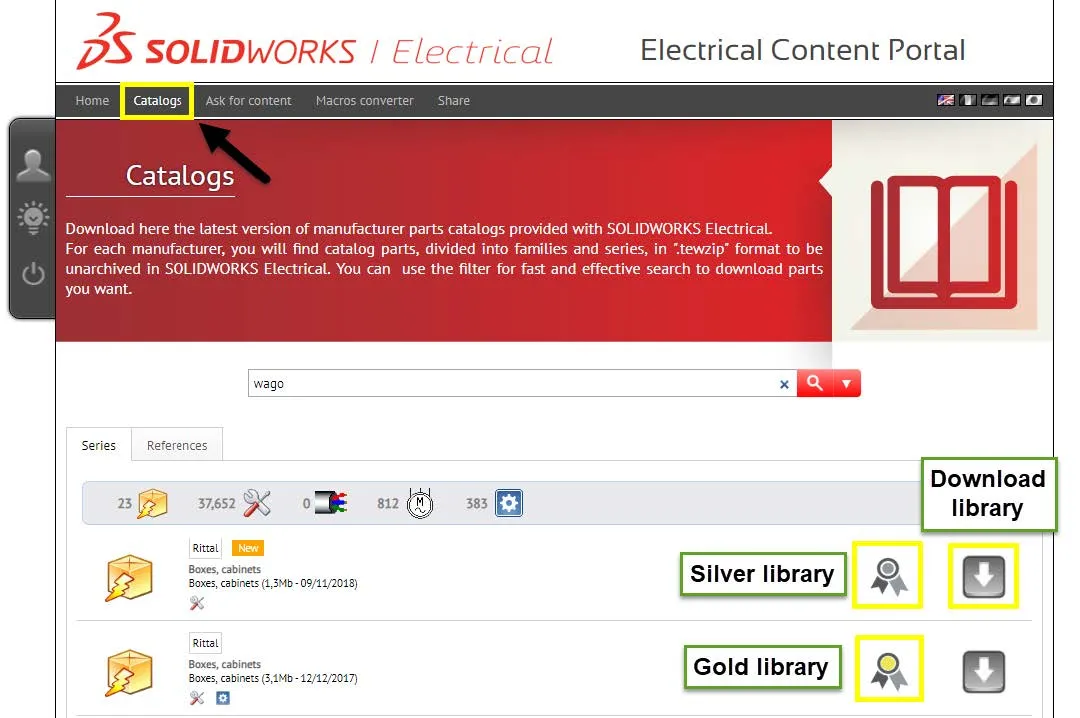
Figure 3
Gold and Silver Libraries
The ECP splits libraries into two categories: Silver libraries and Gold libraries (Figure 3).
Gold libraries are available for download for anyone who is on paid subscription only.
Silver libraries can be accessed even if you are not on subscription.
If you are on subscription and receive the message “We are sorry your subscription level does not allow you access to this library. Upgrade your subscription level.” when attempting to download a Gold library, return to SOLIDWORKS Electrical and under the Help tab, in the Get more content category, click Update subscription (.Figure 4).
This can also be accessed by going to Manufacturer Parts Manager and clicking Update Subscription under the Get more content category.
Updating your subscription

Figure 4
Upon clicking Update subscription, you will be prompted to log in with the credentials you created earlier or have been using to access the ECP.
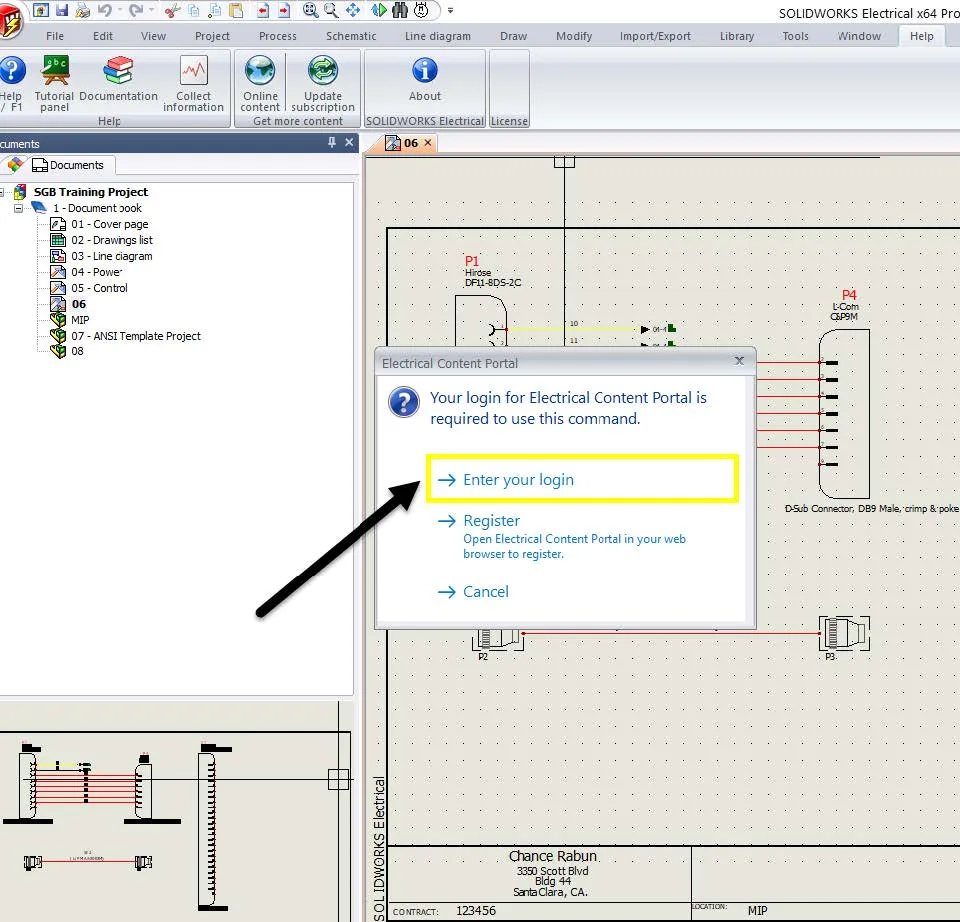
Figure 5
Confirmation of subscription update
Once you correctly enter your credentials, you will get a confirmation of your subscription update (figure 6) and you will now have access to download Gold libraries to aid in your electrical designs in SOLIDWORKS Electrical.
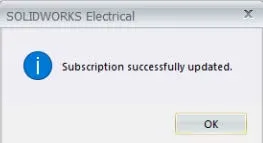
Figure 6
More SOLIDWORKS Electrical Tutorials
SOLIDWORKS Electrical Schematics 2021 User Interface Customization Options
Troubleshooting SOLIDWORKS Electrical Install Issues
Easy Way to Add Watermarks in SOLIDWORKS Electrical
Schematics on the Road: SOLIDWORKS Electrical

About GoEngineer
GoEngineer delivers software, technology, and expertise that enable companies to unlock design innovation and deliver better products faster. With more than 40 years of experience and tens of thousands of customers in high tech, medical, machine design, energy and other industries, GoEngineer provides best-in-class design solutions from SOLIDWORKS CAD, Stratasys 3D printing, Creaform & Artec 3D scanning, CAMWorks, PLM, and more
Get our wide array of technical resources delivered right to your inbox.
Unsubscribe at any time.