Testing a Network Connection for a SolidNetWork License Manager
In order for a client to obtain a license from a server, the client must have TCP/IP connectivity to the server. Two common tests to verify the connectivity are the ping and telnet tests.
- To ping a server, open a command prompt, type 'ping', and hit enter. The IP address can be substituted for the server name if necessary.
- To open the command prompt, navigate to Start > All Programs > Accessories > Command Prompt.
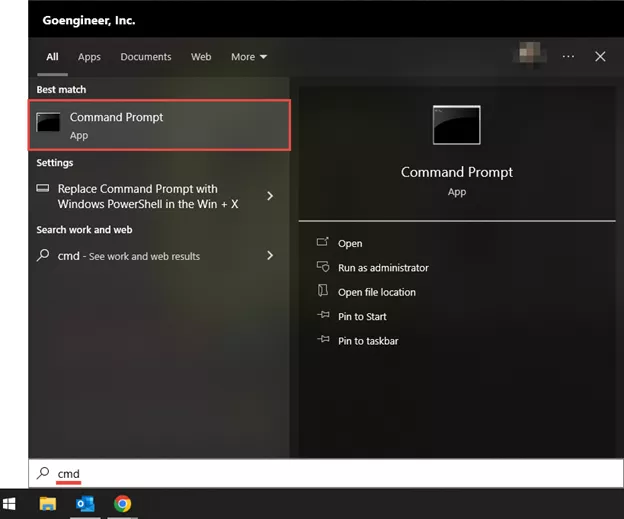
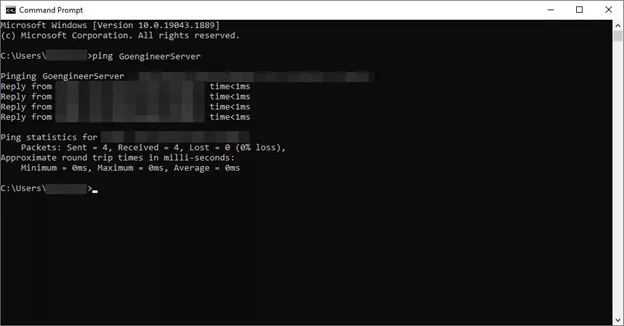
- To open the command prompt, navigate to Start > All Programs > Accessories > Command Prompt.
- To perform a telnet test, in a command prompt, type “telnet ” (no quotation marks) and hit enter.
- The server name is the same server name that the SolidNetWork License Manager is installed on.
- The default inbound port number is 25734.
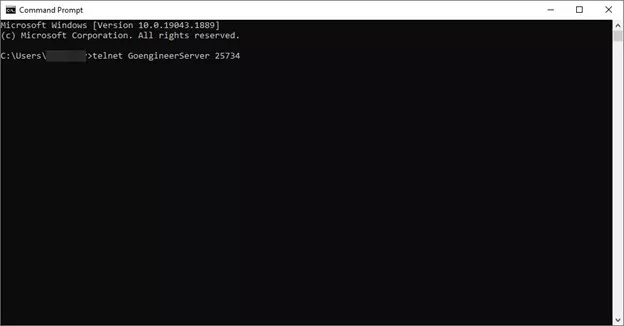
- If the screen comes back with a blinking cursor, the Telnet succeeded.
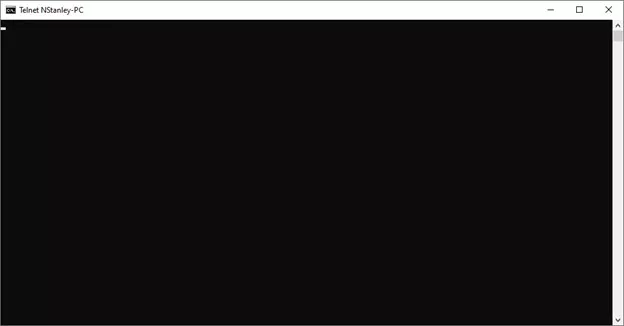
- If the Telnet failed, try substituting the server_nanme with the IP address of the server.
- If the Telnet still fails, there is a TCP/IP problem between the client and the server and it should be investigated by the network administrator. It is possible that a firewall could be blocking communication on that specific port (25735)
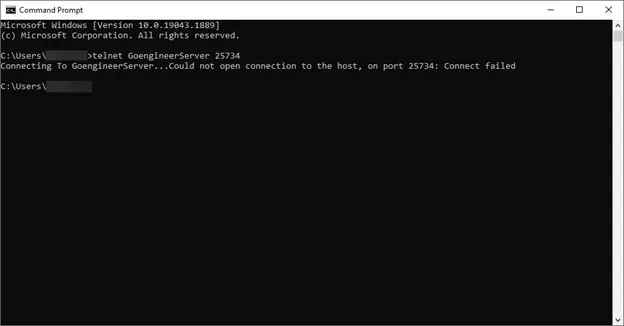
- Once TCP/IP connectivity is established between the client and servers, go to the server list tab in the SolidNetWork License Manager and add the server to the list (if it is not already).
- SOLIDWORKS will check for licenses in the order in which they appear in the list.
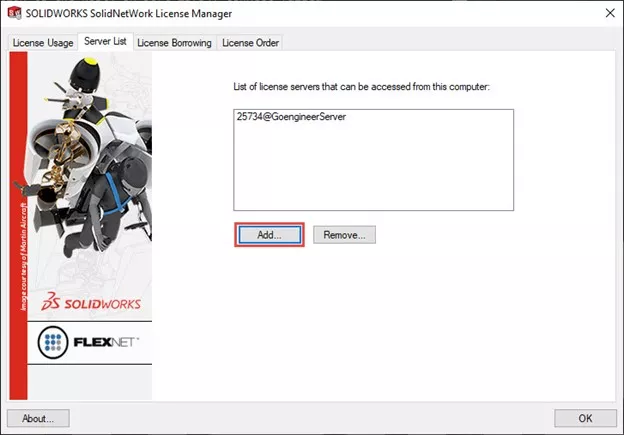
- SOLIDWORKS will check for licenses in the order in which they appear in the list.
Note: Telnet is not installed by default in newer Windows® operating systems. To install the Telnet Client on Windows 7 or Windows Vista® follow these instructions:
- Start > Control Panel > Programs
- In the Programs and Features section, click Turn Windows features on or off
- If the User Account Control dialog box appears, confirm that the action it displays is what is wanted, and then click Continue
- In the Windows Features list, select Telnet Client, and then click OK.
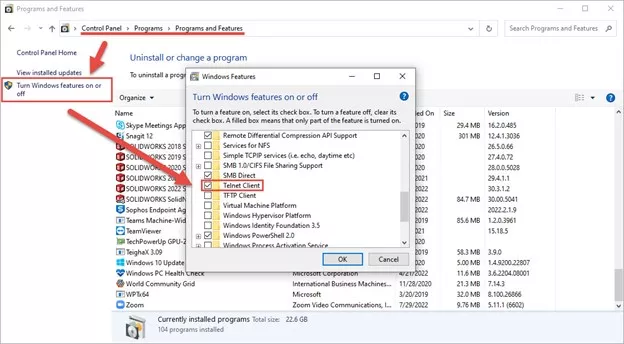
For other operating systems you can find information on this website.
Editor's Note: This article was originally published in February 2014 and has been updated for accuracy and comprehensiveness.
Related Articles
SOLIDWORKS Standalone Serial Number Management Skills
SOLIDWORKS SolidNetWork License Adminstrator Temporary License Setup
Ultimate Guide to SOLIDWORKS Licensing: Types, Activation, and Borrowing

About GoEngineer
GoEngineer delivers software, technology, and expertise that enable companies to unlock design innovation and deliver better products faster. With more than 40 years of experience and tens of thousands of customers in high tech, medical, machine design, energy and other industries, GoEngineer provides best-in-class design solutions from SOLIDWORKS CAD, Stratasys 3D printing, Creaform & Artec 3D scanning, CAMWorks, PLM, and more
Get our wide array of technical resources delivered right to your inbox.
Unsubscribe at any time.