SOLIDWORKS Standalone Serial Number Management Skills
In this article, you'll learn serial number management skills every SOLIDWORKS user and admin should have. We'll focus mostly on standalone serials, but address network serial numbers and how they differ from standalone. These are the topics we're going to discuss
- The What and Why of Standalone Serial Numbers
- Network Serial Numbers
- Checking Your Current Serial Number
- Activating/Deactivating a Serial Number (moving from one machine to another)
- Changing a Serial Number
- Meaning of "Activation Count Exceeded" Error
Let's get started!
SOLIDWORKS Serial Numbers
The what and the why of SOLIDWORKS standalone serial numbers:
A SOLIDWORKS serial number is a 24-character alphanumeric string. This string is what gives a computer permission to launch and use SOLIDWORKS. You should keep meticulous track of your serial numbers(s). I suggest creating an Excel spreadsheet to track the following information
- Serial number
- SOLIDWORKS products the serial number is entitled to
- The machine the serial number is activated on (or SOLIDWORKS ID is registered to)
- User of that machine
- Subscription expiration date
- Any additional information you may consider important
A standalone serial number gives only one machine permission to SOLIDWORKS at a time. You can have SOLIDWORKS installed on as many machines as you'd like, but only one machine will have permission to launch and use SOLIDWORKS. If you need to switch machines, you will need to deactivate the machine and then activate another. (See Activating/Deactivating instructions)
To know if the serial number is standalone (not a network), the third digit will be in the number 0.
SOLIDWORKS will not launch until a serial number is activated. "Activation" gives permission to a machine to open and run the software. Once activated, the serial number will determine what SOLIDWORKS products, tools, and add-ons will be available. Simply input serial numbers on their respective lines, and the portions of the software you are entitled will become available.
Network Serial Numbers
Network serial numbers are activated and managed on a server machine. This serial number can dozens of SOLIDWORKS licenses on it.
To check if you are using a network serial number, the third digit in the 24-character string will be a 1.
Client machines look for the server over a local area network and "borrow" a license. If one is available, SOLIDWORKS will launch.
Clients do not need to activate or deactivate the network serial n umber. A network serial number is managed on the server machine.
Checking your current serial number
- Open the Help Menu within SOLIDWORKS (located at the top right of the SOLIDWORKS window)

- Select About SOLIDWORKS
- In the pop-up window, click Show Serial Number
- If you cannot launch SOLIDWORKS, follow the steps in the Changing a Serial Number portion of this blog to see what serial number the computer is trying to use.
Activating/Deactivating a Serial Number
Activating and deactivating your SOLIDWORKS serial number is performed manually by the user at the machine taking less than 30 seconds.
Activation
To activate, simply launch SOLIDWORKS. The Activation Wizard will appear and prompt for activation. Elect to activate Automatically over the internet. Click 'Next' through the prompts and you're activated! SOLIDWORKS can now be used on this machine.
Deactivation
To deactivate a machine, simply use the SOLIDWORKS Help Menu ![]() at the top of the window and select Licenses > Deactivate (Note: You must be able to launch SOLIDWORKS in order to deactivate.) The best way to deactivate a standalone serial number is from within SOLIDWORKS. If you cannot deactivate, contact GoEngineer Technical Support.
at the top of the window and select Licenses > Deactivate (Note: You must be able to launch SOLIDWORKS in order to deactivate.) The best way to deactivate a standalone serial number is from within SOLIDWORKS. If you cannot deactivate, contact GoEngineer Technical Support.
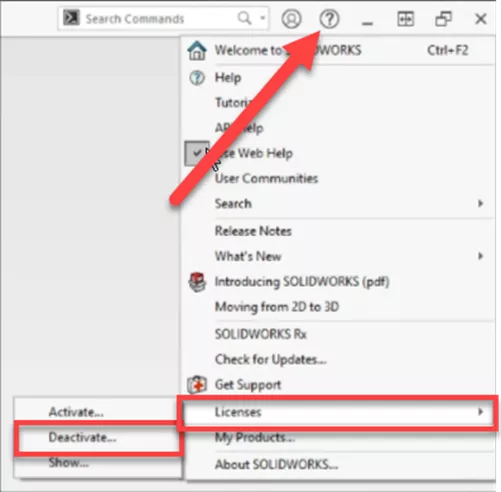
Clicking Deactivate will launch the Activation Wizard. The easiest method is to select the serial number you wish to deactivate and elect to deactivate it Automatically over the internet. The Activation Wizard will reach over the internet and change the status to deactivated. Your serial number is now ready to be activated elsewhere. If you need a video walkthrough, watch this video: SOLIDWORKS - Standalone License Deactivation and Activation.
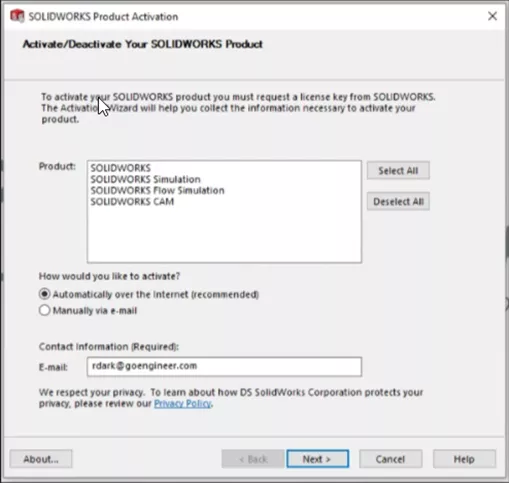
Modification Warning: If you are planning on modifying the OS or hardware of the machine (including making it virtual), make sure to deactivate your serial number before doing so. If you do not, your activation will be “stuck” on your old computer configuration. If you run into this issue or you forgot to deactivate before modification, contact GoEngineer Tech Support.
Manual Activation
If your machine does not have an internet connection, you can also activate/deactivate Manually via email. When you select this activation method, a window will show you the exact steps to follow.
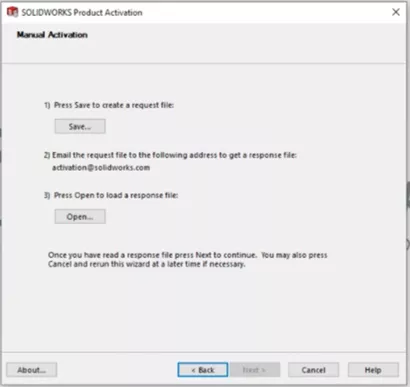
Changing a Serial Number
If you are currently using a standalone serial number, you need to deactivate it before changing it. Changing your serial number in SOLIDWORKS does not require uninstallation.
Follow these steps to change your serial number:
- Just like you are going to uninstall SOLIDWORKS, open the Windows Control Panel > Programs > Uninstall a program
- In the program list, find SOLIDWORKS, right click, and select ‘Change’. This launches the SOLIDWORKS Installation Manager. This is where you add/change/remove serial numbers and install additional SOLIDWORKS products.
- Ignore the pop-up about a reboot
- Click ‘Modify your installation’
- Now you are in the Serial Number step. Simply enter your serial number on the appropriate line. You do not need to enter the same serial number more than once.
- Keep clicking ‘Next’ until the end, then click ‘Modify Now’
- Launch SOLIDWORKS and activate the new serial number (if it is standalone)
The Common Activation Error: ‘Activation Count Exceeded’
If you see this error in the Activation Wizard, it indicates that the serial number you are trying to use is still active on a different machine (or it is stuck on a previous configuration of your current machine). Every standalone serial number is allowed only one activation. Because it is still activated elsewhere, your recent activation attempt “exceeds” your allowed activation count of one. We covered this error message in further detail in this article. To troubleshoot this, do the following:
- If you deactivated from a previous machine, ensure that you got the “Deactivation succeeded” message after deactivating and not anything else. If you see any other message, your machine did not deactivate properly. If this is the case, call GoEngineer Tech Support.
- Follow the steps in Changing a Serial Number to double-check you are trying to activate the correct serial number.
- If you are using the correct serial number, ensure it is deactivated from all other machines.
- If your OS or hardware failed, you modified the computer without deactivating, or you no longer have access to the machine, call GoEngineer Tech Support for a quick resolution.
A note from the tech support team: Tech support at GoEngineer cannot remotely deactivate a computer. The only action we can take is disable. Disabling a computer permanently disables its current configuration from ever using the serial number again and releases the activation. If the disabled computer needs to use SOLIDWORKS again, Windows or new hardware will need to be installed.
I hope you found this SOLIDWORKS Standalone Serial Number Management Skills article helpful.
Editor's Note: This article was originally published in August 2020 and has been updated for accuracy and comprehensiveness.
Related Articles
What Do You Mean My SOLIDWORKS Activation Count is Exceeded?!
SOLIDWORKS SolidNetWork License Administrator Temporary License Setup
Ultimate Guide to SOLIDWORKS Licensing: Types, Activation, and Borrowing

About Preston Ruff
Preston Ruff is a Technical Support Engineer and Certified SOLIDWORKS Instructor based out of our Headquarters in Salt Lake City, Utah. He earned a Bachelor’s degree in Manufacturing Engineering Technology from Brigham Young University and is a Certified SOLIDWORKS Expert. For many years, Preston has been passionate about CAD design, 3D printing, additive manufacturing, and being involved with STEM education. He joined the GoEngineer family in 2017.
Get our wide array of technical resources delivered right to your inbox.
Unsubscribe at any time.