What Do You Mean My SOLIDWORKS Activation Count is EXCEEDED?!
Enough of us have seen this message before: activation count exceeded. We cringe when it happens and then try to figure out who we must scramble to call to get it resolved. Do I call my co-worker who is using a similar license, IT to look at the system and ask what you did wrong, or SOLIDWORKS Corporation and be worried that you caused a major licensing violation?
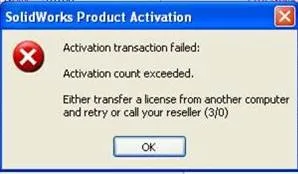
In most cases, this overage was done without your knowledge. There are a few steps to keep this from happening. The sections below will get you the information on your situation and how to address it.
- What is activation?
- How to activate a standalone or network license?
- How to transfer an activation off a PC or server?
- Why is my license stuck?
- How do I get it fixed?
#1. What is activation?
Product activation is an anonymous, secure, and hassle-free process that authenticates licensed users during the installation process. The process verifies that the serial number is legitimate and has not been activated on more systems than allowed by the SOLIDWORKS End-User License Agreement (EULA). It does not affect the ability of licensed users to use their software the way they have always done.
In short, this is a check of the use of the license key on a specific machine. You can install SOLIDWORKS on as many workstations as you may use but you can only activate/run a Standalone license on ONE machine at a time. These machines might be for office use, travel purposes, or working from home. (Psst: We cover the differences between SOLIDWORKS License types, borrowing, and activation in this guide.)
Are the messages below all too familiar to your installation of SOLIDWORKS products?
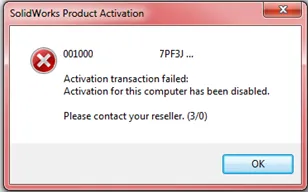
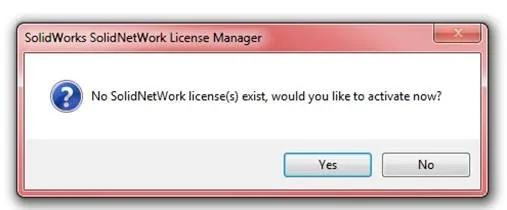
Before you can run SOLIDWORKS products on an individual computer or SolidNetWork License setup, you must activate the license for that computer or server. Activation requires that you have internet or email access. After activation, you do not need to be online to use the products. If you do not have email access on the computer where you use this product, you can save the activation file and send it from another computer.
This process:
- Activates all software licenses across the SOLIDWORKS product line.
- Allows you to transfer licensing rights from one computer or server to another.
- Enables you to install the SOLIDWORKS products on more than one computer but only one machine can be activated (run concurrently).
- Can be performed immediately (recommended) or within 30 days of installation.
The “Activate/Transfer Your SOLIDWORKS Product” screen appears if one of these events occurred:
- You started SOLIDWORKS and the license for this computer has not yet been activated. (You are in Activate mode.)
- In SOLIDWORKS, you clicked Help > Activate Licenses. (You are in Activate mode.)
- In SOLIDWORKS, you clicked Help > Transfer Licenses. (You are in Transfer mode.)
If you are disabling a computer or transferring SOLIDWORKS from one computer to another, you must transfer the license to the license key server at Dassault Systèmes SOLIDWORKS Corporation and then reactivate it on the other computer.
#2. Activating a license
- Start the SOLIDWORKS application or SolidNetWork License Manager.
- Start SOLIDWORKS Product Activation using one of these methods:
- If you have not yet activated the license for this computer, the SOLIDWORKS Product Activation window appears automatically when you start SOLIDWORKS or the SolidNetWork License Manager.
- If the SOLIDWORKS Product Activation window does not appear automatically
- Stand-Alone: Start activation by clicking Help > Activate Licenses.
- Network: Select the Modify > Activate/Re-Activate License.
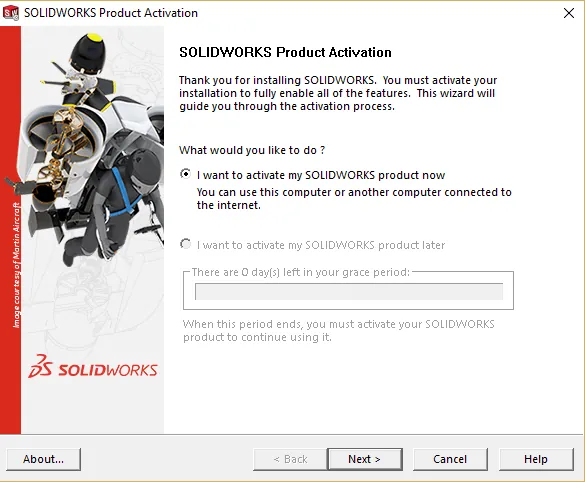
- Click the Product listing to specify the product whose license you want to activate.
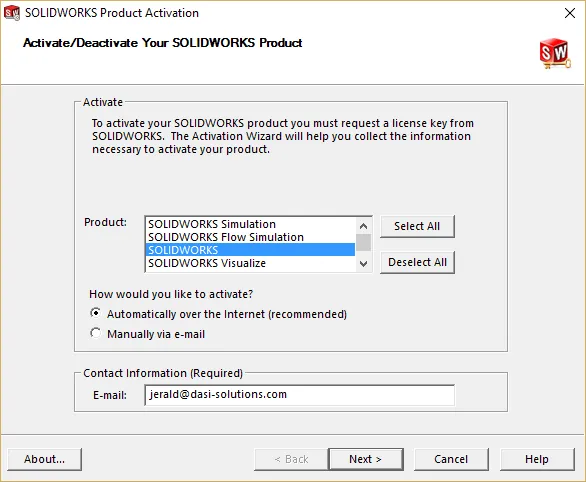
- Specify automatic activation over the internet or manual activation using email.
- Supply email contact information.
- Click Next to proceed.
- Supply email contact information.
- Click Next to proceed.
- Internet: Activation occurs automatically.
- Email: Press Save to create a request file, then email the file to
activation@solidworks.com. When you receive the email containing the response file, extract the file from email and then click Open to load it. If necessary, you can exit and rerun the activation procedure to open the response file.
- Click Finish
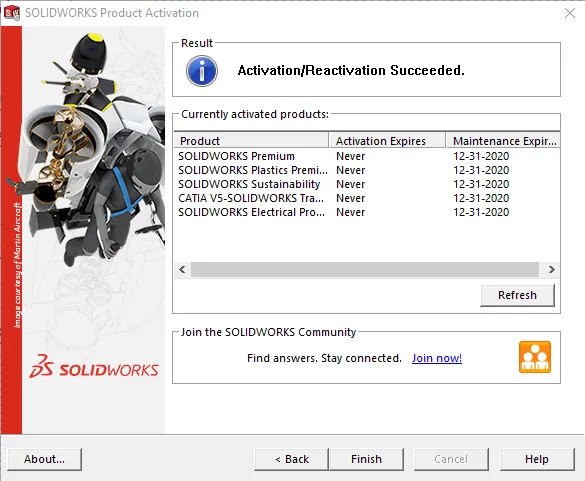
#3. Transferring a license
To transfer a license to a new, upgraded, or alternate computer, first transfer it to the license key server at Dassault Systèmes SOLIDWORKS Corporation, and then reactivate it on the other computer.
If you were unable to transfer the license to Dassault Systèmes SOLIDWORKS Corporation (because of hard drive failure, for example), reactivation is still successful in most cases. If not, contact for help.
To transfer a license back to the server from a Standalone installation:
- In SOLIDWORKS, click Help > Transfer Licenses, and follow the instructions.
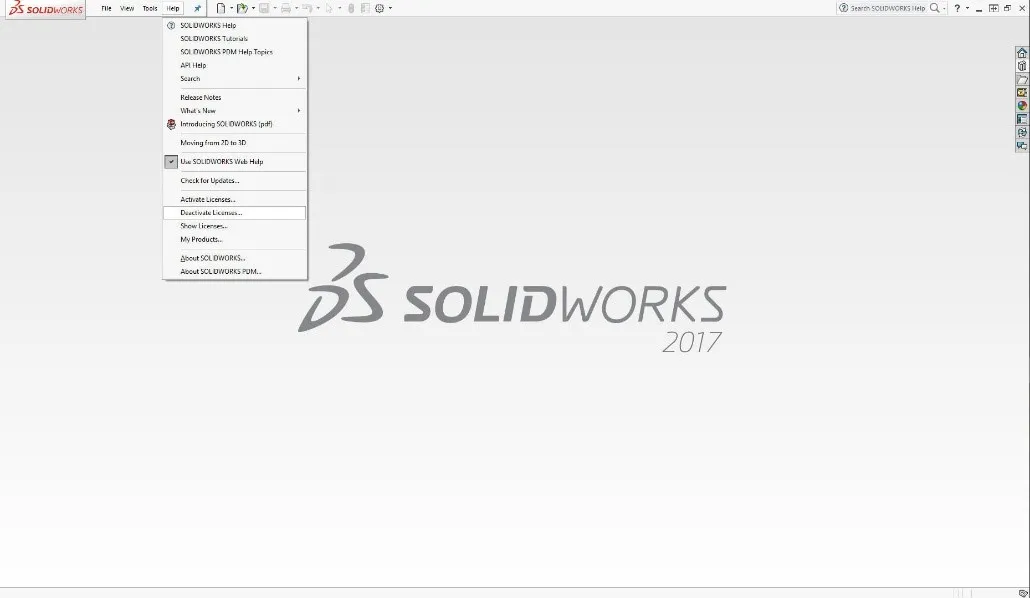
- To reactivate, go to the new or upgraded computer and activate the license as you did during the initial activation.
To transfer a license back to the server from a Network License installation:
- In the SolidNetWork License manager on the server, click Modify > Transfer Licenses, and follow the instructions.
- To reactivate, go to the new or upgraded server and activate the license as you did during the initial activation.

#4. I don’t know where my activation went
Both Standalone and Network Licenses can fall victim to the same issues when it comes to activation becoming lost or mis-assigned. There are three main reasons why they become inaccessible.
- The machine failed and cannot be turned on or had to be sent back to the manufacturer for replacement.
- The operating system is on a Virtual Environment and was updated without first releasing the activation.
- The client system was updated, hardware or operating system, and it is causing the system identifier to be reset.
The inaccessibility to release the activation in all these cases is that the system ID that the activation was attached to has become reset or changed. Therefore, when the application starts the next time it’s looking for the old ID and cannot be found. This prompt you to re-activate and the dreaded error to arise.
#5. Help! My activation is stuck…
In the first case, the SOLIDWORKS or SolidNetWork License Manager has been uninstalled before the activation was released. In this case, you can download and install the SOLIDWORKS Activation Wizard via your SOLIDWORKS Customer Portal account. It will allow you to release activations from your machine without reloading the full program.
Another occurrence is when multiple products were installed and removed without removing an activation; then you might be getting, “this version of SOLIDWORKS has not been commissioned properly, please contact your supplier.” This may take the Windows command prompt option below to get it cleared up.
- Open a Windows® Explorer window to \setup\i386\ and drag and drop the swactwiz.exe into the command prompt window.
- Add the following to the end /dellic /primprod:solidworks
By default (in SolidWorks 2008+), the command should look like below:
“c:\program files\solidworks corp.\solidworks\setup\i386\swactwiz.exe” /dellic /primprod:solidworks
(The spelling is important so do not capitalize the above; simply type it in as shown.) - Hit Enter. There will be a prompt to delete licenses, select “Yes”.
The message should no longer occur.
The last option is to contact technical support and they should be able to set up a plan of action to get you and your SOLIDWORKS installation back on track.
I hope you found this article regarding the activation count exceeded message helpful. For more SOLIDWORKS articles just like this be sure to subscribe.

About Jerald Staley
Jerald Staley is an Elite AE with over 15 years of experience as a SOLIDWORKS Instructor, Application Engineer, and Technical Support Lead first at DASI now GoEngineer. Jerald studied at the University of Michigan and Mott Community College where he earned his degree in Engineering Design and Mechanical Engineering.
Get our wide array of technical resources delivered right to your inbox.
Unsubscribe at any time.