SOLIDWORKS PDM Professional Office to PDF Conversion Task Installation
Starting with SOLIDWORKS PDM Professional 2016 SP4, you can create a task to convert Office documents to PDF. This tutorial will outline the steps to install the task when creating a new vault and adding the task to existing vaults.
New PDM Vaults
When creating a new PDM vault, you can select to install the Microsoft Office conversion task on the configuration details page as shown below.
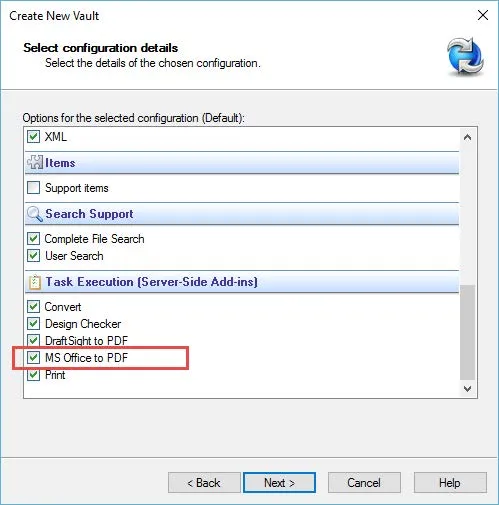
Once the vault creation process is complete, you will see the SWPDFTaskAddin listed in the add-ins node.
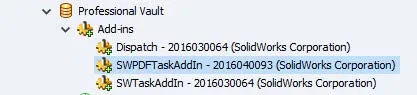
You should also see the default Office to PDF task listed under the Tasks node.
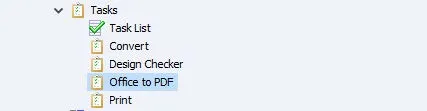
Existing PDM Vaults
In order to add the Office to PDF conversion task to existing PDM vaults, you will need to make sure the vault is at version 2016 SP4 or newer. These steps can be performed on any client install and only needs to be done once per vault.
- First, browse to the Default Data folder located in the installation folder for the SOLIDWORKS PDM client. The path below is a typical installation location but this may vary depending on how the client was installed.
- C:\Program Files\~\SOLIDWORKS PDM\Default Data
- Find the MS_Office_To_PDF_gb.cex file in the Default Data folder and double click it.
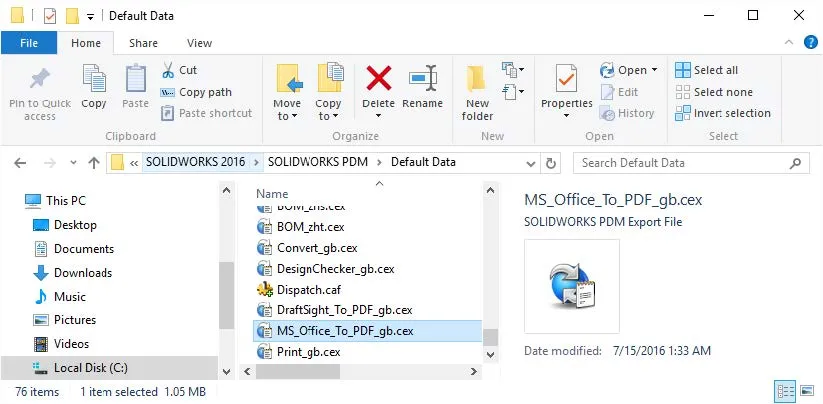
- This will open the Administration Tool along with a Window Showing the SWPDFTaskAddin add-in and the Office to PDF task. Drag and drop the SWPDFTaskAddin to the add-ins node and then drag and drop the Office to PDF task to the Tasks node of your vault.
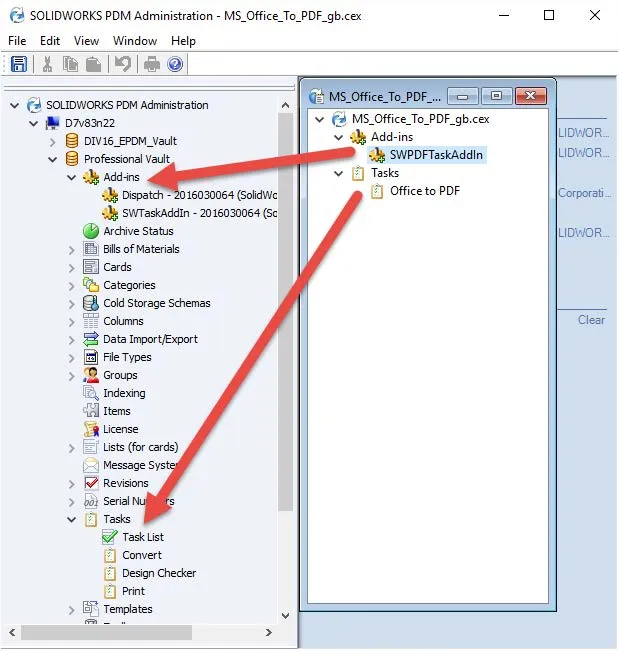
This completes the installation of the Office to PDF conversion task. You can now configure the task to convert Office documents to PDF during workflow transitions or from a menu command.
More SOLIDWORKS PDM Tutorials
SOLIDWORKS PDM Undo Checkout By Other Administrators
How to Change the Language in SOLIDWORKS PDM
Creating Custom Reports in SOLIDWORKS PDM
Managing SOLIDWORKS PDM Licenses
How to Update PDF Documents in SOLIDWORKS PDM with a New Revision

About Jeff Jensen
Jeff is a Sr. Technical Support Engineer at GoEngineer and has been using SOLIDWORKS since 2004. He has earned a Bachelors in Design Engineering Technology from Weber State University and has used SOLIDWORKS for design and drafting in the aerospace, architectural and machine design industries.
Get our wide array of technical resources delivered right to your inbox.
Unsubscribe at any time.