Activating Inactive SOLIDWORKS Software
Say you purchased SOLIDWORKS Premium only due to budget constraints. Over time, once your budget expanded, you realized that having SOLIDWORKS Flow Simulation (or other SOLIDWORKS software) would help meet your business' profit initiatives.
So now you have SOLIDWORKS Flow Simulation, and you have the correct files installed on your computer. All you need to do is activate them with the new serial number provided to you by your reseller so that you can activate Flow Simulation (or other SOLIDWORKS license) to help further your business. Although this article focuses on SOLIDWORKS Flow Simulation, this process is the same for all SOLIDWORKS products seen on the Serial Number page of the Installation Manager.
- First, deactivate your Windows FireWall and Anti-virus. These two programs block SOLIDWORKS programs from installing correctly during the installation process.
- This step is only necessary if you are using SOLIDWORKS 2015 or earlier.
- Uninstall the Windows Update KB3072630 because it can also block SOLIDWORKS programs from installing correctly. Instructions to uninstall this update are below.
- Open Installed Updates by clicking the Start button, clicking Control Panel > Programs > Programs and Features > View installed updates.
- Search for and select update KB3072630, and then right-click it and press Uninstall. If you’re prompted for an administrator password or confirmation, type the password or provided confirmation.
- Now, restart your computer to make the uninstallation official.
- You are now ready to open and make changes in the SOLIDWORKS Installation Manager.
- Click the Start button > Control Panel > Programs > Programs and Features > right-click your SOLIDWORKS program and click Change.
- Now click Modify the individual installation (on this computer).
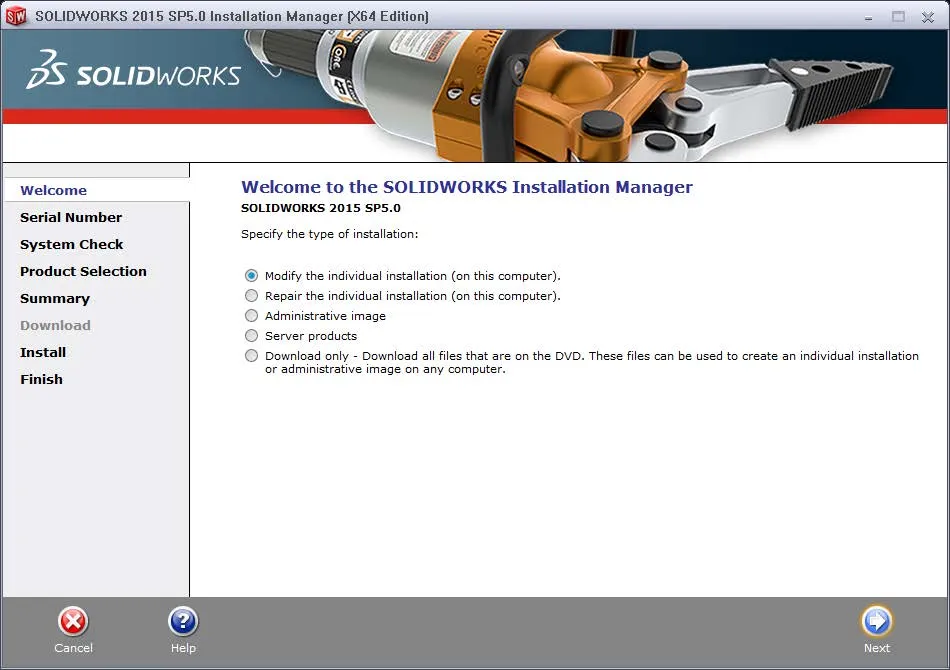
- On the Serial Number page, check the Flow Simulation check box and add your new Flow Simulation Serial Number in the field provided for this license.
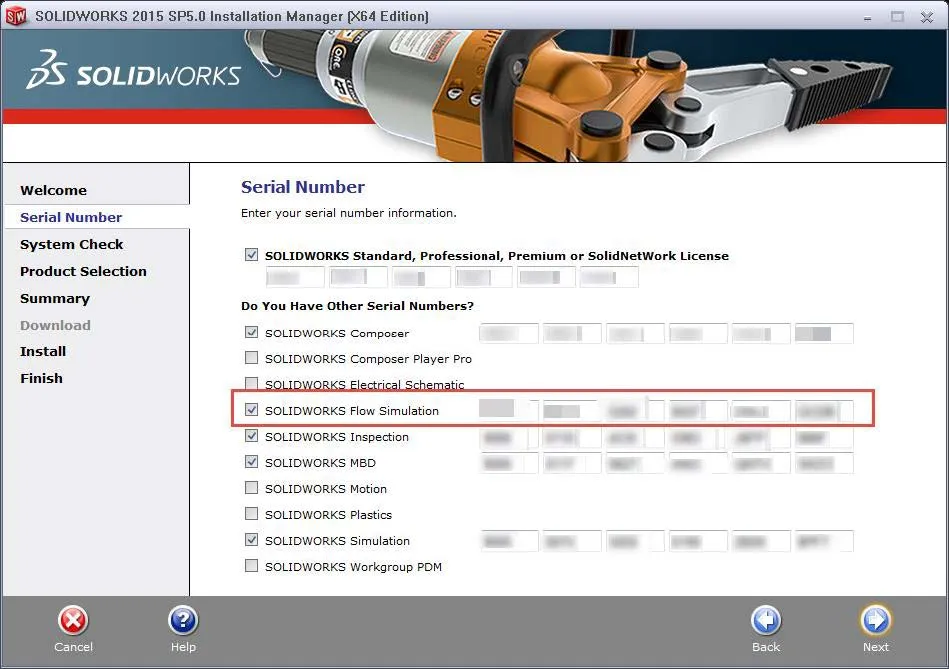
- On the Product Selection page, make sure that the SOLIDWORKS Flow Simulation option box is checked.
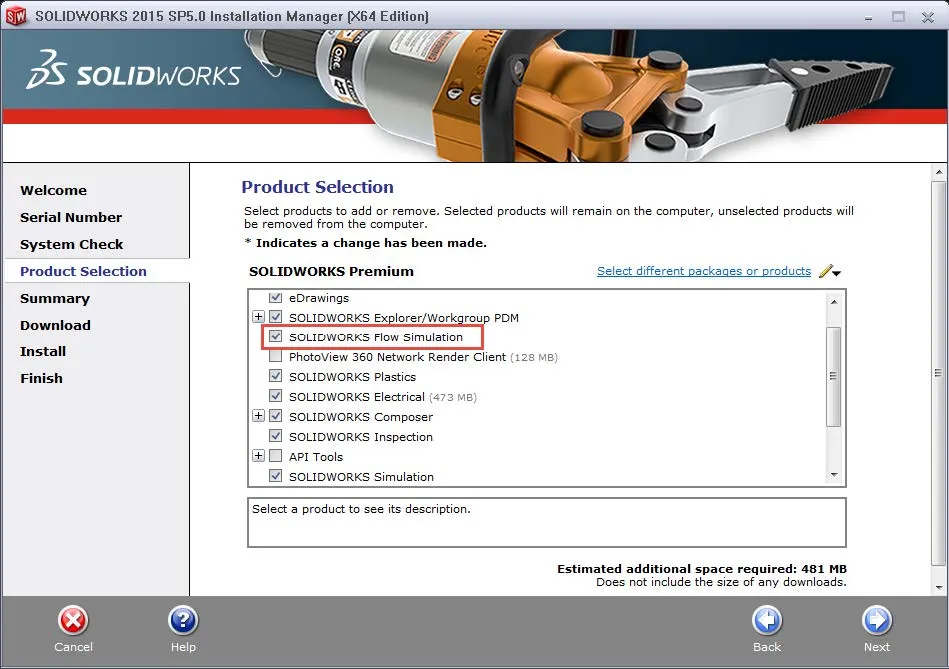
- Now just press the Download and Modify button to add your new license to your installation. After the installation modification is complete, you will be able to activate and use Flow Simulation on the computer that it has been installed on.
Related Articles
Decoding Your SOLIDWORKS Serial Numbers
6 Ways to Get the Most Out of Your SOLIDWORKS Investment
Best Workstations for SOLIDWORKS: Hardware Configurations

About Taran Packer
Taran is a SOLIDWORKS Simulation Technical Support Specialist at GoEngineer. He has a Bachelor’s degree in Biomedical Engineering from the University of Utah. Taran enjoys learning about different tools in SOLIDWORKS Simulation, Flow Simulation, and Plastics.
Get our wide array of technical resources delivered right to your inbox.
Unsubscribe at any time.