SOLIDWORKS PDM Web2 What’s New 2020
SOLIDWORKS has done well in the last few years regarding the SOLIDWORKS PDM Web2 client. We’ve seen some pretty useful features added with a full redesign of the interface. This year is no exception to that! We see quite a few additions to Web2, bringing us closer to a full PDM experience in a browser.
Download with References
In 2019 we were given the option to download files with references. This saved us the hassle of downloading assemblies and drawings then hunting down all of the references to even open the files. In 2020 this feature has been improved. Web2 2019 would only give us information regarding the count of each file type we are downloading in the package.
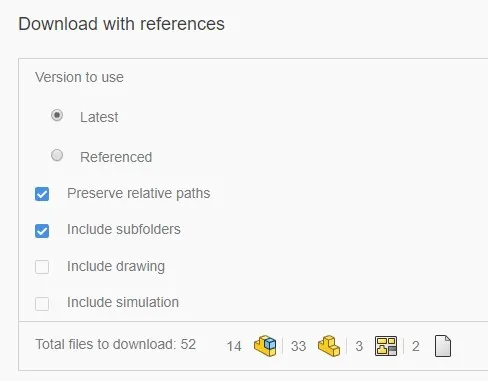
New to 2020 is an expansion on this idea. Below our version options are now a full list of what files we are downloading.
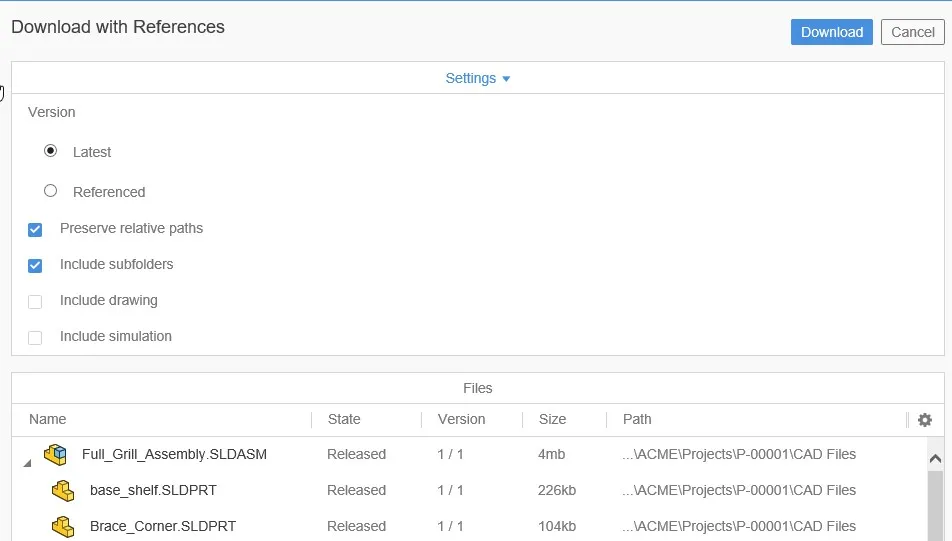
Here we can observe which versions, states, and locations of files are going to be downloaded. Optionally, utilizing the gear in the top right corner of this grid we can toggle these columns.
Bill of Materials Page
A welcome addition to the 2020 Web2 client is the addition of the Bill of Materials page. We get this in two flavors with a large screen format and a mobile format that differ slightly. With the large screen format BOM page we get controls that we should be familiar with from the PDM desktop client. Across the top we have a menu that contains a list of the available types of BOMs as well as our options as to how we want to see the bill. We have the typical options of As Built versus Latest and Indented/Parts Only/Top Level styles.
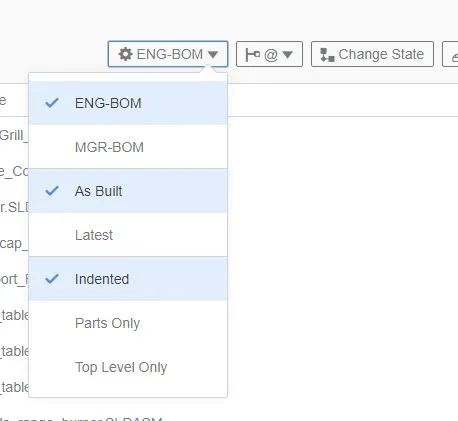
The menu immediately to the right of that menu is our configurations. Again, these should be familiar sights from our full desktop client. In the main view we will have all the configured columns by our selected BOM configuration. We can resize them as we need to in this view.
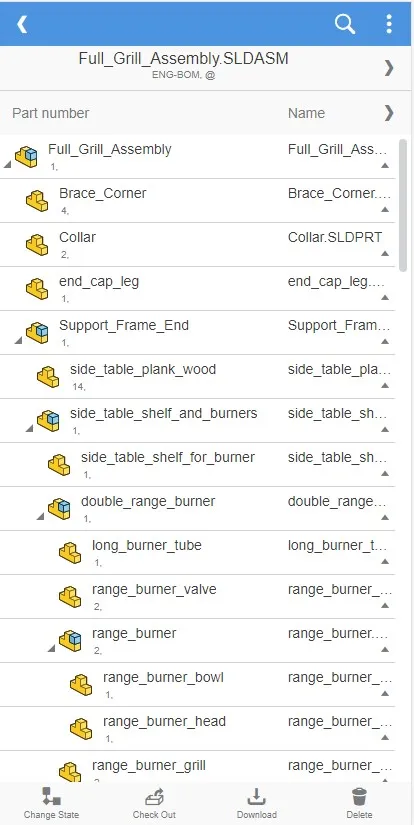
On the mobile format we have a different arrangement. The columns are limited due to the size of our screen and we only get 2 columns of our choosing at a time. We can change this on the fly by a menu near the top right corner. The first menu is our BOM configuration/style menu. Below that is our column selections.
Viewing File History
Much like the BOM tab, viewing history has been a function for the desktop client in the past. No more! Web2 2020 adds another tab in the form of the history tab. Here we can see the history as we would on the desktop with the version, user, date and comments. Using the gear icon we can toggle these columns if desired.
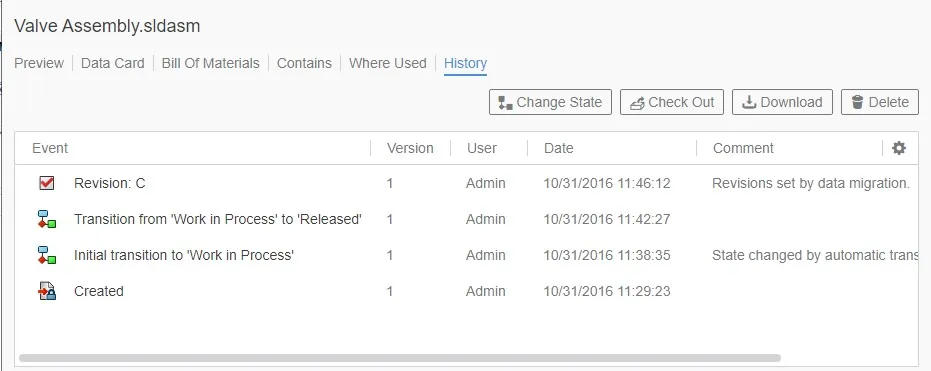
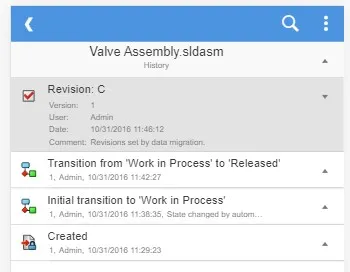
Functionality in the mobile view is similar to the BOM tab with some of the information presented in a more compact form. In this case we do away with the columns and each version becomes a collapsible list item.
The Web2 client certainly has added some great new features this year with continued support for mobile platforms. This tool is a great asset to your arsenal of tools with SOLIDWORKS PDM.
Interested in learning more about what’s new in SOLIDWORKS 2020, check out our collection of videos here.

About Bryce Hooper
Bryce has been using SOLIDWORKS since 2008 in multiple roles across multiple industries from industrial vacuum to RV frame design. He spent many of those years spent as a PDM administrator, implementing 3 PDM vaults along the way. He earned his CSWP in 2019, followed by his CSWE in 2013. Programming is a passion that has followed Bryce through his various positions, writing custom business applications to improve design processes. In his spare time Bryce is a gamer, a maker, and a brewer.
Get our wide array of technical resources delivered right to your inbox.
Unsubscribe at any time.