SOLIDWORKS PDM Search Card Default Values
This article will introduce the concept and use of default values within SOLIDWORKS Enterprise PDM (EPDM) (now SOLIDWORKS PDM Professional) search cards. Search setup can be a major time sink for users from a productivity and efficiency standpoint when using mal-adapted search forms. Taking the time to optimize search card behavior can both improve search performance and can pay dividends by incrementally saving users from repetitive actions and small frustrations every time a search form is accessed.
Default Values: The Secret Sauce
With EPDM search cards, the secret to making them function optimally involves the use of default values. EPDM search cards use their own unique default values editor (distinct from that used by other card types). The use of search default values allows a search card to be opened every time using optimized initial settings.
Unlike default values for other card types in EPDM, the search-specific variety of default values can be applied whether or not the variable is present as a control field on the form itself. Embedding certain default values within search forms insures that they behave consistently and predictably when used, lessening user variability for executing effective searches. The search card Default values editor is accessed from the Card/Default values... menu from within the EPDM Card Editor.
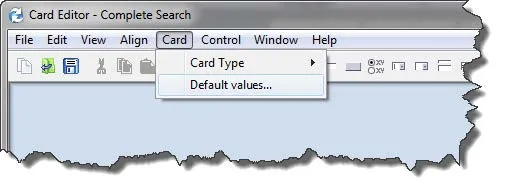
Default Values Editor
Once the default values editor is opened the interface is a simple 2 column table that provides a variable pick list in the left column and then a cell to type a preferred default value in the right column.
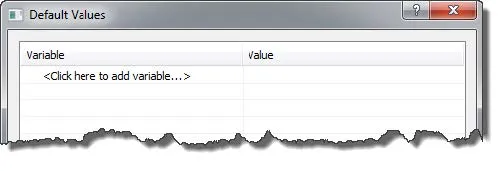
Use Example: Display Folders Default Value
Let’s use the out-of-the-box EPDM search form called the Complete Search as an example for applying default values. Notice that the Complete Search assumes that the file/folder Name: search field is set to search against both Folder and File names that meet the criteria. This is indicated by the fact that both the Display files and Display folders checkboxes are assumed to be checked by default (below).
It’s probably the case that users are more often intending to search file names primarily and not both. The search will be more efficient and the results less cluttered if only searching file names by default. On the (presumably) less-frequent occasions when users want to search for the folder name and not file name the checkboxes can be reconfigured (manually).
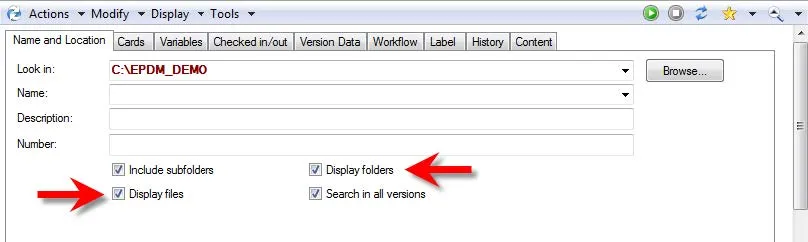
Step 1. Determine what Variable is Referenced
First, determine what variable is referenced by the display folders checkbox. It’s often the case that the control label does not match the variable name used, and this is one of those instances. To verify the variable name linked to a control such as a checkbox: select the control field and look to the Properties dialogue on the right to see what the variable name is. In this case, the variable referenced is called Find Folders.
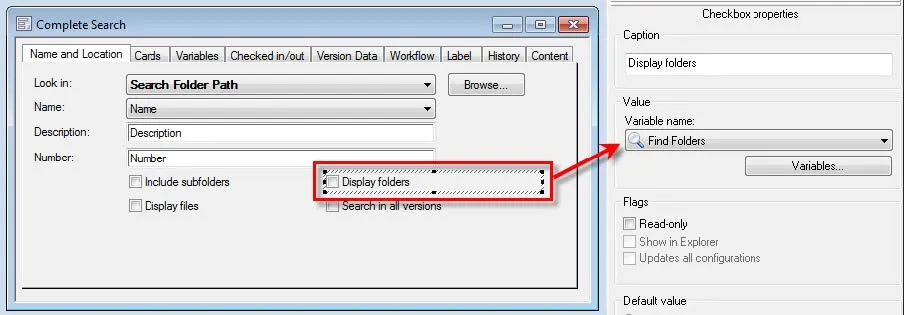
Step 2. Set the Appropriate Default Value
Find Folders, therefore, is the variable to which we want to apply a default value. To add a default value: open the Default values editor, and then in the left column select the Find Folders variable from the list, and then on the right enter the preferred default value. Since the control type is a checkbox (which holds binary values 1/0) and we want this box un-checked by default, the appropriate value is zero ‘0’.
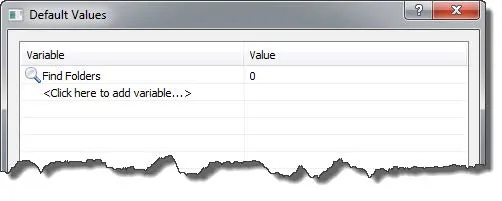
Step 3. Review the Results
Lastly, save the search card. Next time this search card is opened from the file view, notice now that the Display folders check box will be turned off by default, thus the card is pre-configured to only search against file names unless a user intervenes manually decides to toggle it back on. A small change like this to streamline the search tool can pay off with huge efficiencies by saving users from repetitive adjustments every time a search is opened.
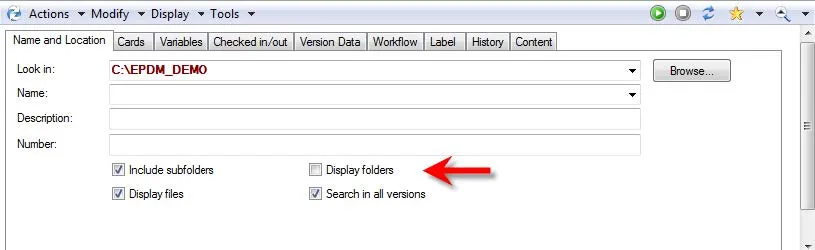
Learn More about SOLIDWORKS PDM
Enterprise PDM SQL Maintenance Plan: Reorganizing and Rebuilding Database Indexes
Best Practices to Avoid Losing Work in SOLIDWORKS Enterprise PDM
Managing Local Cache in SOLIDWORKS Enterprise PDM
Import and Optimize the Complete Search Form: SOLIDWORKS PDM
Installing and Using a Report Generator File in Enterprise PDM

About GoEngineer
GoEngineer delivers software, technology, and expertise that enable companies to unlock design innovation and deliver better products faster. With more than 40 years of experience and tens of thousands of customers in high tech, medical, machine design, energy and other industries, GoEngineer provides best-in-class design solutions from SOLIDWORKS CAD, Stratasys 3D printing, Creaform & Artec 3D scanning, CAMWorks, PLM, and more
Get our wide array of technical resources delivered right to your inbox.
Unsubscribe at any time.