SOLIDWORKS PDM Creating a Workflow Condition for a Specific File Type
SOLIDWORKS PDM Administrators often need to create a workflow based on a specific file type such as a Microsoft Word Document or PDF. In this example, a workflow will be created to manage Microsoft Word Documents.
In the Administration Tool, right-click on Workflows and create a new Workflow or edit an existing Workflow. The Workflow Properties dialog box will pop up.
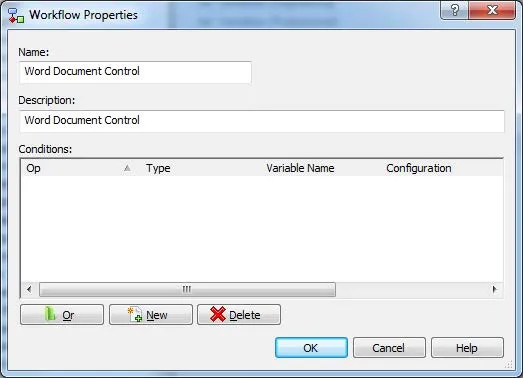
Next, add a condition to the workflow. Workflow conditions control which files can and cannot enter the workflow.
To add the condition, select New, under Type, select Filepath.
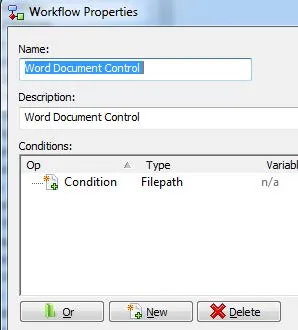
Next, an argument will be added to the condition. First, an argument operator needs to be selected. The operators used by SOLIDWORKS PDM are listed in the image below.
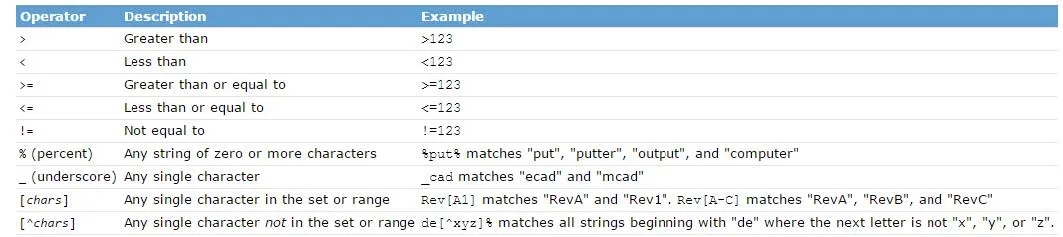
http://help.solidworks.com/2016/English/EnterprisePDM/Admin/r_workflow_condition_operators.htm
We're working with only Word files. When we are matching to a specific extension, we do not need an operator. However, if you want to exclude some files but not others, that is where the operator comes in. To include all file names and to search anywhere within the vault, the wildcard symbol “%” will be placed before and after the file type. This tells SOLIDWORKS PDM that we want all .doc file types with any name, from any location, to be added to the workflow. Place %.doc% as the argument.
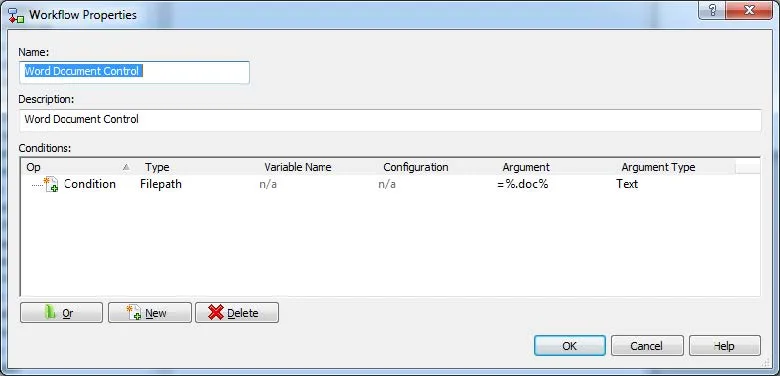
Now that you have set your condition, test the condition to ensure it is working as desired.
To test the condition, create a new file and check the file into SOLIDWORKS PDM. If the state is in the desired workflow, the condition is working.
I hope you found this SOLIDWORKS PDM tutorial helpful. More PDM tutorials are listed below.
Learn More About SOLIDWORKS PDM
SOLIDWORKS PDM - A File is Checked Out, But Still Read Only
Removing or Deleting a Local Vault View in SOLIDWORKS PDM
Reset a Lost PDM Admin Password: SOLIDWORKS Quick Tip
Configure a Computer to be a Task Host: SOLIDWORKS PDM

About GoEngineer
GoEngineer delivers software, technology, and expertise that enable companies to unlock design innovation and deliver better products faster. With more than 40 years of experience and tens of thousands of customers in high tech, medical, machine design, energy and other industries, GoEngineer provides best-in-class design solutions from SOLIDWORKS CAD, Stratasys 3D printing, Creaform & Artec 3D scanning, CAMWorks, PLM, and more
Get our wide array of technical resources delivered right to your inbox.
Unsubscribe at any time.