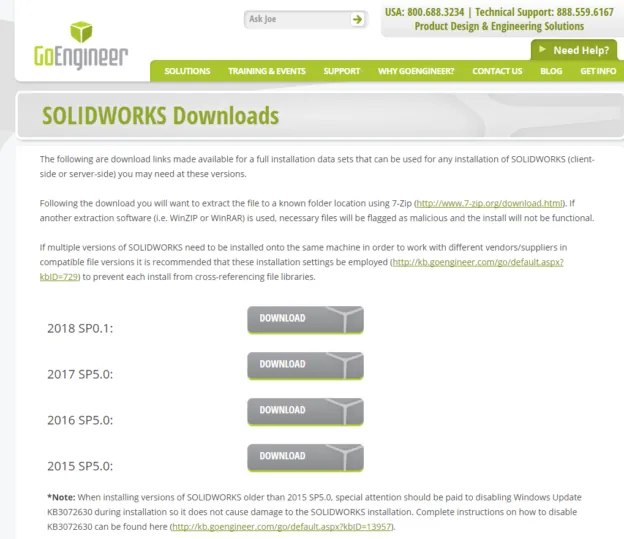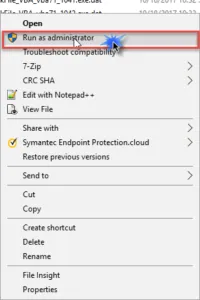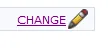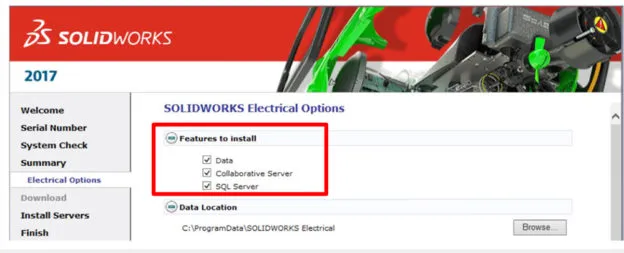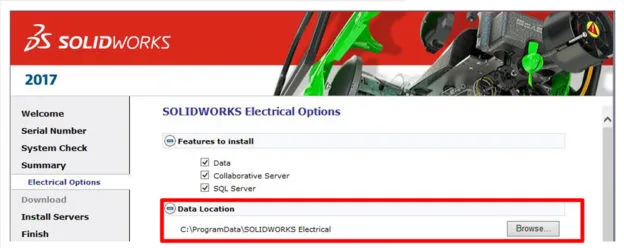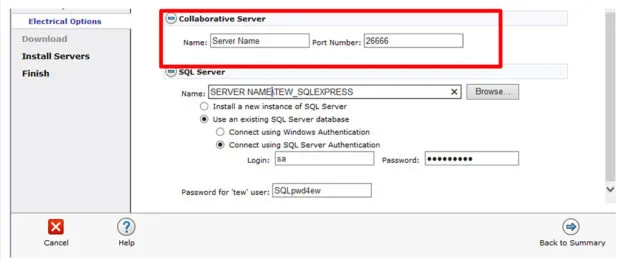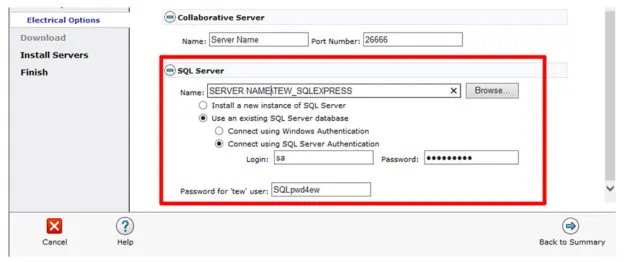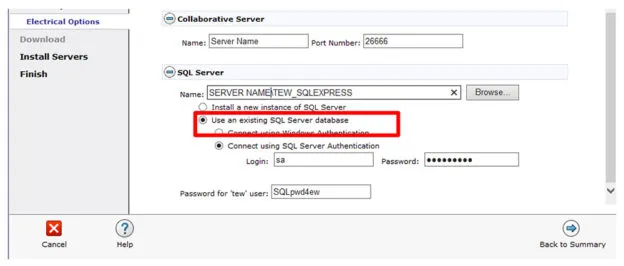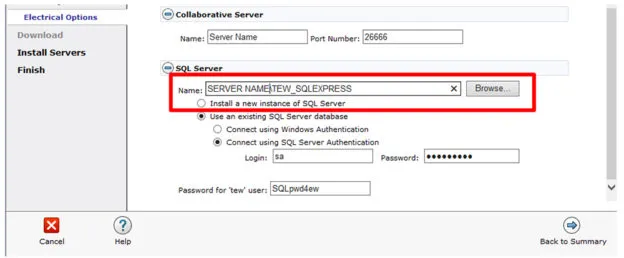Where do I obtain SOLIDWORKS Electrical software?
How do I prepare my computer for a successful installation?
How do I properly install SOLIDWORKS Electrical Server Products?
Obtaining the Software
- If you already have SOLIDWORKS products installed on your machine, please edit the installation to add SOLIDWORKS Electrical to your current installation.
Navigate to Control Panel > Programs and Features > Select SOLIDWORKS > Change
- Download the software from the GoEngineer Downloads page:
https://www.goengineer.com/solidworks-downloads/ - Extract the download (zipped) with the 7zip extractor tool:
http://www.7-zip.org/a/7z1701-x64.exe
Prepping Up Your Computer for Successful Installation
- It is recommended to pause or disable real-time protection of your anti-virus for the duration of this installation.
- Anti-virus programs can block processes critical to the installation of SOLIDWORKS
- If you are unable to pause or disable the real-time protection only, you might need to disable the anti-virus program as a whole.
- Enable the program after the installation as you want to be protected from threats. Please consult your IT department if you are uncomfortable with making this change.
- Microsoft Windows has different permissions for different groups and you will want to be sure that you have the correct permissions to install on your server machine. Please consult your IT department to ensure you are in the correct group.The easiest way to ensure that you have the correct permissions is to log onto the ‘Administrator’ for the machine itself. It is very important that all the aspects of SOLIDWORKS Electrical have proper permissions.
- SQL requires administrative privileges for installation.
- Default port for the Collaborative Server – TCP and UDP 26666 (to be opened bi-directionally at all times)
- Default port for the SQL Server – TCP and UDP 1433 (to be opened bi-directionally at all times)Additionally, please make sure that SOLIDWORKS Electrical and SOLIDWORKS are the same version year.
Installing SOLIDWORKS Electrical – Server Products
Starting the Installation
1. Navigate to the downloaded software from the GoEngineer Downloads page.