SOLIDWORKS Electrical Save Manufacturer Part Info in a Symbol
When working in SOLIDWORKS Electrical, placing symbols and defining part info is common practice. However, there are times when a symbol always has the same info, and having to re-enter it every time the symbol is placed is time-consuming and redundant. This article explains how to save this data to a symbol for easy access and placement.
Saving Part Info to a Symbol
When using this method, it is best practice to start by making a copy of the symbol you want to use. This way, you still have access to the default symbol unchanged. To do this, open the Symbol Library Manager from the Library tab.

Next, locate your symbol using the Classification or Filters tab.
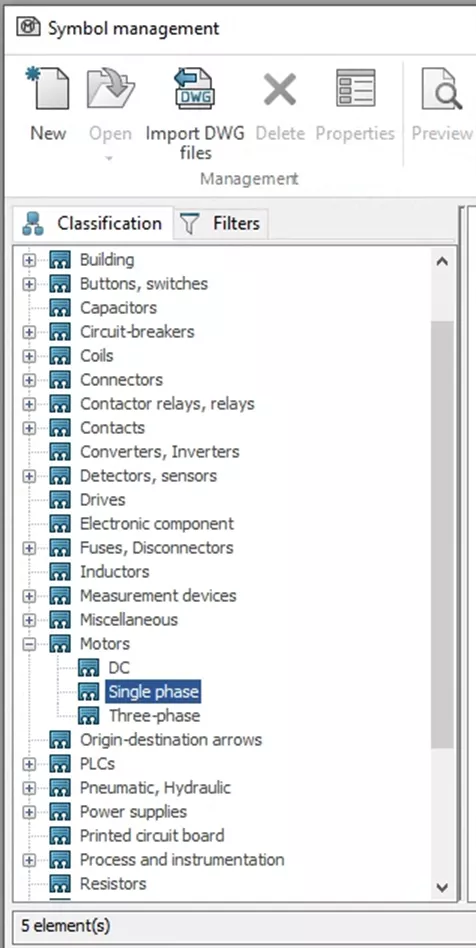
This example will use the Alternating Current Motor. To create a Motor, copy this symbol by right mouse button clicking (RMB) on the motor symbol and selecting Copy.
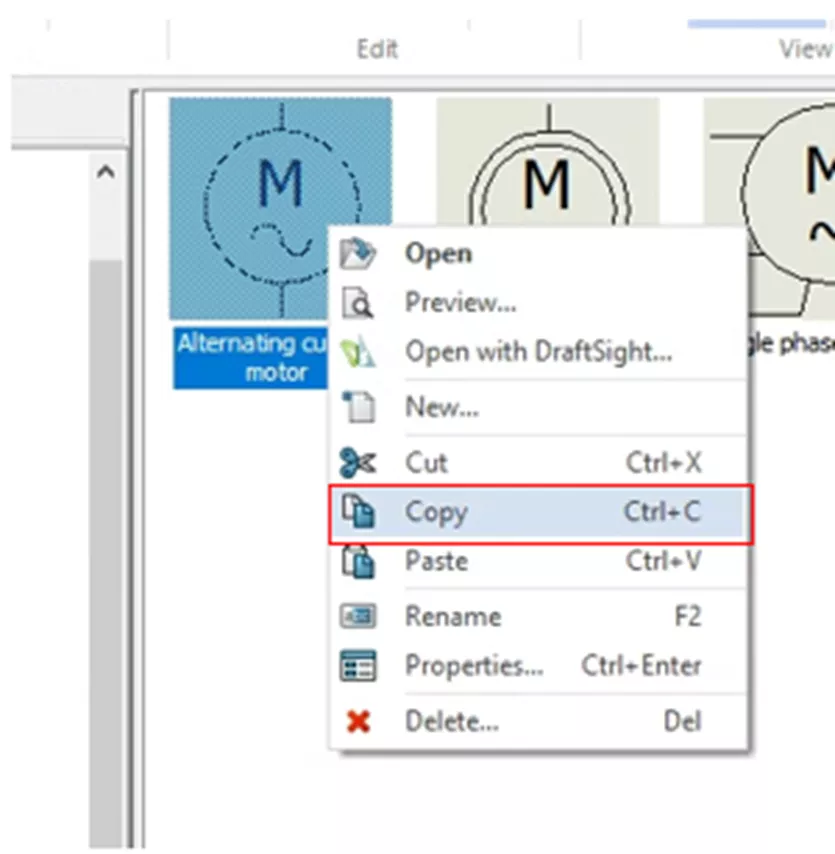
In the white space of the Symbol Management menu, RMB and click Paste.
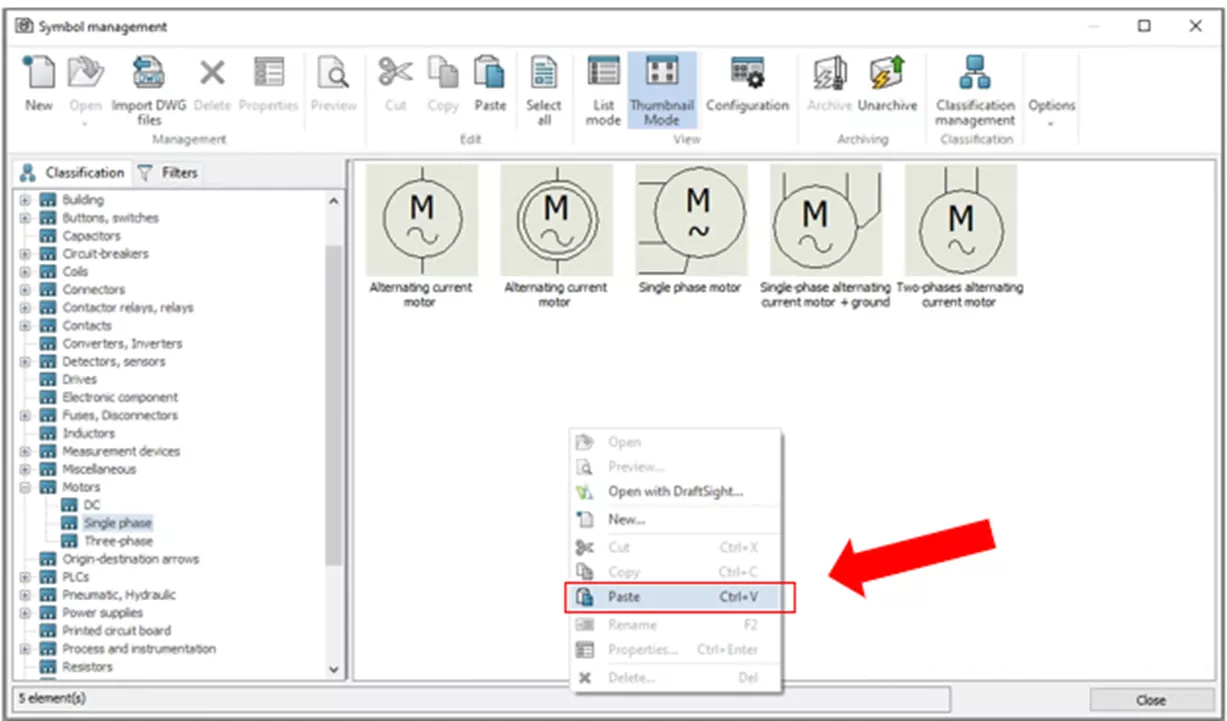
Notice there is a duplicate symbol of the same name. Now you can begin to save your part info.
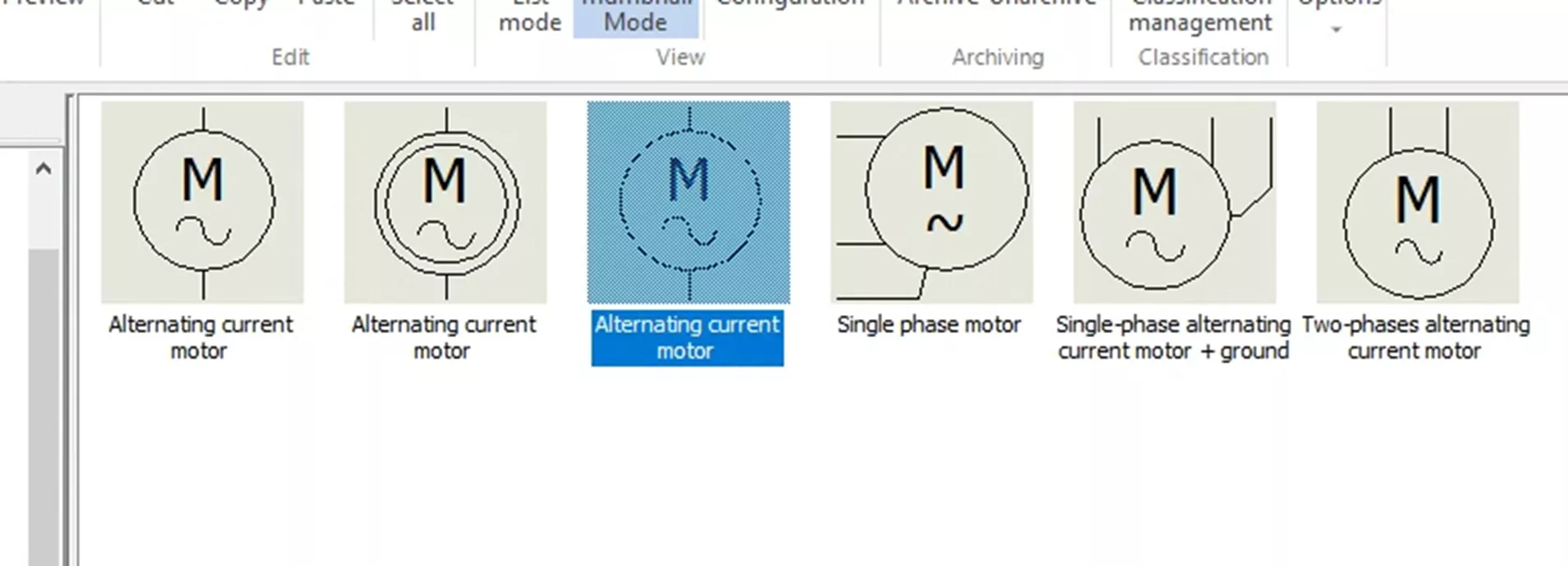
You must access the properties to save your part info. RMB on the symbol and select Properties.
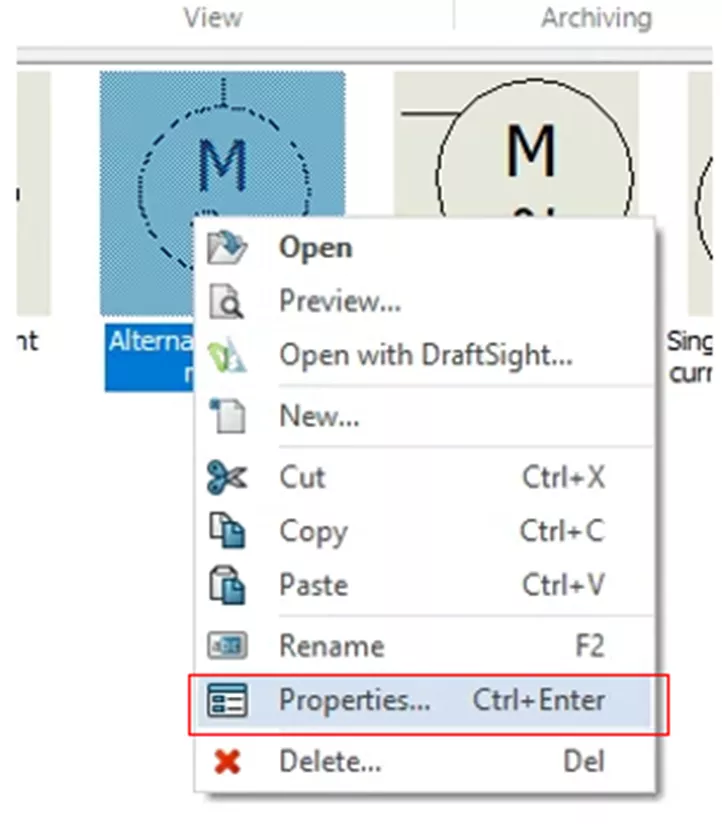
From the properties, you can change the part info and most importantly you can assign this symbol with a Manufacturer part (MFG). Additionally, you can change the following items: Title, Description, Symbol type, and Library.
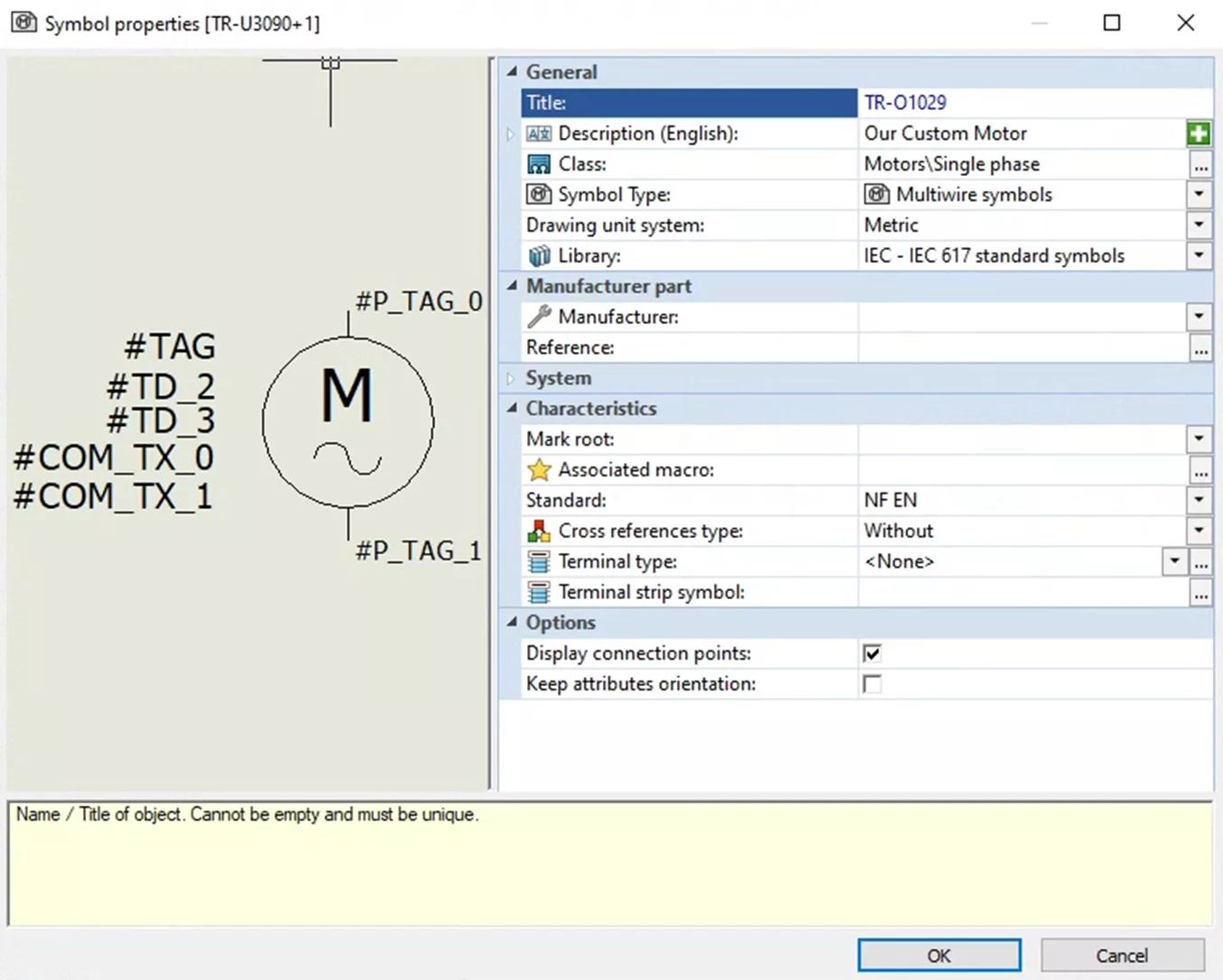
To add your MFG, select the “…” on the right-hand side of the Reference section.
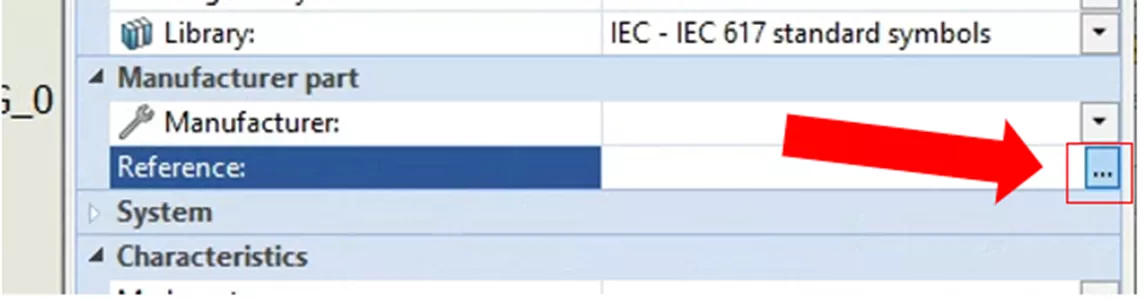
This will open the Manufacturer part selection.
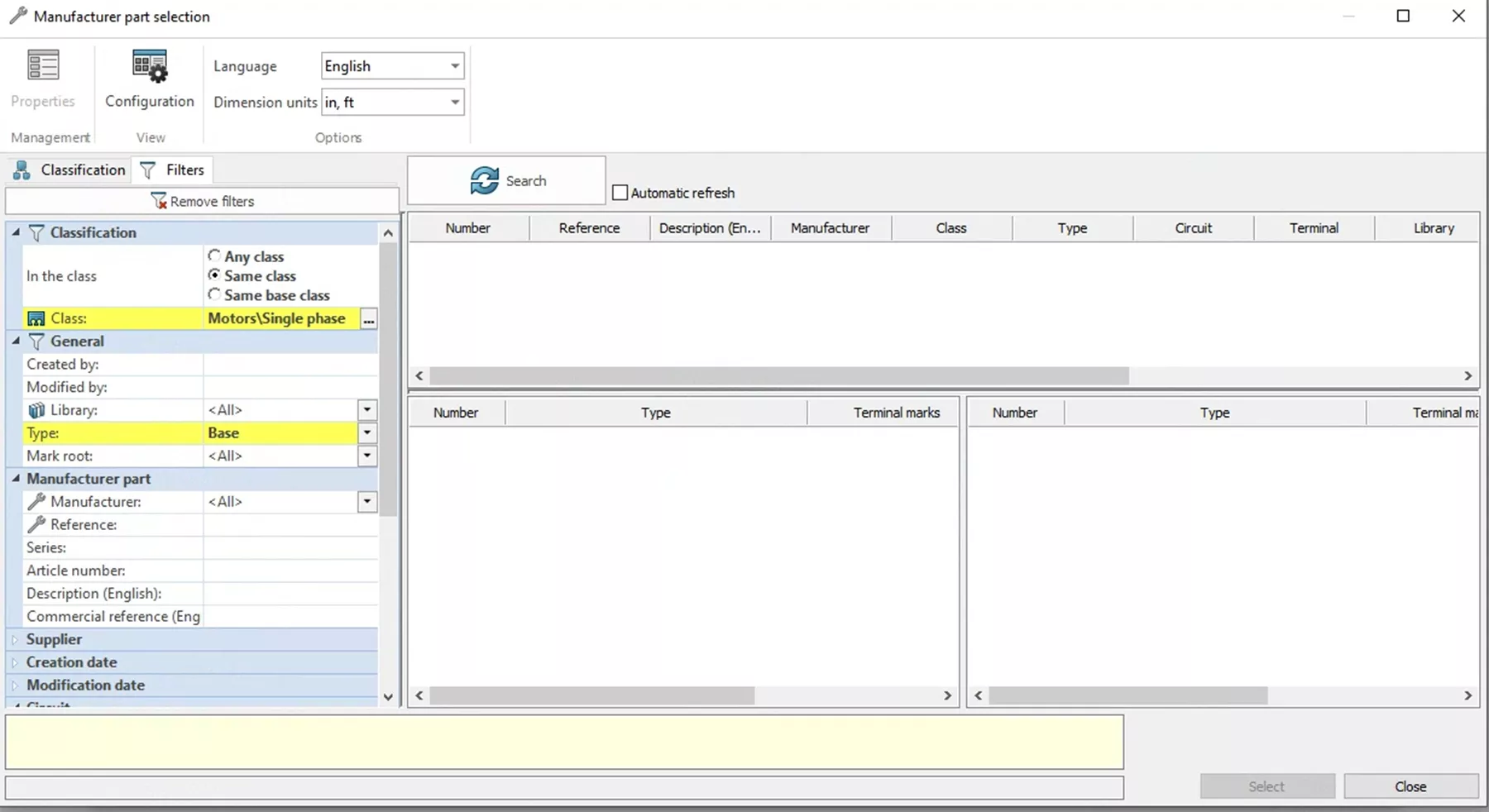
Opening this menu should add the filters needed to find the correct types of MFG. If it does not, you will need to add the filters needed and then select Search.
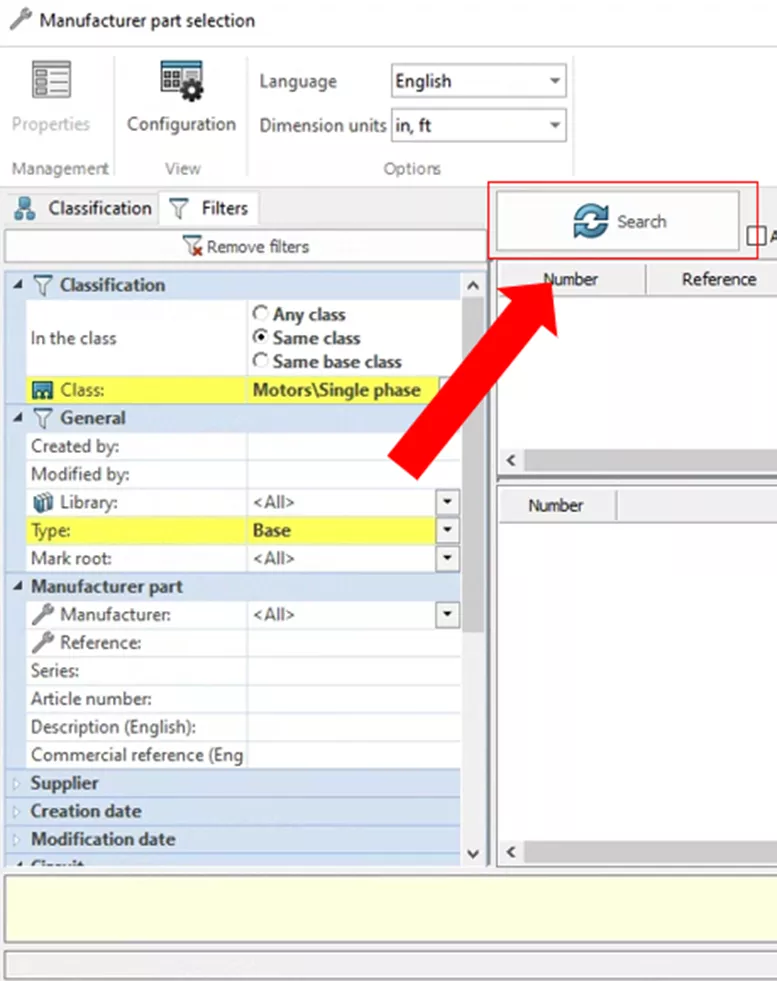
This will bring up a list of all MFGs that match your parameters.
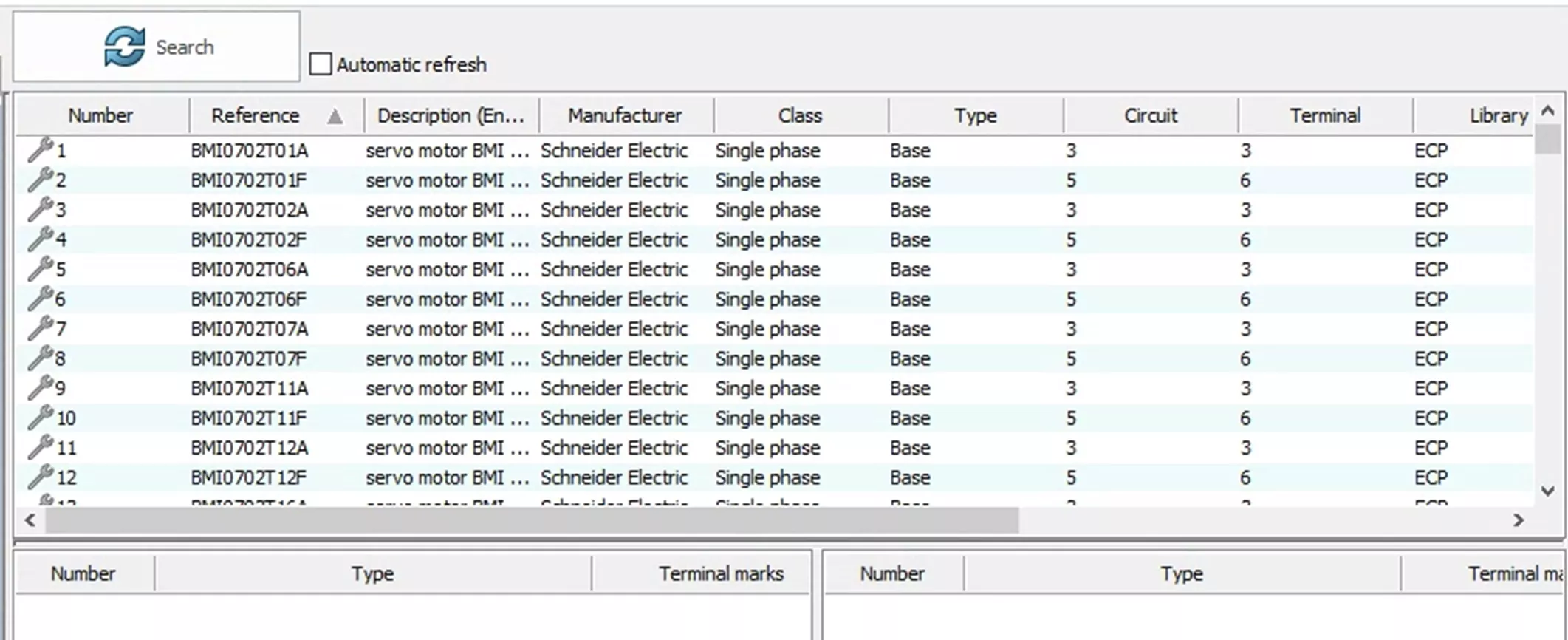
From this list, find your desired MFG and hit Select.
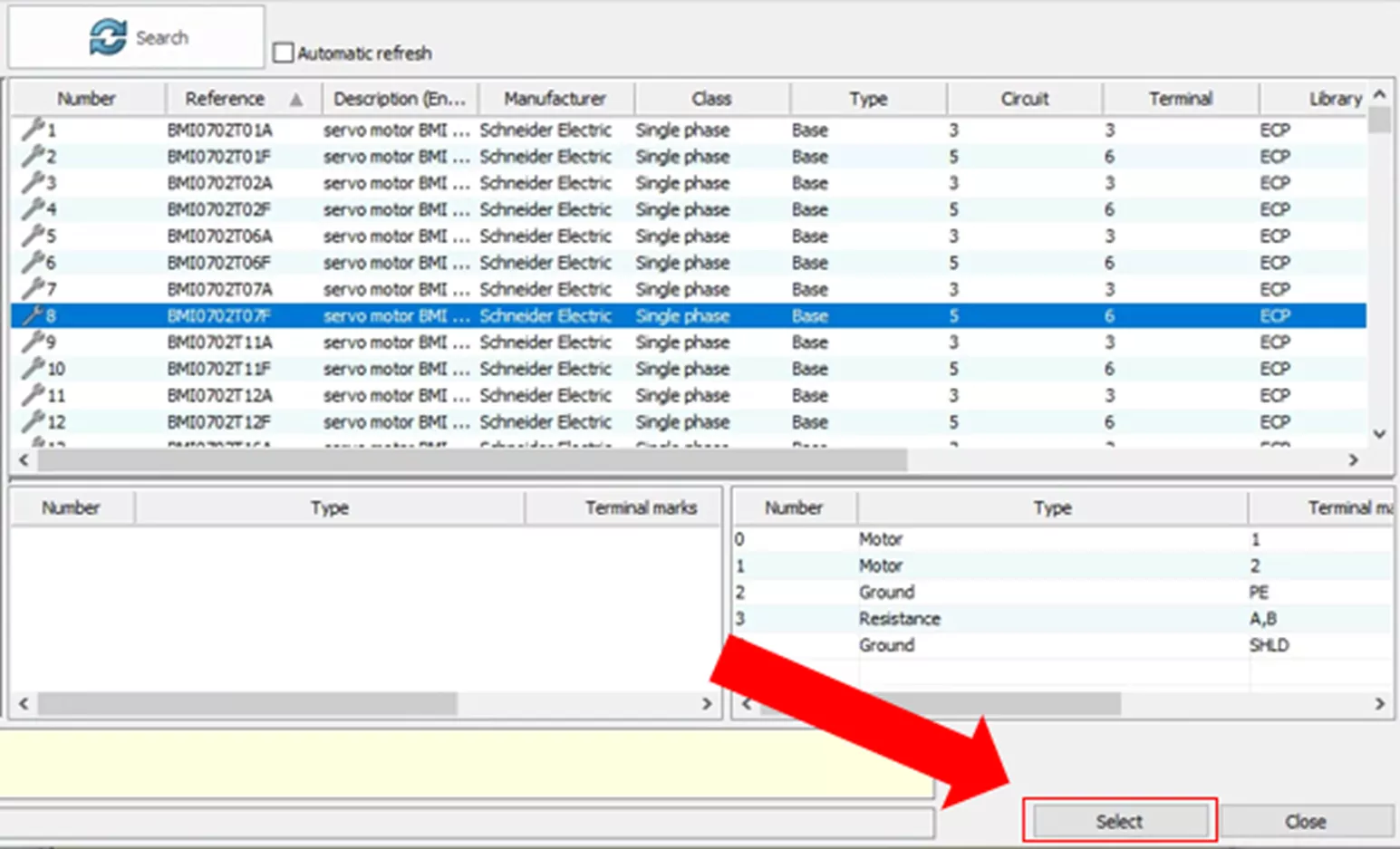
Now, in the properties of your symbol, the MFG you selected is listed in the Manufacturer Part section.
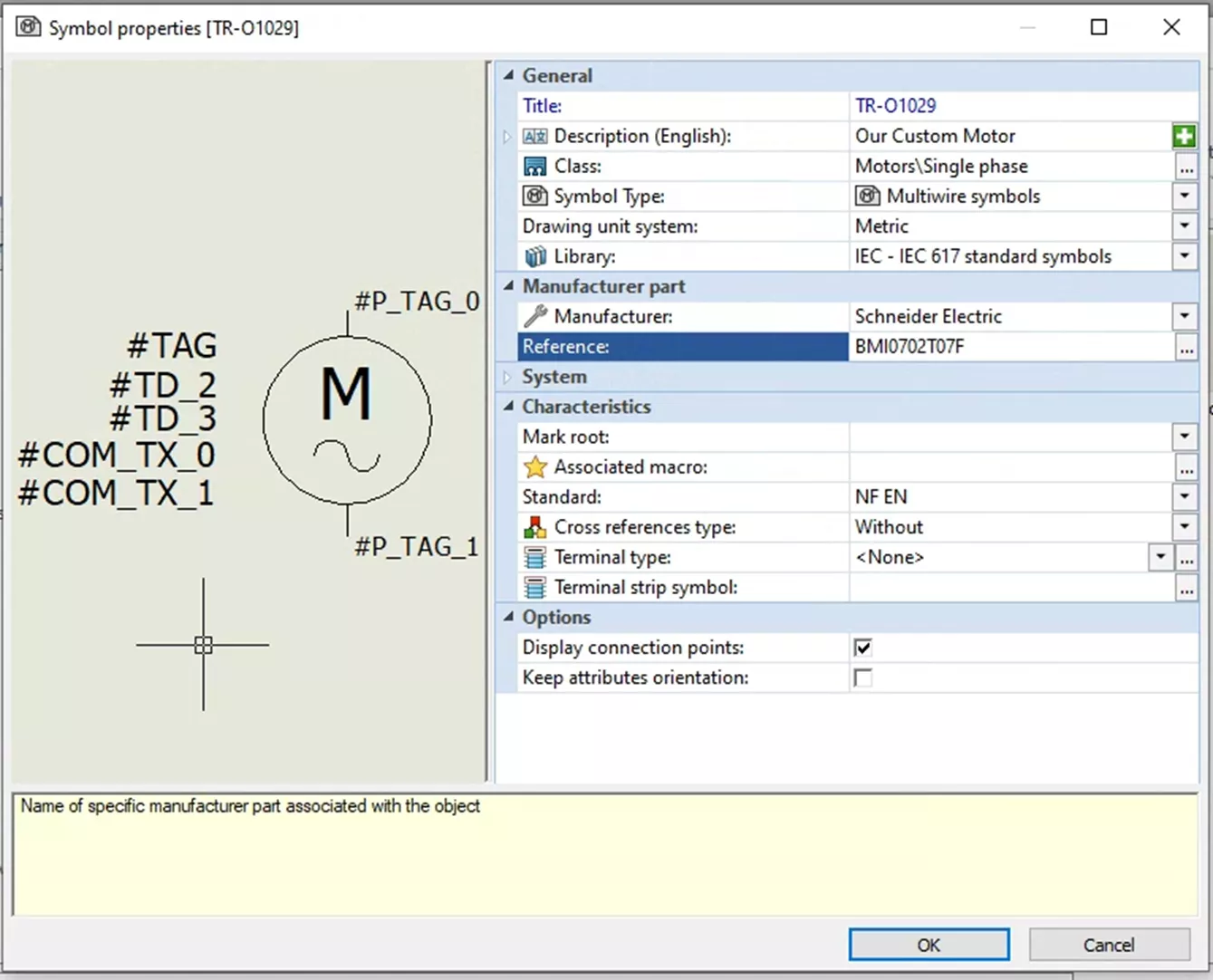
Click OK in the Properties menu and Close in the Symbol Management Menu. Your symbol is now ready for use and will have your part info saved. The next time you insert your symbol you will not need to add or change any of the properties.
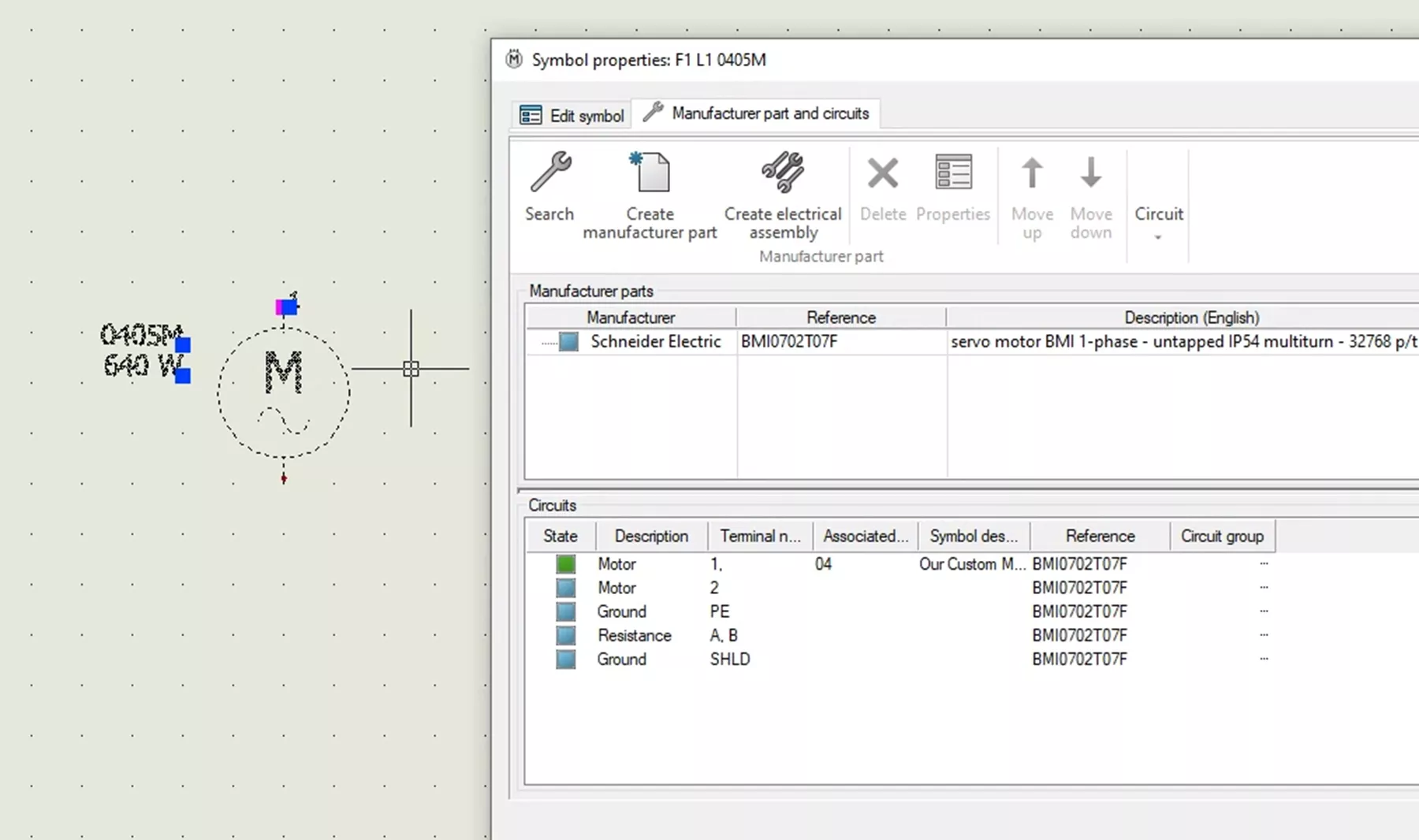
I hope you found this article explaining how to save manufacturer part info in a Symbol in SOLIDWORKS Electrical helpful. Get the most out of your software by visiting the links listed below. Additionally, join the GoEngineer Community to create forum posts, enter design contests, and answer questions from other SOLIDWORKS users.
Editor's Note: This article was originally published in May 2016 and has been updated for accuracy and comprehensiveness.
Related Articles
How to Change SOLIDWORKS Electrical User Data
Reusing Wires in SOLIDWORKS Electrical Across Multiple Projects
Successful SOLIDWORKS Electrical Client/Server Connection
SOLIDWORKS Electrical 2025 - What's New
Import Symbols into SOLIDWORKS Electrical from Other Systems
About Nathen Blas
Nathen Blas is a SOLIDWORKS Technical Support Engineer based out of our Headquarters in Salt Lake City, Utah. He earned his Bachelor’s degree in Mechanical Engineering at the University of Utah in 2018 and joined the GoEngineer family that same year.
Get our wide array of technical resources delivered right to your inbox.
Unsubscribe at any time.