My SOLIDWORKS Installation Manager is Blank!
The SOLIDWORKS installation manager is an application that makes use of HTML files to organize the structure of what is displayed. In situations where the SOLIDWORKS Installation Manager malfunctions and shows no options whatsoever, such as the image below, the HTML files may be the culprit.
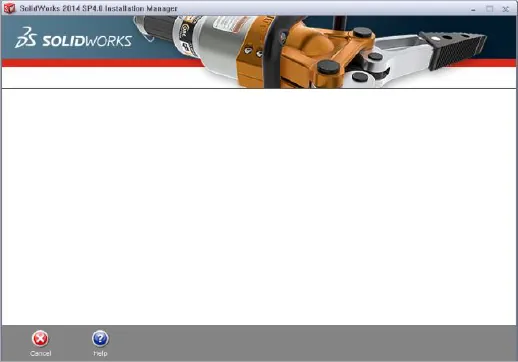
Figure 1: Blank SOLIDWORKS Installation Manager due to blocked HTML files.
How to fix it
In some cases, WinZip has been known to mark one of the Installation Manager files with a 'block’ attribute. The issue can be resolved either by utilizing “7-Zip” (http://www.7-zip.org/download.html) to decompress this installation package (7-zip does not cause the operating system to block the HTML files) or unblocking the following files:
<decompressed_installation_files_folder>\sldim\lang\english\HTML\frameset.html
<decompressed_installation_files_folder>\sldim\lang\english\HTML\framesetstartup.html <decompressed_installation_files_folder>\sldim\lang\english\HTML\header.html
<decompressed_installation_files_folder>\sldim\lang\english\HTML\navpanestartup.html
You can right mouse click these files individually and select ‘Properties’, then in the ‘General’ tab you will have to select the "Unblock" option next to the following message (toward the bottom of the Properties dialog):
"The file came from another computer and might be blocked to help protect this computer."
Once the HTML files are unblocked the installation manager should show normal installation options again and allow the install to proceed.

About Ryan Dark
Ryan has been in the GoEngineer technical support team since February 2008 where he most notably provides support for all FEA and CFD software offered by SolidWorks. His most recent accolade is the title of Elite Application Engineer awarded by SolidWorks Corp.
Get our wide array of technical resources delivered right to your inbox.
Unsubscribe at any time.