Obtain System Logs for SOLIDWORKS Technical Support
Occasionally while troubleshooting, Technical Support will need event logs and system information files from your PC. Normally these are obtained through the user of the SOLIDWORKS Rx utility. Every now and then, the Rx does not obtain these files, or SOLIDWORKS is not installed on the system.
Please note that this article is not designed to be troubleshooting itself, and is provided as a reference in obtaining these files for support if needed.
Windows Event log
Windows is constantly logging information pertaining to the system and processes on the system. It saves these logs and they can be viewed through the event viewer. These logs can be very valuable in troubleshooting issues as we can see errors that Windows records.
Steps for obtaining the event logs:
- In the Windows search, type event.
- Launch the Event Viewer from the search results.
- Expand the Windows Logs category.
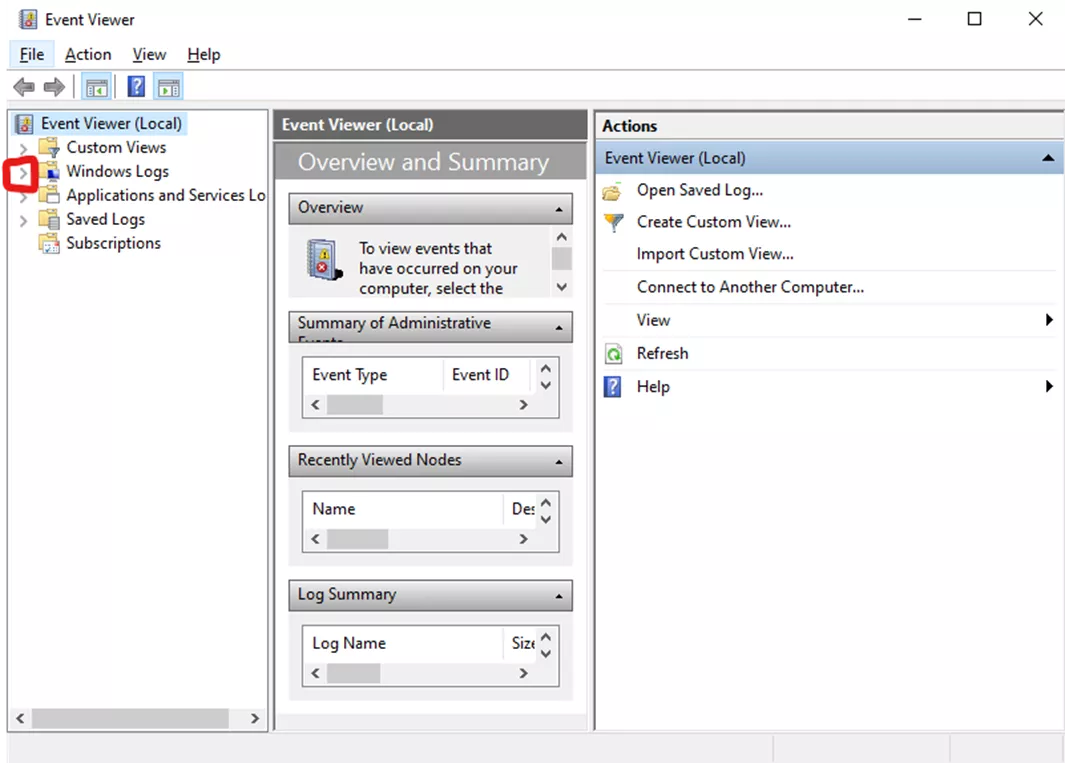
The two logs I am looking for here are Application and System.
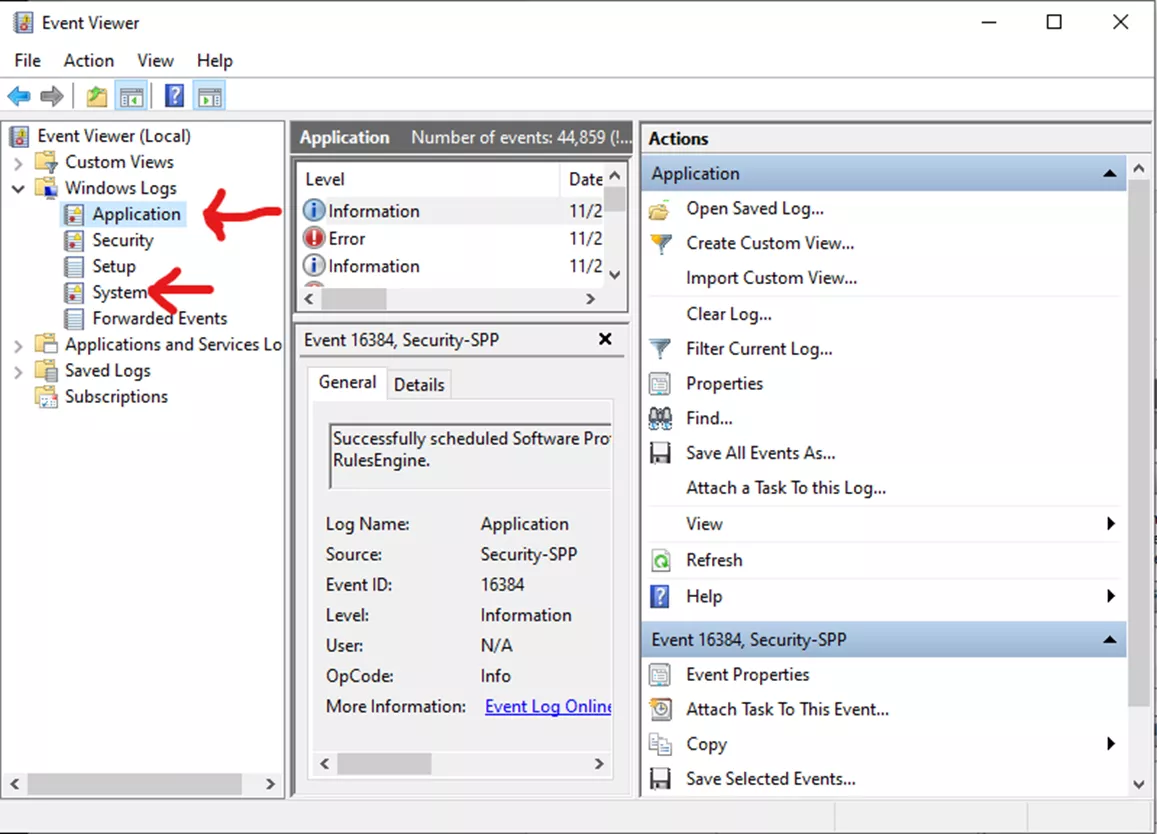
For each of these, click on them and then go to Action > Save all events as…
These will save as .evtx files. I recommend saving using the type of log as the name (i.e., Application.evtx and System.evtx).
System Information file
The Windows System Information file contains specific information regarding the machine including hardware and driver information.
Steps to obtain the Windows System Information file:
- Type system in your Windows Search bar.
- Launch the application System Information.
- Go to File > Save (NOT export).
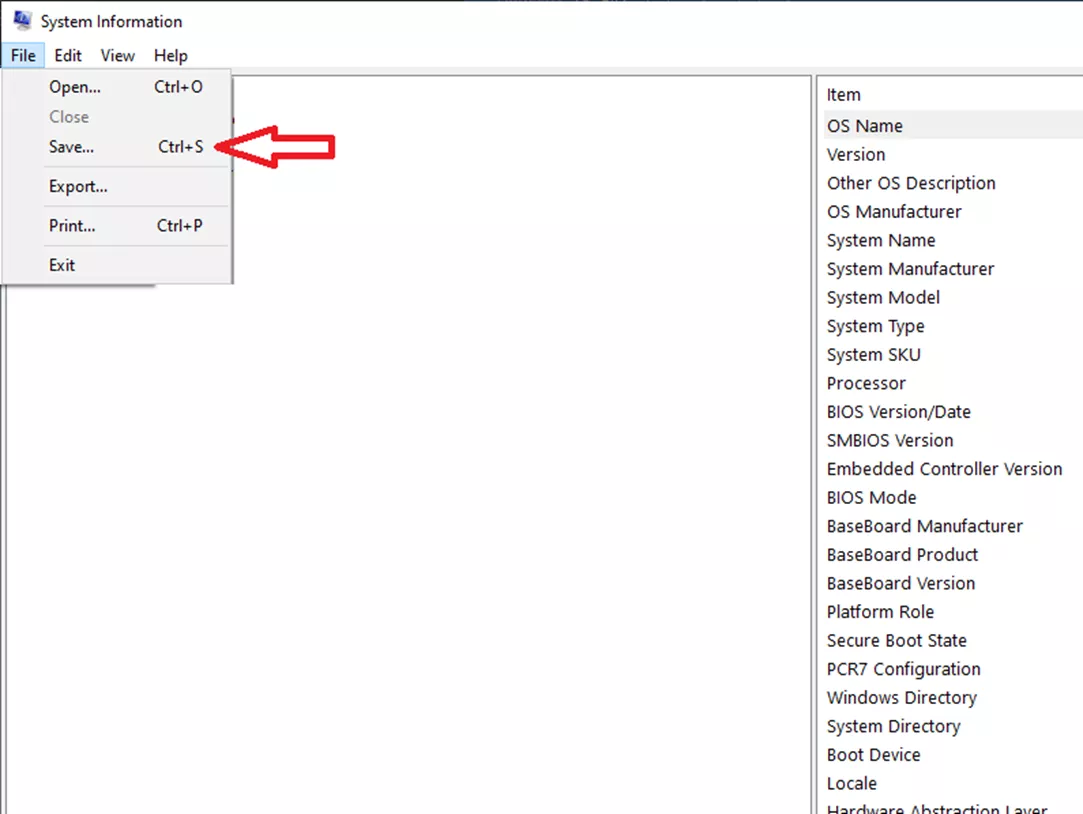
- Save the file as SysInfo.nfl
Additional log files that may be required
The following files are also helpful to have and can provide additional information. They can be found in the following directory %appdata%\SolidWorks. Note that this is a hidden directory in Windows:
- SolidWorksPerformance.log is the basis of the performance e-mails that can be sent to SOLIDWORKS and typically gets deleted when the performance e-mail is sent. If SOLIDWORKS crashes and the crash dialog appears, this will typically be deleted when the dialog is closed, so this file needs to be saved before closing the dialog.
- SwxJRNL.swj is useful for seeing a workflow that led up to an issue
- FileAccess.log is a record of files that have been opened in a SOLIDWORKS session.
Many different settings in SOLIDWORKS can affect how the software behaves in certain circumstances. To test and reproduce issues, these registry keys can help Tech Support replicate your environment and fully test and verify if the registry is causing issues. Providing copies of these keys is helpful in diagnosing issues.
- HKEY_CURRENT_USER\Software\SolidWorks
- HKEY_CURRENT_USER\Software\SRAC
- HKEY_LOCAL_MACHINE\Software\SolidWorks
- HKEY_LOCAL_MACHINE\Software\SRAC
The SOLIDWORKS Setting Wizard can assist in obtaining these files.
Once these files have been saved you can zip them together and send them to Technical Support.
Related Articles
Creating Exploded Views in SOLIDWORKS with Selection Sets
How to Customize the SOLIDWORKS Hatch Pattern File
SOLIDWORKS Loft vs Boundary: Key Differences
How to Create Custom Cosmetic Threads in SOLIDWORKS
About Fred Zobel
Fred Zobel is a Sr. Technical Support Engineer at GoEngineer.
Get our wide array of technical resources delivered right to your inbox.
Unsubscribe at any time.
