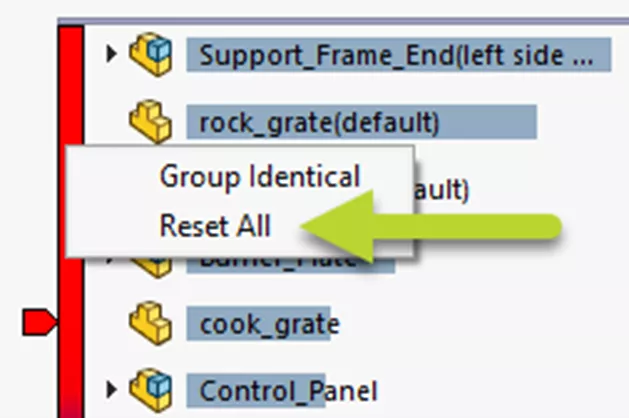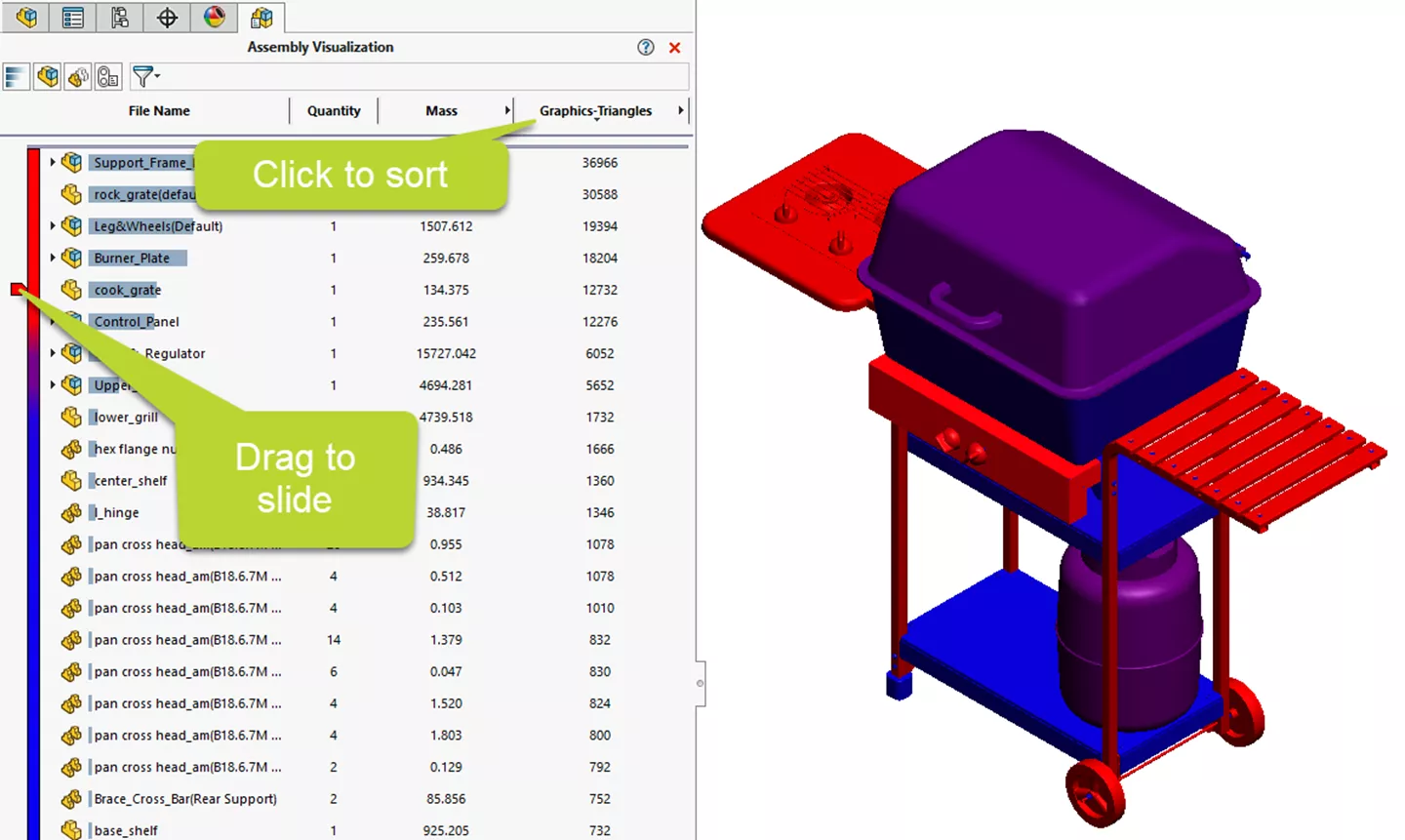SOLIDWORKS Assembly Visualization Quick Tips
When an assembly contains many components, viewing and understanding the data can be difficult, and it becomes easy to overlook important details. The SOLIDWORKS Assembly Visualization tool makes it easier to focus on and obtain information about your assemblies by streamlining visuals in your graphics areas. Along with the ease of accessibility, it comes with a variety of options to customize and perform routine tasks within a single interface.
How to Access Assembly Visualization in SOLIDWORKS
Within any assembly document, navigate to the CommandManager, and within the Evaluate tab, click on Assembly Visualization.

Main Functions & Settings
The appearances on the assembly are now based on the Visualization tab. By utilizing this interface, you can make further adjustments including:
- Adding/changing colors
- Adding or sorting column parameters
- Filters to manipulate the tree display and graphics area
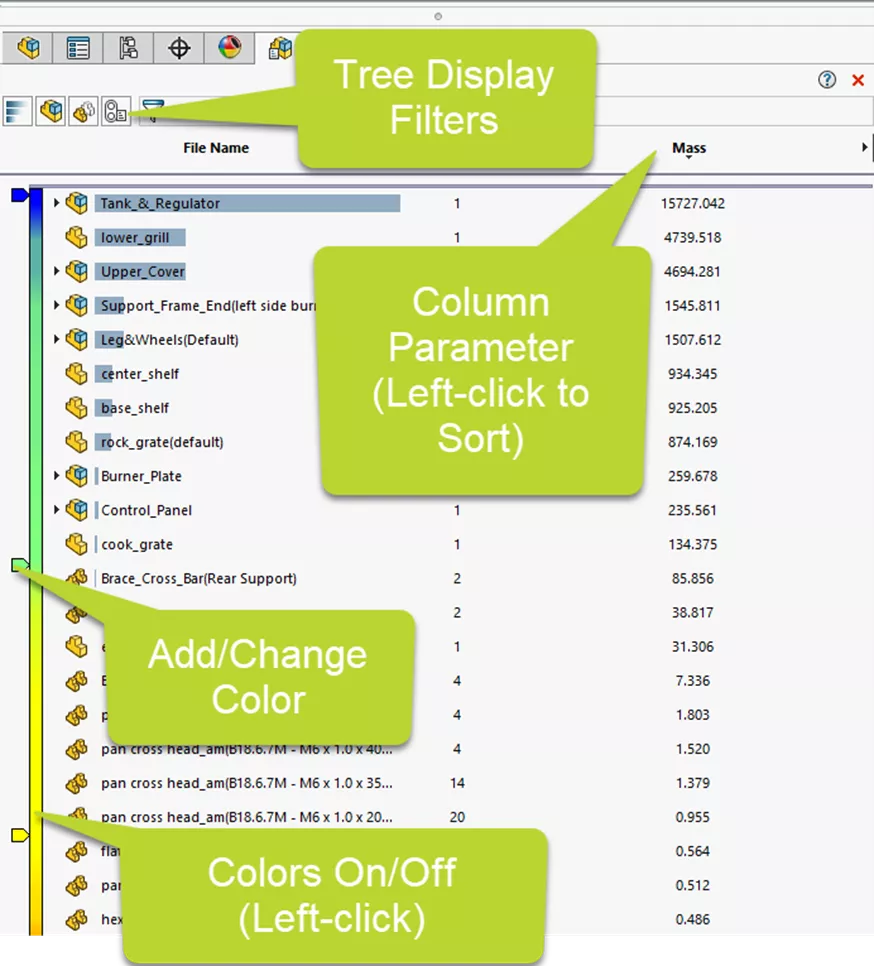
In the following example, I added additional colors and sorted them by the highest mass. By following the color spectrum, the visuals make it great to capture the components in the graphics view.

Adding a New Column Parameter
For any existing column, click the dropdown arrow and select More. Optionally, select Add Column to keep the existing parameters.
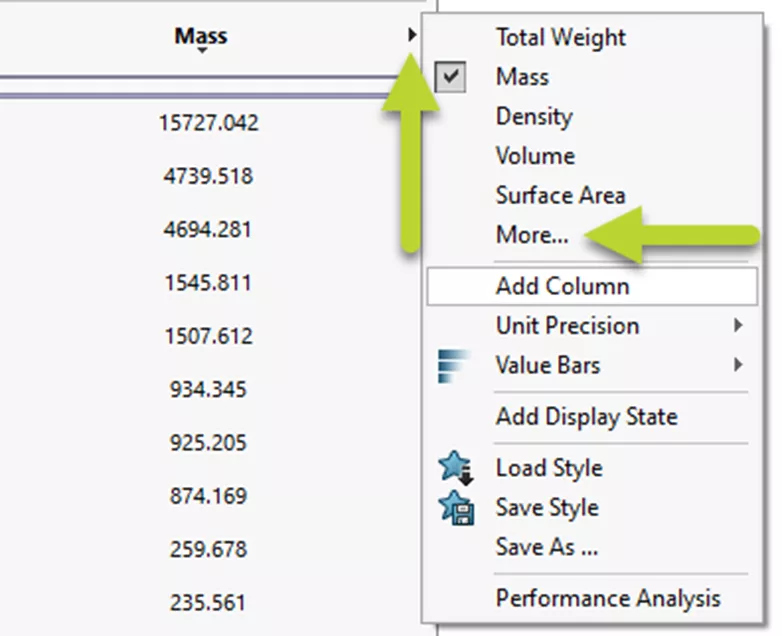
In the dialog, select a new parameter. In this example, I have chosen the graphics triangles as this can sort the components by their image quality.
Learn more about image quality and graphic triangles.
Some other helpful properties are open time and rebuild time when looking for performance sinking models.

After sorting the column, the visuals on the assembly can be updated by using a couple of tricks:
- Reset colors: Right-click on the color bar and select Reset All.
- Slide a color down the spectrum to increase the color gradient.
Exporting and Creating a Template
Assembly Visualization also makes it easy to export your current setup by going to the column header and selecting Save Style. For the next project, you can then choose Load Style to bring back your template.
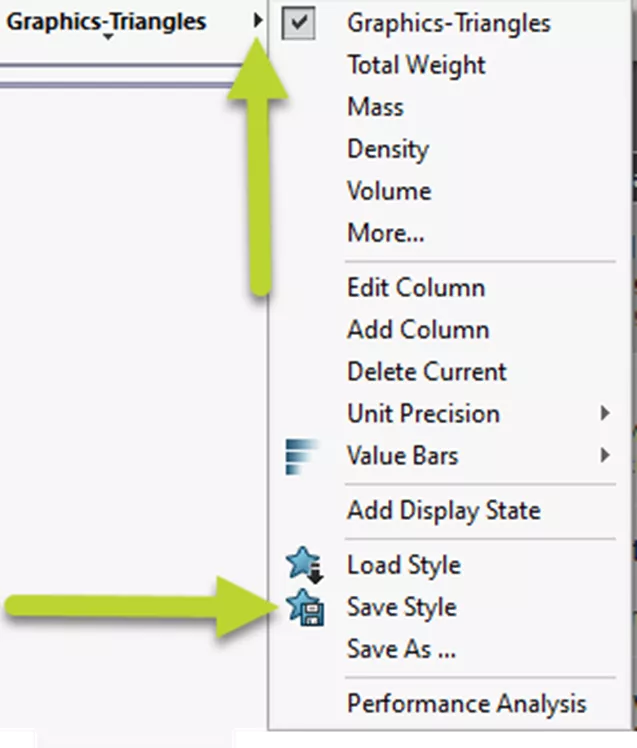
Additionally, the Save As option can export your current data to an Excel spreadsheet making it easier to review data outside of SOLIDWORKS.
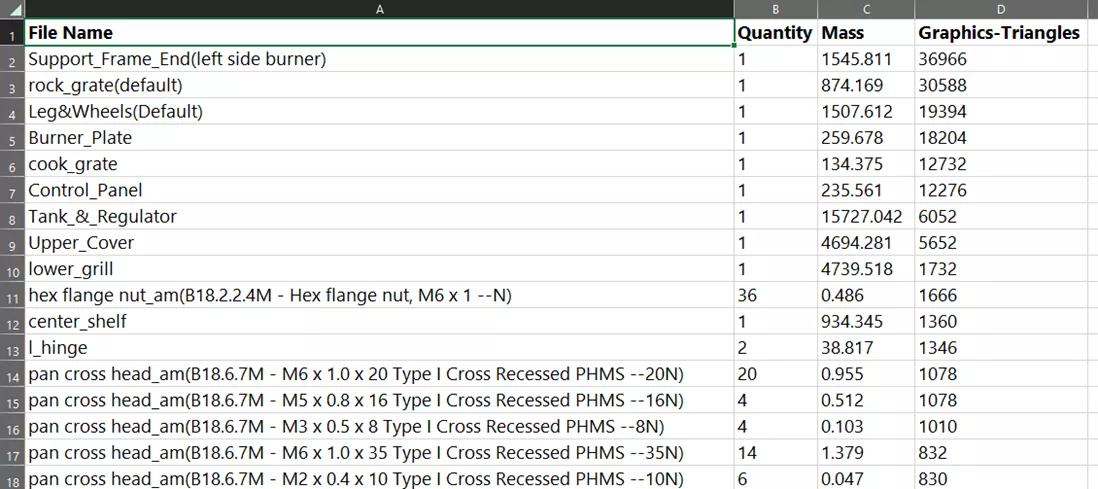
I hope SOLIDWORKS Assembly Visualization enhances your workflow when collecting information about your assemblies.
Want to learn more? Check out more tips and tricks listed below. Additionally, join the GoEngineer Community to participate in the conversation, create forum posts, and answer questions from other SOLIDWORKS users.

SOLIDWORKS CAD Cheat Sheet
SHORTCUTS ⋅ MOUSE GESTURES ⋅ HOT KEYS
Our SOLIDWORKS CAD Cheat Sheet, featuring over 90 tips and tricks, will help speed up your process.
More SOLIDWORKS Tutorials
SOLIDWORKS Drawings - Utilizing $PRP for Linking Properties
How to Create Flex Features in SOLIDWORKS
SOLIDWORKS Convert to Bodies Command Explained
SOLIDWORKS Limit Angle Mate Tutorial
SOLIDWORKS Drawings – Unable to Dimension Sheet Metal Bend Lines

About Jackie Yip
Jackie Yip is a Technical Support Engineer at GoEngineer. When Jackie isn’t assisting customers or teaching a SOLIDWORKS Essentials class, he enjoys road biking and keeping up on the latest tech trends.
Get our wide array of technical resources delivered right to your inbox.
Unsubscribe at any time.