SOLIDWORKS PDM Creating a CVS File From An Existing System
In certain instances, it is quicker and easier to make a SOLIDWORKS PDM Local Vault View using a .CVS file, whether that is due to an error with the install, connection with the server, or permissions. If you have an existing Local Vault View and access to the Admin tool you can make the .CVS file from information located in this View. Let's take a look at how to get this information and how to use the .CVS file.
Creating a .CVS file
First, what information is needed> For this step, open Notepad and copy the following text:
[{AttachSettings}]
Location=C:\
ViewType=SharedView
[Vault Name]
VaultID=
DbName=
DbServer=
ServerLoc=
ServerPort=3030
PDM needs this information to create a Vault View.
The Details
Now we will gather this information from the PDM Administration tool. Go to the Windows start menu and type Administration.
Open the Administration tool and log into the vault you are creating a view for. From there, right-click on the Vault name.
From the right-click menu, select properties. This menu holds all of the information you need.
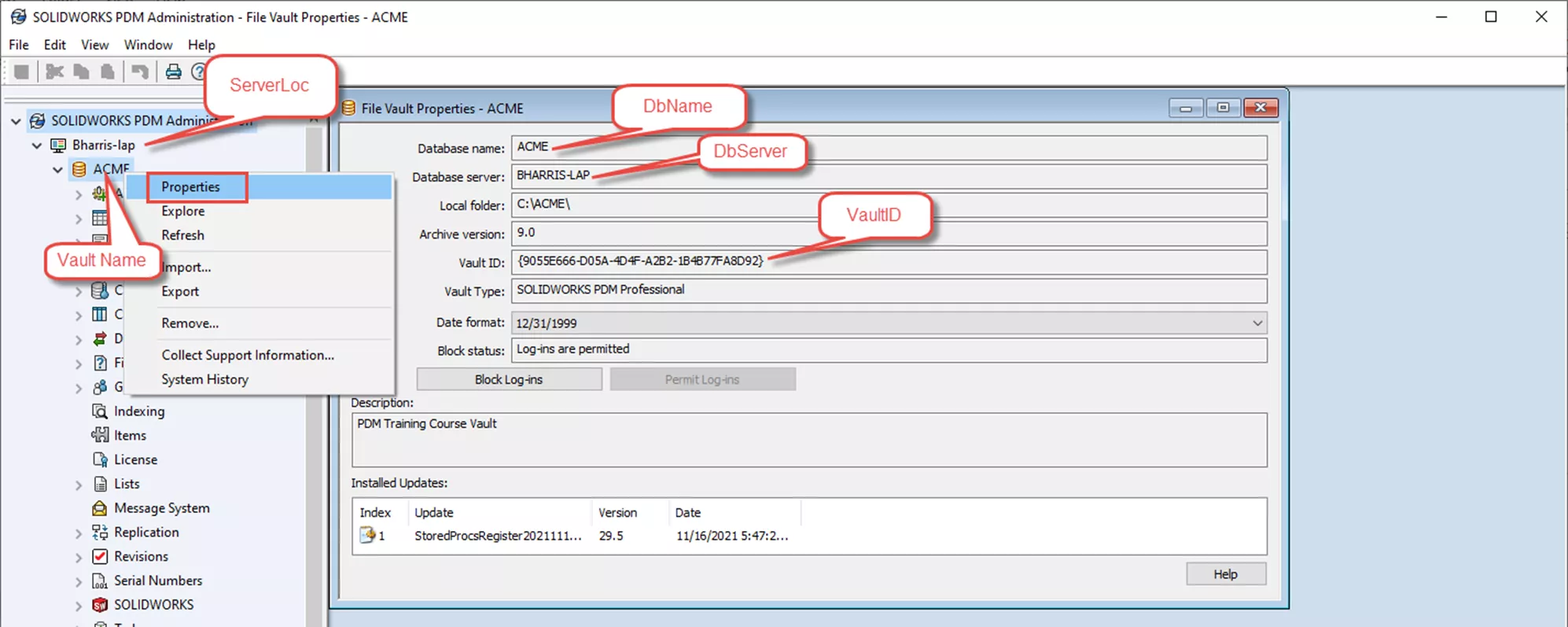
Figure 1: Needed information
The image above shows which item matches the list of items in Notepad. Here is an example of how that should look.
[{AttachSettings}]
Location=C:\
ViewType=SharedView
[ACME]
VaultID=9055E666-D05A-4D4F-A2B2-1B4B77FA8D92
DbName=ACME
DbServer=BHARRIS-LAP
ServerLoc=BHARRIS-LAP
ServerPort=3030
Once this has been completed, save the file to a known location. You will then rename the file from a .txt to a .cvs.
Utilizing the .CVS File
Now that you have your .CVS file how can you use it to create Vault View? First, copy the file over to the computer that needs to create the Vault View. Right-click on the .CVS file and choose Open with. Choose More Apps > Look for another app on this computer.
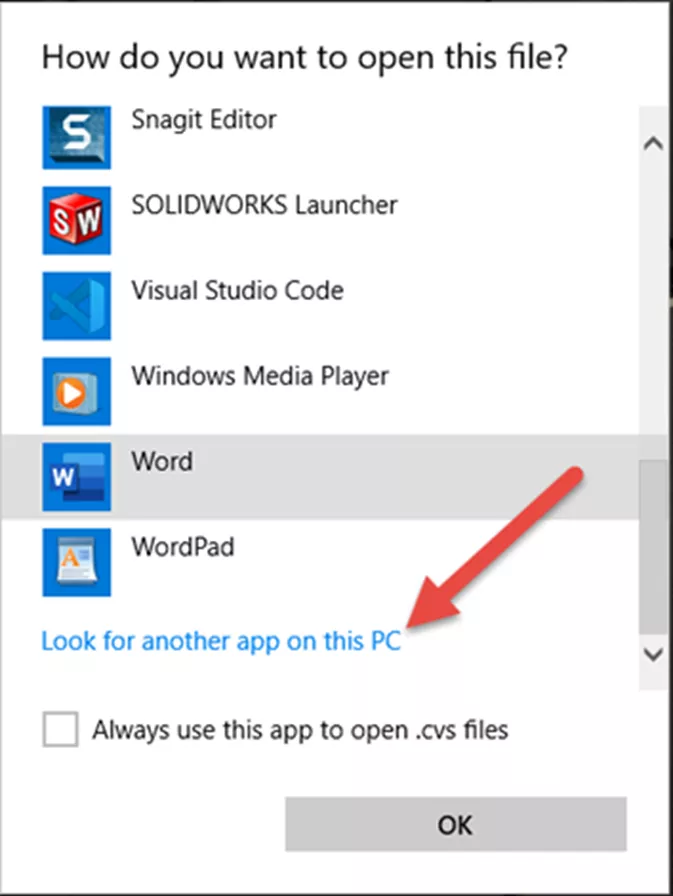
Figure 2: Look for another app on this pc
In the open menu, go to this location: C:\Program Files\SOLIDWORKS Enterprise PDM\ViewSetup.exe. This might be slightly different depending on how your SOLIDWORKS has been installed but this is the default location.
Once you have selected this .exe you will see the View Setup Wizard open to the last page. Click Finish to complete the setup. You will now have a Local Vault View in your C:\.
As mentioned above, it is possible to create a .CVS from scratch. You can then learn how to deploy the .CVS file.
Note: If you are a GoEngineer customer and have questions concerning this article or have other questions about SOLIDWORKS PDM, feel free to contact our Technical Support.
24 Tips to Master SOLIDWORKS PDM
SHORTCUTS ⋅ SEARCHING ⋅ PDM ADD-IN
24 of our expert tips to help you master using SOLIDWORKS PDM. Improve performance, find files faster, and work like a pro.
Related Articles
Changing a SOLIDWORKS PDM User Password
SOLIDWORKS PDM Database Modifications
SOLIDWORKS PDM How to Delete User Accounts
Managing Local Cache in SOLIDWORKS PDM
Controlling Access to Versions and Revisions in SOLIDWORKS PDM
About Nathen Blas
Nathen Blas is a SOLIDWORKS Technical Support Engineer based out of our Headquarters in Salt Lake City, Utah. He earned his Bachelor’s degree in Mechanical Engineering at the University of Utah in 2018 and joined the GoEngineer family that same year.
Get our wide array of technical resources delivered right to your inbox.
Unsubscribe at any time.
