SOLIDWORKS Freezing From Lost Dialog Box
SOLIDWORKS users may occasionally experience SOLIDWORKS freezing up when trying to save a file (kind of a problem, right?). If they use the Task Manager to try and kill the process, they get an error message saying that SOLIDWORKS is waiting for them to respond. This is a clue that the problem may be due to a lost dialog box.
Want even more solutions? Check out our NEW article SOLIDWORKS Dialog Box Off Screen Solutions for 8 tips to try. Enjoy!
A lost dialog box occurs when Windows (for reasons beyond the scope of this article) decides to place the Save As dialog outside the visible boundaries of the monitor. This is a real concern for the user since you can’t click on what you can’t see. So, what do you do?
- First, use Alt+Tab to cycle the focus to the instance of SOLIDWORKS in question.
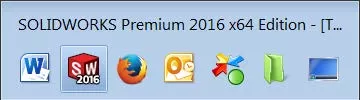
- Next, activate the Window Menu by pressing Alt+Space.
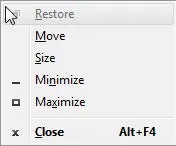
- Press the M key to activate the Move function.
- Use the arrow keys to move the dialog box back into view on the monitor.
Typically, the dialog has been pushed off to the right and possibly down, but you may have to experiment a bit to get the dialog box back.
Of course, you can work with the dialog even if it’s off screen by using Tab to move from field to field and using Alt-<underscored letter> to activate buttons, but you need to know exactly what items are on the dialog and in what tab order they are placed. The easier answer is to just move it back on screen, and you’d need to do that anyway to use the dialog in the future.
This problem can occur with other dialogs as well, such as Open, and it can occur with just about any application, so this simple four step solution is worth keeping in mind. Hopefully you’ll never face the issue, but if you do, you can easily regain control of your Windows application.
More SOLIDWORKS Tutorials
Fix SOLIDWORKS Previous Toolbox Installed Blocking Upgrade Error
SOLIDWORKS Error: A Newer Version of this Application is Already Installed
SOLIDWORKS Error: Failed to Obtain Computer Identifier
Top 3 Causes of the SOLIDWORKS Journal File Warning

About GoEngineer
GoEngineer delivers software, technology, and expertise that enable companies to unlock design innovation and deliver better products faster. With more than 40 years of experience and tens of thousands of customers in high tech, medical, machine design, energy and other industries, GoEngineer provides best-in-class design solutions from SOLIDWORKS CAD, Stratasys 3D printing, Creaform & Artec 3D scanning, CAMWorks, PLM, and more
Get our wide array of technical resources delivered right to your inbox.
Unsubscribe at any time.