Missing Cut List Folder in SOLIDWORKS FeatureManager Design Tree
We recently had a customer call our SOLIDWORKS technical support line worried that his master weldment model was corrupted because of a missing cut list folder in the SOLIDWORKS FeatureManager design tree. It wasn’t that his cut list was missing, it was that his cut list folder was hidden from the FeatureManager design tree.
In the image below, you can see that we are working in a weldment part environment because of the weldment feature in the FeatureManager design tree. Hence, we should have a cut list folder.
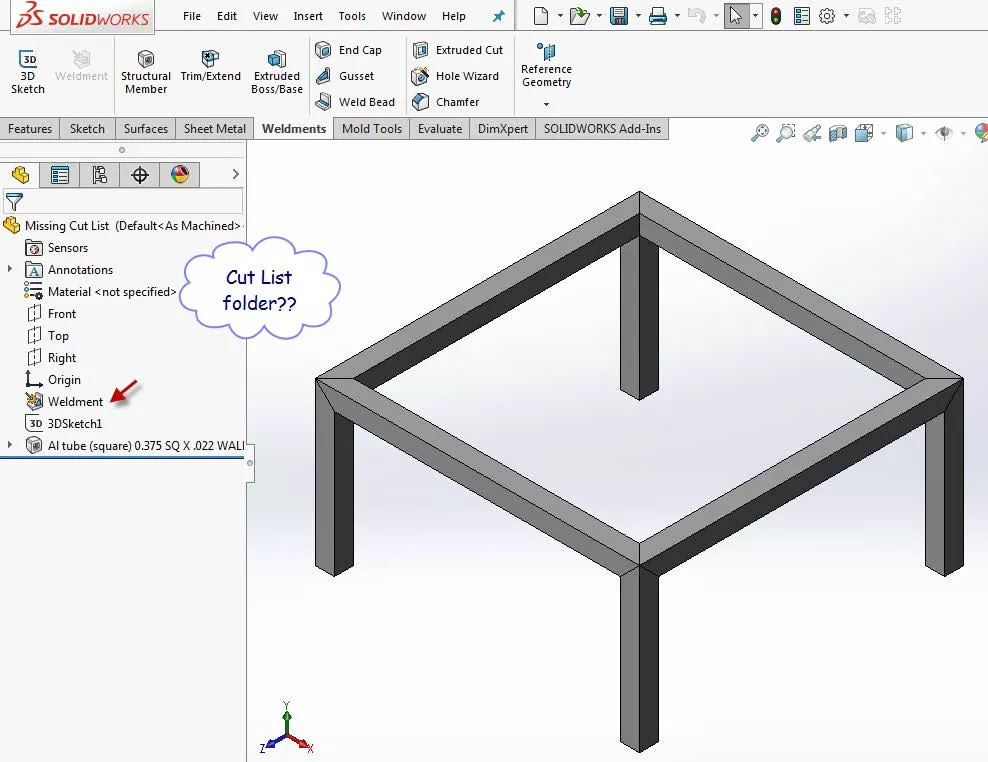
But, if you go to System Options > FeatureManager > in the Hide/show tree items section, you can see that you can hide, show, and set tree items to show automatically.
To get your missing cut list folder back, simply set the Solid Bodies folder to Automatic.
This Solid Bodies folder converts to a cut list folder when working in a weldment/sheet metal part environment.
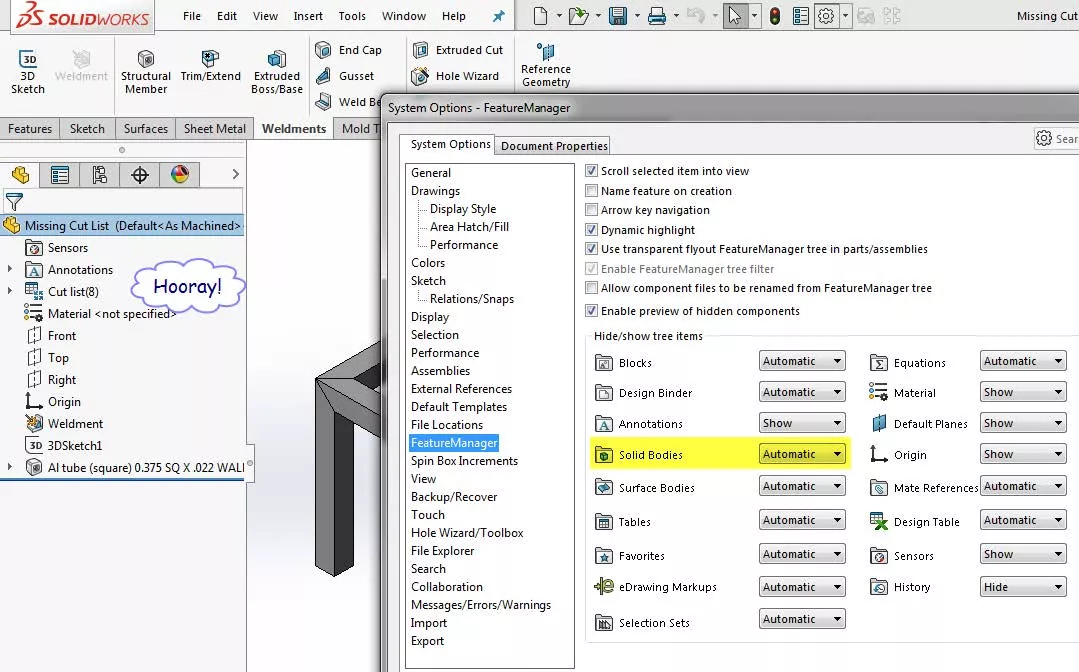
I hope you found this quick tip helpful. Check out more SOLIDWORKS tutorials below.
More SOLIDWORKS Tips & Tricks
Showing Cut List Item Names in a BOM: SOLIDWORKS Tutorial
SOLIDWORKS Missing Description Dialog Box
Linking a Custom Cut List Property to a SOLIDWORKS Drawing Balloon

About Rodolfo Gutierrez
Rodolfo Gutierrez is a Mechanical Engineer by profession specializing in SOLIDWORKS, Routing, PDM, Sheet Metal, and Weldments. Lucky husband and goofy dad. Loves productivity hacks.
Get our wide array of technical resources delivered right to your inbox.
Unsubscribe at any time.