Showing Cut List Item Names in a BOM: SOLIDWORKS Tutorial
As a SOLIDWORKS instructor, I am often asked, “Can I show cut list item information in an assembly BOM?” The answer is yes, but with a little work.
Setting up the BOM
Weldments and multi-body sheet metal parts utilize a cut list to call out individual component material and other pertinent information. Here is an assembly that contains a welded table and purchased components that are mounted before shipping. The first step to showing cut list item information in a BOM is to modify the assembly’s BOM properties. Select the BOM you are modifying, and change the BOM type to indented.
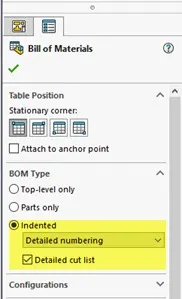
Make sure to check the box for Detailed cut list. In a BOM, the column “Part Number” is referencing file names, therefore the cells are blank for individual cut list items.
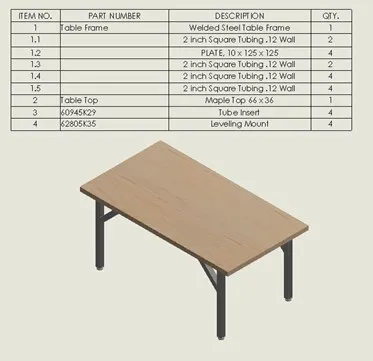
Link to Cut List item Name
We are going to use the cut list item folder names as the Part Number in our BOM. Open the multi-body part and right-click on a cut list item and select properties. On the Cut List Summary Tab, add a property name “SW-PART NUMBER” and a value/text expression of “Cut List item name” by selecting each from the pull-down menu. Go to the Properties Summary tab and select SW-PART NUMBER on the left. Verify that all items have the property correctly linked. Update any that need it and save the file.
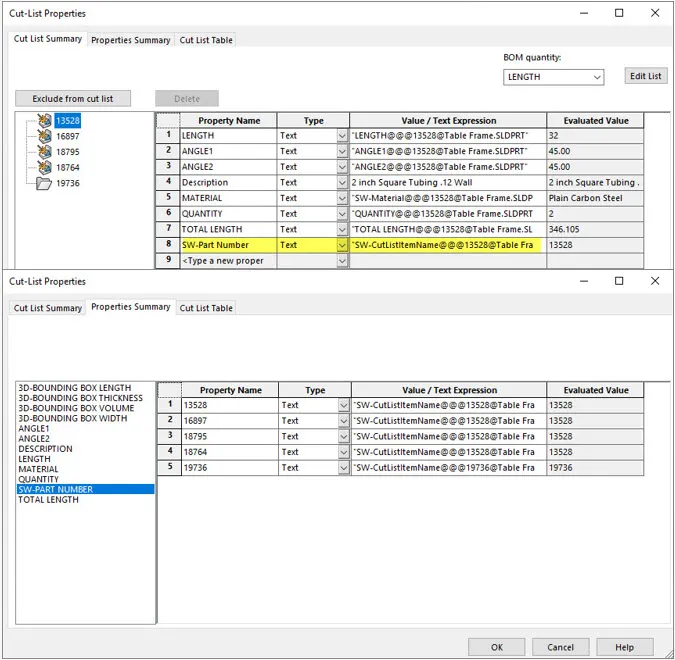
The results
Part Numbers in my assembly BOM for all components are now shown, including cut list items. This same practice can apply to a weldment or multi-body sheet metal part drawing as well.
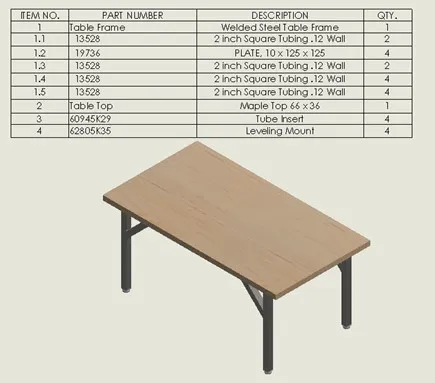
I hope you found this tutorial helpful. For more SOLIDWORKS tips and tricks, check out the links below.
Related SOLIDWORKS Articles
How to Save Annotation Properties in SOLIDWORKS

About Heather McHale
Heather McHale is a SOLIDWORKS Technical Support Engineer, Instructor, and Certified SOLIDWORKS Expert. Heather has over 13 years of design experience since earning her degree in Computer Aided Drafting from Kellogg Community College. Heather joined the VAR channel in 2017 first with DASI and now GoEngineer. Based out of western Michigan, Heather enjoys camping, hiking, and scrapbooking in her free time.
Get our wide array of technical resources delivered right to your inbox.
Unsubscribe at any time.