Fix SOLIDWORKS Error: The Source Folder is Not Versioned Properly
A common error when installing or modifying an existing installation of SOLIDWORKS is the source folder is not versioned properly.
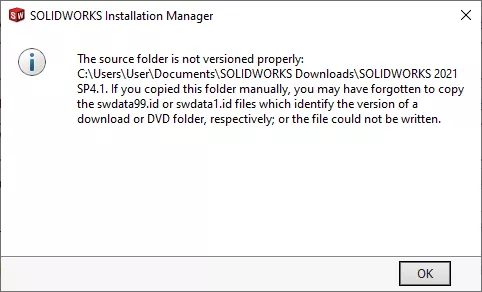
Figure 1: “The source folder is not versioned properly” error
If you are installing from a set of installation files copied from a DVD or flash drive or that were downloaded from the or GoEngineer websites, this error means exactly what it says: the swdata99.id file is missing. We can resolve this error by recreating the .id file in the location specified in the error message.
- Open Notepad
- Type in the version of SOLIDWORKS you're attempting to install or modify.
- The format is SOLIDWORKS 20XX SP0X
- Save this text document in the folder specified in the error message.
- In the screenshot above, this is C:\Users\User\Documents\SOLIDWORKS Downloads\SOLIDWORKS 2021 SP4.1
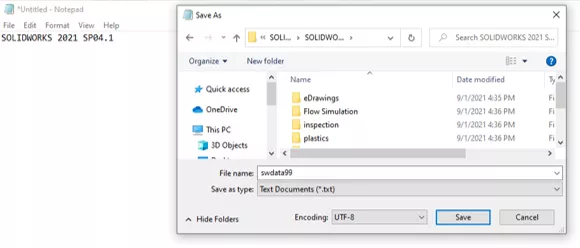
Figure 2: Contents and save location of the new swdata99 text document - Close Notepad, and browse to the location where you saved the text document.
- Rename the text document to swdata99.id
- In your File Explorer, make sure file extensions are set to display. Go to the View tab and check the box for File name extensions.

Figure 3: File Explorer View Properties - Right click the text document and select Rename.
- Highlight the entire name, including the .txt file extension.
- Type in swdata99.id to replace it.
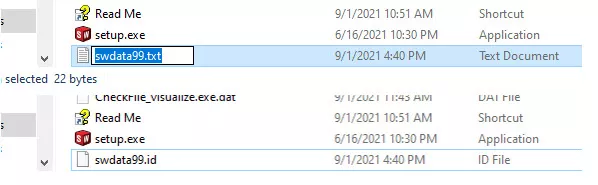
Figure 4: Renaming swdata99.txt to swdata99.id in File Explorer
You should now be able to install or modify SOLIDWORKS. I hope you found this quick tip helpful. For more tutorials, check out our YouTube channel or related articles below.
More SOLIDWORKS Tutorials
3 Ways to Resolve SOLIDWORKS Freezing on Splash Screen
SOLIDWORKS Dialog Box Off Screen Solutions
Inserting Model Dimensions into a SOLIDWORKS Drawing
SOLIDWORKS Content: Download Additional Routing Libraries

About Lauren McGarry
Lauren McGarry is a Certified SOLIDWORKS Expert based out of San Diego, California. She earned her Bachelor of Science degree from Case Western Reserve University and has been with GoEngineer as a Technical Support Engineer since 2016.
Get our wide array of technical resources delivered right to your inbox.
Unsubscribe at any time.