How to Fix Hole Wizard & Toolbox File Database Errors in SOLIDWORKS
A common question we receive in Tech Support regards an error message stating that a database file is not found or is not the expected version. This error is related to the database file used by the SOLIDWORKS Hole Wizard/Toolbox. Especially after an upgrade, an error message may appear when working with the Hole Wizard feature or when opening the software. This is because SOLIDWORKS is installed multiple times using the default folder locations, or the settings are looking for an old folder location that no longer exists. The issue may also arise when opening an assembly that contains SOLIDWORKS Toolbox components. An error message will appear for every Toolbox component as the assembly attempts to load them.
Hole Wizard / Toolbox Database Errors
It can be easy to overlook the installation options for Hole Wizard and SOLIDWORKS Toolbox only to encounter an unwelcome surprise when SOLIDWORKS looks for the Hole Wizard/Toolbox database file. This error happens when SOLIDWORKS cannot find the database file swbroswer.sldedb.
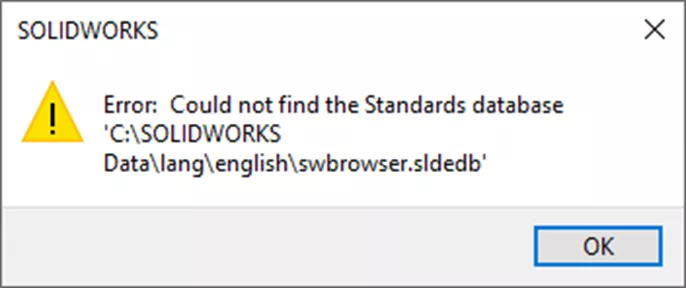
Another common error that pops up is if SOLIDWORKS finds the database file, but the Hole Wizard and Advanced Hole database is not the expected version. In other words, the version of the database file does not match the version of SOLIDWORKS. The file location that SOLIDWORKS is looking at is not shown in the error message, but instructions are provided on where to go to get access to this file path.
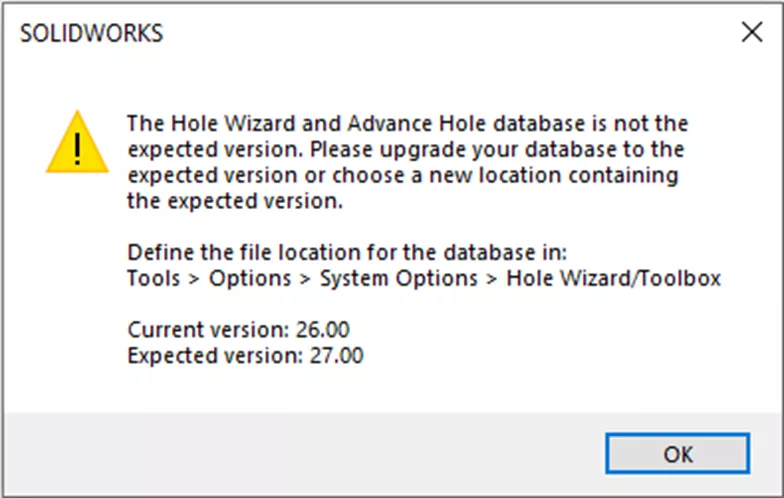
In general, these errors are caused by different versions of SOLIDWORKS being installed and the new version is pointed to the wrong location. SOLIDWORKS may be pointing to an older version or a folder location that has been deleted.
Easily Fix SOLIDWORKS Database Errors
The first step to fix the database errors is identifying the correct file location. Using Windows File Explorer (Win+E), browse the local C: Drive and look for a SOLIDWORKS Data Folder. A known concern is that if the default SOLIDWORKS Data folder already exists during the installation, Windows will automatically create a new folder and add a numeric value to the folder name. While this is a safeguard on replacing files accidentally, the folder name is vital for SOLIDWORKS to find the database file it is looking for by default.
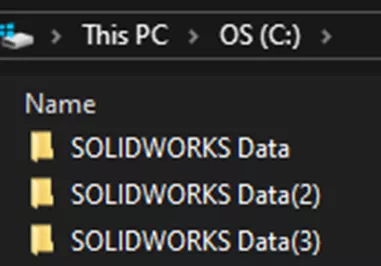
To correct this, open each folder and find the one that has the lang/English/swbrowser.sldedb file in it. If more than one folder has the database file, look at the top-level folder date and match it to the SOLIDWORKS installation date.
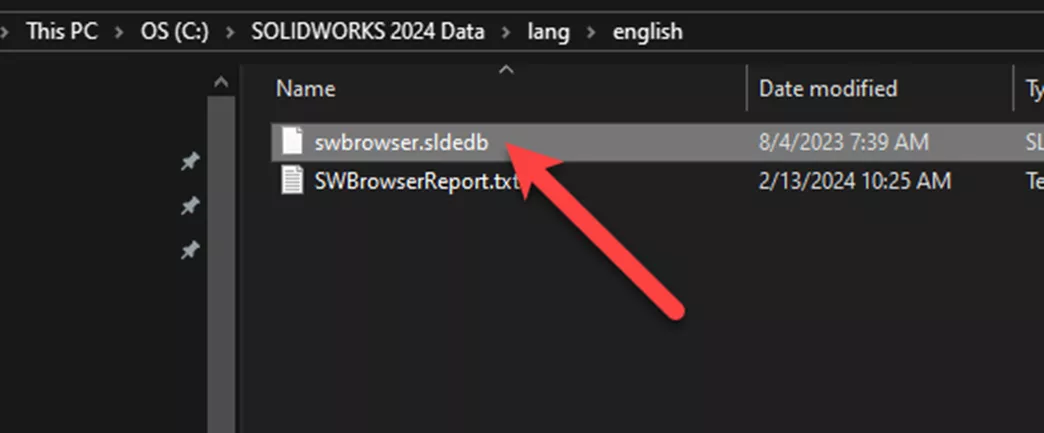
Once the swbrowser.sldedb file location is found, open SOLIDWORKS and go to Tools > Options. On the System Options tab, click Hole Wizard/Toolbox. Click the “…”button to browse to the correct top-level SOLIDWORK Data folder that was identified in Windows Explorer.
Note: If you are unclear, it is okay to guess. If an incorrect version is selected, the error message will just pop up again.
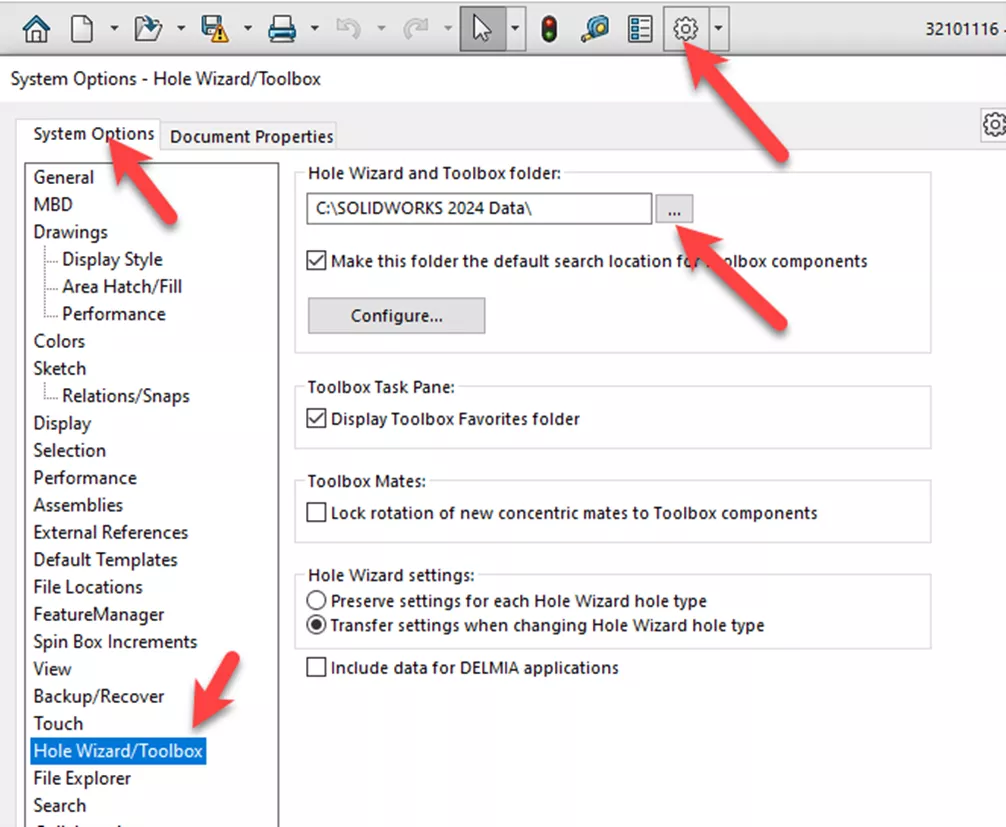
That’s it! Once SOLIDWORKS finds the correct version of the swbrowser.sldedb database file, everything will work as expected.
Manually Update Toolbox Database
There are rare times that the above solution does not fix the issue. If that is the case, the database file can be manually updated to the expected version. For step-by-step instructions, please refer to Updating Toolbox in SOLIDWORKS to Current.
Best Practice: Customize the Database Folder Name During Installation
GoEngineer recommends customizing the folder names during the installation of SOLIDWORKS to avoid the above database errors. On the Summary page, click Change next to Toolbox/Hole Wizard Options (Even if Toolbox is not being installed).
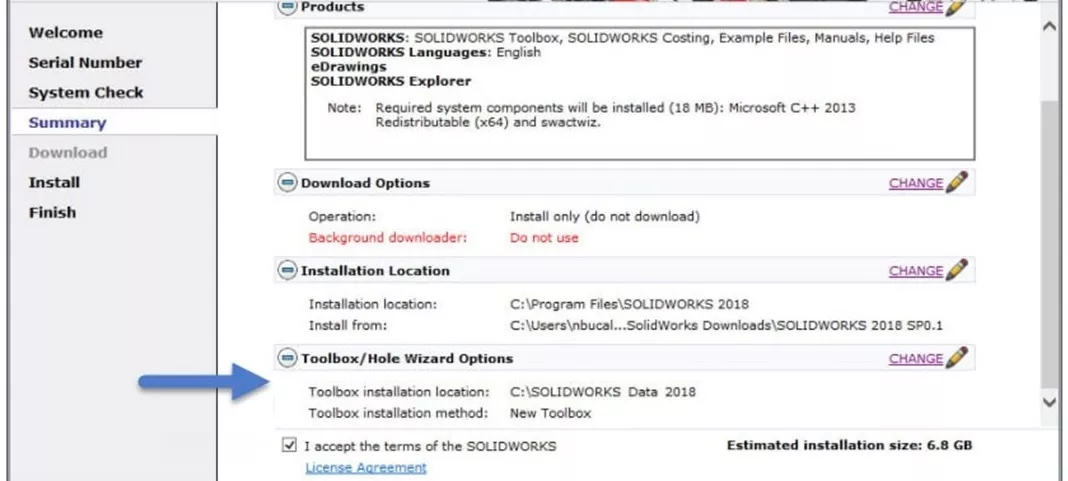
The default location is just “SOLIDWORKS Data.” The best practice is to add the installation year to the folder name.
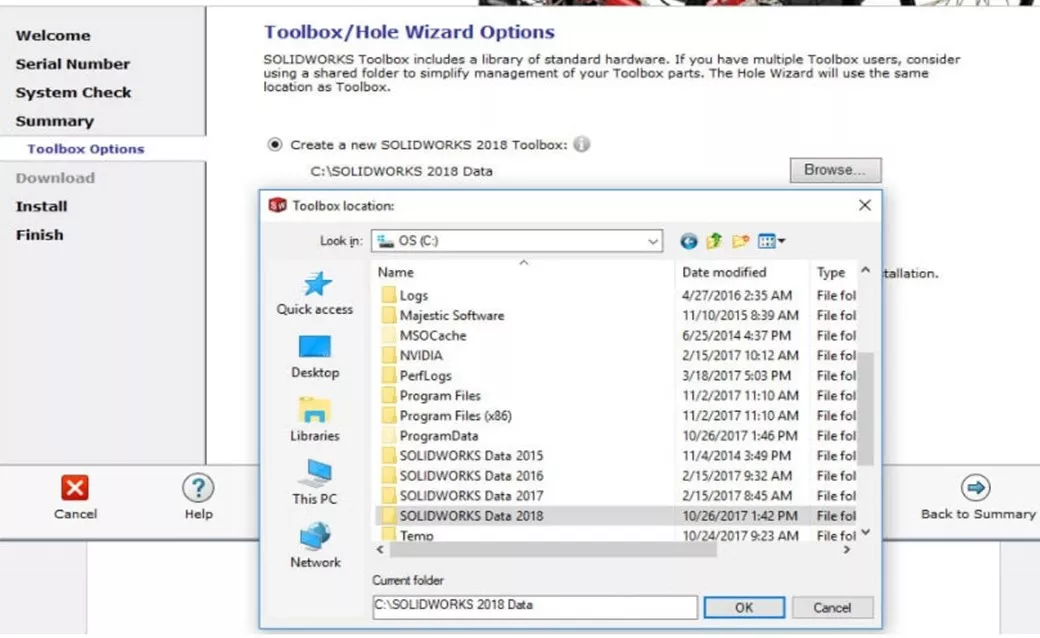
This simple customization during the installation of SOLIDWORKS will allow the program to never have an issue finding the swbrowser.sldedb database file or the correct version of the file. The errors discussed above will never be encountered. If further help is needed with the errors “Could not find the Standards database” or “The Hole Wizard and Advance Hole database is not the expected version,” feel free to reach out to your Technical Support team.
Want to learn more? Check out our latest tips and tricks below. Additionally, join the GoEngineer Community to participate in the conversation, create forum posts, and answer questions from other SOLIDWORKS users.
Learn More About SOLIDWORKS
SOLIDWORKS Assembly Visualization Quick Tips
SOLIDWORKS Drawings - Utilizing $PRP for Linking Properties
How to Create Flex Features in SOLIDWORKS
SOLIDWORKS Convert to Bodies Command Explained

About Neil Bucalo
Neil Bucalo is a Mechanical Engineer based out of Louisville, KY. Neil joined the GoEngineer family all the way back in 1997 at their Buffalo Grove, IL office focusing on support and training, technical writing, and web development. In 2002, Neil moved to Kentucky and joined his uncle, becoming a co-author and publisher of SolidWorks for the Sheet Metal Guy. Since late 2008, Neil has been back with the GoEngineer family as a certified SOLIDWORKS Support Engineer.
Get our wide array of technical resources delivered right to your inbox.
Unsubscribe at any time.