Transfer DraftSight Workspace to New Installation
When moving from your current DraftSight installation to one on a new machine, most people do not want to spend a whole day reorganizing their interface and settings. Our guide, "How to Transfer DraftSight Settings”, explains how to transfer DraftSight Profiles, which controls your DraftSight options, but what about banners, toolbars, and palettes included in your interface? These are not included in your Profile but are contained in your DraftSight Workspace file instead. Copying your Workspace settings from one machine to another follows slightly different steps than moving your profiles.
Before searching for the Workspace file, we recommend saving the desired Workspace with a recognizable name. To do so, open the Workspace drop-down menu and select Save Current Workspace.
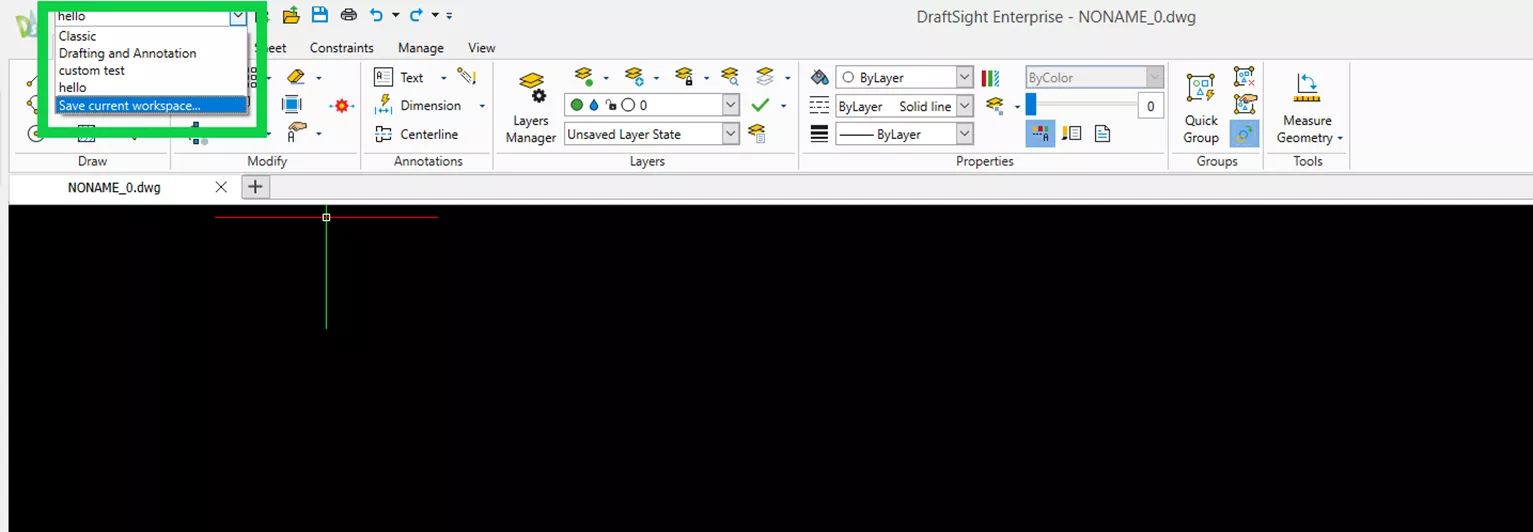
Note: If the drop-down menu is not available, select the arrow icon (shown below) and ensure that Workspace is checked.

Once saved, the Workspace files are in C:\Users\Username\AppData\Roaming\DraftSight.
Note: By default, AppData is a hidden folder. Ensure that in File Explorer the View tab is selected and that Hidden Items is checked.
Once in the aforementioned file location, there will be a few folders with numbers and decimals in the names. Organize the folders by Date Modified and open the folder with today’s date.
Once inside the appropriate folder, navigate to the Workspace folder. Inside this folder are the needed files.
You will notice that there are three files with the Workspace name. The three files in question are .xml, .original, and .bak files. If you cannot see the file extensions, open the View tab in File Explorer and check the box File Name Extensions.
The three files must be copied from the aforementioned location and placed in the corresponding Workspace folder on the new machine. To select the appropriate Workspace folder on your new machine, organize the parent folders by date modified. Use the Workspace folder found within the folder that has most recently been modified.
Once the files have been pasted into the new folder, launch DraftSight, and confirm whether you can access the desired Workspace from the drop-down menu in the top left corner of the screen. Once again, if the Workspace dropdown is not available, first select the arrow (shown below) and select Workspace.

I hope you found this DraftSight tutorial helpful. Check out more tips and tricks listed below. Additionally, join the GoEngineer Community to participate in the conversation, create forum posts, and answer questions from other DraftSight users.
Want to take your DraftSight skills to the next level? Enroll in the official DraftSight Essentials training course. This course teaches designers how to make coordinates, create drawings, and modify entities, properties, and layers.
Learn More About DraftSight
DraftSight and SOLIDWORKS PDM: Getting Started
DraftSight: The Best Choice for 2D CAD
DraftSight Software Packages, Price, and Features
DraftSight Enterprise Plus with 3D Modeling

About GoEngineer
GoEngineer delivers software, technology, and expertise that enable companies to unlock design innovation and deliver better products faster. With more than 40 years of experience and tens of thousands of customers in high tech, medical, machine design, energy and other industries, GoEngineer provides best-in-class design solutions from SOLIDWORKS CAD, Stratasys 3D printing, Creaform & Artec 3D scanning, CAMWorks, PLM, and more
Get our wide array of technical resources delivered right to your inbox.
Unsubscribe at any time.
