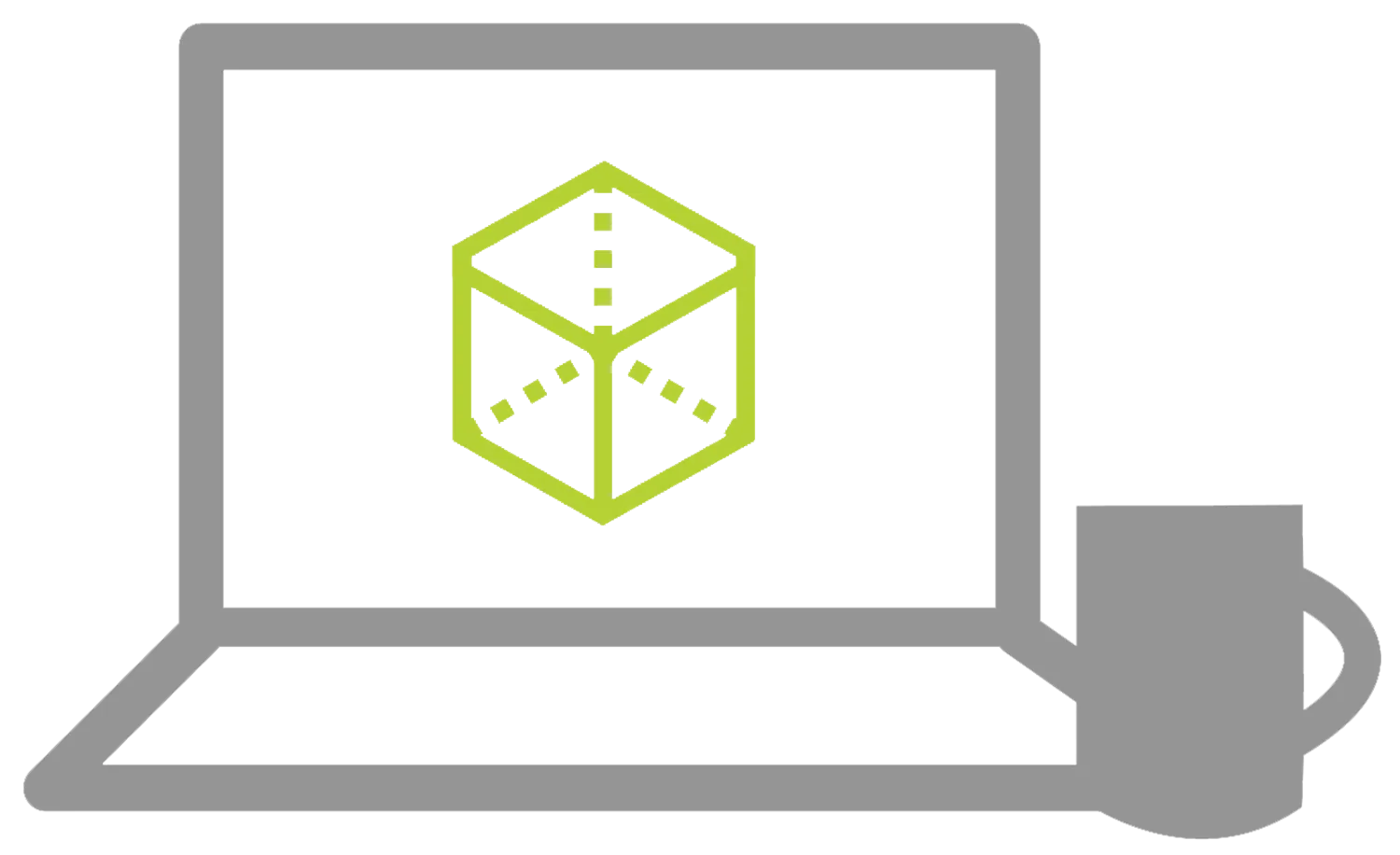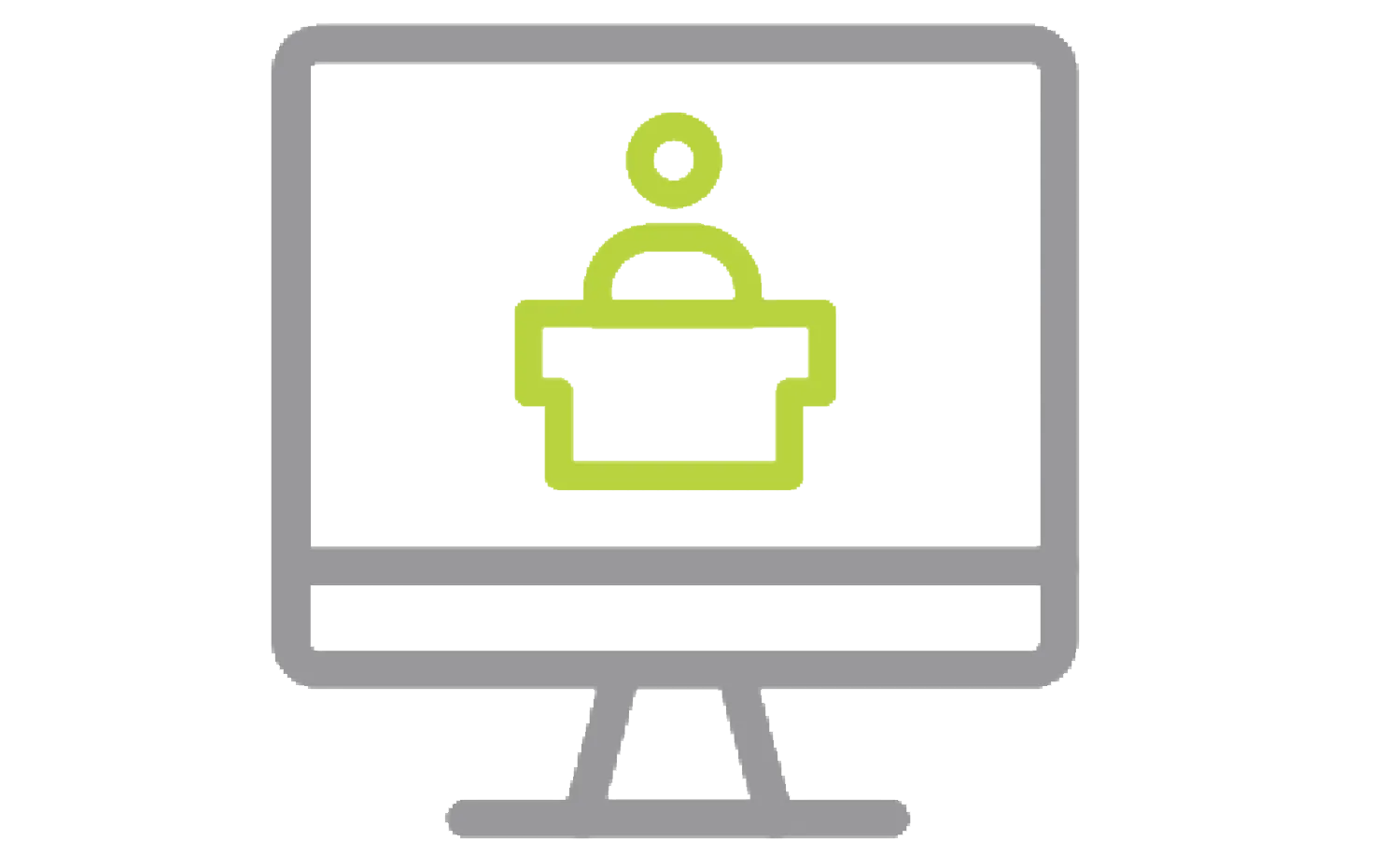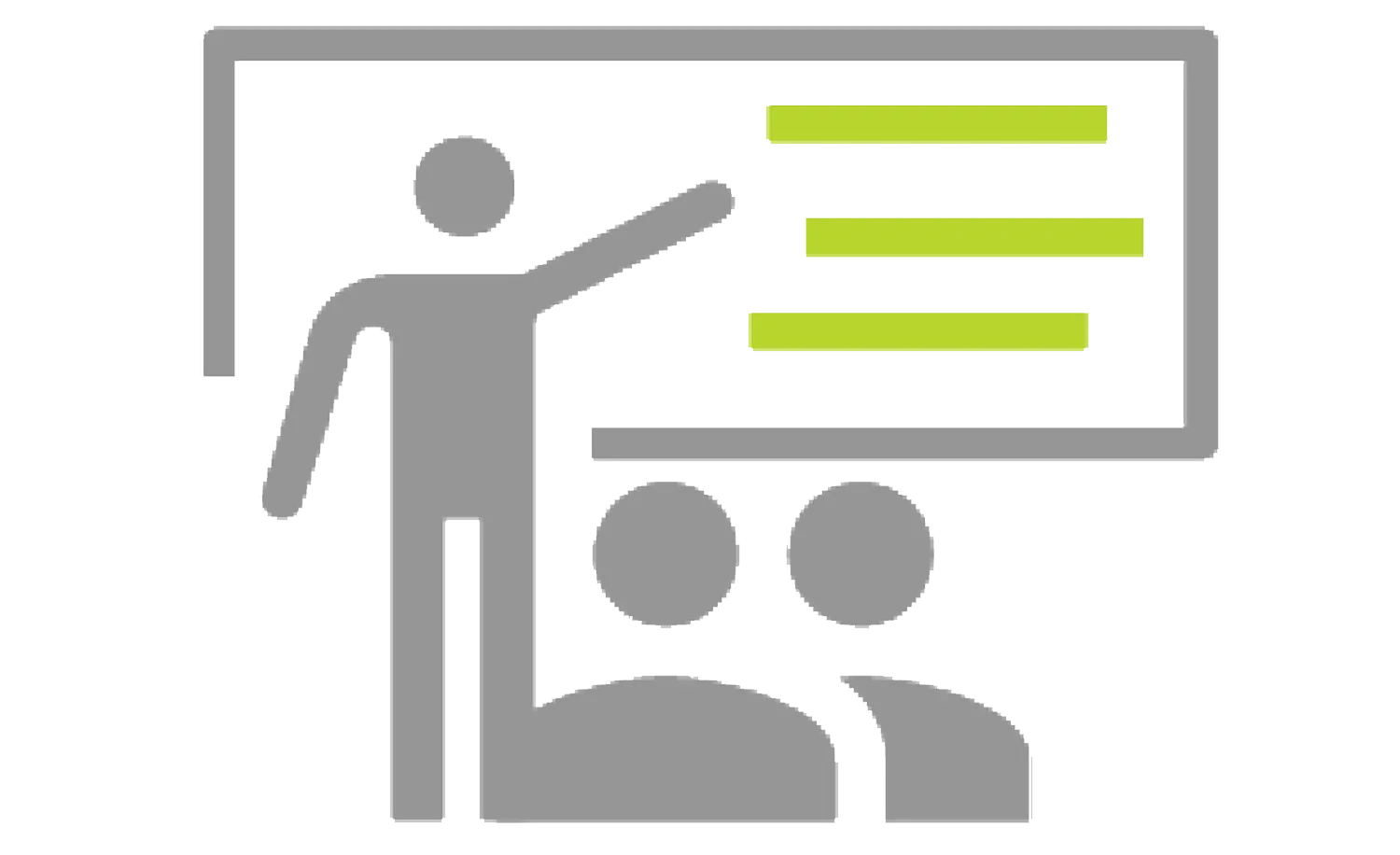DraftSight Essentials
Learn how to make coordinates, create drawings, and modify entities, properties and layers
OVERVIEW
- INSTRUCTOR-LED ONLINE LENGTH: 4 days
PREREQUISITES: We recommend completing DraftSight Tutorials. Access to SOLIDWORKS DraftSight 2019 or newer and experience with the Windows® operating system and Mechanical Design Experience.
DESCRIPTION: For new users and former AutoCAD users, this course is designed to use the DraftSight software through the User Interface. Learn how to make coordinates, create drawings, modify entities, properties and layera. Create dimensions, text, blocks and print.
LESSON PLAN
Lesson 1:
User Interface
- Understand the pointing device options.
- Customize and employ mouse gestures
- Apply different workspaces
- Understand and use title bar commands
- Change drawing views
- Activate toolbars
- Dock and undock side panels and toolbars
- Use the help
- Use a keyboard shortcut
Lesson 2:
View Commands
- Dynamically pan about drawings
- Dynamically zoom in and out of drawings
- Zoom out to fit the drawing content
- Understand the benefits of rebuilding drawings
- Increase zoom time by adjusting drawing quality
- Zoom to previous views
- Create and employ named views
Lesson 3:
Coordinates
- Understand how to set up a custom coordinate system
- Understand how to get a range of information from drawing entities
- Define preferred base angle, drawing units, length, and angle types
- Employ absolute, relative polar, and direct distance coordinates to draw entities
- Use entity snaps and overrides to create reference points for coordinate entity creation
- Create and understand drawing boundaries.
Lesson 4:
Creating a Simple Drawing
-
Create a new drawing.
Draw lines - Employ multiple selection methods
- Delete unwanted entities
- Construct rectangles
- Create circles
- Undo and redo commands
- Construct arcs
- Create polygons
Lesson 5:
Modifying Entities
- Move entities from one point to another
- Rotate entities
- Create mirrored copies of entities
- Stretch and enlarge entities
- Create copies of entities
- Rescale entities
- Quickly modify entities
- Trim wires to clean up a design
Lesson 6:
Properties and Layers
- Quickly change layer states outside of the Layer Manager
- Activate a layer without interrupting workflow
- Create a new layer in the Layer Manager
- Change entity properties on-the-fly
- Paint properties from on entity to another
Lesson 7:
Dimensions
- Create and use a new dimension style
- Employ smart dimensions
- Create linear dimensions
- Place angular dimensions
- Add diameter dimensions
- Use the dimensions palette to adjust values
- Create continuous dimensions
- Split dimensions extension lines
Lesson 8:
Text
- Understand and create a text style
- Add simple notes
- Create multiline text notes
- Format text
- Add smart leaders to notes
- Place and adjust curved text
- Find and replace text in a drawing
- Use spell check to correct typos
Lesson 9:
Blocks
- Understand and employ blocks
- Create a block
- Paste copied entities as a block
- Edit components to revise blocks
- Create and assign attributes to a block
- Update blocks
- Change attribute display modes
- Edit attribute content
Lesson 10:
Printing
- Understand how to create print previews
- Understand print configurations
- Create a new print configuration
- Carry out a Quick print
- Manually set up a print configuration
- Define additional options
- Create and set up a color print style
Additional Resources
Take Advantage of GoEngineer’s Extensive Knowledge Base and Resources

Find a Solution
Our robust Knowledge Base contains over 12,000 resources to help answer your product design questions. From basic CAD questions to in-depth guides and tutorials, find your solution here. Find a Solution

PROFESSIONAL TRAINING
Improve your skills with professional training and certifications in SOLIDWORKS, CAM, 3D Printing, and 3D Scanning offered four ways: self-paced, online, on-site, or in-classroom. Certified Training Courses

BLOG
#1 Technical Resource Worldwide - Right at your fingertips. Search or browse through hundreds of SOLIDWORKS tips & tricks, additive manufacturing product developments, announcements, how-to guides, and tutorials. Blog

YouTube Channel
Our YouTube channel hosts hundreds of educational tutorials, product demonstrations, recorded webinars, and best practices for all of our products and services. GoEngineer's YouTube Channel

ONLINE STORE
Order 3D printing materials and consumables, enroll in SOLIDWORKS training classes, and buy official GoEngineer gear directly from our online store. Online Store

WEBINARS
Our engineering webinars are hosted by some of the top experts in the industry. They are always recorded, always free, and always offer a live Q&A. WEBINARS
3D Printing Services
Need to 3D print a part? Our Additive Manufacturing experts will 3D print your part and deliver it to you using the latest technology on one of our professional FDM, PolyJet and SL 3D printers. 3D Printing Services