SOLIDWORKS License Order Guide
Managing SOLIDWORKS network licenses can be confusing, and ensuring the right license is pulled onto your machine can be difficult. However, the License Order tab on the SolidNetWork License Manager can be used to direct your SOLIDWORKS licenses. This guide will take you through the different products and how to use the SOLIDWORKS License Order tab to ensure you are using the SOLIDWORKS products that you are intending.
The SolidNetWork License Manager can be located via Start > All Programs > SOLIDWORKS 20xx > SOLIDWORKS Tools > SolidNetWork License Manager. The License Order tab is the one furthest to the right.
SOLIDWORKS Standard, Professional, and Premium
When SOLIDWORKS is licensed via network license, it works in a slightly different way than a standalone license. With a standalone license, the version that is installed is always going to be the active license. However, when using a network, the licenses follow an additive format where only SOLIDWORKS Standard is used when the software opens, and when any add-ins from Professional or Premium packages are activated, the respective license will be added onto the SOLIDWORKS Standard license.
This can be seen when looking at the License Usage tab. If you have purchased 10 Standard, 5 Professional, and 5 Premium licenses for your server (20 total licenses), this will show in your license manager as 20 Standard licenses, 5 Professional, and 5 Premium. The 10 extra Standard licenses serve as the foundation for “piggy-backing” the Professional and Premium licenses. The total number of users that can run SOLIDWORKS is still 20, despite the numbers adding up to 30. Note: A Professional license is not required for a Premium license.
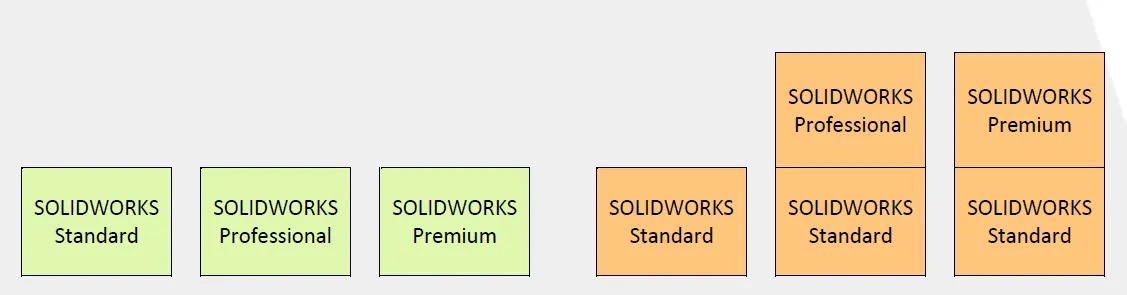
SOLIDWORKS Standalone Licenses SOLIDWORKS Network Licenses
When setting up your license order, it is important to consider the hierarchy of the products. Because SOLIDWORKS Premium contains all of the tools that are available in SOLIDWORKS Professional, it is best to place SOLIDWORKS Professional before SOLIDWORKS Premium as seen below.
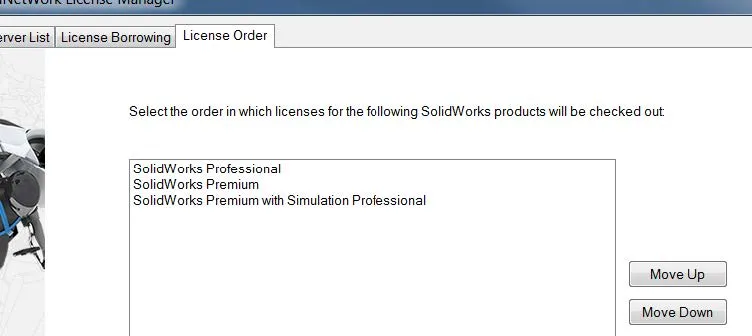
This will ensure that users don’t pull a more powerful license than they require. If a user only needs to use Toolbox or PhotoView360, they will only pull a Professional license – leaving the Premium license for users that need Premium add-ins like Routing, TolAnalyst, or Simulation.
Considerations for SOLIDWORKS Simulation
SOLIDWORKS Simulation comes in four different packages:
- SOLIDWORKS Premium
- Simulation Standard
- Simulation Professional
- Simulation Premium
The types of study available in each of these packages are broken down in the following table:
| Simulation Package | Study Types |
| SOLIDWORKS Premium | Linear Static for Assembly, Time Based Motion |
| Simulation Standard | Linear Static for Assembly, Time Based Motion, Fatigue, Trend Tracker |
| Simulation Professional | Linear Static for Assembly, Time Based Motion, Fatigue, Trend Tracker, Frequency, Thermal, Drop Test, Buckling, Optimization, Pressure Vessel, Event Based Motion, 2D Simplification, Submodeling, Edge Weld Connector |
| Simulation Premium | Linear Static for Assembly, Time Based Motion, Fatigue, Trend Tracker, Frequency, Thermal, Drop Test, Buckling, Optimization, Pressure Vessel, Event Based Motion, 2D Simplification, Submodeling, Edge Weld Connector, Nonlinear Static, Composites, Nonlinear Dynamic, Linear Dynamic |
You may have noticed in the image above that SOLIDWORKS Premium with Simulation Professional is listed in addition to SOLIDWORKS Professional and SOLIDWORKS Premium. You also may have noticed that Simulation was listed as an add-in included with Premium in the last section. So when we activate the SOLIDWORKS Simulation add-in, which license is pulled? After all, if we’re only doing a static study, there is no need for us to hold onto a more capable license. Additionally, if we do want to run a higher-level study, composites for example, how do we ensure that we are using Simulation Premium?
You guessed it: we use the License Order tab. By placing the desired simulation package above the others available, we can be sure of which simulation license will be pulled when the SOLIDWORKS Simulation add-in is activated. In the example below, we’ve moved the SOLIDWORKS Premium with Simulation Professional license above the SOLIDWORKS Premium license.
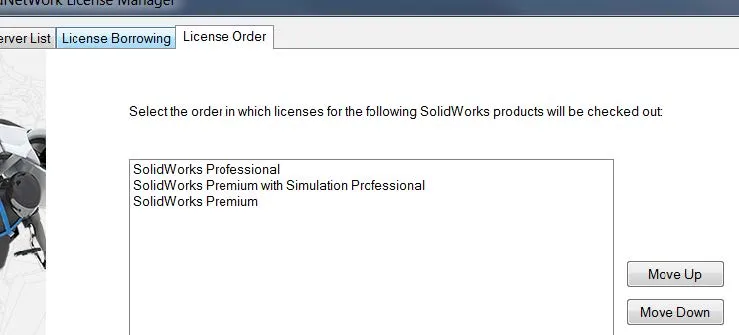
Now, when we activate SOLIDWORKS Simulation, we will have access to the types of studies available in Simulation Professional. If we had left the license order as it was shown in the previous image, we would have only had access to the types of studies included in SOLIDWORKS Premium. However, if we are only interested in doing static studies, it would be better to keep the previous license order. This would leave the Simulation Professional license for those who need it. Much like the licenses of the different SOLIDWORKS packages, the order of the simulation packages in the license order can have a large impact on what licenses are pulled and what options are available.
Whether we are working with multiple versions of SOLIDWORKS or multiple versions of SOLIDWORKS Simulation, license order is a very important consideration. If you have any questions that have not been answered by this document, please contact GoEngineer Technical Support.
Related Articles
Ultimate Guide to SOLIDWORKS Licensing: Types, Activation, and Borrowing
SOLIDWORKS License Manager Tutorial
SolidNetWork License Manager Options File
How to Reactivate Your SolidNetWork License Manager
Update License Information on a SolidNetWork License Manager

About GoEngineer
GoEngineer delivers software, technology, and expertise that enable companies to unlock design innovation and deliver better products faster. With more than 40 years of experience and tens of thousands of customers in high tech, medical, machine design, energy and other industries, GoEngineer provides best-in-class design solutions from SOLIDWORKS CAD, Stratasys 3D printing, Creaform & Artec 3D scanning, CAMWorks, PLM, and more
Get our wide array of technical resources delivered right to your inbox.
Unsubscribe at any time.