How to Reactivate Your SolidNetWork License Manager
If you upgrade your SOLIDWORKS version or need to add additional SOLIDWORKS licenses to your existing SOLIDWORKS network, you must reactivate your license manager before the new licenses can be used.
SOLIDWORKS 2021 and Beyond
Open the SolidNetWork License Manager (Server) and in the Server Administration tab, select Reactivate.
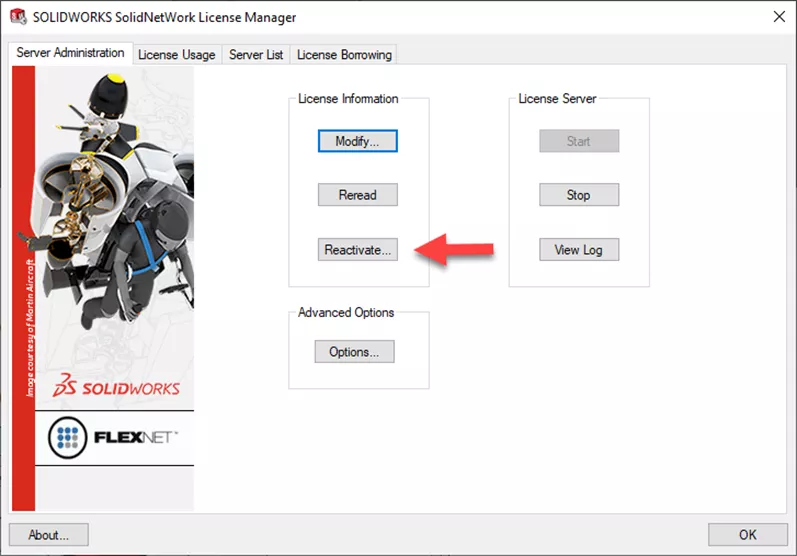
Eensure the Serial Number says All then press Reactivate.
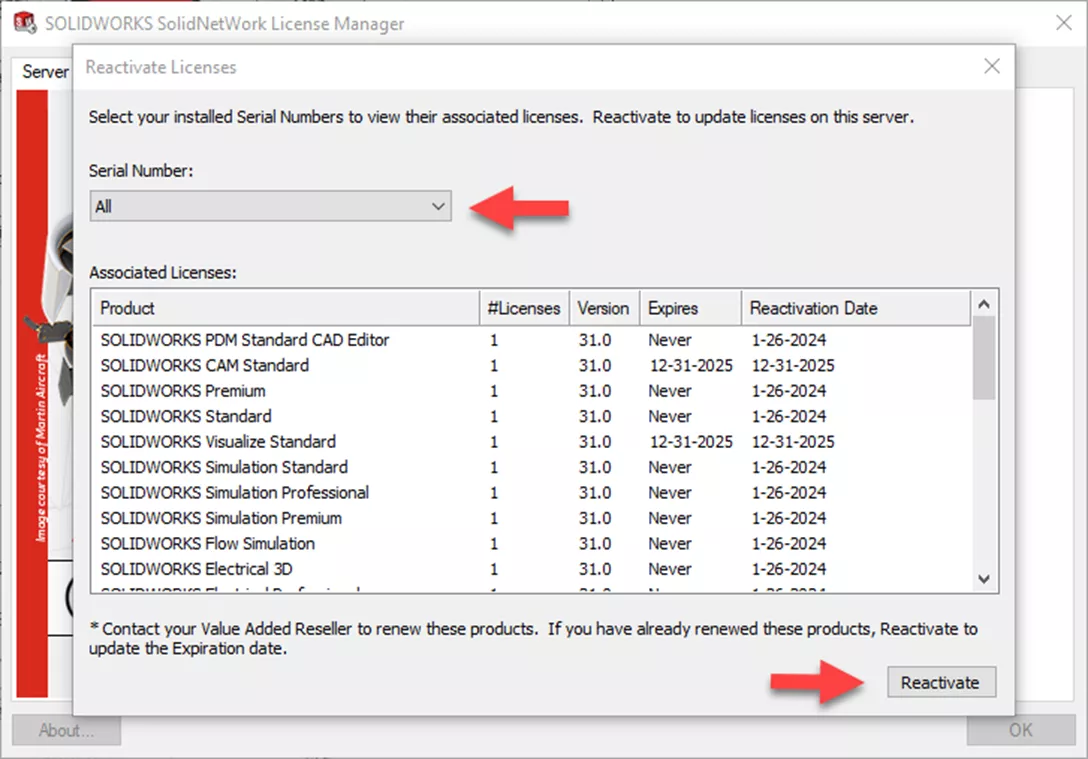
At the Server Information Screen, select anything that applies.
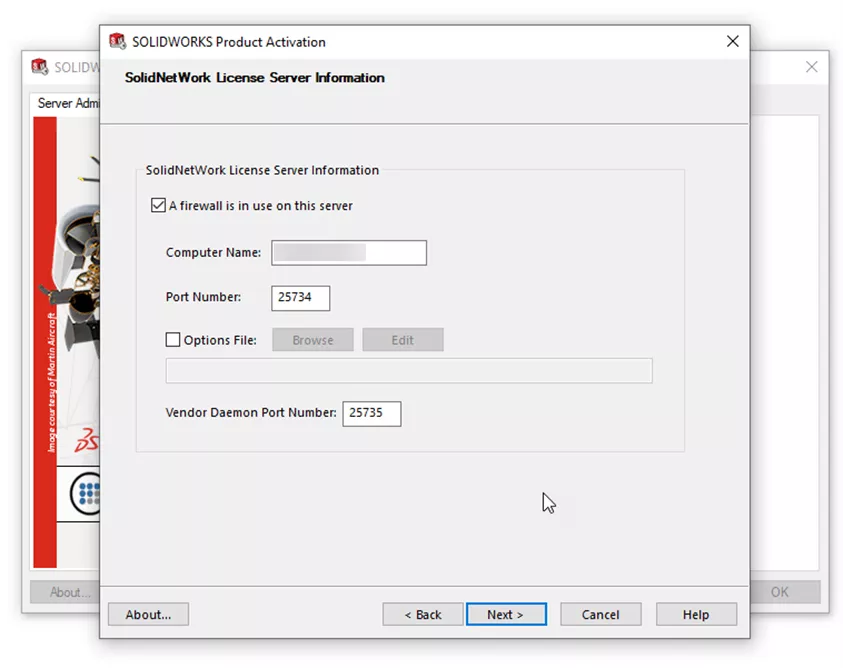
Review the list and ensure all licenses and counts are correct. Click Finish.
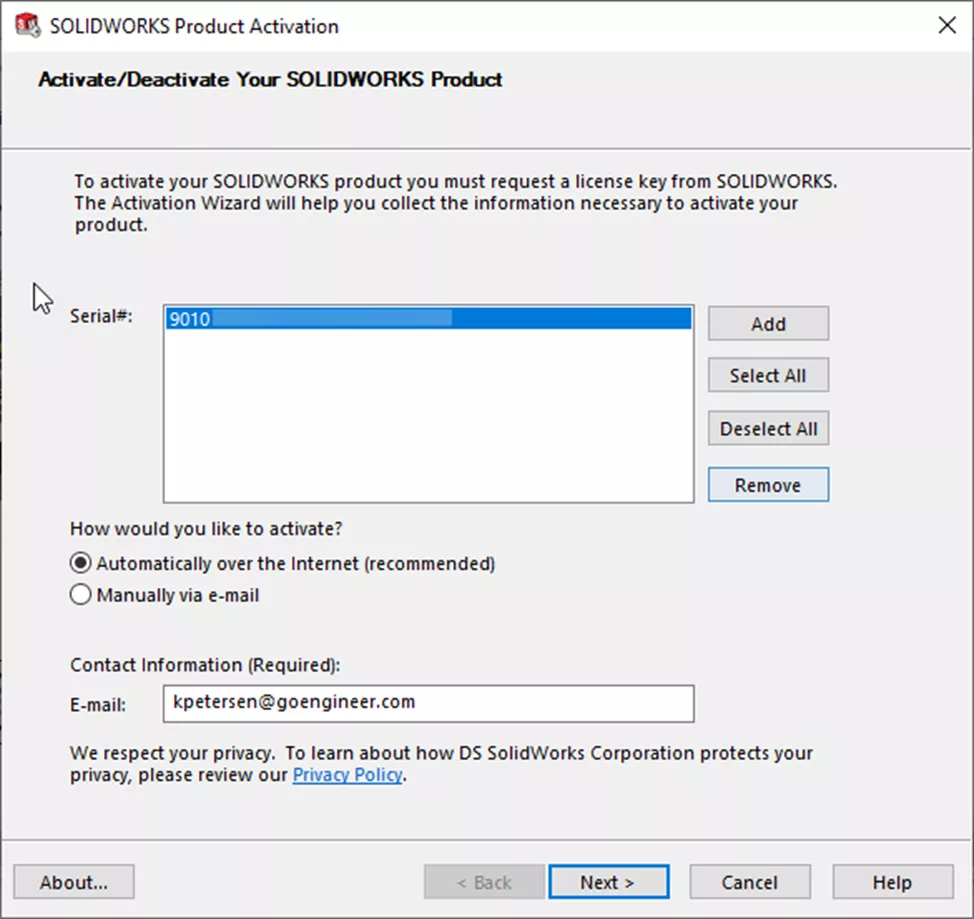
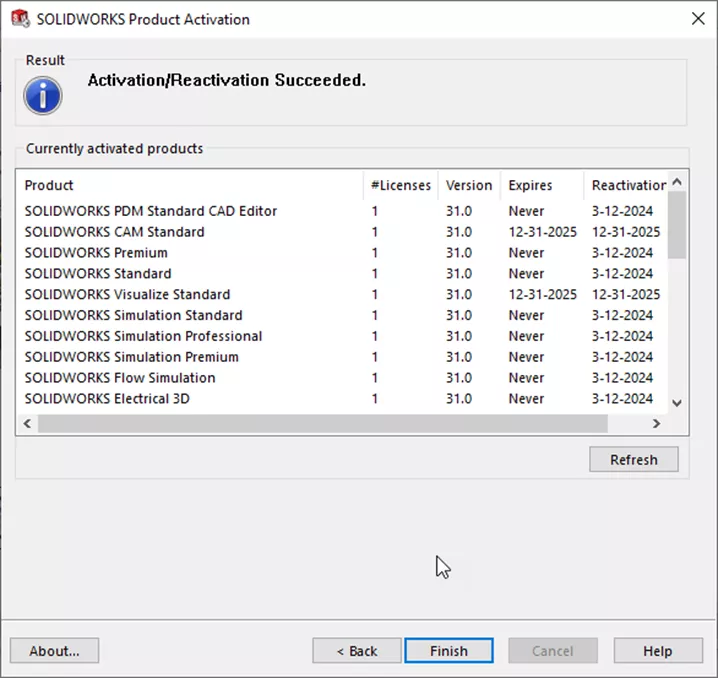
You have now successfully reactivated your SolidNetWork License Manager.
SOLIDWORKS 2020 and Older
Open your SolidNetWork License Manager (Server) and in the Server Administration tab, select Modify.
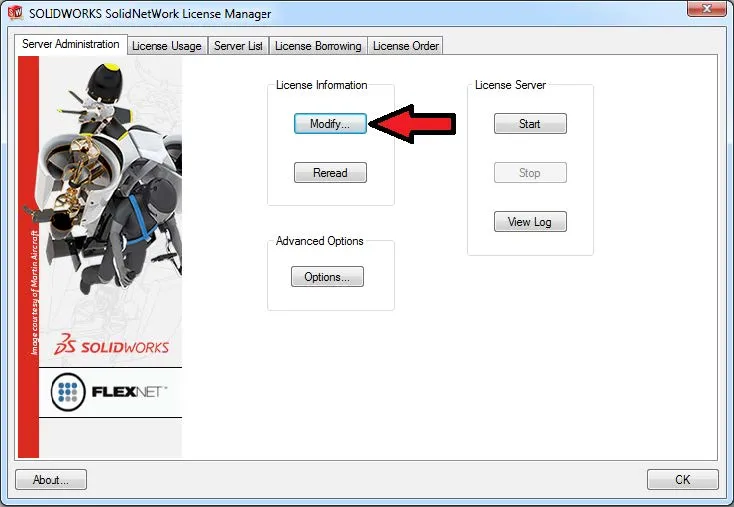
Select “Activate/Reactivate a software license” and click Next.
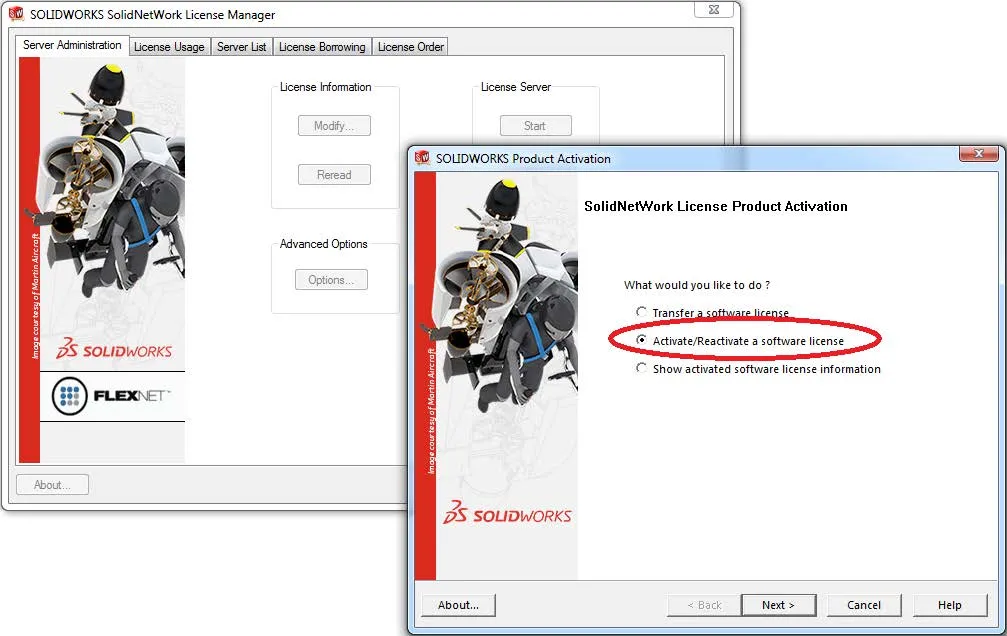
Click “Select All” to highlight all serial numbers on this network and click Next.
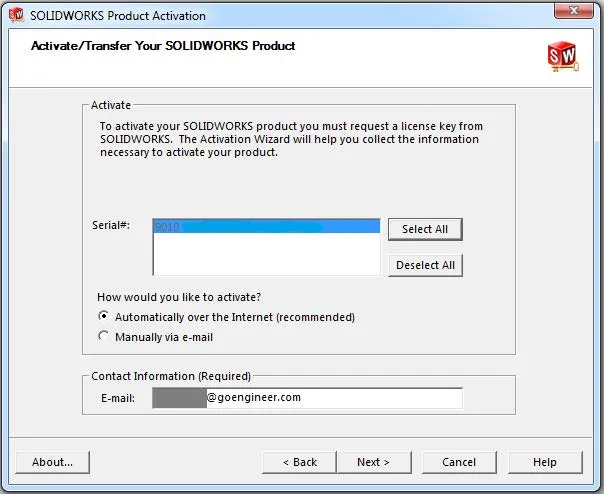
Look through the list and make sure all your licenses and counts are correct and click Finish.
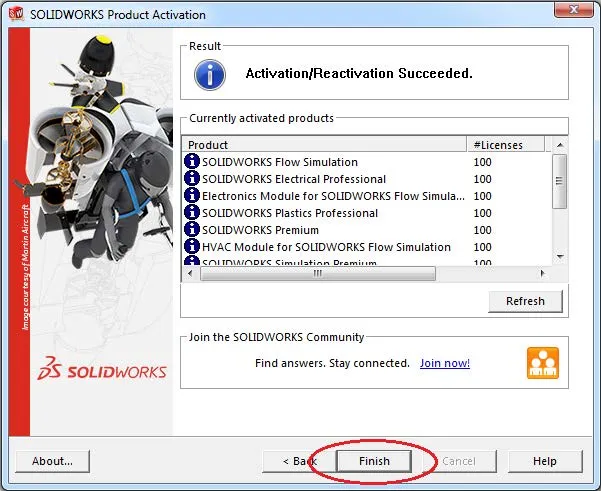
You have now successfully reactivated your SolidNetWork License Manager.
If you still have issues, please do not hesitate to contact us.
Editor's Note: This article was originally published in April 2017 and has been updated for accuracy and comprehensiveness.
Related Content
SOLIDWORKS SolidNetWork License Administrator (SNL) Temporary License Setup
Ultimate Guide to SOLIDWORKS Licensing: Types, Activation, and Borrowing

About Brian Childree
Originally from Montana, Brian served in the US Air Force where he did machining and welding on A-10s and F-16s while stationed in Alaska and Afghanistan. He’s worked as a Design Engineer in multiple industries from medical, oil and gas, aerospace, consumer products and even interior lighting design. He graduated from the University of Utah’s Mechanical Engineering program and now works at GoEngineer as an Applications Engineer specializing in Simulation analysis.
Get our wide array of technical resources delivered right to your inbox.
Unsubscribe at any time.