SOLIDWORKS Costing: Sheet Metal Parts
SOLIDWORKS Costing (available in SOLIDWORKS Professional & Premium) is a powerful tool that can estimate production costs for manufactured components using parameters such as raw material costs, setup time, operation times, scrap reclamation, and more.
But what if your company has long lead times for material orders, and you need a quick material estimate early in your design cycle before finalizing a design? Let's look at an example where we estimate material needs for a run of 100 sheet metal enclosures.
![]() New to SOLIDWORKS Costing? Check out our video tutorial showing an overview of the capabilities.
New to SOLIDWORKS Costing? Check out our video tutorial showing an overview of the capabilities.
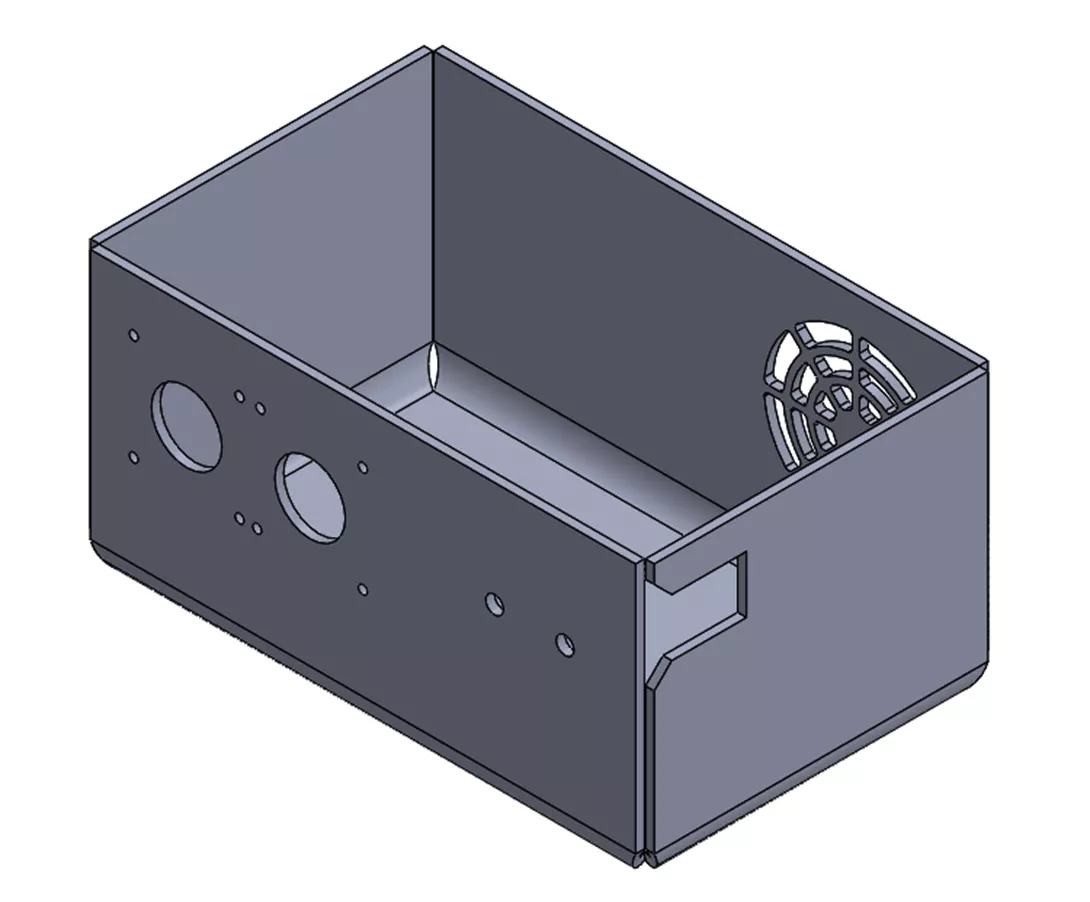
Estimation Process
Starting with the sheet metal component pictured above, we can access the SOLIDWORKS Costing tool through the Evaluate tab or by navigating to Tools > SOLIDWORKS Applications > Costing.
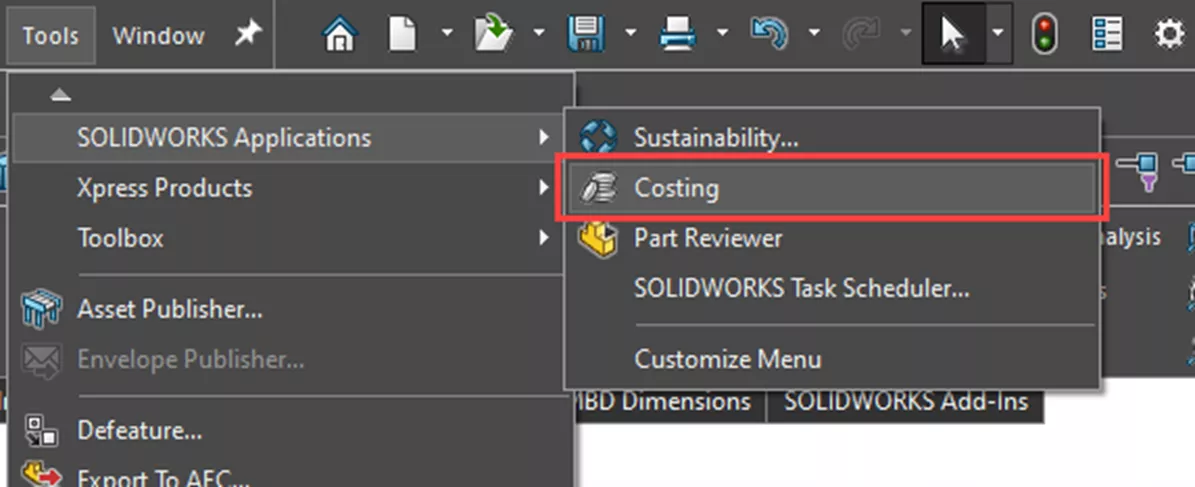
Once opened, Costing will appear on the right side of the interface as a tab on the task pane.
As mentioned previously, Costing can calculate the cost associated with a variety of manufacturing processes, including sheet metal parts, machined parts, multibody parts, assemblies, molded plastic parts, casting, multibody weldments, and 3D printed parts.
For this example, we will use the “Method” for sheet metal parts (as shown at the top of the image to the right).
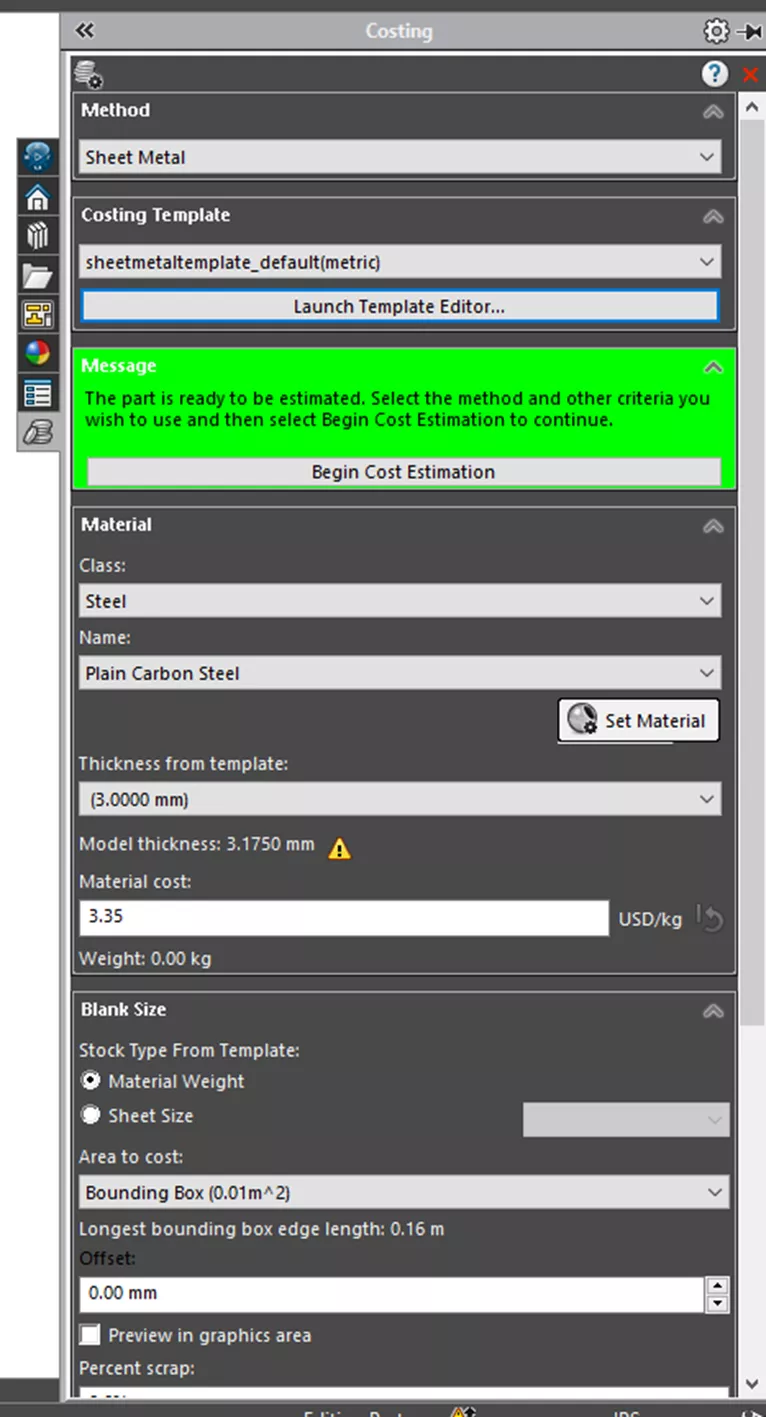
Also visible in this dialog are options for class of material (Steel), name of material (Plain Carbon), thickness (3.35 mm), and material cost (3.35 USD/kg).
All these values can be edited to match an organization’s specifications and parametrically updated in the future as market rates or required quantities change.
Costing Templates can also be edited to match internal process times and costs, but for this example, we will just be looking for a quick material estimation.
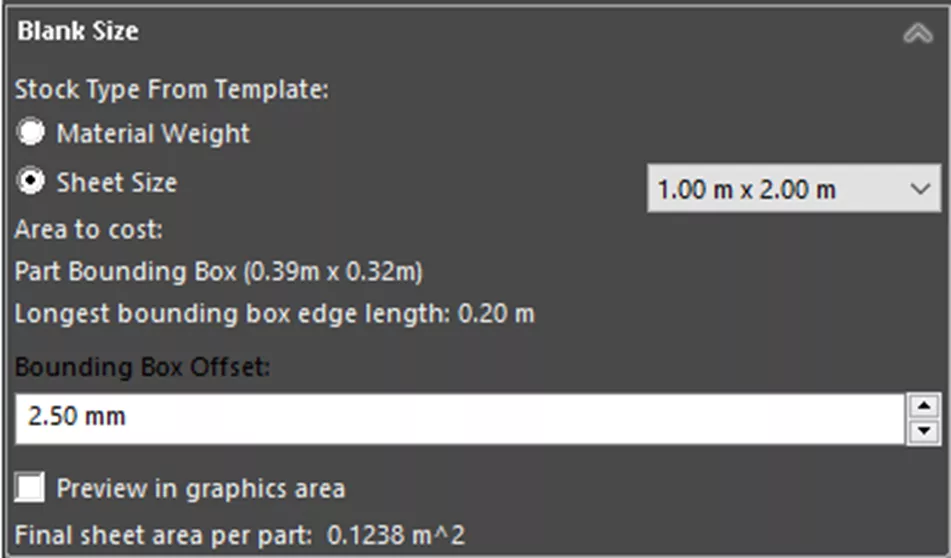
The next step is to specify our stock sheet size (in this case, 1.00 m x 2.00 m). We also need to establish any needed offset to the bounding box for the part based on the manufacturing methods. Here, we have input an offset of 2.50 mm.
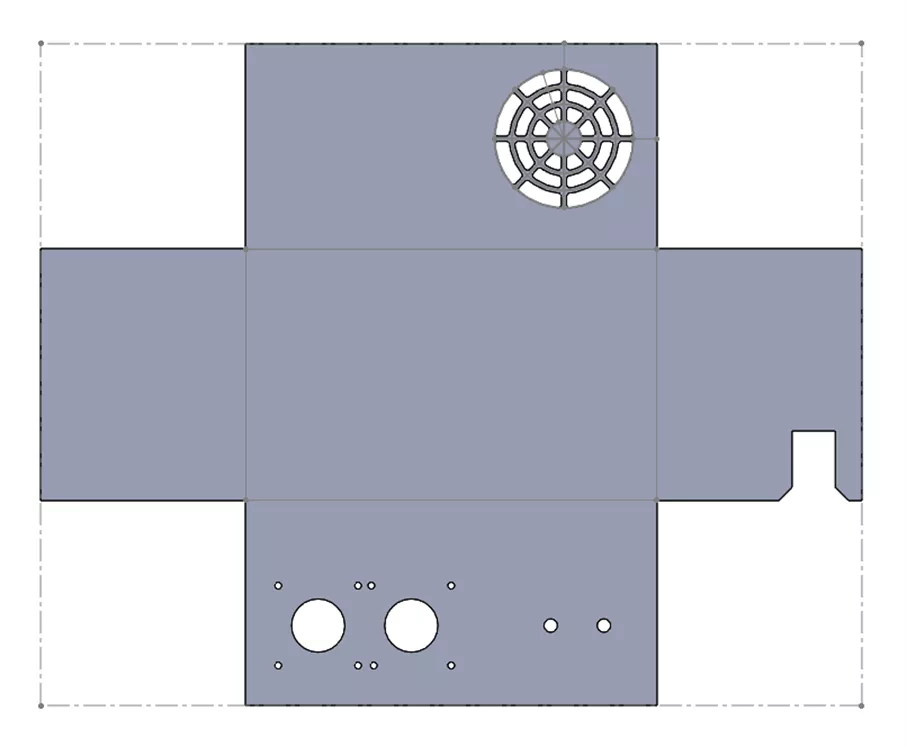
This value is an offset from the flattened sheet metal component (as in the image above).
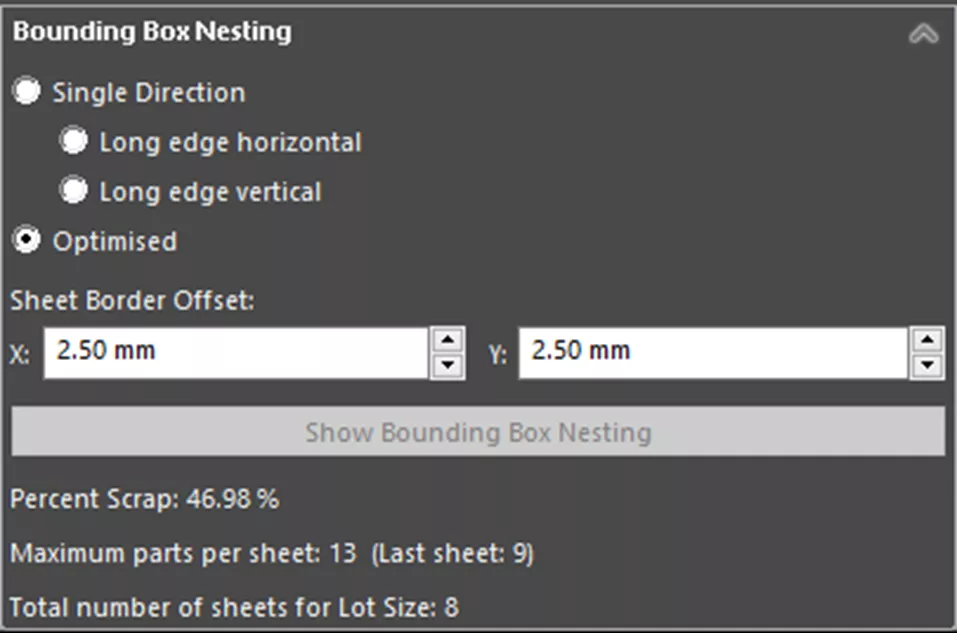
Next, we have options for how the part will be nested in the sheet, including forcing long edges to be either vertical or horizontal or letting SOLIDWORKS Costing optimize orientation for maximizing material utilization.
We will then establish the border offset for the sheet using 2.50 mm for the x and y directions.
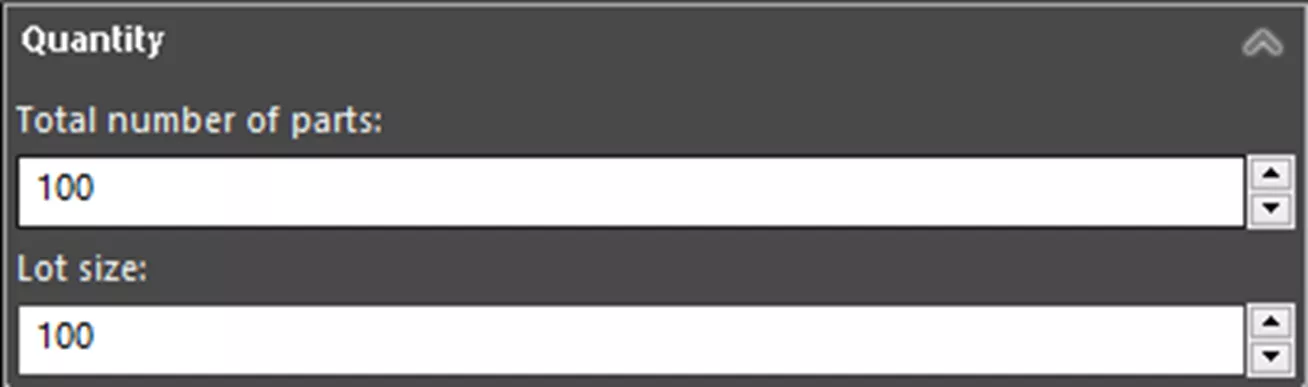
Lastly, we will set the total part count and lot size as 100 for this production run.
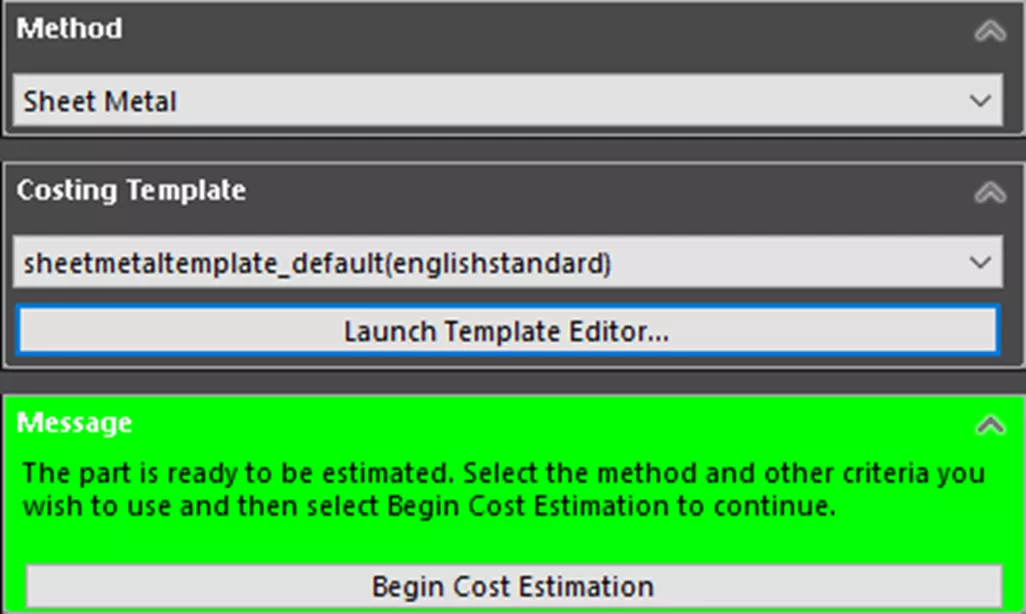
Once everything has been entered, click the button towards the top of the Costing dialogue to Begin Cost Estimation.
Once complete, we can review the results in the Bounding Box Nesting section.
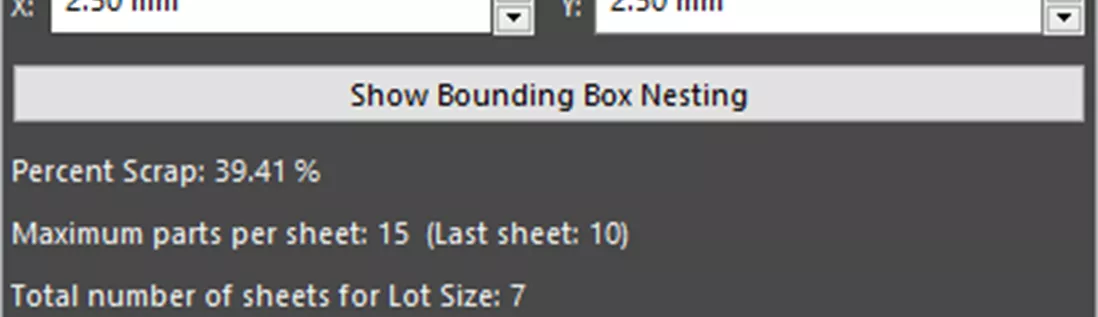
We will need 7 sheets of material and produce 15 parts per sheet, except the last sheet with only 10 parts. Scrap estimation is 39.41%.
If we make any changes to our component, sheet size, quantity, or offsets, we can quickly update our estimate. In this case, I’ve increased the width of the part and increased both the part and sheet offsets by 2mm. When the changes are complete, select Click to Update at the bottom of the Costing pane to rerun the estimate.
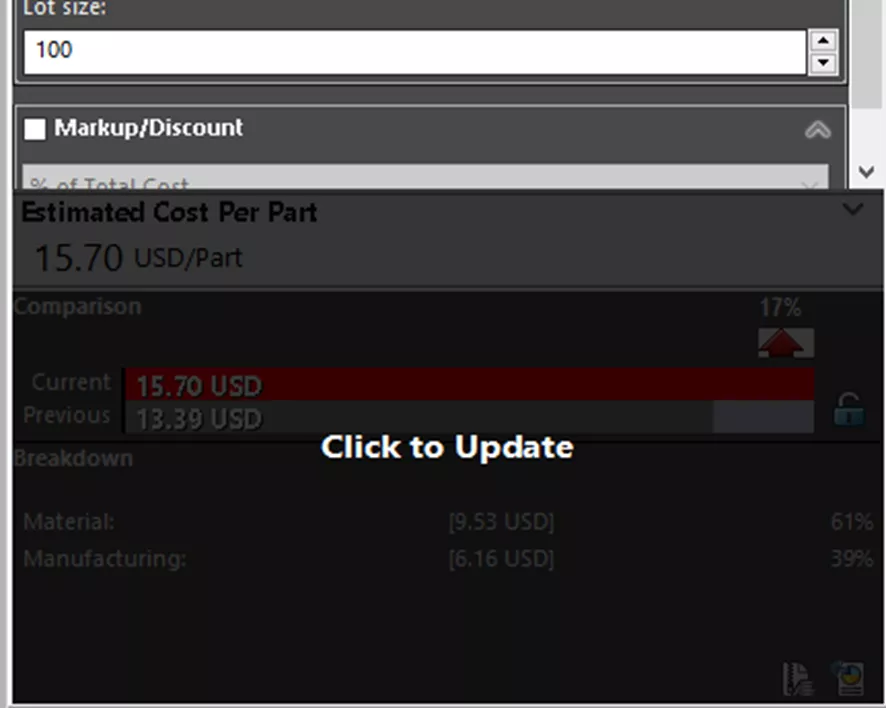
We can see these changes by returning to the Bounding Box Nesting section.
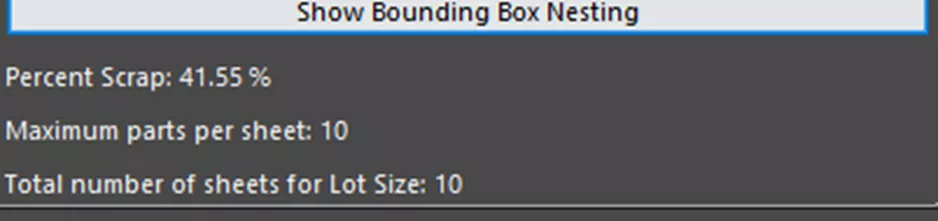
The changes increased the total sheet count from 7 to 10, parts per sheet from 12 to 10, and the overall scrap to 41.55%.
Conclusion
Generating estimates using SOLIDWORKS Costing early in the design process can be vital in increasing efficiency and reducing costs. With this information, you can better manage material lead times, refine designs to minimize scrap costs, and more effectively match or generate cost targets for production parts.
Take your SOLIDWORKS skills to the next level! Enroll in the official SOLIDWORKS Sheet Metal training course. Both online and in-person classes are available.
Want to learn more? Check out more tips and tricks listed below. Additionally, join the GoEngineer Community to participate in the conversation, create forum posts, and answer questions from other SOLIDWORKS users.

SOLIDWORKS CAD Cheat Sheet
SHORTCUTS ⋅ MOUSE GESTURES ⋅ HOT KEYS
Our SOLIDWORKS CAD Cheat Sheet, featuring over 90 tips and tricks, will help speed up your process.
More SOLIDWORKS Tutorials
SOLIDWORKS Unabsorb Sketches Explained
Ultimate Guide to SOLIDWORKS Blocks: Toolbar Options, Block Creation, Walkthrough, and More
Mastering SOLIDWORKS Bill of Materials Equations
About Chris Villeneuve
Chris Villeneuve is a SOLIDWORKS Technical Support Engineer at GoEngineer.
Get our wide array of technical resources delivered right to your inbox.
Unsubscribe at any time.
