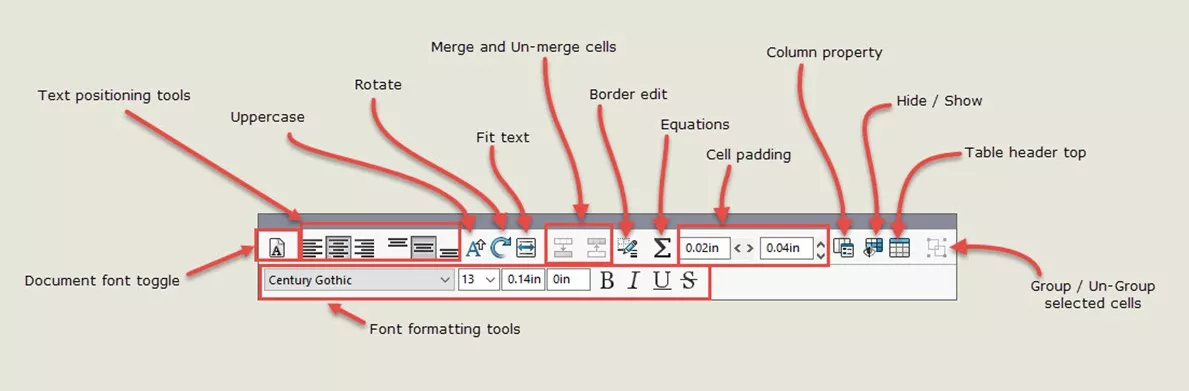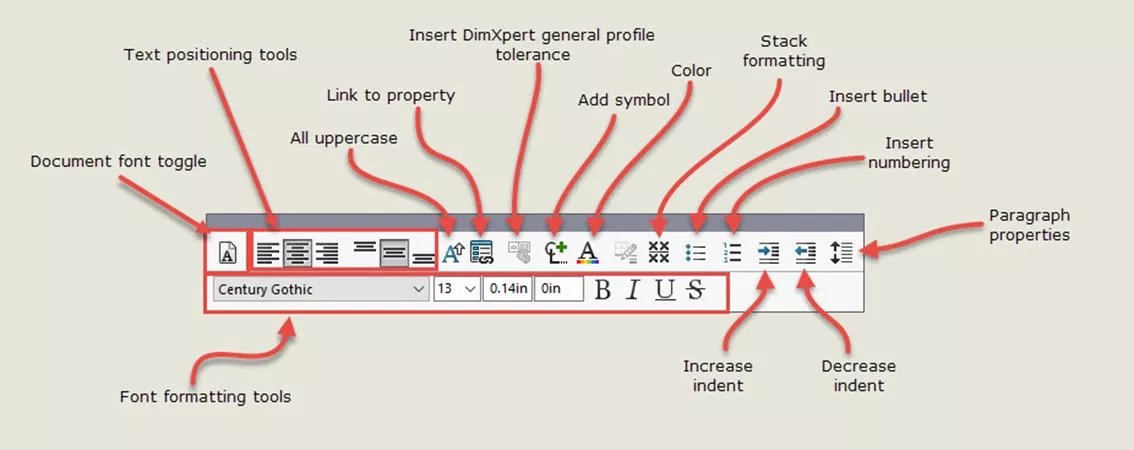SOLIDWORKS Table Templates
In SOLIDWORKS, tables are used to annotate drawings and assemblies. Their appearance can be driven by a company standard, personal preference, or to clarify information. A table template helps maintain consistency and avoid customizing tables for each use. Here, we will take a look at the tools available and how to use a customized table template in SOLIDWORKS.
Types of Tables in SOLIDWORKS
- Bill of Materials (SOLIDWORKS and Excel-based)
- Revision Tables
- Hole Tables
- Weldment Cut Lists
- Design Table Configurations (no template)
- General Tables
- Title Block Tables
- Weld Tables
- Bend Tables
- Punch Tables
- General Tolerance Tables (no template)
Except for Design Tables and the General Tolerance Tables, a template can be defined for every table.
The template is the table layout. It contains headings and formatting, but not actual table contents. The template only stores what belongs in the columns.
The table PropertyManager remembers the last used template.
There is one notable exception regarding the Bill of Materials. The supplied template, bom-standard.sldbomtbt, returns as the default template each time a Bill of Materials table is created unless it is renamed. This is intended behavior and no setting exists to change that. To have the PropertyManager remember the last used template, rename the bom-standard.sldbomtbt to another name. From there, the last used table template will be the default.
Where Are SOLIDWORKS Table Templates Located?
Table templates are stored in the path set in the file location options; meaning that template locations can be organized and stored based on personal preference. Some users prefer to have them all in the same location, while others would rather have a distributed scheme with multiple folders.
To update the folder locations, in SOLIDWORKS, click Options ![]() > File Locations.
> File Locations.
Under Show folders for, select:
- Bend Table Template
- BOM Templates
- Hole Table Templates
- Punch Table Template
- Revision Table Templates
- Weldment Cut List Templates
- Title Block Table Template
- Weld Table Template
Click Add, browse to a folder, and click OK. An unused path can also be deleted here.
Creating a Custom Table Template
To create a custom table template:
- Insert a table into a drawing.
- Customize the table. Below is an example.
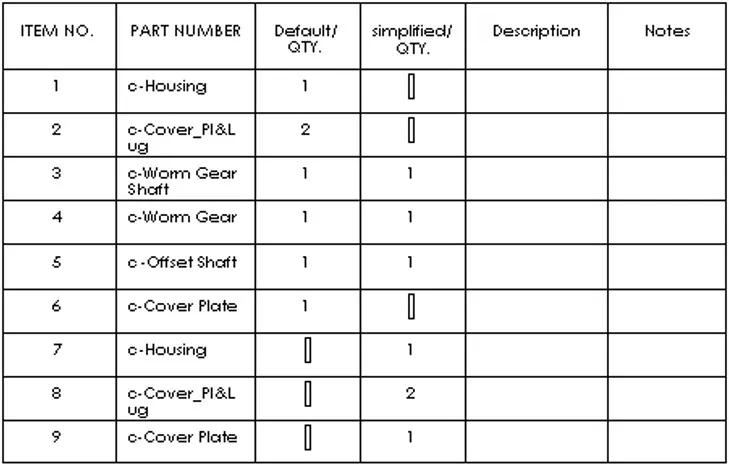
- Right-click in the table and select Save As.
- In the Save As dialog box, type in the template name, browse to a folder and click Save.
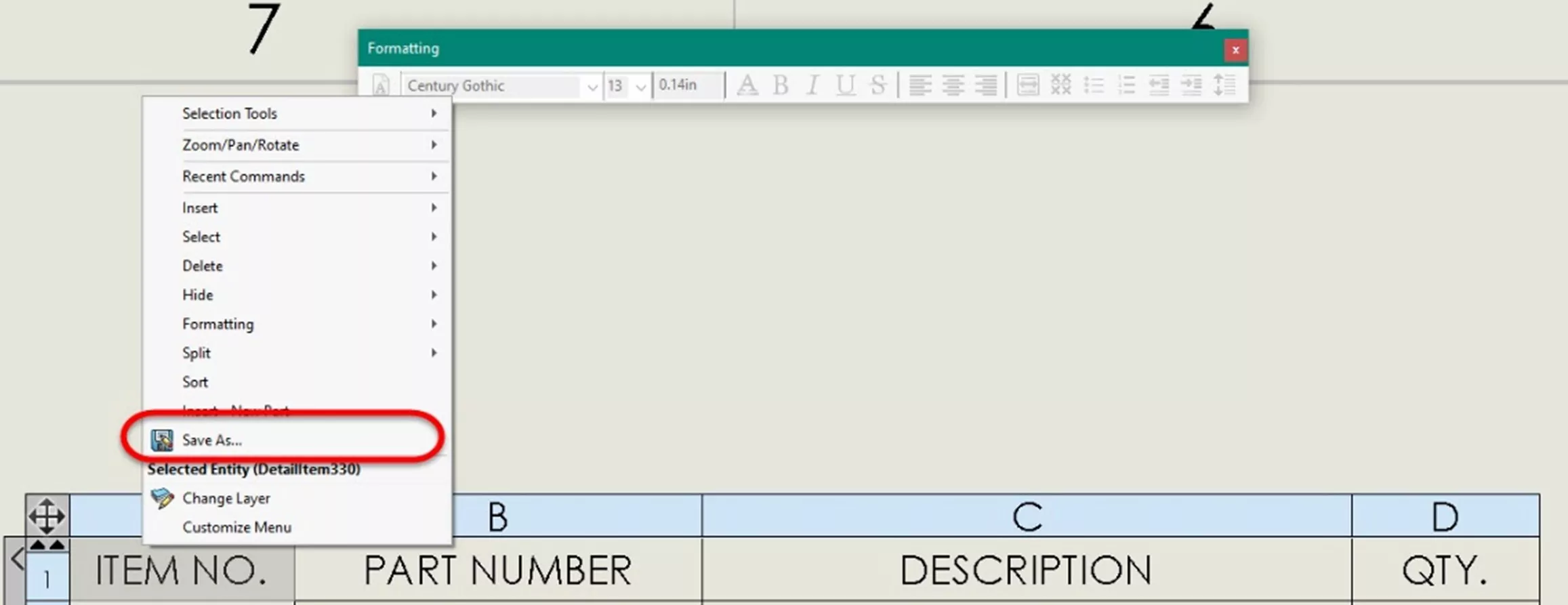
Formatting Table Template Text
When you insert a table using a supplied template and select the table or a portion of it, you will see a formatting toolbar appear. This is like the built-in formatting toolbar. (Shown for comparison)
A key difference is that SOLIDWORKS automatically selects the button for using the default document font.
When inserting a table using a supplied template and selecting the table or a portion of it, a formatting toolbar will appear. This is like the built-in formatting toolbar (shown for comparison). A key difference is that SOLIDWORKS automatically selects the button for using the default document font.

This sets the text format of the table to the settings of the document defined in the drafting standard.

Turning the document font selection off in the toolbar displays the font settings in the toolbar.
The available options depend on the type of table being edited, the cursor position when opening the toolbar, and the method used to open the toolbar.
Click a table cell, row, or column, and this toolbar will appear:
![]()
Double-click a table cell, row, or column to see this toolbar instead:

By default, the software places the table editing toolbar above the upper-left corner of the table. While you can drag a toolbar to reposition it, the toolbar remains in position as long as you’re editing the table.
Use the table cell, row, or column toolbars to format Bill of Materials, Hole Tables, Revision Tables, Weld Tables, or Weldment Cut Lists.
After customizing a table, remember to save it for use in other documents.
What Does the Table Template Control?
Options available on both toolbars
- Font formatting: Click Use document font
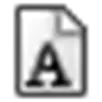 to change the font format. Apply the formatting to selected rows, columns, or to the entire table.
to change the font format. Apply the formatting to selected rows, columns, or to the entire table. - Horizontal paragraph justification: Aligns text to the cell. Click Left Align
 , Center Align
, Center Align  , or Right Align
, or Right Align  .
. - Vertical paragraph justification: Aligns text to the cell. Click Top Align
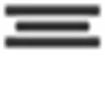 , Middle Align
, Middle Align 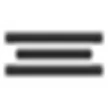 , or Bottom Align
, or Bottom Align  .
. - All uppercase: Select All uppercase
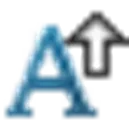 to specify all characters in a selected table cell, row, column, or entire table to be uppercase.
to specify all characters in a selected table cell, row, column, or entire table to be uppercase. - Fit text:
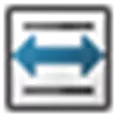 Toggles fitting the text to the cell.
Toggles fitting the text to the cell. - Merge Cells:
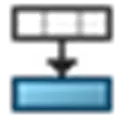 Merges adjacent cells.
Merges adjacent cells. - Unmerge a Cell:
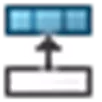 Splits the selected cell.
Splits the selected cell. - Equation:
 The Equations button launches a wizard to help create formulas that manipulate available data. This lets you set up an equation in a cell.
The Equations button launches a wizard to help create formulas that manipulate available data. This lets you set up an equation in a cell. - Vertical and Horizontal Cell Padding:
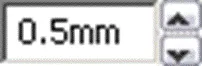 Horizontal and vertical cell padding values.
Horizontal and vertical cell padding values. - Column Property:
 Opens the Column Properties menu for BOMs. Other table column properties are listed in the appropriate PropertyManager:
Opens the Column Properties menu for BOMs. Other table column properties are listed in the appropriate PropertyManager: - Revision Table Column PropertyManager
- Hole Table Column PropertyManager
- Weldment Cut List Column PropertyManager
- Hide/Show:
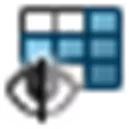 Hide or show rows or columns. The pointer changes to
Hide or show rows or columns. The pointer changes to 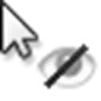 , to select rows or columns to hide or show. When selecting the tool, any rows or columns that are currently hidden, are highlighted in blue.
, to select rows or columns to hide or show. When selecting the tool, any rows or columns that are currently hidden, are highlighted in blue. - Table Header Top
 and Table Header Bottom
and Table Header Bottom 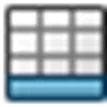 : Positions the table header above or below the rows.
: Positions the table header above or below the rows.
Double-click options
Select these options when opening the toolbar by double-clicking once in a table cell, row, or column:
- Link to Property:
 Links the value of a document property to the table row.
Links the value of a document property to the table row. - Insert DimXpert general profile tolerance:
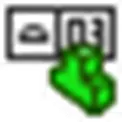 Inserts a general profile tolerance in a cell.
Inserts a general profile tolerance in a cell. - Add Symbol:
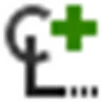 Add symbols such as spherical diameter or plus/minus (±) to text-based table cell entries.
Add symbols such as spherical diameter or plus/minus (±) to text-based table cell entries. - Color:
 Opens the Edit Line Color dialog box to change the color of selected table text.
Opens the Edit Line Color dialog box to change the color of selected table text. - Stack Formatting:
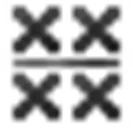 Opens the Stack Note dialog box to add, edit, and format stacked text.
Opens the Stack Note dialog box to add, edit, and format stacked text. - Insert Bullet:
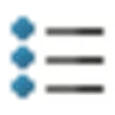 Inserts a bulleted list.
Inserts a bulleted list. - Insert Numbering:
 Inserts a numbered list.
Inserts a numbered list. - Increase indent:
 Moves the selected text to the right.
Moves the selected text to the right. - Decrease Indent:
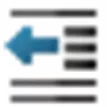 Moves the selected text to the left.
Moves the selected text to the left. - Paragraph Properties:
 Opens the Paragraph Properties dialog box to format table text, including paragraph indentation, paragraph and line spacing, bullets, and numbering.
Opens the Paragraph Properties dialog box to format table text, including paragraph indentation, paragraph and line spacing, bullets, and numbering.
Using a Custom Template
When inserting a table, under Table Template in the PropertyManager, click Open table template ![]() . .
. .
In the Select Template dialog box, browse to a template for this table type, and click Open.
Note the SOLIDWORKS document option for inserted table behavior.
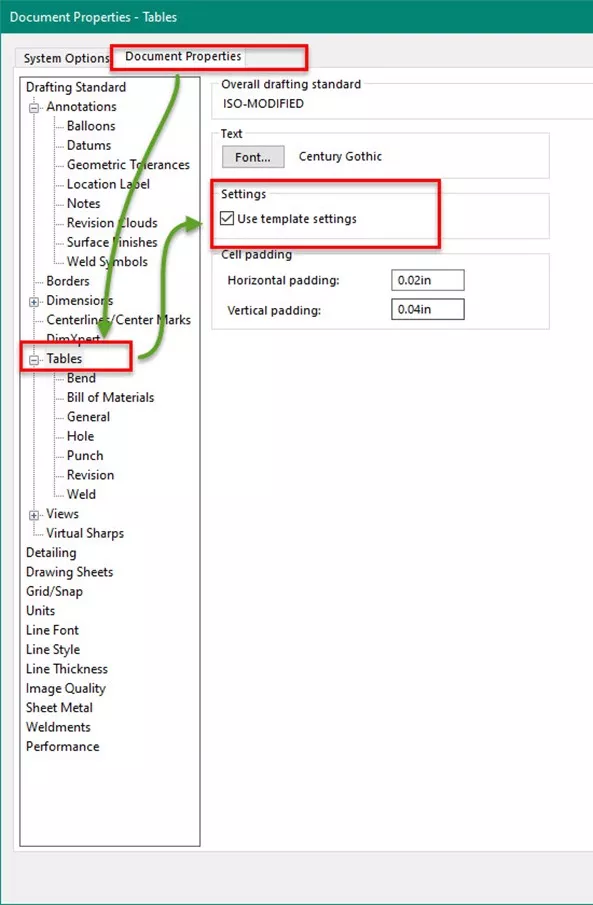
Use template settings: Overrides a table's Document Properties with the settings of an imported template.
When selected:
- New tables use the template settings.
- The Use document settings option in the PropertyManager is cleared.
When cleared:
- New tables use the document settings of the respective table type.
- The Use document settings option in the PropertyManager is selected. You can modify the settings in Document Properties - Tables.
If you encounter strange behavior with table fonts, check this setting. It is a part of the Document Properties and will be initially set by the document template. If needed, edit the template to adjust the setting going forward.
I hope you found this tutorial for SOLIDWORKS table templates helpful. Check out more SOLIDWORKS tips and tricks listed below. Additionally, join the GoEngineer Community to participate in the conversation, create forum posts, and answer questions from other SOLIDWORKS users.

SOLIDWORKS CAD Cheat Sheet
SHORTCUTS ⋅ MOUSE GESTURES ⋅ HOT KEYS
Our SOLIDWORKS CAD Cheat Sheet, featuring over 90 tips and tricks, will help speed up your process.
Want to take your SOLIDWORKS skills to the next level? Enroll in the official SOLIDWORKS Drawings training course. Both online and in-person classes are available.
More SOLIDWORKS Tutorials
SOLIDWORKS Design Tables Made Easy
Use SOLIDWORKS Indent Feature in an Assembly
SOLIDWORKS Configuration Publisher: Create Configuration Tables
SOLIDWORKS Indent Cut vs Combine/Subtract
Get our wide array of technical resources delivered right to your inbox.
Unsubscribe at any time.