SOLIDWORKS Cosmetic Thread Upgrades
Many SOLIDWORKS users are familiar with cosmetic threads. Cosmetic threads are the go-to method for representing and documenting threaded holes and fasteners without needing to schematically represent the physical thread. Schematic representation dramatically increases the draw on graphics hardware resources. As an often-used feature, any changes in how it works are important.
To continually improve SOLIDWORKS, there are occasions when model features that have been improved need to be rebuilt or recreated. Backward compatibility can only go so far.
Added functionality or stability are usually improved, but the underlying code/data structure can be at odds with the new data structure. To resolve existing issues and augment functionality with cosmetic threads, SOLIDWORKS determined the best path forward is a change to the cosmetic thread architecture (internal data) in SOLIDWORKS 2019.
With the SOLIDWORKS 2019 improvements to the hole wizard/cosmetic thread functionality, there are some issues with legacy files (files created in a previous version).
Related >> Missing Cosmetic Threads and How to Fix them in SOLIDWORKS
This can be observed in SOLIDWORKS documents created in previous versions and now used in SOLIDWORKS 2019 or later documents. To rebuild or replace any feature in the underlying parts can be done manually by editing the part and feature, however, this can often be a time-consuming task, depending on the number of features involved.
We will go over this in a few steps
- Signs of the conflict
- How to fix this
- Detailed background for those that are curious
Signs of the conflict
Something happening here.
As a demonstration, let’s look at one possible scenario of how I might encounter the need to upgrade the cosmetic thread feature.
Using a part that I have from a previous version as an example, I now want to make a new part based on it. I open the part, save a separate copy, no in-context references. I modify my new part and save it in the current version (2019 +).
Moving right along so far.
Now I create a new drawing.
When I place the new views and add the hole callout information, I notice there is no hidden line display for the cosmetic thread feature. It had been there in the past.
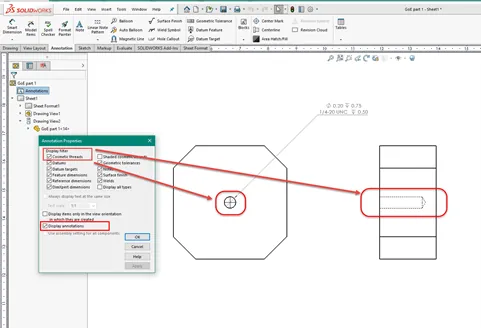
Upon creating the new drawing, I am not seeing the thread outline as expected, tap diameter is there.
I saved it as a new part with no in-context references. The information for the tapped hole appears as expected in the callout but not in the graphic display.
Upon checking the document options for annotation details, I can see that cosmetic thread is selected and should be displayed.
Better verify the part.
Opening the part, it appears as expected with shaded cosmetic threads displayed. I usually would leave the threaded display (dashed lines) off when not needed to reduce the graphics load and visual clutter. I still need to know it’s a threaded feature though.
So, let’s make sure to turn the display on in the part too.
In the part, I make sure the annotation option to display cosmetic thread is enabled. Still nothing. But we know something’s up.
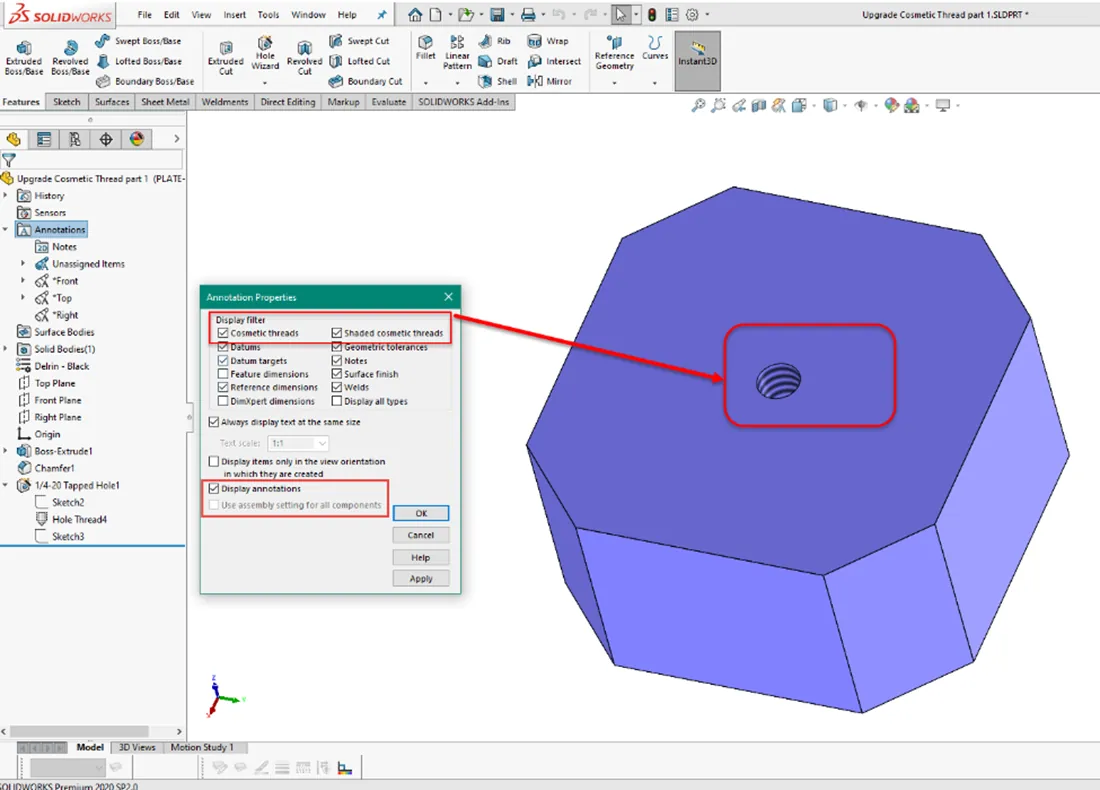
This is when you may need to recreate/edit the feature. In this model, it would be simple enough to delete the hole wizard feature and recreate it.
Hope we got all the specifications right.
We would otherwise need to edit it enough to change the internal structure. Usually to another hole type and back to the threaded. Again, hope we have the specifications right.
Related >> SOLIDWORKS Cosmetic Thread View Options
Example Feature Upgrade
Now let us use that ‘Upgrade Cosmetic Thread’ option.
For legacy files created in previous versions, there is a feature modification tool built into the SOLIDWORKS versions 2019 and higher. The option to Upgrade cosmetic thread features is accessed from a contextual menu via RMB (Right-Mouse-Button) click on the top of the FMDT (FeatureManager Design Tree).
For every legacy part file, if the file was created in SOLIDWORKS 2019 or later, or that feature's architecture change has been already applied, the option will not appear in the menu.
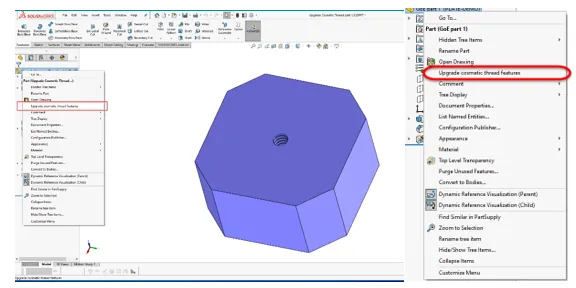
When we select this option, we are reminded of the changes that will result from the upgrade.
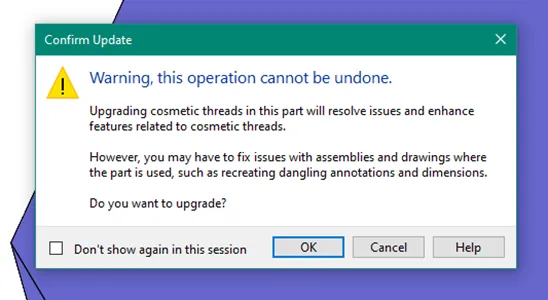
After the upgrade, we have our cosmetic thread displayed in the part. No option for upgrade, already done.
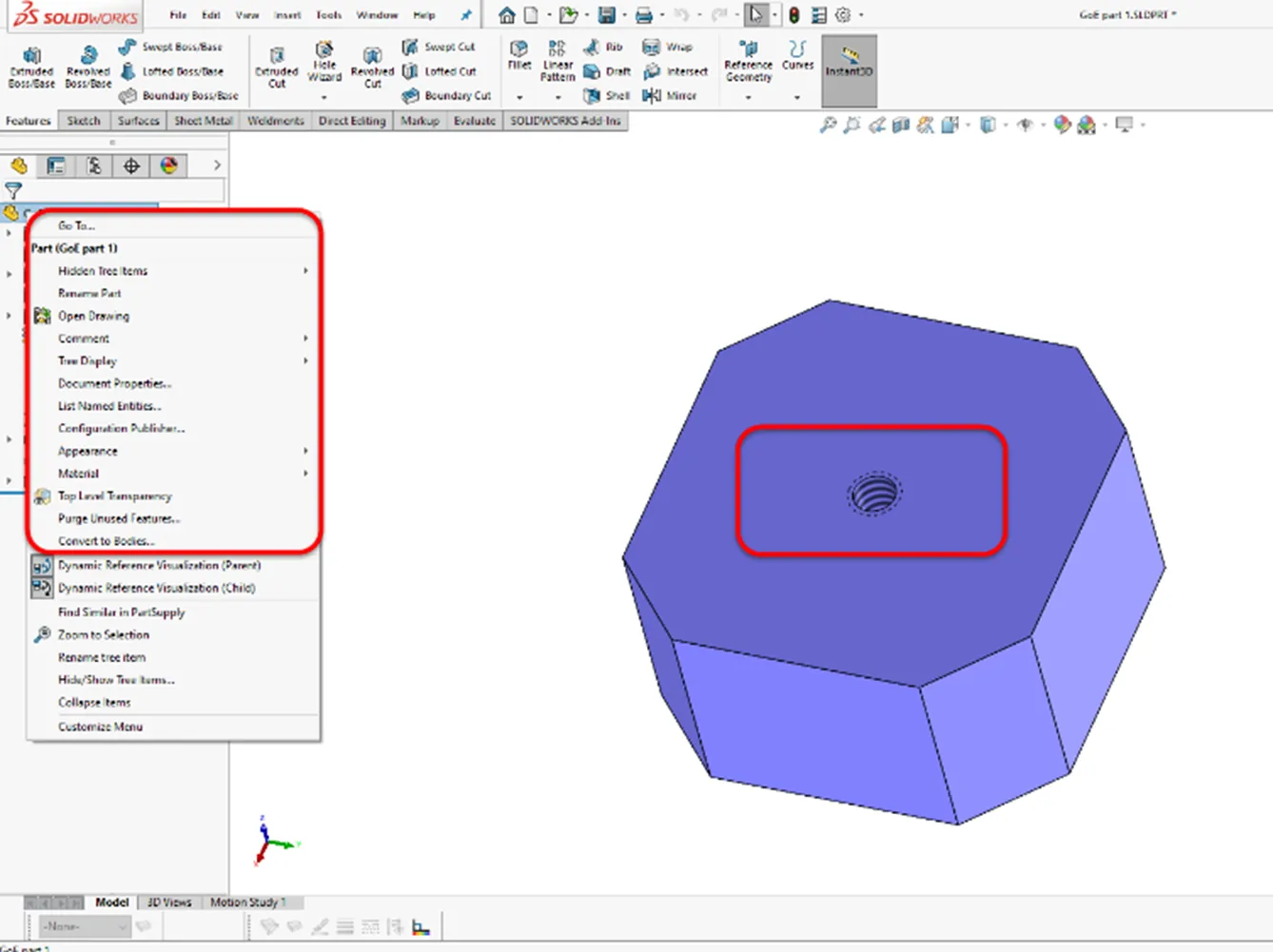
In our drawing, we now have the display as it should be.
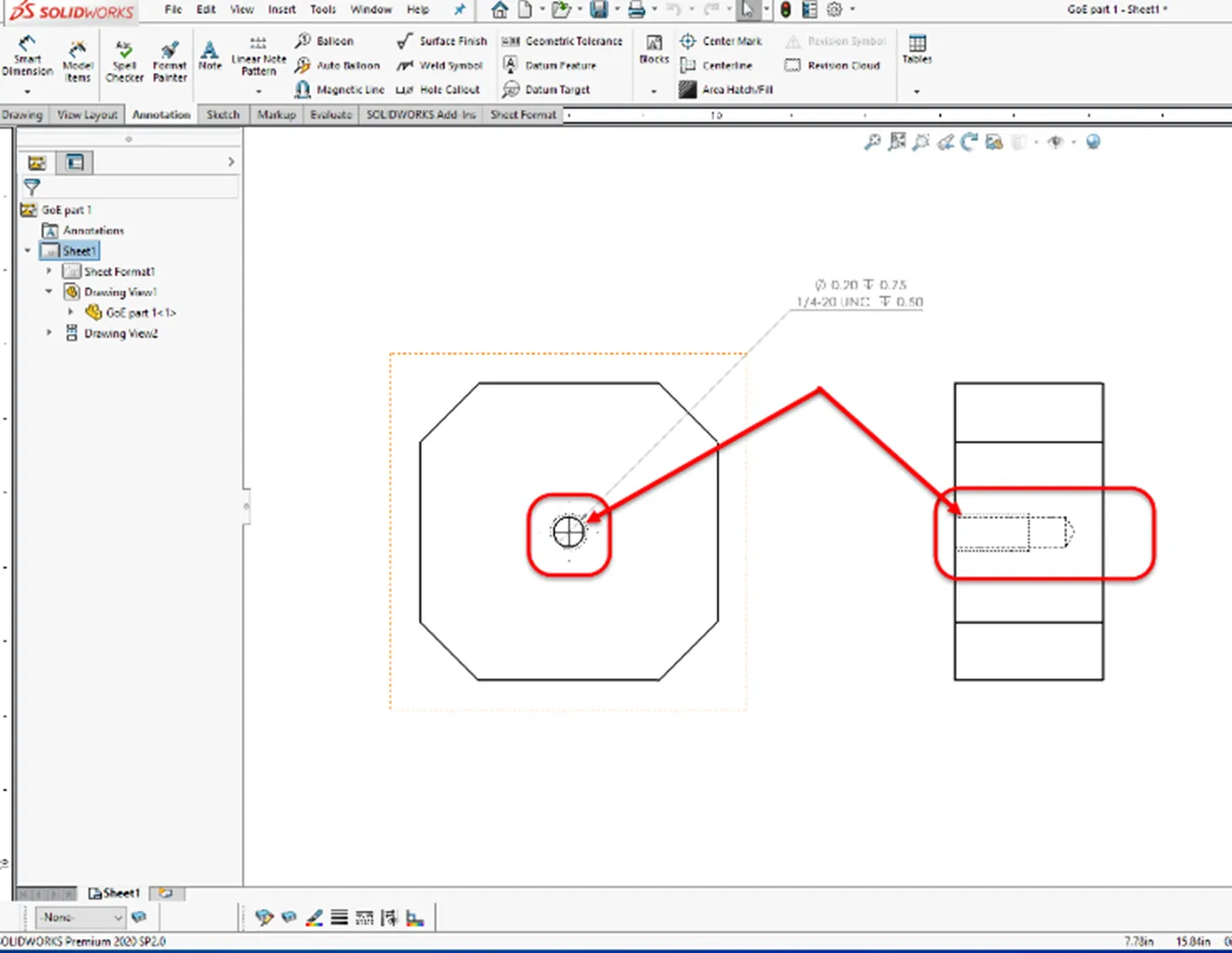
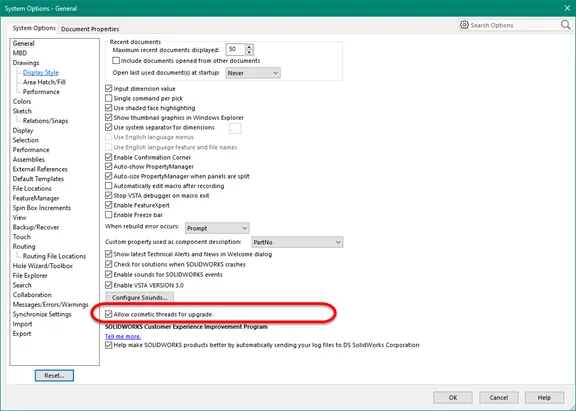
If you want to use the improved cosmetic thread features with parts, assemblies, and drawings created with SOLIDWORKS 2018 or an earlier release, you must upgrade them.
To upgrade legacy cosmetic threads in a part, assembly, or drawing the option must first be enabled.
In Tools > Options > System Options > General, select Allow cosmetic threads for upgrade and click OK.
If you are an administrator, you can use the Settings Administrator Tool to propagate this option among your users.
Why is this happening?
The extended background.
SOLIDWORKS 2019 introduced improvements for how cosmetic threads are created, updated, and displayed when there are child references in downstream features. The improved behavior provides more stable references for edges and faces, along with correct parameters for assemblies, drawings, and graphics.
Improvements also include support for tapered threads, mirrored and patterned geometry, better mapping to nonplanar surfaces, and standards for tapered shafts.
For example:
- When you use the Split Line tool to split a face where shaded cosmetic threads display, then rebuild the part, the shaded cosmetic threads and diameter are retained at the correct location.
- Cosmetic threads created from instances of pattern and mirror features display correctly when you hide and show model geometry.
- Cosmetic threads in derived and mirrored parts display in the correct position when you create derived parts using the Mirror Part, Insert Part, Saved Body, and Split Body tools.
- Cosmetic threads behave as expected when you copy bodies using the Move Body and Copy Body tools.
- You have more control when you add features such as chamfers on edges and cosmetic threads are selected, and when you use Hole Wizard to create a hole with cosmetic threads on a reference plane. Also, when you suppress a hole with Hole Wizard, child cosmetic threads are suppressed.
- When you use a design table to assign different values for thread length to each configuration, cosmetic threads update accordingly.
Going forward.
If you want to use the improved cosmetic thread features with parts, assemblies, and drawings created with SOLIDWORKS 2018 or an earlier release, you must upgrade them. You can upgrade a document manually or in batches using an API (IModelDocExtension::UpgradeLegacyCThreads).
For information, see the SOLIDWORKS API Help. You can also contact SOLIDWORKS Technical Support.
Note: When you upgrade a part, you may need to adjust the assemblies and drawings where the part is used. For example, drawings might have dangling annotations and dimensions.
More SOLIDWORKS Tips and Tricks
Last SOLIDWORKS Version Saved In Quick Tip
SOLIDWORKS System Options Keyboard Shortcuts
Easy Way to Hide/Show SOLIDWORKS Dimensions at Part Level
Get our wide array of technical resources delivered right to your inbox.
Unsubscribe at any time.