SOLIDWORKS System Options Keyboard Shortcuts
You may have learned that some system options in SOLIDWORKS aren't easy to change. There is a path through Tools > Options and onward that is fine for seldom changes, but for system options used frequently, the number of clicks can add up.
While we cannot directly change an option without using the SOLIDWORKS options menu, we can use a macro to get the job done. In some scenarios, it is handy to have a particular option on, while in others, better to have it off. To associate a keyboard shortcut with the macro, we need a macro button first.
For some users, the Dynamic Highlight option is often toggled. We will take a look at that.
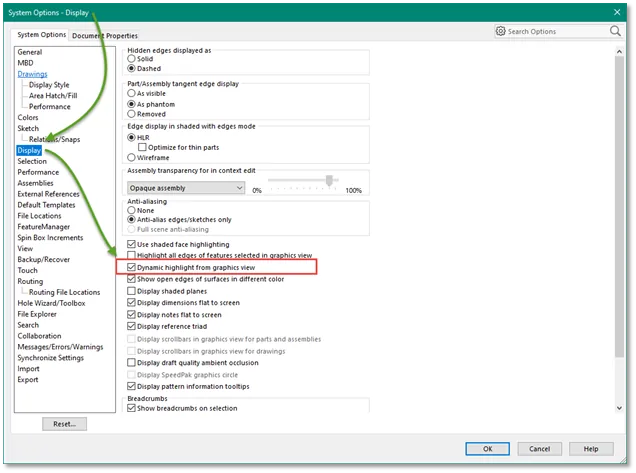
The following macro is provided as an example only.
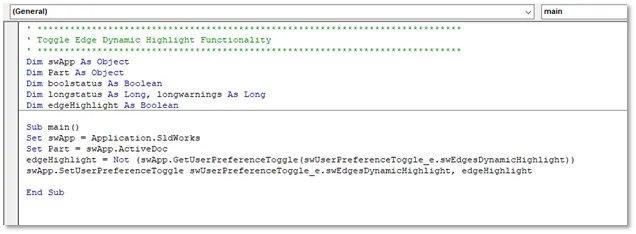
This macro is a toggle for the ‘Dynamic Highlight’ option. Tools > Options > Display. This is only a replacement for the extra keystrokes to change the option setting. To use the macro, you still need to run it every time you need it. More clicks.
Connecting the Shortcut
Since we have a macro that can do the job, we only need to run it via a keyboard shortcut. As mentioned earlier, we need to create a macro button that we can associate the keyboard shortcut to. To add or edit keyboard shortcuts you must have a SOLIDWORKS document open.
Here is a short video on the process.
We create the macro button and associate it with the macro. Using the customization options, we then add a keyboard shortcut to our desired macro. In this case, I used ‘CTRL-H’.
The use of the button or keyboard shortcut does not provide any feedback on successful completion, but we do see the change in the system option.
Now we can use our option switch with a keyboard stroke rather than multiple clicks.
Concept Reuse
This same connection can be applied to other similar tasks that require a toggle of a SOLIDWORKS system option.
I hope you found this tutorial helpful. Be sure to check out more SOLIDWORKS tips and tricks below.
Related SOLIDWORKS Tutorials
SOLIDWORKS Convert Entities Quick Tips
Easy Way to Hide/Show SOLIDWORKS Dimensions at Part Level
Get our wide array of technical resources delivered right to your inbox.
Unsubscribe at any time.