Improve SOLIDWORKS Decal Image with Mask
In this tutorial, we show how to improve a SOLIDWORKS decal image by using a mask of the decal. In this example, we have designed a poker chip in SOLIDWORKS that we would like to 3D print, but first, need to add a SOLIDWORKS logo. To do so, head over to the DisplayManager.
How to improve your SOLIDWORKS decals using a decal image mask
Right-click on the decals, making sure the decal is selected to say Add Decal..., then browse for the decal image.
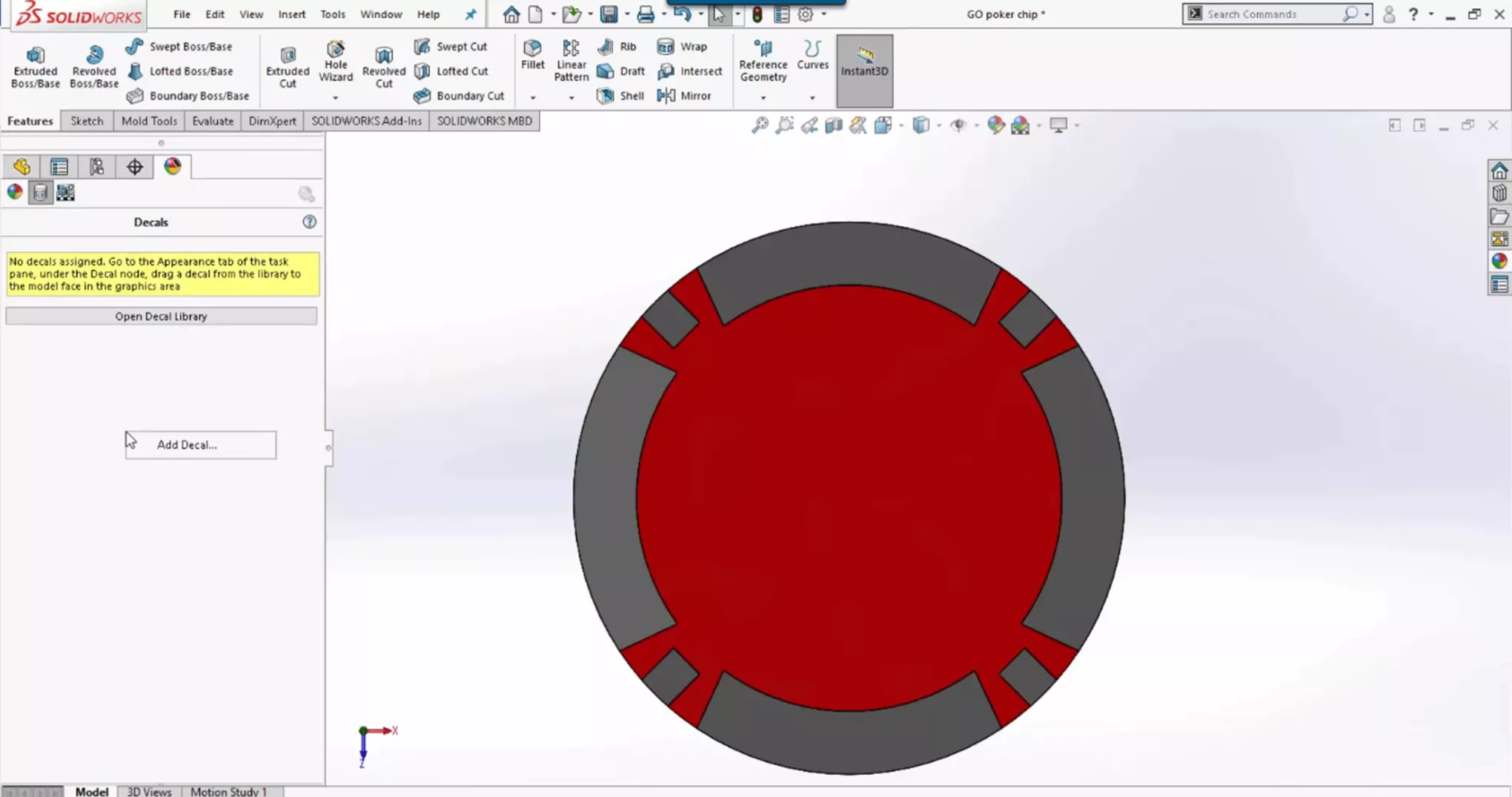
Once your logo is open, click on the face to apply it. Adjustments may be required to make sure it fits in the selected space.
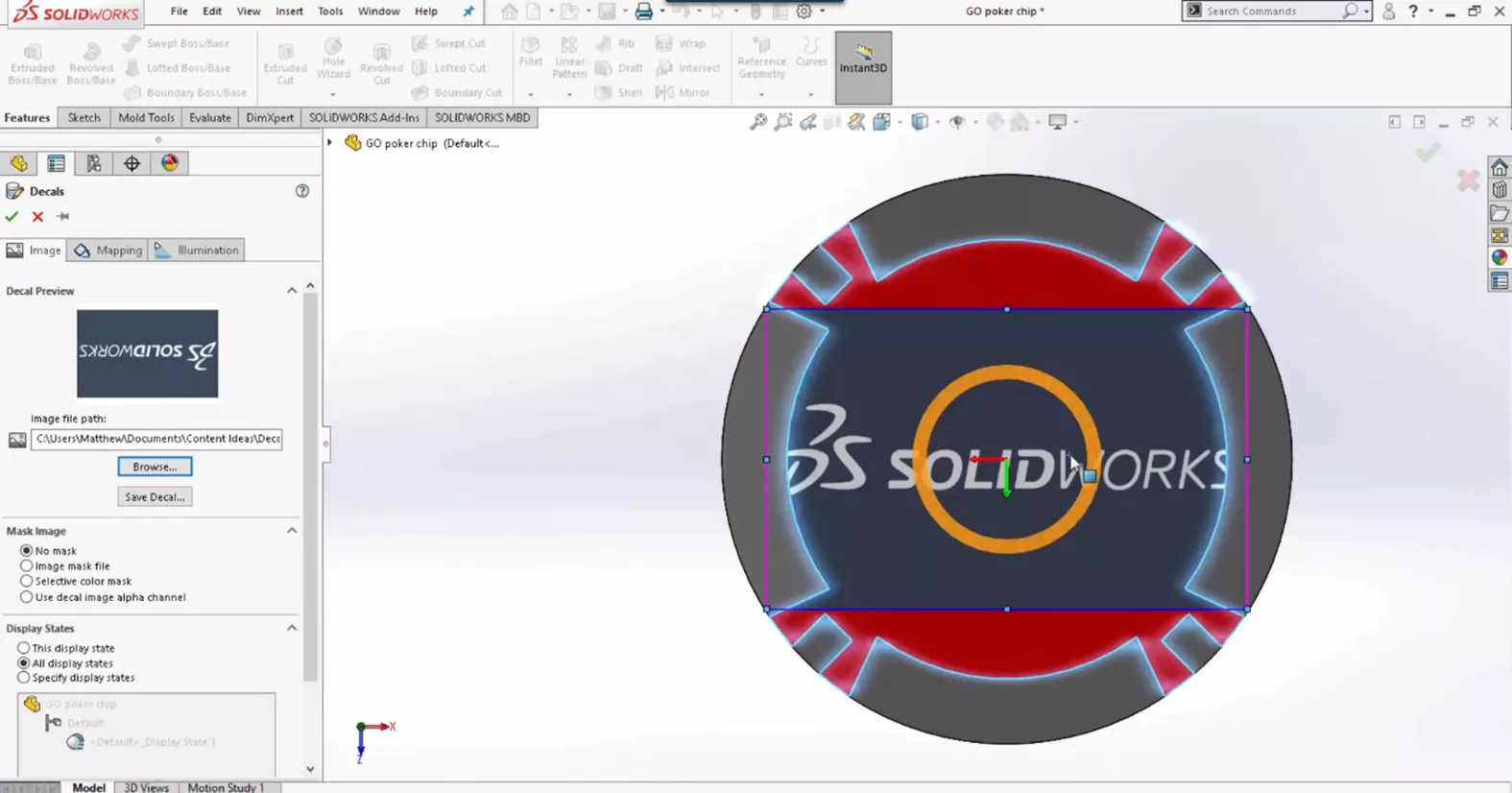
Once everything is sized properly, the normal operation would be to select Selective Color Mask and remove the background.
To do this, select the eyedrop tool and click on the background. SOLIDWORKS will now remove the image background.
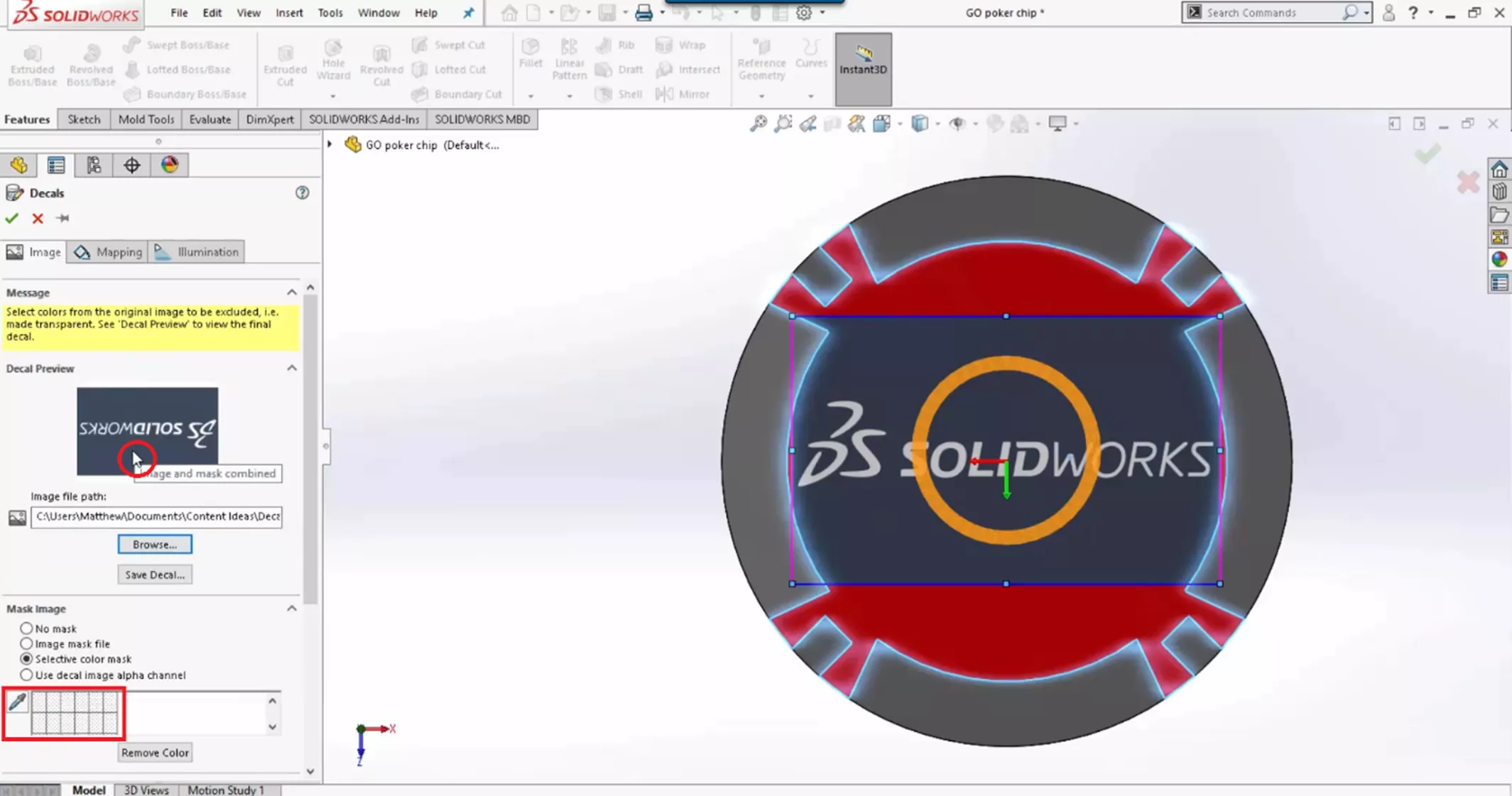
This tool works pretty well, but there are still some lingering aspects of the background.
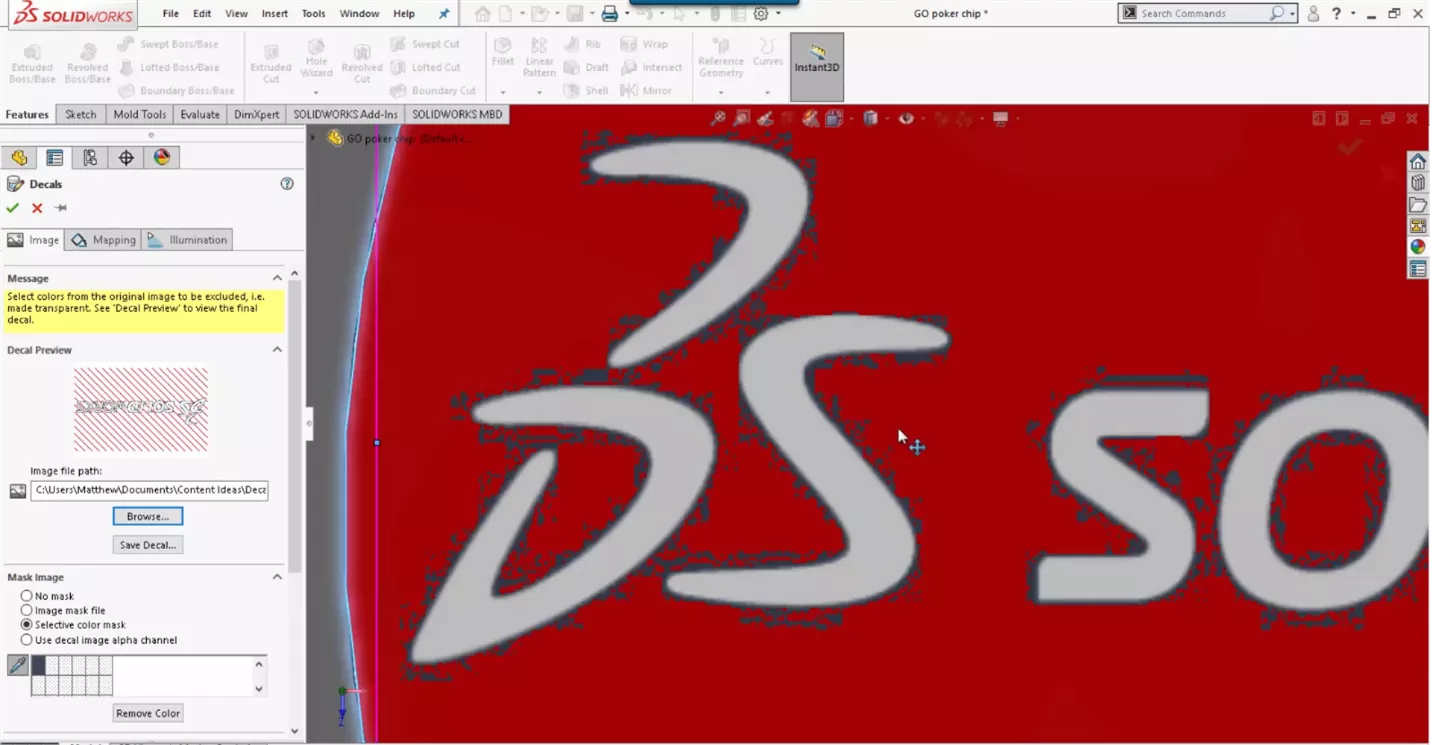
To improve our logo in SOLIDWORKS, we can use what's called an image mask file. To create an image mask file, simply take the existing decal, and open it in Microsoft Paint. Once open, save it as a BMP file.
Select File > Save As and change the Save As type to Monochrome Bitmap. We'll change the name so that we know which file to use for our logo in SOLIDWORKS.
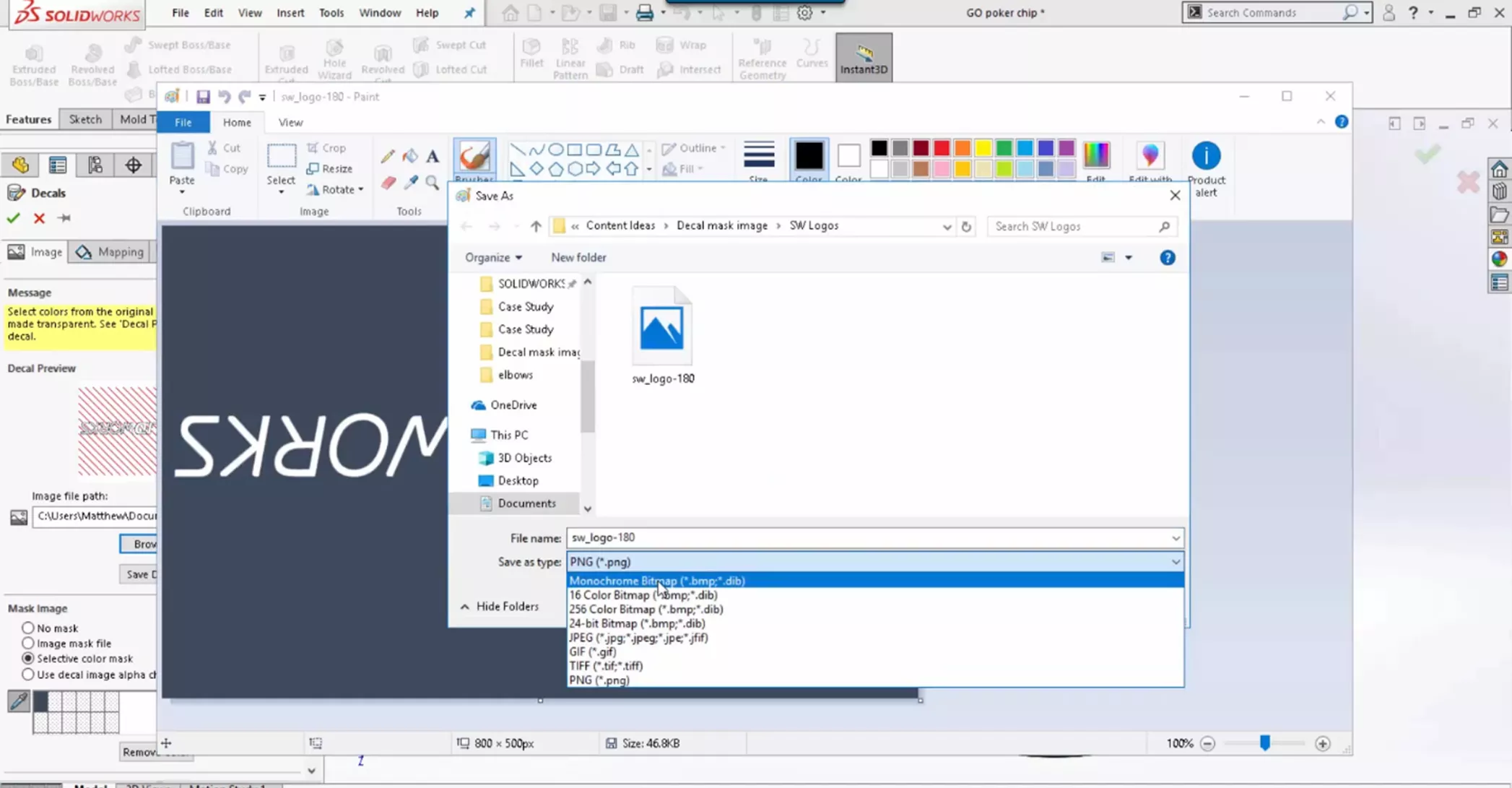
This will change all colors in the logo to black and white. With this, we can close Paint and select the new file for our logo in SOLIDWORKS.
This time, select Image Mask File instead of Selective Color Mask and browse for the newly created mask file.
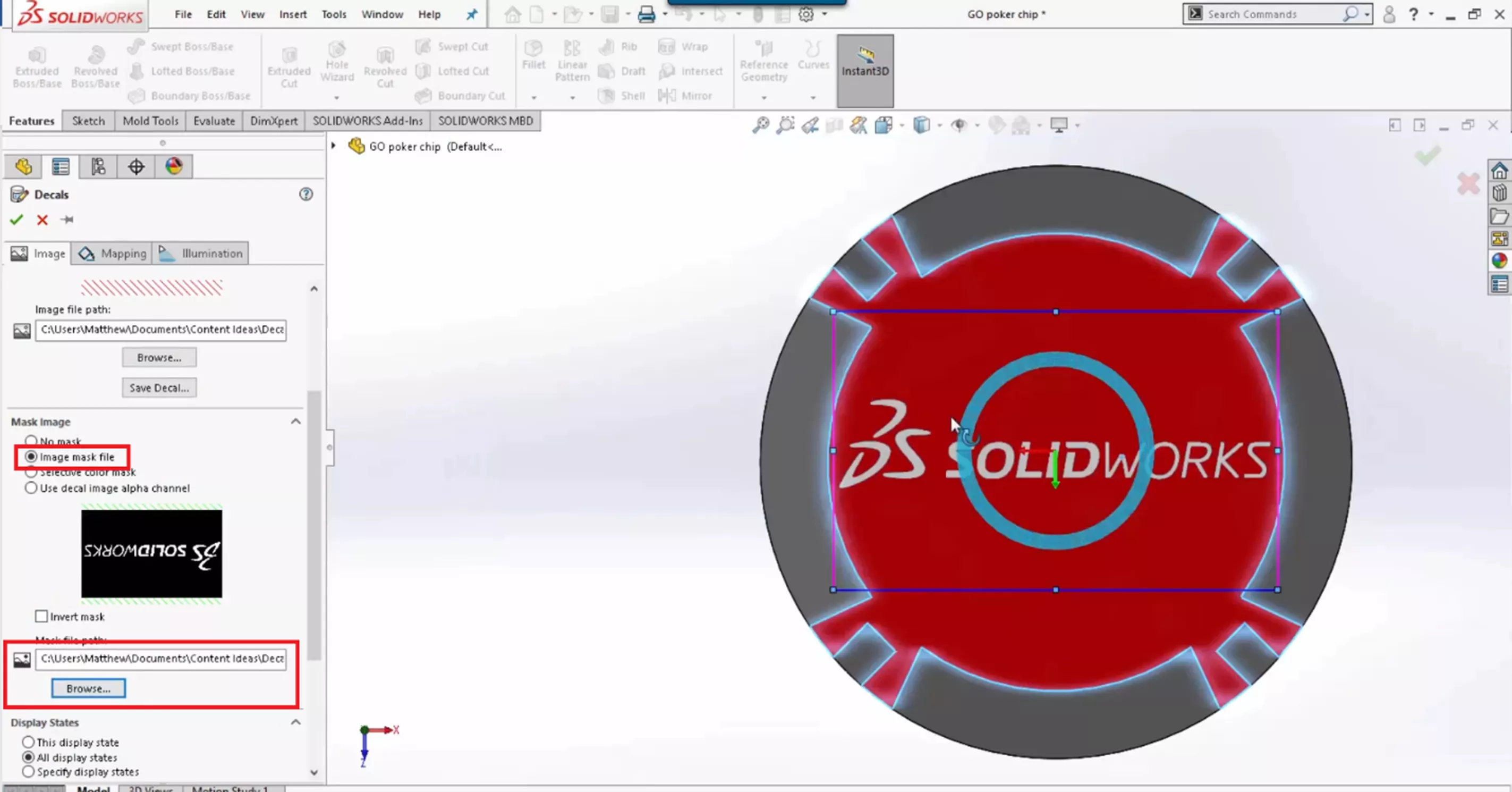
When looking at the decal on the model face, we can see that the logo quality has significantly improved. There is no background remaining, and we now have our image for our poker chip.
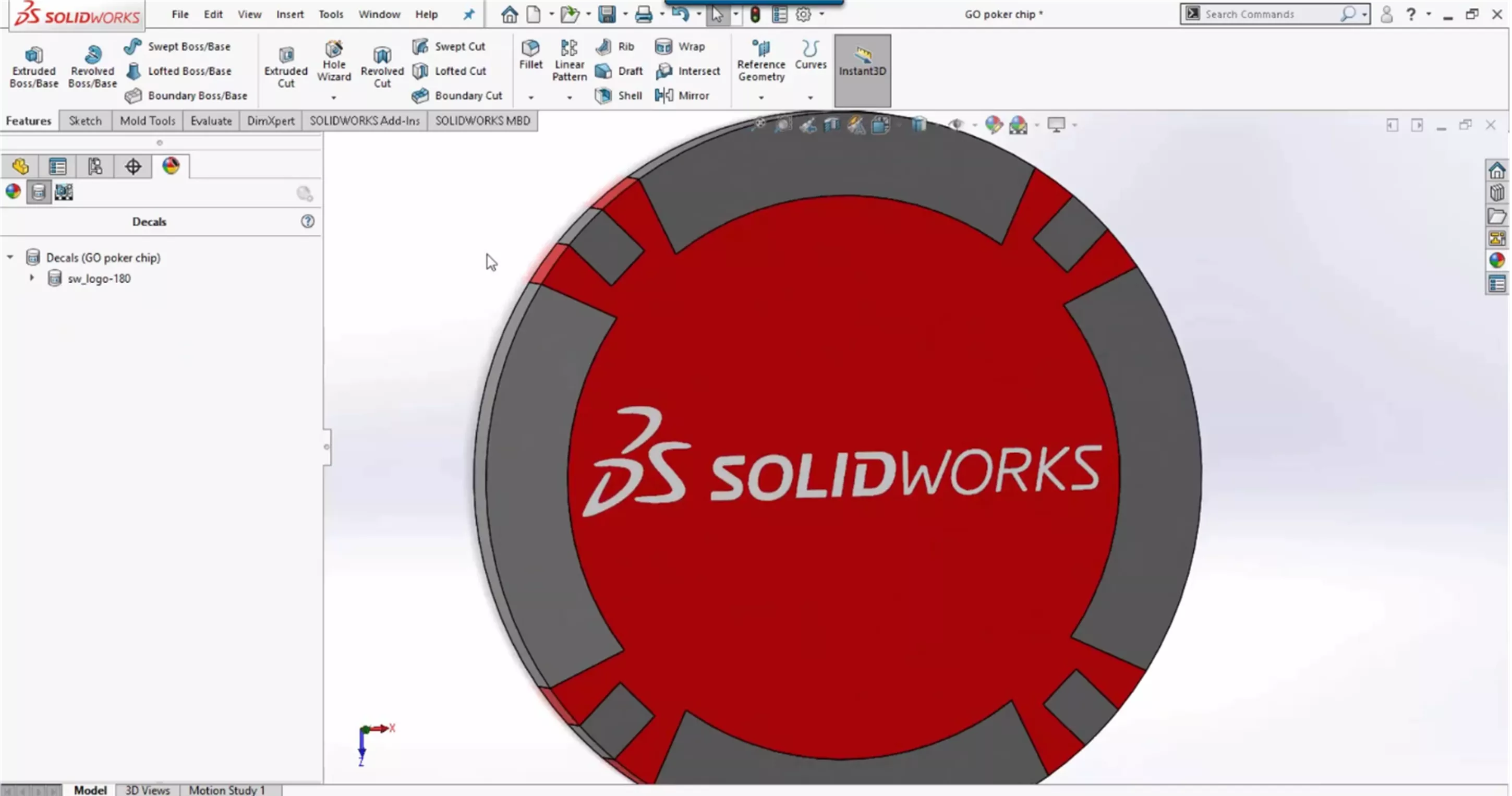
I hope you found this quick tip helpful. Learn more about SOLIDWORKS below.
SOLIDWORKS Decal Image Mask Video
![]() Want to learn more? Check out this YouTube video demonstrating these tips, tricks, and best practices.
Want to learn more? Check out this YouTube video demonstrating these tips, tricks, and best practices.
More SOLIDWORKS Tutorials
Introduction to DimXpert in SOLIDWORKS
Weld Bead vs Fillet Bead: SOLIDWORKS Feature Comparison
SOLIDWORKS Design Checker Tool Explained
Why is My Assembly Invisible in SOLIDWORKS?
About Kenny Bacon
Kenny Bacon is a SOLIDWORKS Technical Support Engineer at GoEngineer.
Get our wide array of technical resources delivered right to your inbox.
Unsubscribe at any time.