SOLIDWORKS Drawing Referencing Old Files
Have you ever had a SOLIDWORKS drawing file showing an old reference, but all the views of that reference were deleted or are no longer in the drawing file?
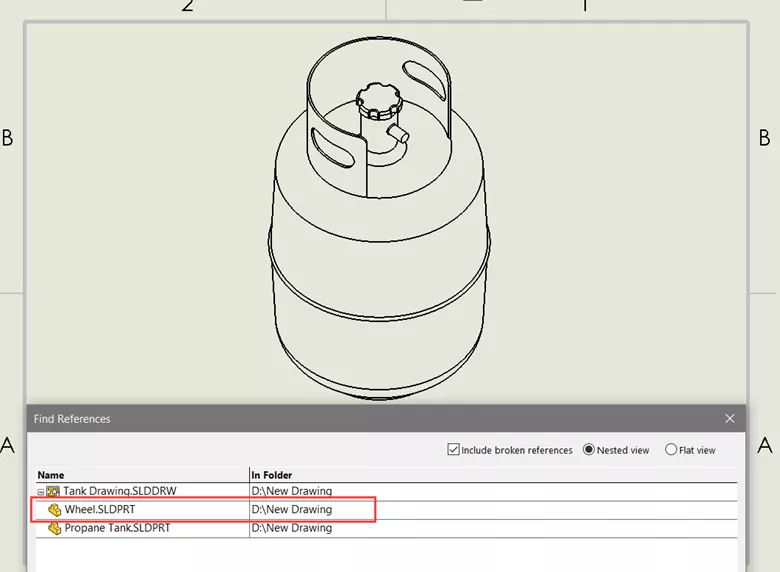
This issue can occur if the original referenced part was left selected in the View Pallete from the Task Pane before the view was deleted.
There is a way to delete that reference, and it’s done through the View Palette. To do so, follow these steps:
- Activate the View Pallete
- Make sure the old reference is selected from the list
- Select the red “X” to delete the reference.
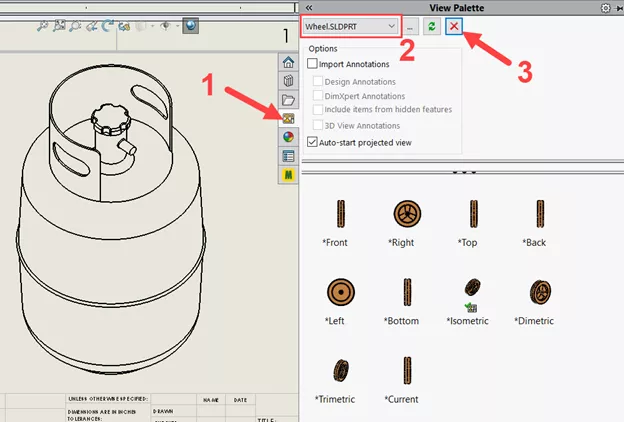
Now, when you look at the View Pallete drop down or the Find References dialog box, you will only see the correct reference(s).

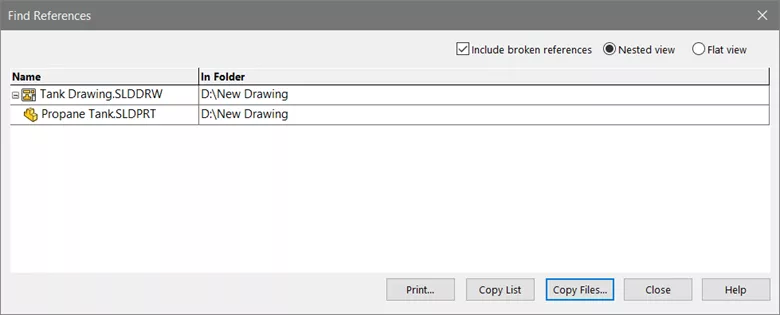
I hope you found this quick SOLIDWORKS drawing tutorial helpful. Check out more SOLIDWORKS drawing tips and tricks below or on our YouTube channel.
More SOLIDWORKS Drawing Tutorials
Inserting Model Dimensions into a SOLIDWORKS Drawing
Ultimate Guide to SOLIDWORKS Training - Drawings
How to Use Layers in SOLIDWORKS Drawings
Easy Way to Link Properties to a SOLIDWORKS Drawing

About Tashayla Openshaw
Tashayla Openshaw is a SOLIDWORKS Technical Support Engineer based out of our Headquarters in Salt Lake City, Utah. She earned her Bachelor’s degree in Mechanical Engineering from the University of Utah in 2018 and has been part of the GoEngineer family since February 2019.
Get our wide array of technical resources delivered right to your inbox.
Unsubscribe at any time.