Ultimate Guide to SOLIDWORKS Training - Drawings
So, you've finished (or tested out of) the SOLIDWORKS Essentials course. Congrats! You are now ready to start diving deeper into the SOLIDWORKS interface and learn the nuances that make it such an amazing tool for manufacturers around the world.
Welcome to another installment of our Ultimate Guide to SOLIDWORKS Training series. This time around, we are walking you through the entirety of the SOLIDWORKS Drawings course, answering any questions that may arise so you know exactly what to expect.
SOLIDWORKS Training - Drawings
The goal of this course is to teach you how to create engineering drawings of parts and assemblies using SOLIDWORKS mechanical design automation software.
The SOLIDWORKS software, and the Drawings realm in particular, is such a robust and feature-rich application that it is impractical to cover every minute detail and aspect of the software and still have the course be a reasonable length.
Therefore, the focus of this course is on the fundamental skills and concepts central to successfully making engineering drawings. Once you have developed a good foundation in basic skills, you can refer to the online help for information on less frequently used command options.
Course Breakdown
Prerequisites
Students attending this course are expected to have:
- Mechanical design experience
- Completed the SOLIDWORKS Essentials course
- Experience with the Windows operating system
Course Design Philosophy
This course is designed around a process or task-based approach to training. A process-based training course emphasizes the processes and procedures you follow to complete a particular task. By utilizing case studies to illustrate these processes, you learn the necessary commands, options and menus in the context of completing a task.
Laboratory Exercises
Laboratory exercises give you the opportunity to apply and practice the material covered during the lecture/demonstration portion of the course. They are designed to represent typical design and modeling situations while being modest enough to be completed during class time.
You should note that many students work at different paces. Therefore, we have included more lab exercises than you reasonably expect to complete during the course. This ensures that even the fastest student will not run out of work.
So What Will You Learn?
Lesson 1: Review of the Basics
Lesson 2: Understanding Drawing Templates
Lesson 3: Customizing the Sheet Format
Lesson 4: Saving and Testing the Sheet Format File
Lesson 5: Creating Additional Sheet Formats and Templates
Lesson 6: Advanced Options for Drawing Views
Lesson 7: Understanding Annotation Views
Lesson 8: Advanced Detailing Tools
Lesson 9: Advanced Options for BOM Tables
Lesson 10: Additional SOLIDWORKS Tables
Lesson 11: Additional Drawing Tools
Lesson 12: Managing Performance
Lesson Breakdown
Lesson 1: Review of the Basics
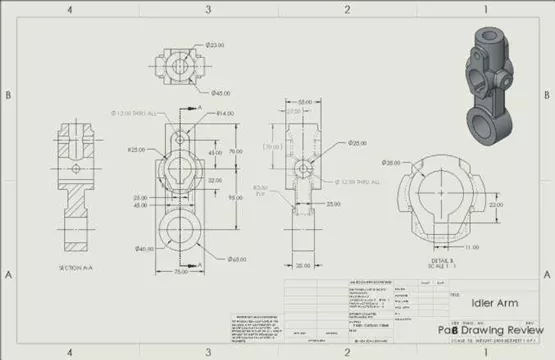
This lesson will teach you how to:
- Understanding System Options for SOLIDWORKS Drawings
- Use the drawing View Palette
- Create basic drawing views such as Model Views, Section Views, Detail Views and Removed Section Views
- Use the basic functions of the Model Items command
- Use the Rapid Dimension Selector to place dimensions for a drawing view
- Use the basic functions of the Dimension Palette
- Create a BOM table and balloons for assembly drawings
- Create basic annotations such as Center Marks, Centerlines and Notes
Lesson 2: Understanding Drawing Templates
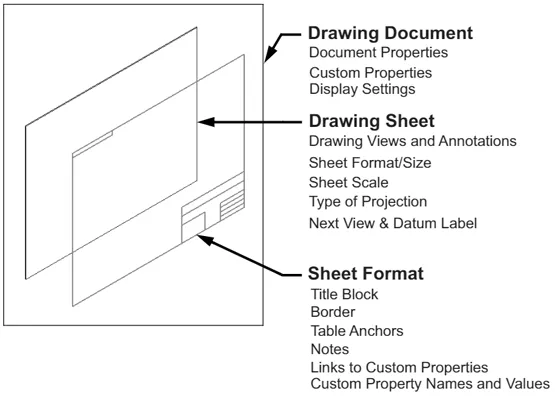
This lesson will teach you how to:
- Understanding the structure of a drawing document
- Learn the steps for creating a set of drawing templates and sheet formats
- Design a drawing template without a sheet format file
- Define the file location for custom document templates
Lesson 3: Customizing the Sheet Format
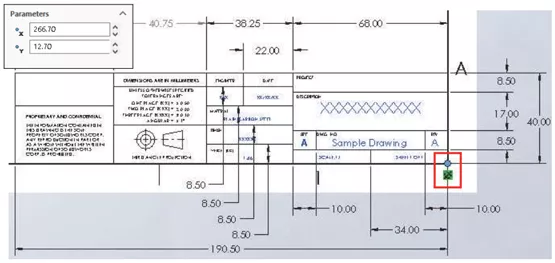
This lesson will teach you how to:
- Create a custom title block
- Use the Automatic Border tool
- Set table anchors
- Define editable title block fields
Lesson 4: Saving and Testing the Sheet Format File
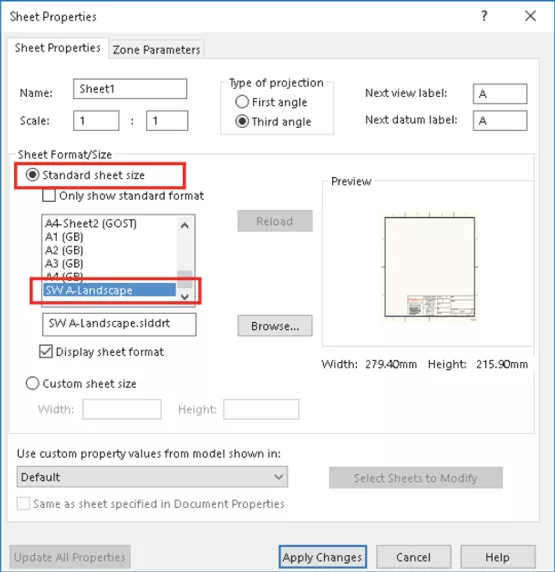
This lesson will teach you how to:
- Understand sheet format behavior
- Save a sheet format file
- Reload a sheet format file
- Define a new sheet format file location in Options
Lesson 5: Creating Additional Sheet Formats and Templates
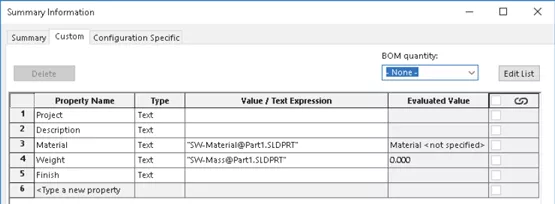
This lesson will teach you how to:
- Use an existing sheet format file for a new sheet format size
- Create a drawing document template that includes a sheet format file
- Use the Property Tab Builder
- Understand custom property files
Lesson 6: Advanced Options for Drawing Views
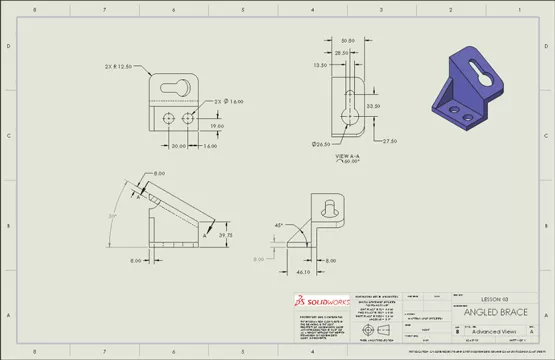
This lesson will teach you how to:
- Control the visibility of hidden edges in a view
- Create advanced view types such as Broken-out Section Views, Auxiliary Views, Crop Views and Alternate position views
- Understand how to rotate views and align them to be horizontal on the drawing sheet
- Use Section Scope options for assembly section views
- Create custom view orientations for drawing views
Lesson 7: Understanding Annotation Views

This lesson will teach you how to:
- Display and activate annotation views in a model
- Insert new annotations views
- Edit existing annotations views
- Assign dimensions to existing annotation views
- Understand how annotation views import into drawing views
- Update annotation views in a drawing
Lesson 8: Using Layers, Styles and the Design Library
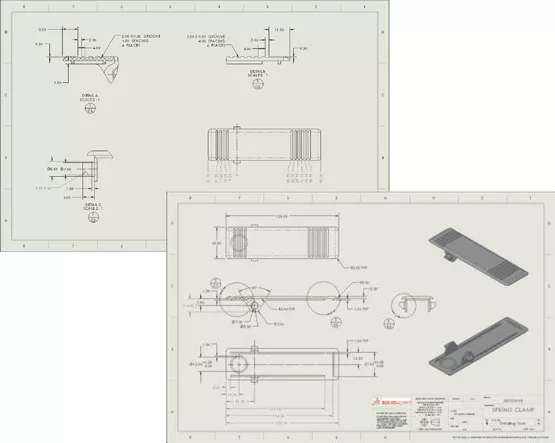
This lesson will teach you how to:
- Use layers
- Dimension Styles
- Annotations in the Design Library
- Flag Note Bank
Lesson 9: Advanced Options for BOM Tables
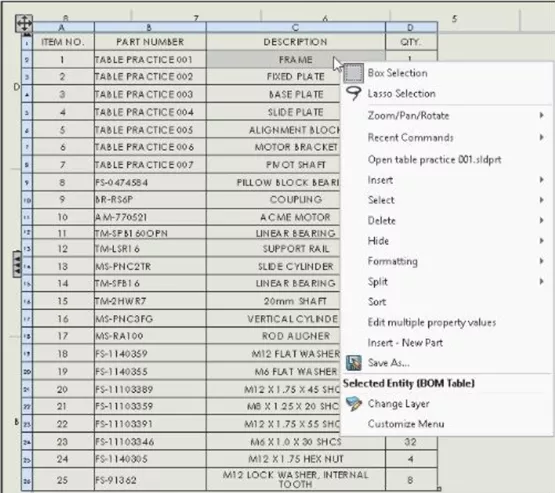
This lesson will teach you how to:
- Understand the different BOM types
- Display and modify the assembly structure in the BOM table
- Add and define columns in a BOM table
- Create a table template
- Understand how to define part numbers and other components options for BOMs
- Learn how to find which BOM items have balloon annotations attached
Lesson 10: Additional SOLIDWORKS Tables
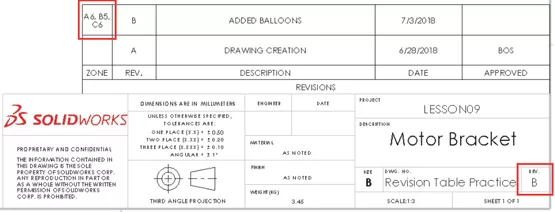
This lesson will teach you how to:
- Create and modify a Hole Table
- Split a table
- Understand how to modify table settings for headers, borders and anchor points
- Use a Revision Table and add revision symbols
- Use leader annotation options such as adding a leader, inserting a new branch and adding a jog point
- Use a design table in a drawing
Lesson 11: Additional Drawing Tools
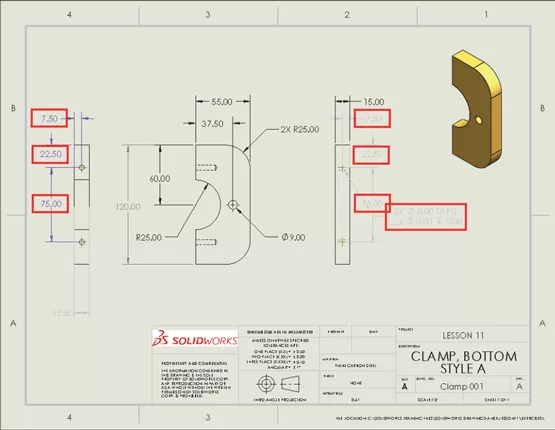
This lesson will teach you how to:
- Open a drawing with a new referenced model
- Save a copy of a drawing and the reference model in one operation
- Compare similar drawings using the DrawCompare tool
- Use the SOLIDWORKS Design Checker to verify company standards in a drawing
- Use the SOLIDWORKS Task Scheduler to perform batch operations for drawings
Lesson 12: Managing Performance
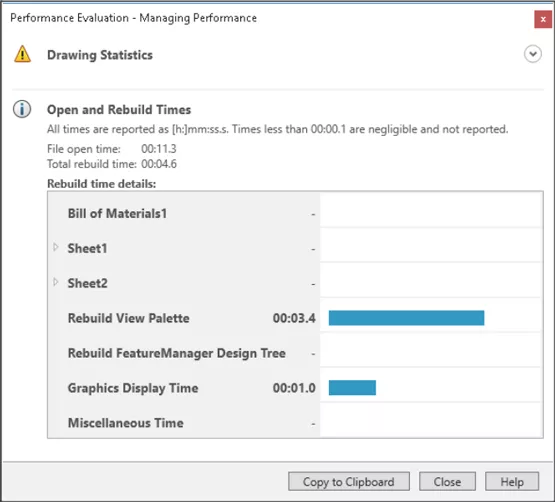
This lesson will teach you how to:
- Use the Performance Evaluation Tool
- Understand how detailing practice and options can affect performance
- Use options in the Open dialog to select an open mode and selected sheet to improve performance
- Create detached drawings
- Identify hardware, windows settings, and SOLIDWORKS practices that can contribute to better performance
Conclusion
So there you have it. If you are interested in reserving a seat for the next SOLIDWORKS Drawings Course offered by GoEngineer, check out our training calendar for dates, locations, and online training options.
Make sure to subscribe to the GoEngineer Blog to avoid missing out on future training class guides, as well as other tech tips and news from the world of SOLIDWORKS.
Editor's Note: This post was originally published in November 2017 and has been updated for accuracy and comprehensiveness.
Related Articles
Learn SOLIDWORKS Online: Virtual Classroom vs. Self-Paced Training
Obtaining and Using SOLIDWORKS Certification Exam Vouchers
How to Use Layers in SOLIDWORKS Drawings
Creating and Adding Weld Beads in SOLIDWORKS Models & Drawings

About GoEngineer
GoEngineer delivers software, technology, and expertise that enable companies to unlock design innovation and deliver better products faster. With more than 40 years of experience and tens of thousands of customers in high tech, medical, machine design, energy and other industries, GoEngineer provides best-in-class design solutions from SOLIDWORKS CAD, Stratasys 3D printing, Creaform & Artec 3D scanning, CAMWorks, PLM, and more
Get our wide array of technical resources delivered right to your inbox.
Unsubscribe at any time.