Customizing Colors in SOLIDWORKS Drawings
Want to add emphasis on your SOLIDWORKS drawing with custom colors and create a unique drawing by controlling more than just the title block or annotations? SOLIDWORKS lets you specify the color of paper, borders, lines, and sketches as well as allowing you to customize the colors of sketch lines in a part file.
System Options > Colors
To see what colors you can change, click on Tools > System Options, and select Colors. Under Color scheme settings you will find a list of all the different items that can have custom colors assigned to them.
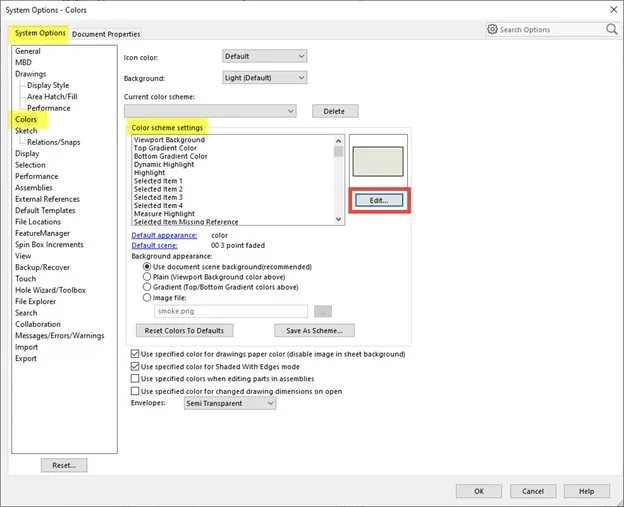
Changing Paper Color
Scroll down to Drawings > Paper Color and select it. Click edit to open the dialog box that lets you select the color. You can choose predefined colors, or create your own from the color plot and by entering the RGB information.
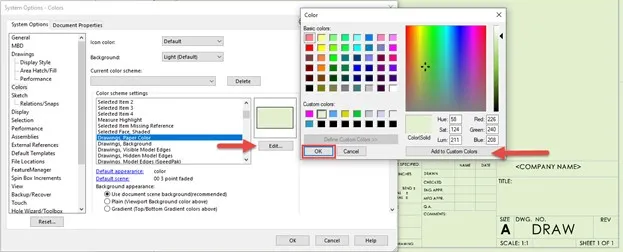
Specifying the Color of Model Edges
To change the color of model edges in drawings, scroll down to Drawings > Visible Model Edges. Change the color in the same fashion as you changed the paper color.
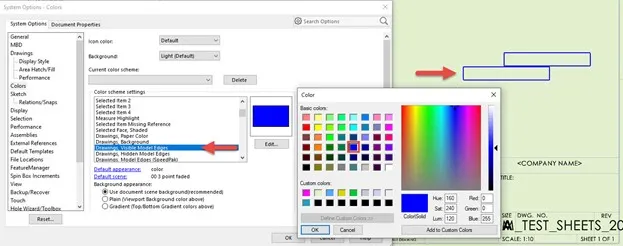
Change Sketch Colors in Parts
The same process can be used to change the colors of different types of lines or dimensions in part files. Here, I have specified a color to indicate when a dimension is driven by a design table.
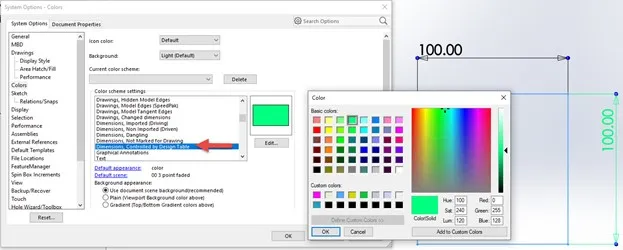
Explore All the Options, or Revert to Default
Several options exist for colors under system options. If you decided you don’t like a change but don’t remember what the default color was, you can always change it back by selecting “Reset” and “This page only.” This will revert all colors to their default settings.
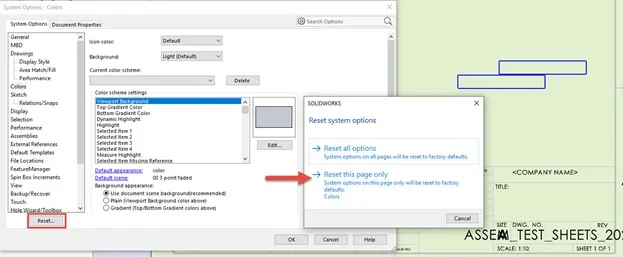
I hope you found this SOLIDWORKS tutorial helpful. Check out more tips and tricks below.

SOLIDWORKS CAD Cheat Sheet
Our SOLIDWORKS CAD Cheat Sheet, featuring over 90 tips and tricks, will help speed up your process.
Expand Your SOLIDWORKS Skillset
Customizing the SOLIDWORKS Hole Callout File
The Power of Power Select - SOLIDWORKS Utilities

About Gary Ballentine
Gary Ballentine is a Mechanical Engineer based out of our Headquarters in Salt Lake City, Utah. He earned a Bachelor’s degree from the University of California, Davis, a certification in Technical Writing from San Francisco State University, and a Bachelor’s degree in Mechanical Engineering from the University of Utah. Gary has been part of the GoEngineer family since April 2019 as a Support Engineer and Certified SOLIDWORKS Instructor.
Get our wide array of technical resources delivered right to your inbox.
Unsubscribe at any time.