Improve Image Quality in SOLIDWORKS Saving to PDF
Saving As a PDF in SOLIDWORKS
When a SOLIDWORKS model or drawing is saved as a PDF, the image quality can decrease. This can be frustrating for some SOLIDWORKS users because saving to a PDF is a great way for non-SOLIDWORKS users to view a drawing or model. Luckily, there are some simple changes we can make when saving to a PDF that will improve the image quality of a drawing or model.
Suggested Article >> Saving a SOLIDWORKS File as a PDF vs. Print to PDF
Below is a screenshot from a SOLIDWORKS model that we will use as an example.
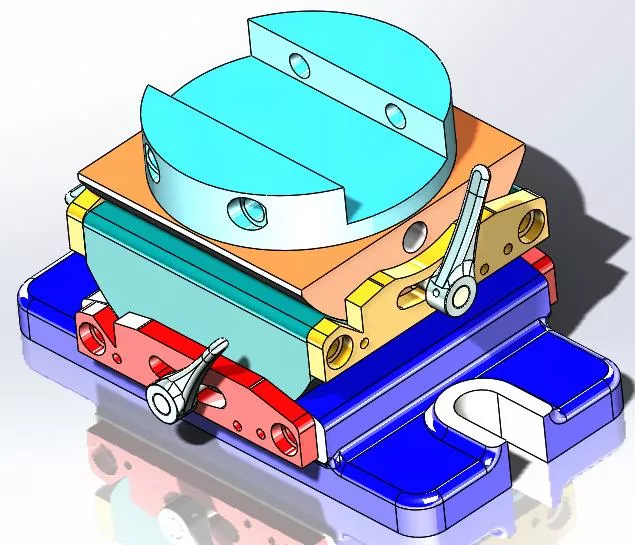
When we zoom into this image, we can see the lines are clean and sharp.
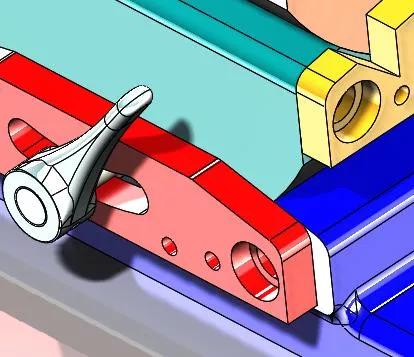
When this same model is saved as a PDF, it is possible to see how the image quality decreases.
The image below shows that the edges are not as crisp and sharp as the previous image.
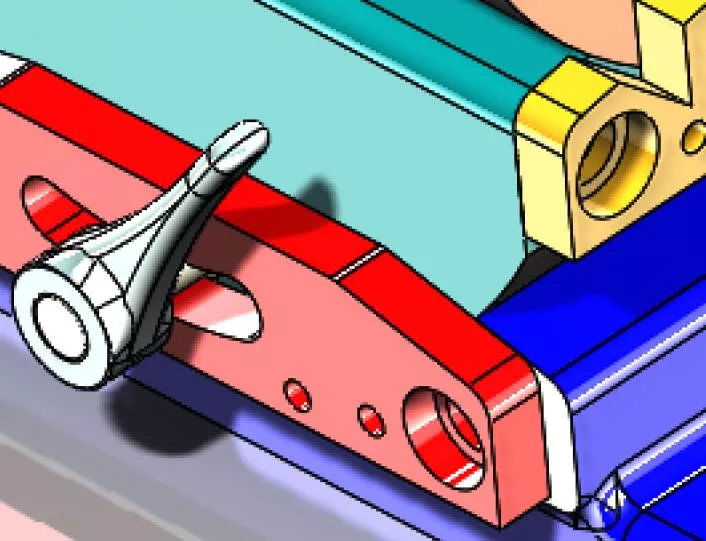
Save as PDF Options
Changing a few options when saving as a PDF will improve the image quality and clean up any rough edges. When the save window is open, click on the Options... button centered at the bottom of the Save as window.
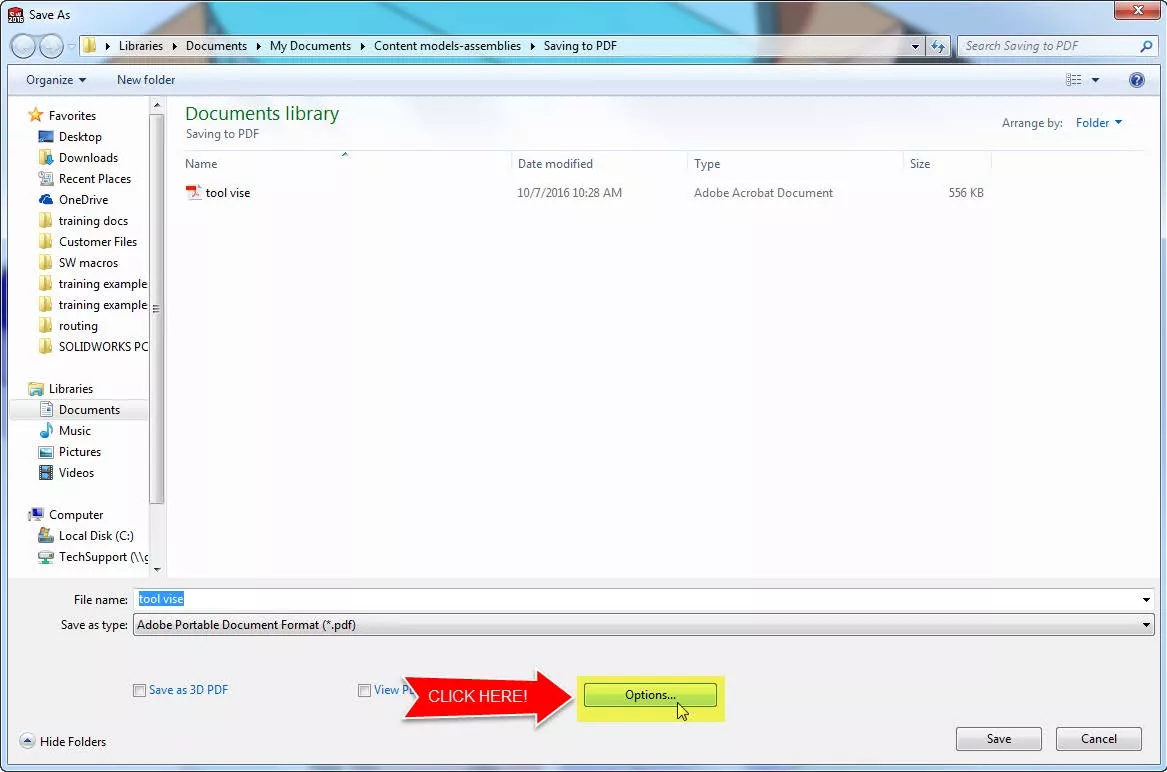
When the Options button is selected, an Export Options window appears. In this window, check the boxes for High-quality lines and High-quality shaded edges. Also, increase D.P.I. levels to help improve the image quality, the standard is 96 D.P.I. and the maximum is 600 D.P.I.
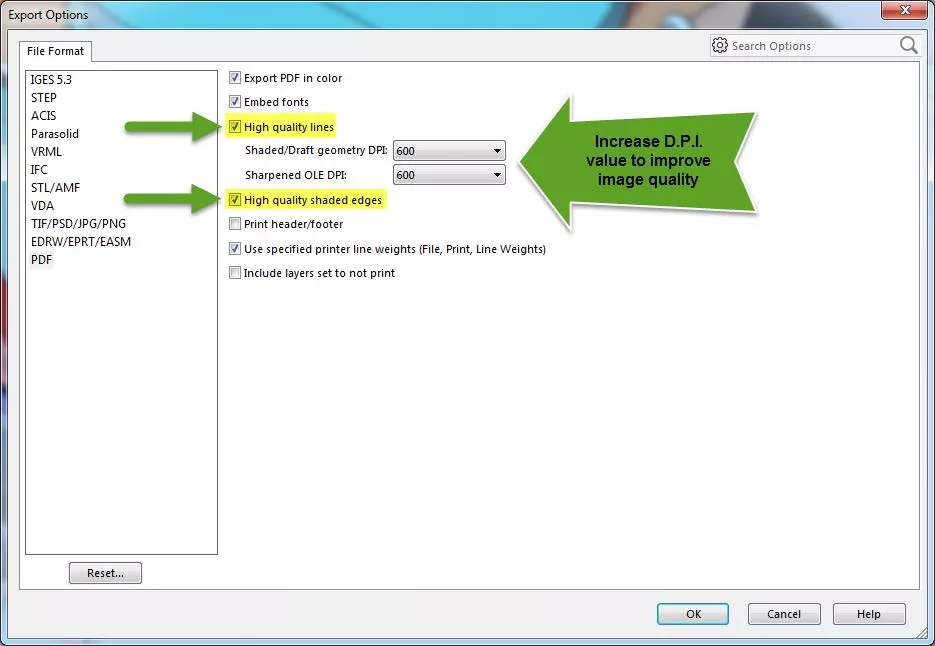
After the export options have been updated, the model is again saved as a PDF. It is then possible to see how the image quality has improved and the edges are cleaner and sharper in the new PDF.
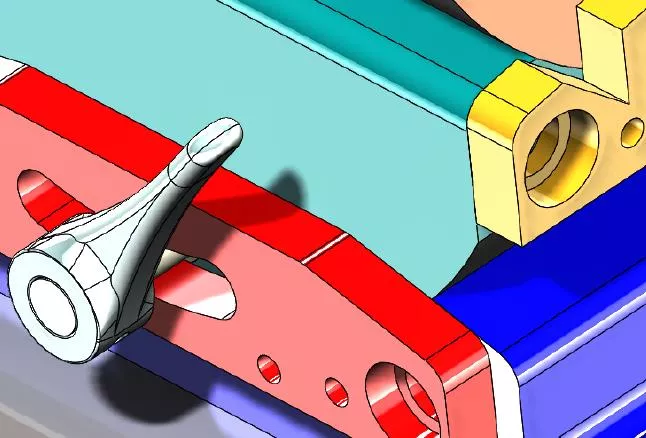
I hope you found this tutorial helpful. Learn more about saving in SOLIDWORKS below.
More SOLIDWORKS Tutorials
How to Save in SOLIDWORKS: File Save, Save as Copy, and More
Saving a SOLIDWORKS File as a PDF vs. Print to PDF

About Matthew Francis
Raised in rural Connecticut, Matt has been a SOLIDWORKS user for 10+ years. He has worked as a SOLIDWORKS designer in both the medical and water, oil, and gas industries before joining GoEngineer. Matt enjoys the outdoors and riding his motorcycles or snowmobiles depending on the season.
Get our wide array of technical resources delivered right to your inbox.
Unsubscribe at any time.