Using Remote Loads in SOLIDWORKS Simulation
There have been a few changes to how SOLIDWORKS handles Remote Loads. In this article, we discuss Remote Loads in SOLIDWORKS Simulation, how it has changed, and what makes it such a useful tool.
What’s Changed?
Within the Remote Loads/Mass options, you will see an interface similar to the images below. This has changed a bit from our older versions, as seen in the corresponding images.
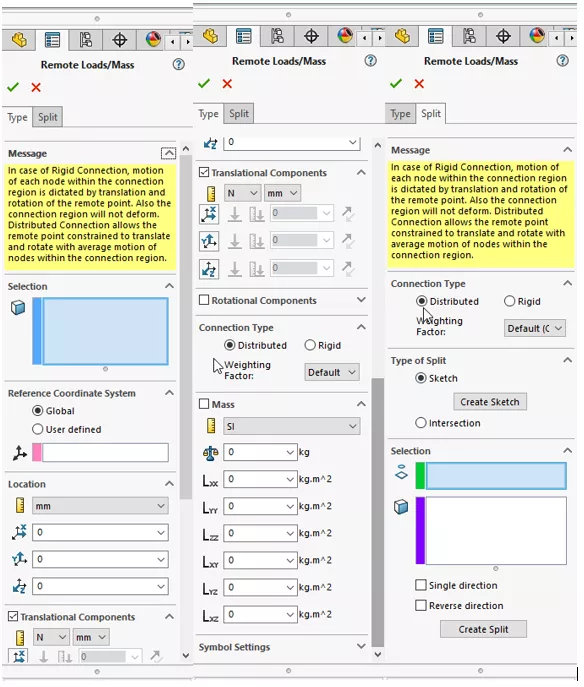
Figure 1. SOLIDWORKS 2021 Remote Loads/Mass
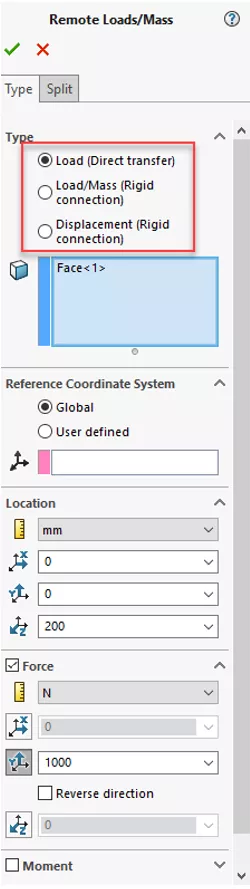
SOLIDWORKS 2018 Remote Loads/Mass
What do these options mean and when do we use them? Let’s review!
Navigating the Interface
Previous load options are gone, and we now have Distributed and Rigid as the overall type.
Distributed refers to Distributed Coupling where the coupling nodes of selected geometry can move relative to one another.
Rigid has rigid bars to each node and will be fixed relative to each other.
By using Transitional Components and Rotational Components, you can apply Force, Displacement and Moment or Rotation using the boxes.
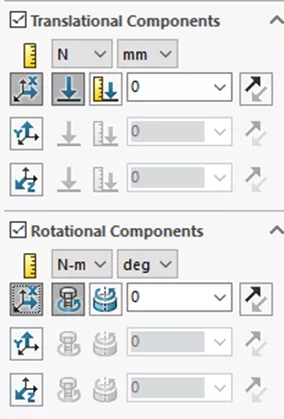
Below those options are the Connection Type. Here you can choose between Default (Constant), Linear, Quadratic, and Cubic.
If you select Distributed or no options, Rigid becomes greyed out. Now, the weighting option for the Distributed option allows you to set the proportionality of the equivalent loads/moments on each node selected based on its distance from the referenced remote node. Default will have a uniform distribution on all nodes of the selected entities.
With this new layout, you have multiple remote load combinations available. Note: If you plan to use Mass, you must have a Gravity load applied to the Study.
Below are a few Load Combinations:
- Distributed Connection
- Force and Moment
- Force, Moment, Translation, and Rotation
- Force, Moment and Mass
- Force, Moment, Translation, Rotation and Mass
- Translation and Rotation
- Translation, Rotation and Mass
- Rigid Connection
- Force and Moment
- Force, Moment and Mass
- Translation and Rotation
If you still have issues, please do not hesitate to reach out to our simulation support team.
Learn More about SOLIDWORKS Simulation
Solving Mesh Failures in SOLIDWORKS Simulation with Mesh Controls
Using Shell Elements in SOLIDWORKS Simulation for Frames
Analyzing SOLIDWORKS Simulation Drop Tests
SOLIDWORKS Motion Analysis Motor Torque & Power
SOLIDWORKS Simulation Natural Frequencies, Mode Shapes, and Vibration Explained
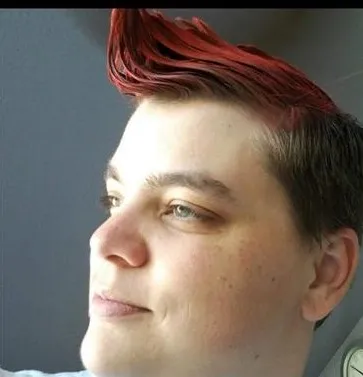
About Krystal Petersen
Krystal Petersen is a SOLIDWORKS Technical Support Engineer based out of Auburn Hills, Michigan. Krystal studied Product Engineering at Oakland Community College and has earned her CSWA and CSWP Certifications. She joined the VAR channel in 2015 with DASI (now GoEngineer). Krystal is a huge fan of Star Wars and likes to spend her off time fishing and camping.
Get our wide array of technical resources delivered right to your inbox.
Unsubscribe at any time.